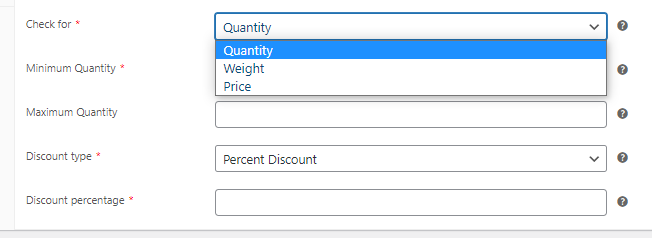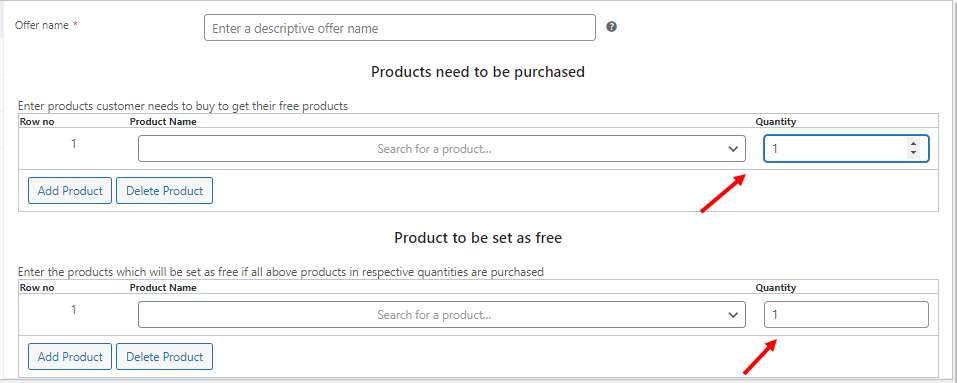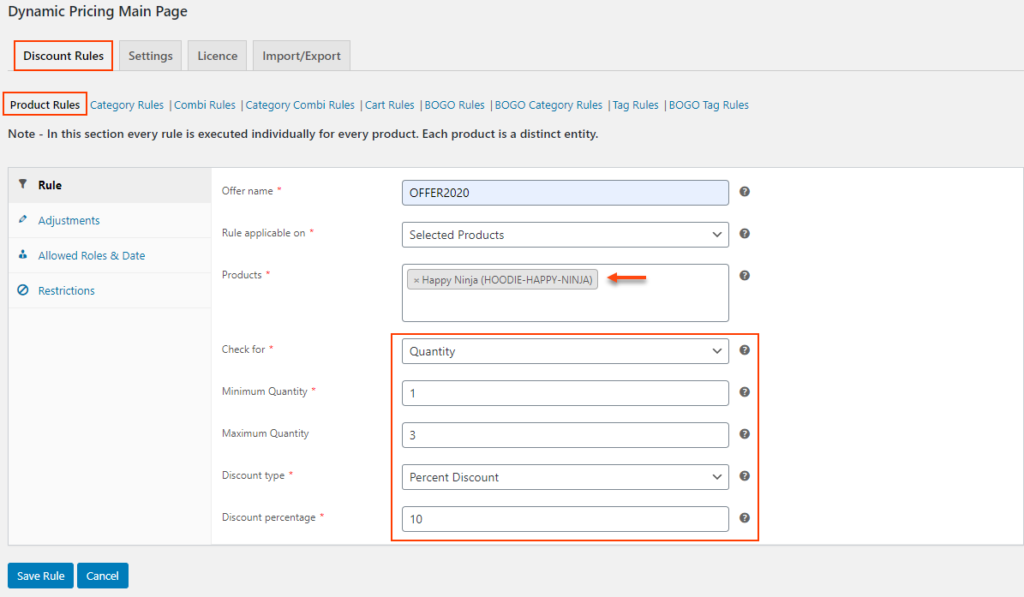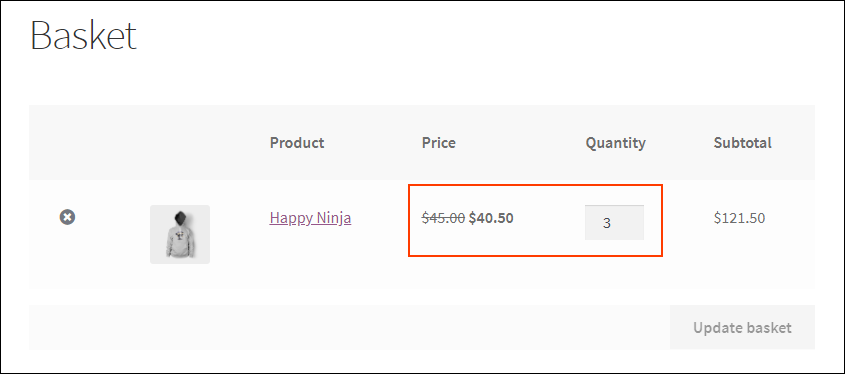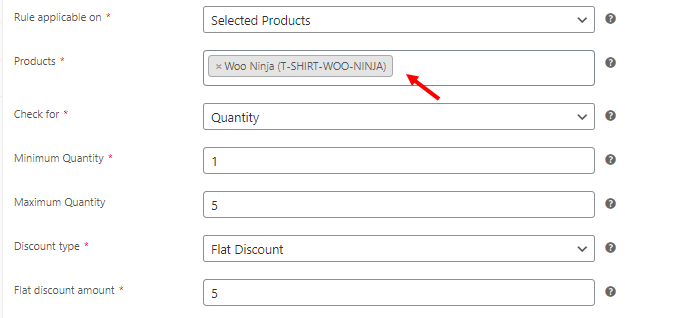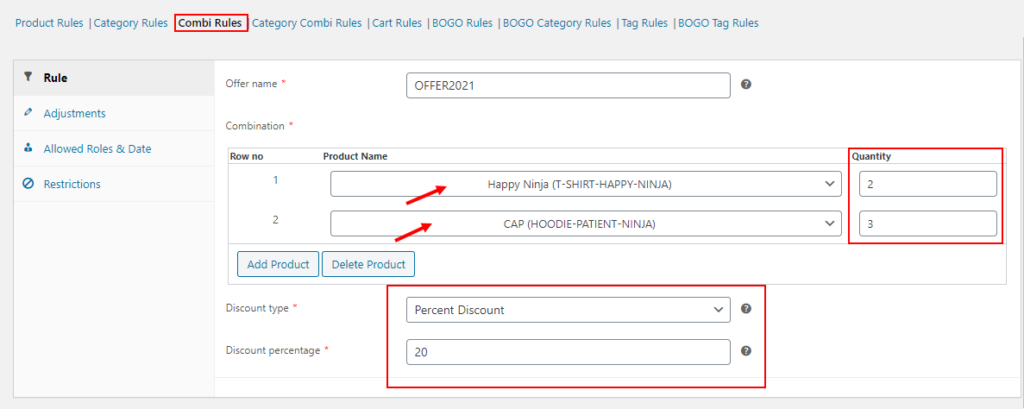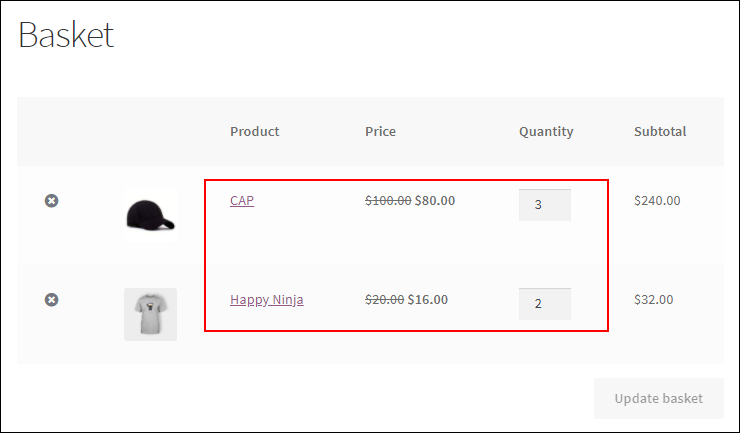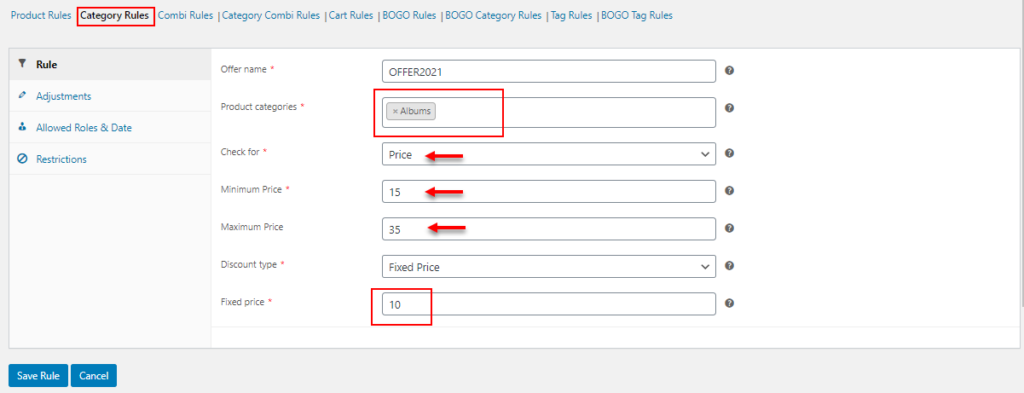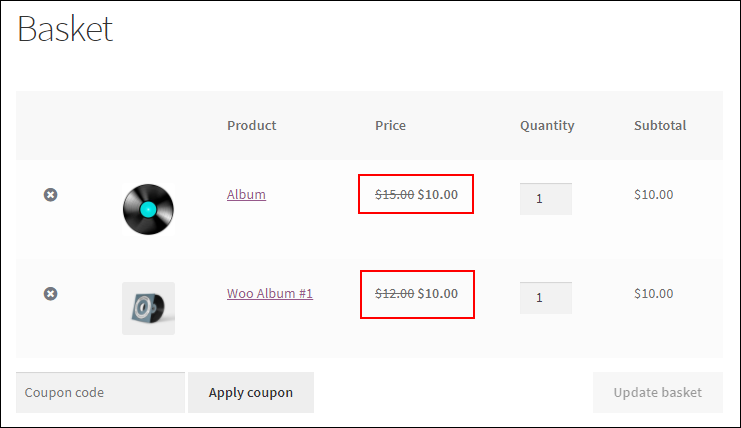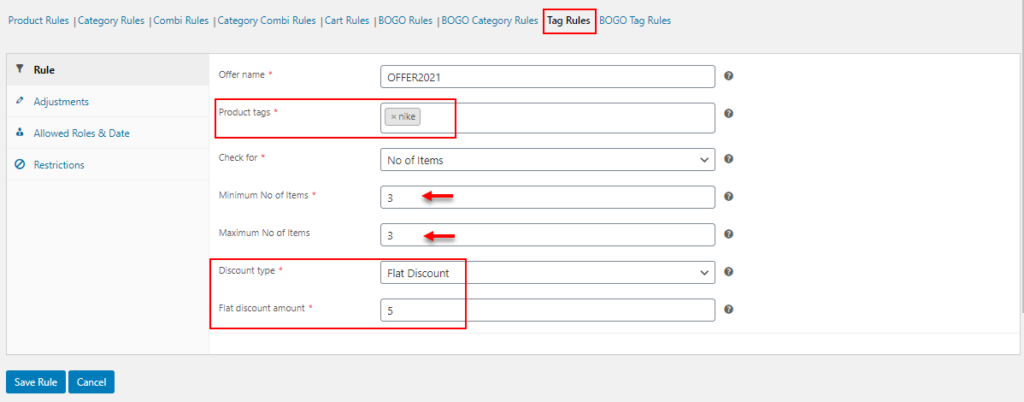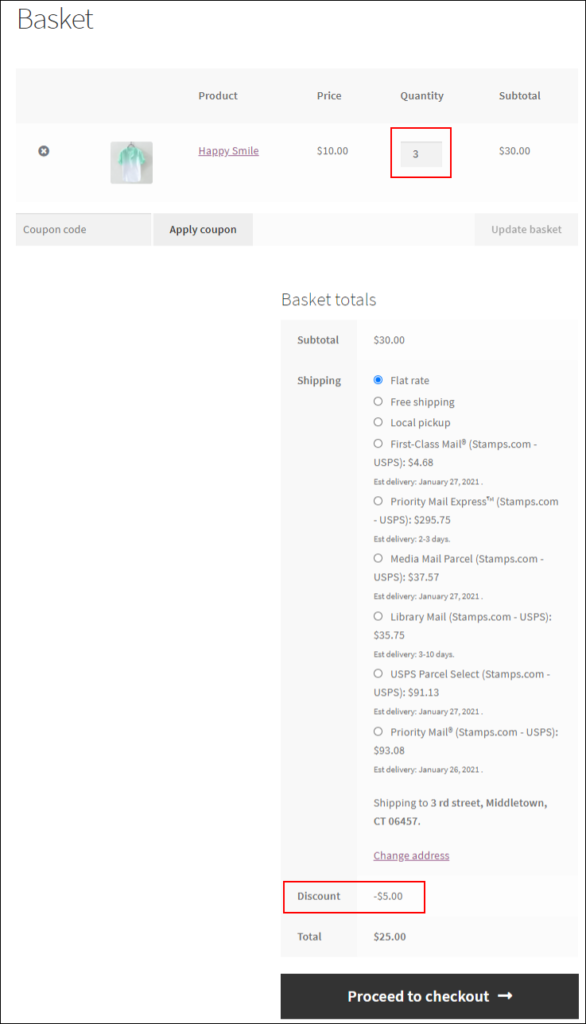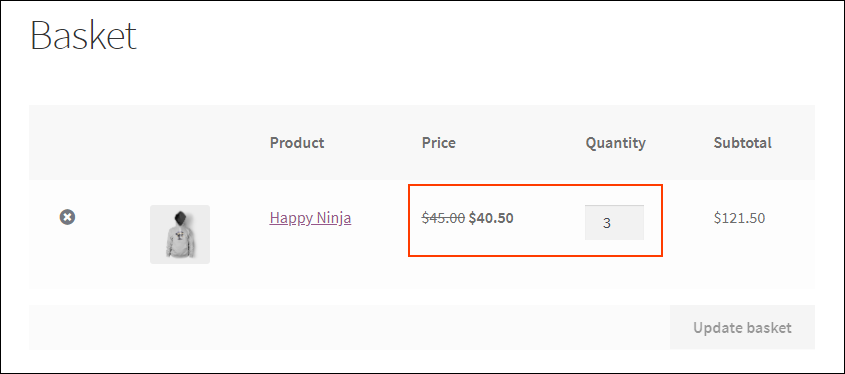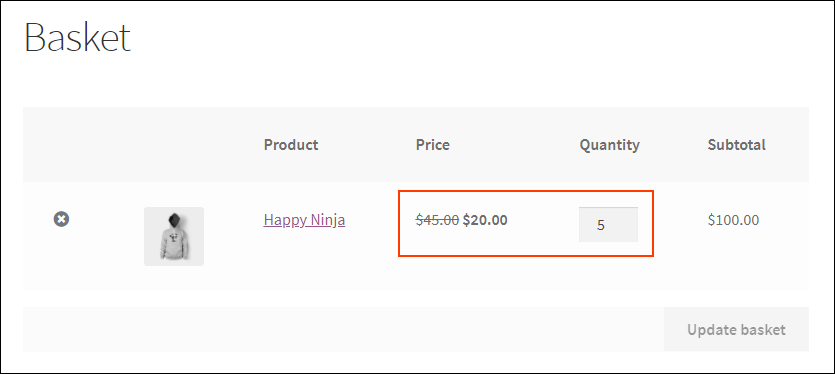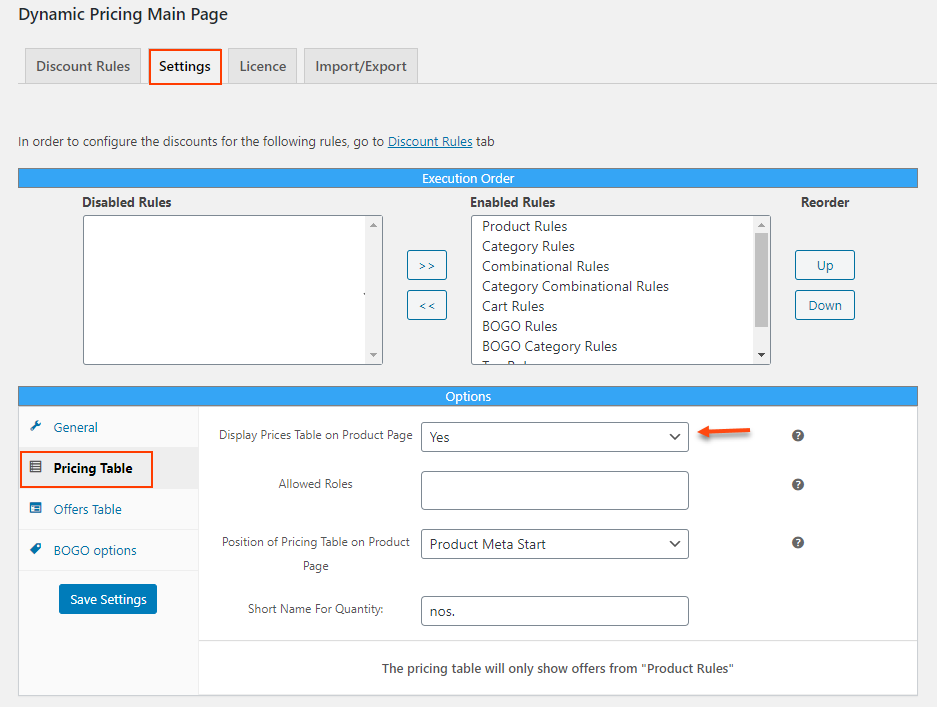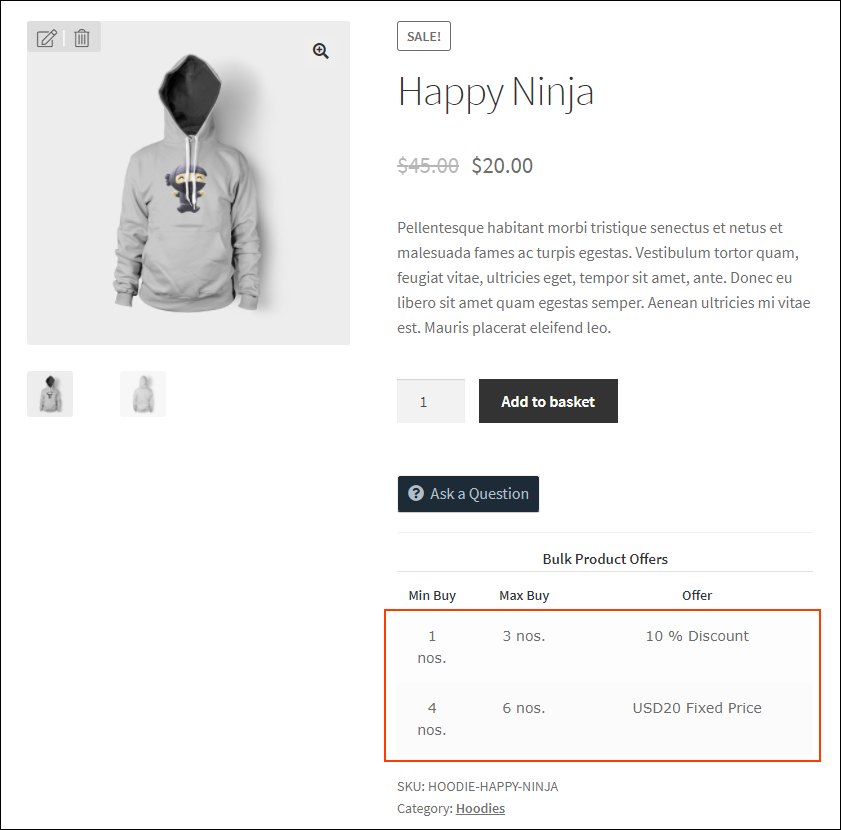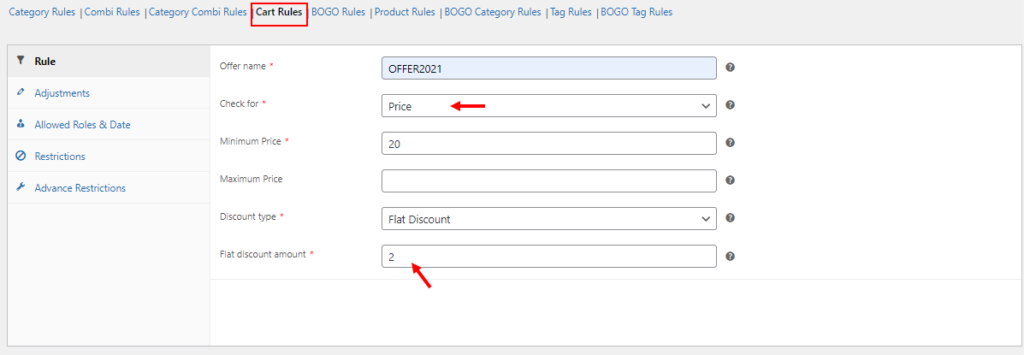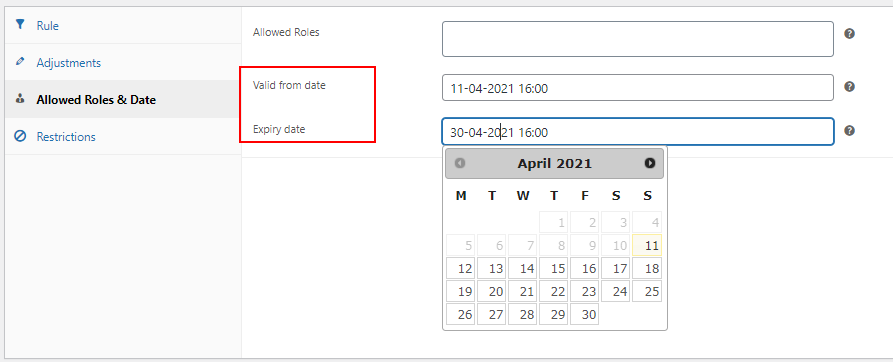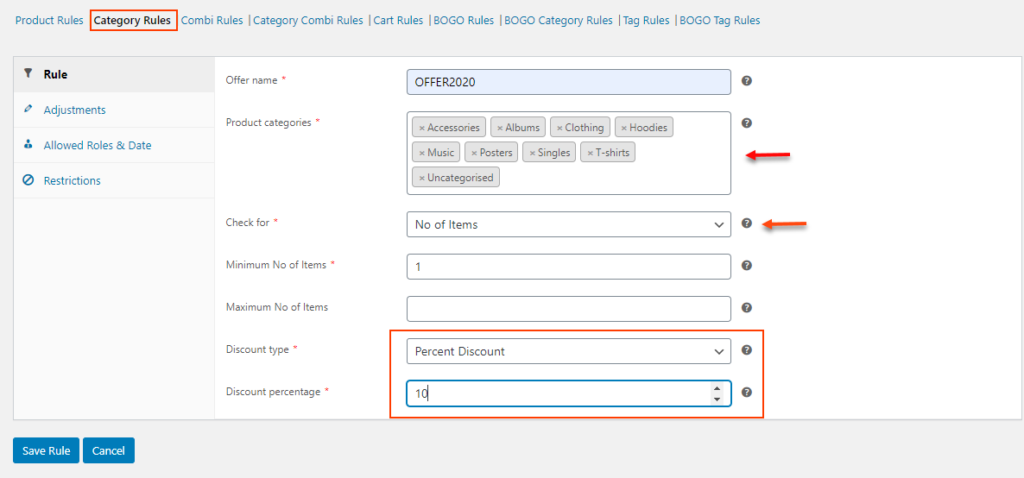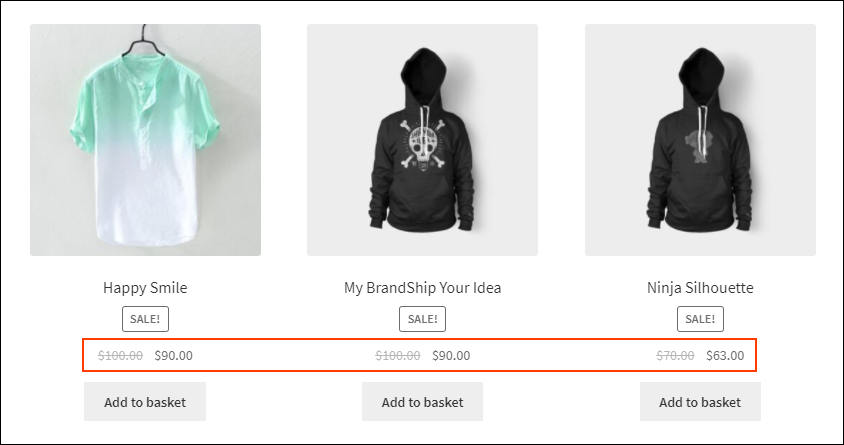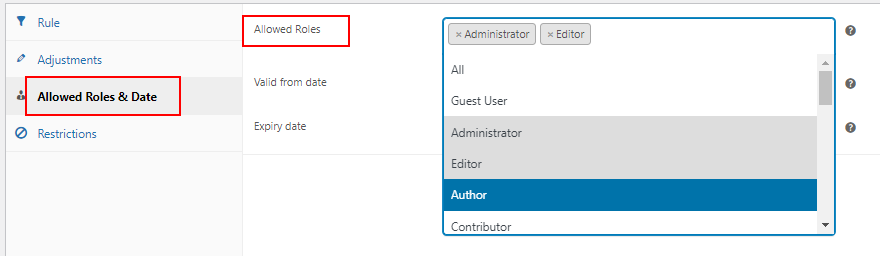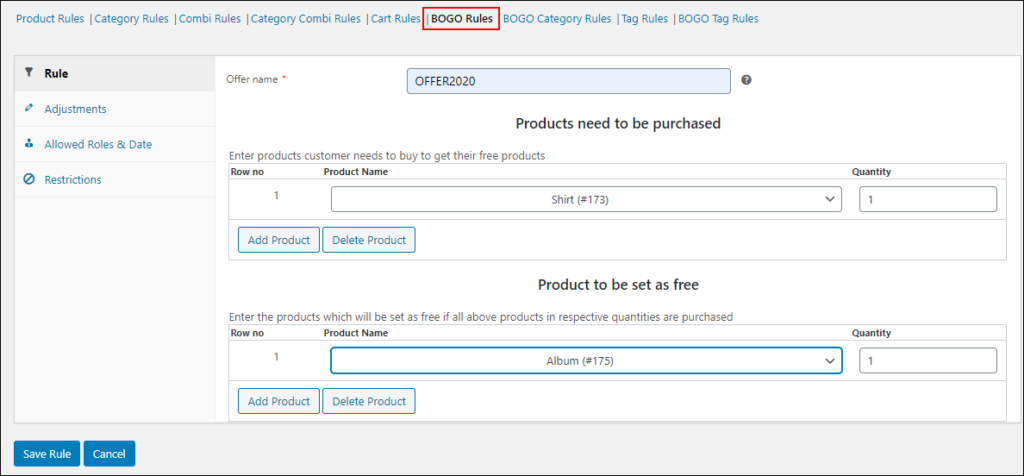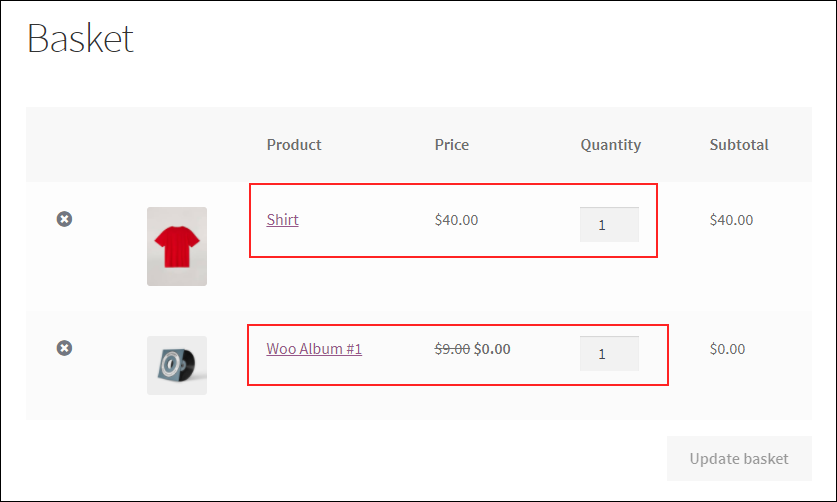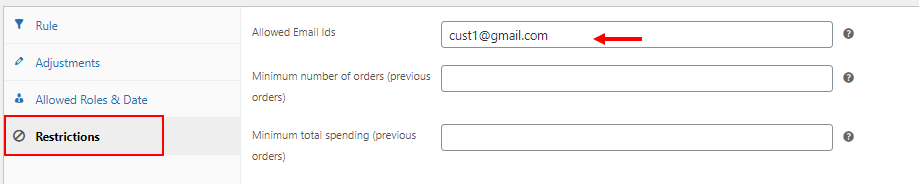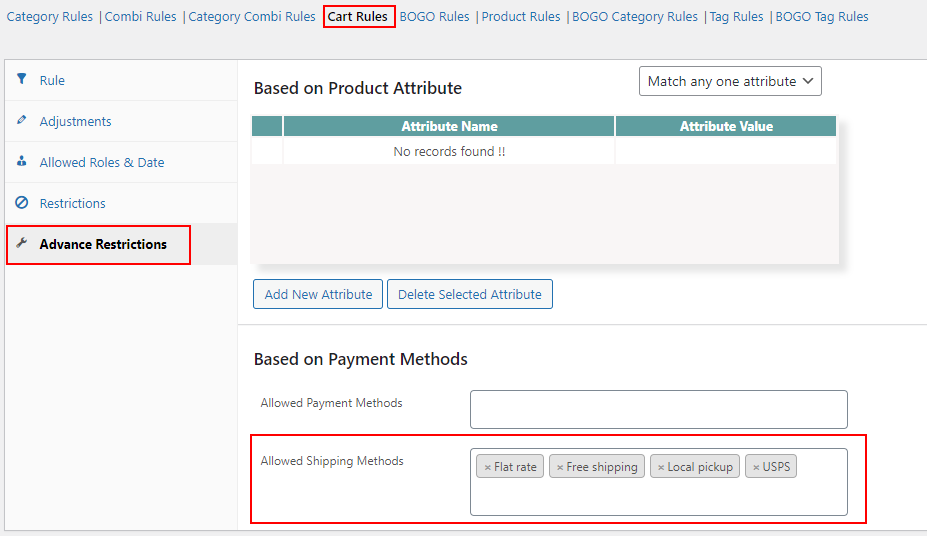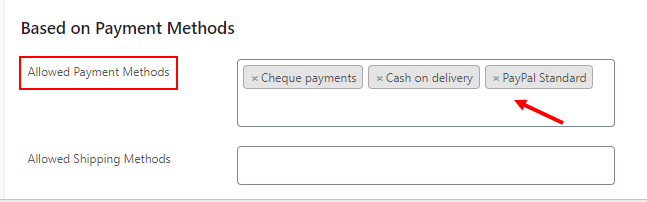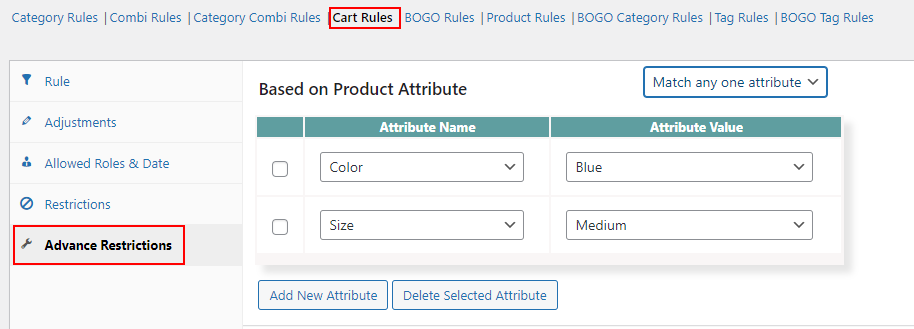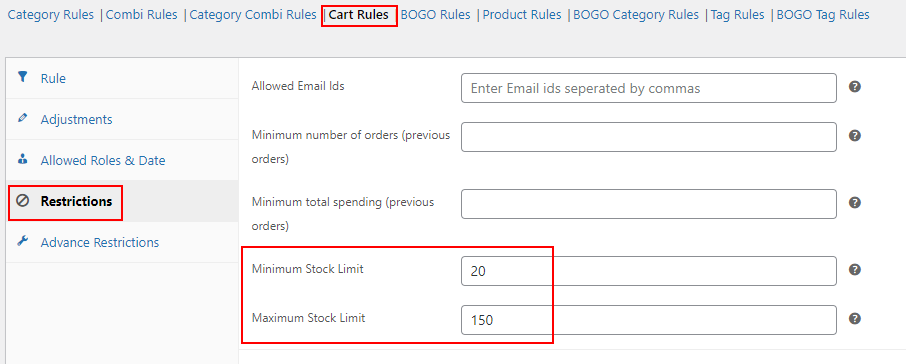According to various statistics, there are approximately 2.14 billion online shoppers worldwide in 2021. This means, there is more than one person out of four around you who is an online buyer. Hence, there are a large number of opportunities for online sellers to present their products in front of potential buyers through various sources.
Each seller needs to stand out from competitors to catch the eyes of customers towards their store. As we know, there are many business strategies that can be applied to get more sales and ROI. You need to satisfy your happy customers as well as need to attract new customers to your store. And, if you treat your new customers right, they will become your loyal customers sooner or later.
One of the most attractive factors of online shops is their interesting pricing compared to physical stores. Often there will be a small or big price drop for a product compared to its physical store price. Also, the price drop is one of the main reasons customers are going online shopping more regularly.
Hence, as a shop owner, it is necessary and important to make a strategy for a better pricing plan. It should be done very carefully since you need to offer relevant offers and discounts without compromising your brand value by providing too many offers. Or, it may make the customers wait for an offer to purchase from your store.
Let us check the advantages and disadvantages of offering discounts and dynamic pricing in an eCommerce store:
Advantages
- Increased sales.
- Improvement in ROI.
- Faster stock movement.
- New loyal customers.
- Attracting new customers to the store.
Disadvantages
- Customers may doubt the quality of products.
- Could drive non-loyal customers.
- Neck-to-neck competition in the market.
- Customers may wait for offers.
- Affects profit margin.
These are the main advantages and disadvantages of implementing offers and discounts in your store. But, if you apply the pricing very carefully in a controlled environment, it would definitely boost your sales and uplift the brand value.
Since WooCommerce does not have any in-built dynamic pricing option, you need to go for a dynamic pricing and discounts plugin. Which is the best dynamic pricing and discounts plugin in the market?
ELEX WooCommerce Dynamic Pricing and Discounts Plugin is one of the top-notch plugins in the market, which allows applying different offers and discounts in your WooCommerce store with its 9 discount rules and additional advanced options.
The default discount rules offered by this plugin are as follows:
- Product Rules
- Category Rules
- Combinational Rules
- Category Combinational Rules
- Cart Rules
- Buy and Get Free Offer (BOGO) Rules
- Buy and Get Offer (BOGO) Category Rules
- Tag Rules
- BOGO Tag Rules
To know more about these discount rules, go through the article – Advanced Dynamic Pricing for WooCommerce – Detailed Guide.
This plugin offers 4 types of discounts as follows:
Percentage discount: This discount helps to deduct a specific percentage of the actual price from the product price.
Flat discount: This discount type allows you to deduct a fixed amount from the cart subtotal.
Fixed price: The amount you entered by choosing this discount will be assigned to the selected products or categories by replacing their actual value.
Free/gift products: You can set free or gift products when a customer purchases specific products.
We shall apply the following discounts with this plugin:
- Quantity based discount
- Product based discount
- Category based discount
- Tag based discount
- Tiered pricing
- Discount based on the total amount in the cart
- Time based discount
- Sitewide discount
- User role based discount
- Discount for free/gift products
- Discount based on customer’s email ID
- Discount based on the shipping method
- Discount based on the payment method
- Discount based on product attributes
- Discount based on product stock
Now, let us check each discount type with examples.
1. Quantity based discount
As the name suggests, this type of discount totally depends upon the number of products purchased by the customers. You can apply a quantity based discount on your store with all discount rules available in the plugin.
In Product Rules, and Category Rules, etc., you can choose the minimum and maximum number of products that must be in a customer’s cart to apply a percentage, flat or fixed price discount. Check the screenshot below:
When it comes to BOGO rules, you can enter a fixed number of products that need to be purchased by the customers to be eligible for free product(s). Check the screenshot below:
To know more about quantity based discounts, refer to the article – How to Change Product Price Based on Quantity on WooCommerce? – A Step by Step Guide.
Now let us check an example of quantity based discount with the Product Rules. Check the screenshot below:
According to the above example, if a customer purchases 1 – 3 Happy Ninja Hoodies, they will be eligible for a 10% discount. After saving the rule, it will reflect on the Cart page as in the screenshot below when a customer purchases 3 hoodies:
2. Product based discount
This kind of discount is applied based on the individual products in your WooCommerce store. Using the Product Rules in this plugin, you can choose individual products by their name and apply a percentage, flat, or fixed price discount based on the quantity, weight, and total price of the products. Check the screenshot below:
Similarly, you can apply a discount based on specific products using the Combinatorial Rules, and BOGO Rules.
Check an example below:
According to this example, when a customer purchases 2 Happy Ninja T-shirts and 3 Caps, they will be eligible for a 20% discount.
This discount will reflect on the Cart page as in the screenshot below when the customer purchases this combination of products:
Here, a 20% discount has been applied to both product prices as the customer’s shopping cart contains the configured combination of products.
3. Category based discount
Using this discount, you can apply discounts to a large number of products by applying the pricing on their product categories. You can use the Category Rules in this plugin to apply this discount. In Product Rules, there is an option to choose a single category to apply discounts on products under that category.
Check an example of applying category based discount using the Category Rules.
According to the above example, if a customer purchases products worth $ 15 – $35 from the Albums category, the products will be available at $10. You can add multiple product categories in this rule.
Check how this rule will reflect on customer’s shopping cart:
As you can see, both products are available at $10 which are coming under the category – Albums.
To know more about this type of discount, refer to the article – How To Set Up WooCommerce Product Category Discounts and Pricing?
4. Tag based discount
As the name suggests, you can apply discounts to products based on the product tags. You can use Tag Rules in this plugin to apply a percentage, fixed, or flat discount on products that have specific tags.
Check an example below:
According to this example, a flat discount of $5 will be applied to the products when a customer purchases 3 products that come under the tag – ‘nike’.
This will reflect on the Cart page as in the screenshot below:
5. Tiered pricing
Tiered pricing is a method of applying discounts as different tiers based on the quantity, price, or other parameters. For example, If a customer purchases 1 – 5 products, they will be eligible for a 10% discount. If they purchase 6 – 10 products, they will be eligible for a 50% discount, and so on. You can create multiple tiers of discount using this plugin and display it in a pricing table on the individual product page. But, you can only display the pricing table for discounts that are set using the Product Rules in this plugin.
Let us check an example:
Tier 1: If a customer purchases 1 – 3 hoodies, they will be eligible for a 10% discount.
Tier 2: If a customer purchases 4 – 6 hoodies, they will be eligible for a $20 fixed price discount.
You can configure these tiers using the Product Rules of this plugin. Check the screenshots of these discounts reflected on the Cart page:
Tier 1:
Tier 2:
To display these tiers of offers into their respective product pages, go to the Settings > Pricing Table.
And, set ‘Yes’ for the option Display Prices Table on Product Page. Check the screenshot below:
You can choose the allowed user roles from the drop-down pick-up list to provide access for those user roles to view the pricing table on the product pages. Also, you can choose a position in which the pricing table needs to be displayed on the product page. By default, it will be Product Meta Start. Also, you can enter a custom short name to mention the quantity of the product. By default, it will be ‘nos.’.
After entering the required details, you can click Save Settings.
After saving the changes, it will reflect on the product page as in the screenshot below:
As you can see, the 2 tiers of discounts have been listed in the pricing table.
Similarly, you can set up the tiered pricing with other discount rules as well.
Example:
Tier 1: If a customer purchases 3 T-Shirts, they will be eligible for a free Cap.
Tier 2: If a customer purchases 5 T-Shirts, they will be eligible for 2 Albums.
The above example can be configured using the BOGO Rules in this plugin.
You can also configure the tiered pricing using Combinational Rules, Tag Rules, Cart Rules, Category Rules, etc.
6. Discount based on the total amount in the cart
Based on the total amount spent by the customers, you can apply a discount in your store. You can use the same Cart Rules to apply this discount in your store.
Check an example in the screenshot below:
According to the above example, when a customer purchases products that are worth a minimum of $20, they will be eligible for a $2 flat discount.
In addition to this, you can configure the eligibility of each discount rule by entering a minimum amount spent by the customers in their previous orders. If the customer spent a minimum of that amount, they will be eligible for the respective discount.
You can configure that under the Restrictions tab of each discount rule.
According to the above example, the specific discount will only be applicable to the customers who have spent a minimum of $20 on their previous purchases.
7. Time based discount
Time based or duration based discounts are very common as you can see many offers limited for a certain period of time. Those offers could be applicable sitewide or for specific products. These can be seen widely in eCommerce stores during the festival times such as Christmas, New Year, or special days like Black Friday, Cyber Monday, and so on. Such offers will start at a specific date and time and end after the festival or event. Usually, eCommerce stores will notify the customers through email and SMS, or display a message on their store regarding the upcoming offers and discounts.
You can set up the duration of the discount in each discount rule of this plugin. For that, you can go to the Allowed Roles & Date tab of the specific rule, and enter the required date and time to commence and end the discount in your store.
Check the screenshot below:
According to the above example, the discount will commence on 11th April 2021, at 16:00, and will end on 30th April 2021, at 16:00.
You can display the required messages regarding the duration on your website or notify your customers accordingly.
8. Sitewide discount
This type of discount is also popular as a specific price drop will be applicable for all products in your WooCommerce store. It has many advantages like driving more sales and ROI. At the same time, there are a number of disadvantages that will be there if the sitewide discount is not applied in a controlled environment. It may affect your profit margin as well as could affect the reputation of your store by providing too many offers.
But, if you offer it in a controlled environment for a limited period of time, it will definitely boost your sales.
There are many ways you can apply the sitewide discount. It could be applied to all products by configuring the specific discount to all categories in your store. Or, you can apply the discount to specific categories and provide free or gift products. Also, you can use Cart rules to apply a sitewide discount by setting the discount for the specific number of products purchased by the customers, or the total amount they spent in your store, etc.
Here, for an example, I am using the Category Rules to apply a sitewide discount. Check the screenshot below:
Here, I have selected all product categories and applied a 10% discount for all products.
This will reflect on the Shop page as in the screenshot below:
A 10% discount has applied to all products in the store.
9. User role based discount
As the name suggests, this is a discount that is applicable for specific user roles. In this plugin, you can assign user roles for each discount rule. If you do not select any user roles, the specific discount will be applicable for all user roles in your store. In each discount rule, you can see the tab Allowed Roles & Date. From there you can choose the allowed user roles from the drop-down pick-up list.
Check the screenshot below:
After saving the rule, the discount will be applicable to the user roles you have selected here.
10. Discount for free/gift products
This is one of the interesting discounts for customers as they would get a number of free or gift products if they purchase specific products from your WooCommerce store. You can apply this discount in your store using the BOGO Rules, BOGO Category Rules, and BOGO Tag Rules.
In BOGO Rules, you can add individual products and their quantity needs to be purchased by customers to be eligible for one or more free or gift products. In BOGO Category Rules, you can add the product categories and the number of products that must be purchased from those categories to be eligible for one or more free products. Similarly, in BOGO Tag Rules, you can choose the product tags and the number of products that need to be purchased by the customers which come under the entered product tags to be eligible for the free products.
To know more about different BOGO discounts, refer to the article – Easily Set Up Buy One and Get One Free on WooCommerce.
Here, let us check an example with the BOGO Rules. Check the screenshot below:
According to the above example, when a customer purchases 1 Shirt, they will get 1 Album for free.
Check the Cart page when a customer purchases 1 Shirt from the store.
As you can see the free product has been added to the cart.
11. Discount based on customer’s email ID
This discount can be used to apply discounts to selected individual customers. You can feed the customers’ unique email IDs into the plugin for applying the discount.
As we have discussed in user roles, you can configure this email ID based discount in all discount rules of this plugin. For that, you can use the Restrictions tab in this plugin. Check the screenshot below:
You can enter multiple email IDs separated by a comma. That discount will be applicable only for the entered email IDs in your store. If you leave it blank, the discount will be applicable to all shoppers.
12. Discount based on the shipping method
You can apply a specific discount based on the shipping method chosen by the customers or the shipping method available for the shoppers. It could be based on the default WooCommerce shipping services such as free shipping, flat rate, or, local pickup, as well as shipping methods available by third-party shipping methods.
In this plugin, you can apply the shipping method based discount with the Cart Rules. You can apply a specific discount in the Cart Rules, say, if a customer’s cart contains a minimum of 5 products, a 20% discount will be applicable for the customer. Then, you can go to the Advance Restrictions tab, and choose the preferred shipping methods. Customers who choose any of these shipping services will be eligible for that configured discount.
Check the screenshot below:
Here I have selected all default WooCommerce shipping methods and a shipping method by a third-party plugin.
13. Discount based on the payment method
You can also apply discounts based on the payment method chosen by the customers. This kind of discount can only be applied using the Cart Rules in this plugin. As I have already mentioned in the previous discount type, you can configure a discount on the Cart Rules, and choose the payment methods under the Advance Restrictions tab.
Check the screenshot below:
According to the above screenshot, the specific discount will be applicable to customers who choose any of the payment methods listed there.
14. Discount based on product attributes
This discount can only be applied using the Cart Rules in this plugin. In this discount type, you can choose the global attributes and choose a value of them. If the customer purchases products that have any of the attribute value or all attribute values listed there, the specific discount will be applicable for the user.
Check the screenshot below:
You can enable the added attributes. And, there are options to add new attributes as well as delete the existing ones from the list.
15. Discount based on product stock
You can apply specific discounts based on the stock availability of the product in your store. You need to keep a certain limit of products in your store while selling products at a discount. To do the same, you can configure the minimum and maximum stock limit should be there in your store to apply a specific discount. You can apply this discount under the Cart Rules in this plugin. You can configure that under the Restrictions tab.
Check the screenshot below:
According to the above example, a specific discount will be applicable for the customers if the stock limit is between 20 – 150 in the WooCommerce store.
Now, let’s wrap up!
Wrap Up
Well, this is how you can apply various types of discounts in your WooCommerce store using this advanced WooCommerce dynamic pricing plugin. If you need any unique discount in your store and need to configure it on the plugin, feel free to contact our support team.