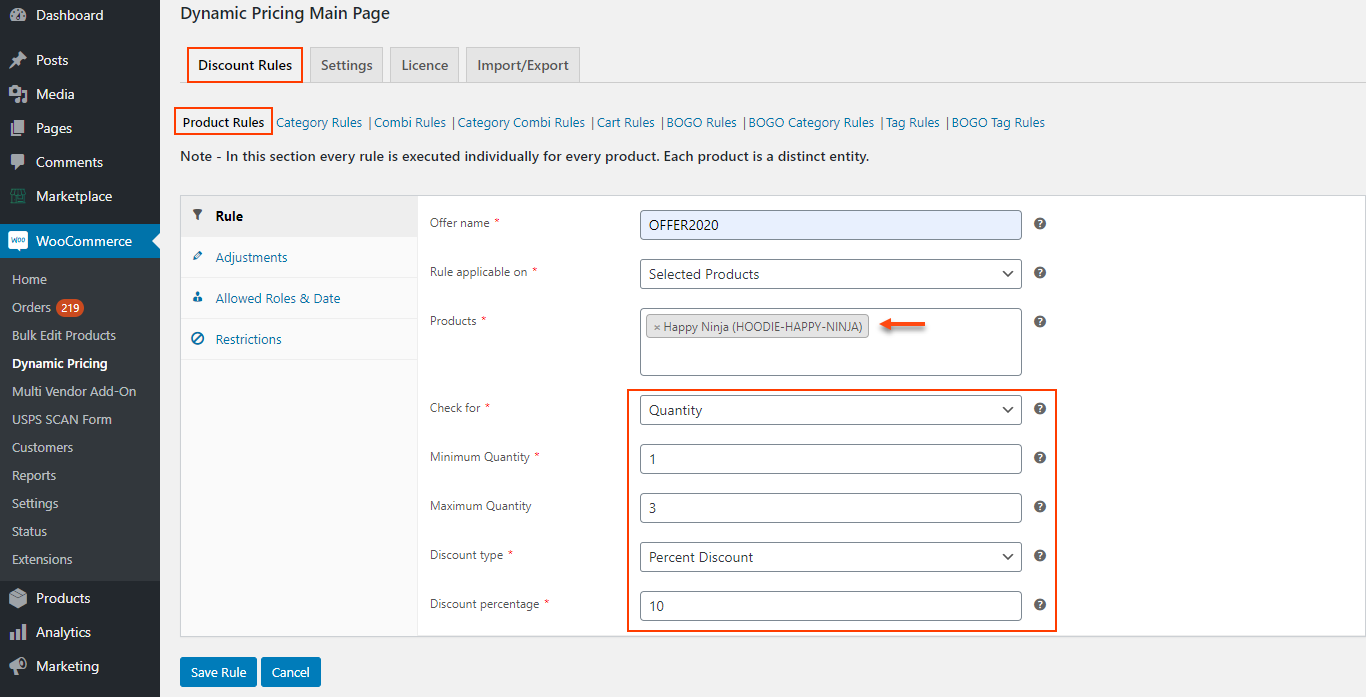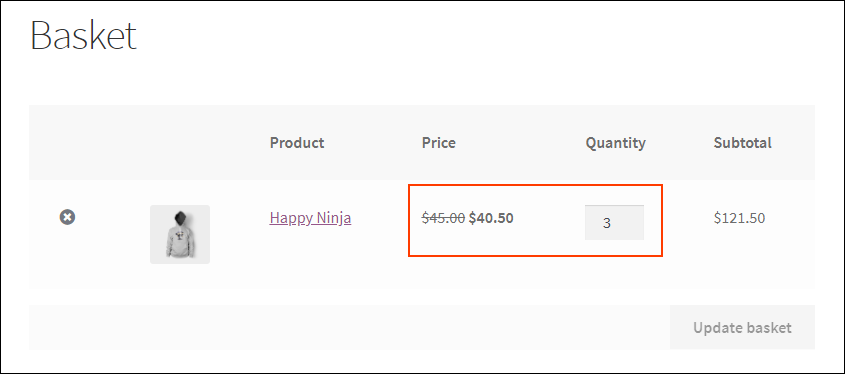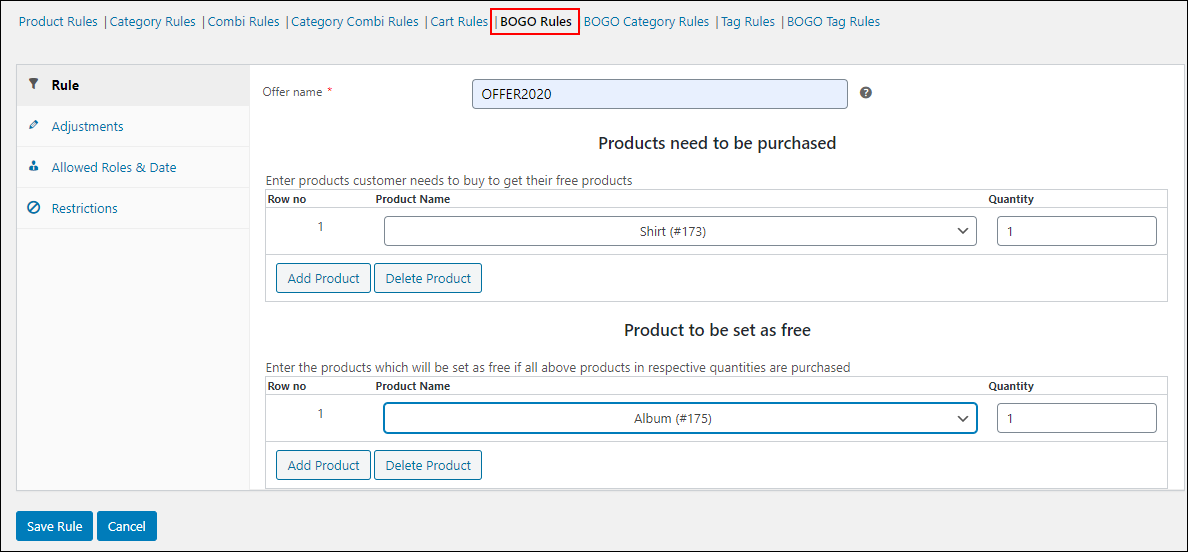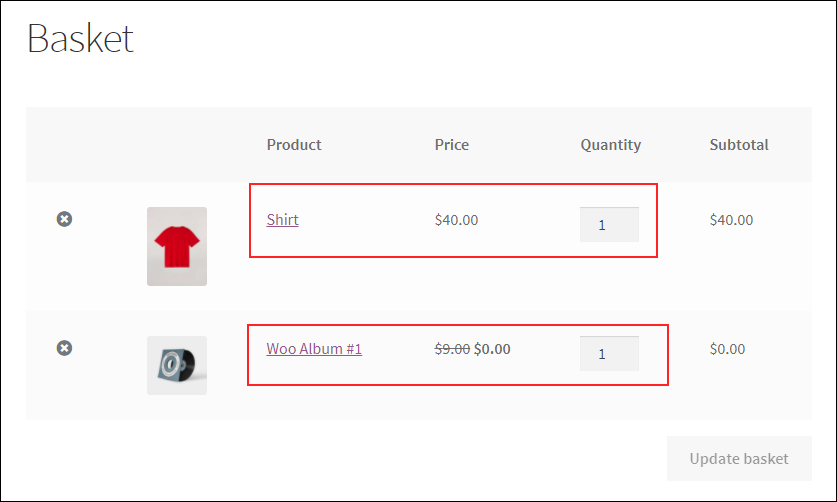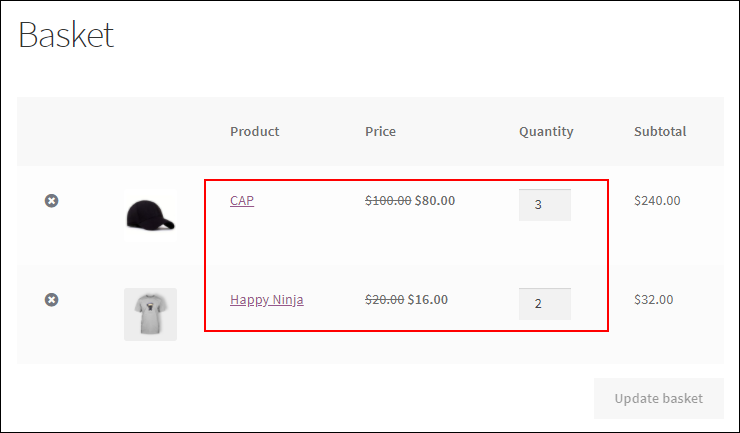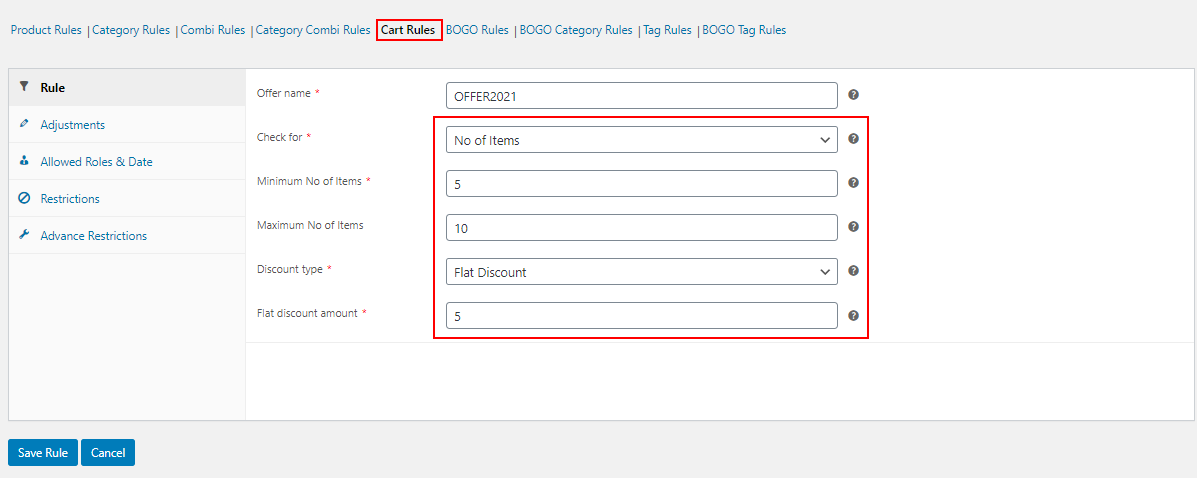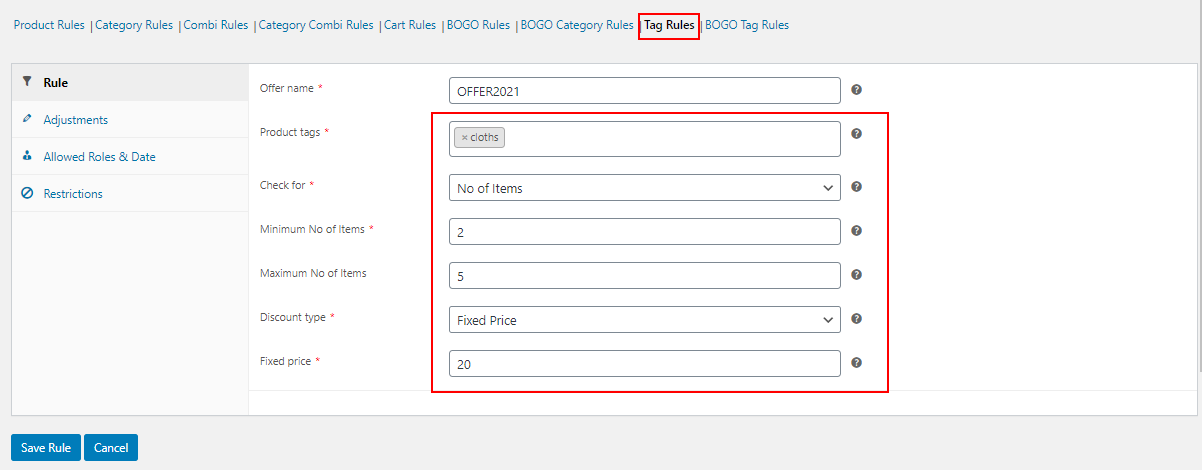Ideal pricing strategy plays a vital role in the smooth running of both physical and online stores. When you offer more price drops there is a high chance of captivating more customers to your store. So the pricing should be done very carefully according to your current brand value and the pricing trend followed by your competitors.
Customers are interested to spend time checking available prices of the same products on multiple eCommerce stores. Even they check the price in a physical store and check for the same product on an online store to ensure if there is any possibility to get price drops.
Giving price drops doesn’t mean that it will be a loss to your store. It should be configured in a systematic way within a limited period of time. Then only customers will try to grab the products quickly. So, providing a price drop in a restricted environment will result in increased sales and ROI.
What is Quantity Based Pricing and its Relevance in eCommerce Business?
Quantity based pricing is very popular in the eCommerce world as we can see many offers are presented by the stores based on the quantity of purchase by the customers. Check the following examples of quantity based pricing in eCommerce stores:
- Buy 3 Shirts, Get a 30% Discount.
- Buy 5 Products From the Clothing Category, Get a Flat Discount of $10.
- Buy 2 Hoodies, Get 1 Cap Free.
- Buy 1 T-shirt and 2 Albums at Just $35.
You can see so many types of discounts based on the quantity of the purchase of the products by the customers.
As I have already mentioned, the main motive of applying discounts on eCommerce stores is to boost sales and sell products in a limited period of time. If a customer visited your site to purchase 1 T-shirt, they will definitely buy 2 more T-shirts to get a discount if your store provides a specific discount for the purchase of 3 T-shirts together.
This will generate bulk sales and customer flow to your store. Hence it is a better option to provide quantity based pricing in your eCommerce store to sell a large number of products within a short period of time. If you want to give away your old stock and restore new products, you can use this quantity based discount to sell more products by offering a discount to the products which need to be sold immediately.
You can even provide a pricing table to display all the available offers for a product and the quantity that needs to be purchased to be eligible for the offer. This will help the customers to make faster purchase decisions, and add a certain amount of products into their shopping cart. The tiered pricing method will be useful as you can display the pricing table on the product pages. To know more about tiered pricing and how to set it up on your store, refer to the article – How to Easily Set Up WooCommerce Tiered Pricing?
Since this article focuses on the configuration of quantity based pricing in the WooCommerce store, let us go through the step by step procedure to implement it in your store.
How to Set Up Product Price Based on Quantity in a WooCommerce Store?
If your store is built on the WooCommerce platform, it will be quite easy as you can opt for a dynamic pricing plugin or extension to implement the offers. And there are different kinds of offers available in the eCommerce world such as Flash Sales, Festival Season Sales, End of the Year Sales, Clearance Sales, and so on. These offers can be set based on the products purchased by the customers, the quantity, the total price of the products, their total weight, etc. In this article, we will discuss how to change product price based on quantity on WooCommerce using a dynamic pricing and discounts plugin.
Set Up Quantity Based Pricing in WooCommerce with a Dynamic Pricing and Discounts Plugin
One of the best plugins to set up quantity based pricing in WooCommerce stores is ELEX WooCommerce Dynamic Pricing and Discounts Plugin. This is a premium advanced WooCommerce plugin that comes up with 9 default discount rules that are able to apply different kinds of discounts using the available features on it.
In this article, I would like to explain the step by step procedure to set up the offers with a number of examples. You can create more discounts with this plugin.
Step 1
Subscribe, install, and activate the plugin on your WooCommerce store. For more details regarding the installation process, refer to the article – How to Set Up ELEX Dynamic Pricing and Discounts Plugin for WooCommerce?
Step 2
Go to your WordPress Dashboard > WooCommerce > Dynamic Pricing.
Step 3
The next step is to choose a discount rule and apply the quantity based discount. Let us go through the remaining steps with a few examples.
Example 1: Buy 1 – 3 T-shirts, Get a 10% Discount.
Go to Product Rules on the opened window.
To know about all available rules and the advanced features in this plugin, refer to the article – Everything You Need to Know About WooCommerce Dynamic Pricing.
This plugin allows applying discounts based on the quantity, weight, and price of the products. As we are focusing on quantity based discounts in this article, I have chosen Quantity and added the minimum and maximum quantity to be purchased by the customers to be eligible for a 10% discount. You can also apply a flat or fixed price discount with this plugin.
After setting up the details, save the rule.
After saving the rule, the Cart page will display the discount as in the below screenshot when a customer adds 1 – 3 above mentioned products into the cart.
This is how you can set a quantity based discount using Product Rules in this plugin.
Let us check another example.
Example 2: Buy 1 Shirt, Get 1 Album.
To apply this discount, you can choose BOGO Rules in this plugin. BOGO rules are used to set a certain number of free products or gift products when a customer purchases a specific number of products. You can even set the BOGO rules using BOGO Category Rules and BOGO Tag Rules to set the free products when a customer purchases products from specific product categories as well as products with certain tags.
Here, in this example, let us use BOGO Rules to apply the above mentioned discount. Check the screenshot below:
Here you can see that the quantity of the product needs to be purchased as well as the quantity of the product which will be offered for free. You can add multiple products and their quantity to be purchased by the customers to avail of the products for free. Similarly, you can set multiple free products and their quantity.
After saving this rule, the Cart page will reflect as in the below screenshot:
This is how the free product will be added to the Cart when a customer adds the entered quantity of Shirt into the shopping cart.
Example 3: Buy 2 T-shirts and 3 Caps, Get a 20% Discount.
You can use Combinational Rules to apply this discount. Combinational Rule allows you to apply a percentage, flat or fixed price discount when a customer purchases a combination of a certain quantity of products. You can also apply the discount for the combination of a certain quantity of products under specific categories using Category Combinational Rules.
Here, in this example let us use Combination Rules. Check the screenshot below:
After saving the rule, the Cart page will reflect as in the screenshot below when a customer purchases the mentioned combination of products.
Here, a 20% discount was applied to individual product prices when the combination matches the products in the customer’s shopping cart.
Example 4: Buy 5 – 10 Products From the Store, Get a Flat Discount of $5.
To apply this kind of storewide quantity based discounts, you can use Cart Rules in this plugin. Using Cart Rules, you can set discounts based on the number of products, total units, weight, or price of the products. This does not take any specific product, category, or tag to apply the discount. It can be used to apply a discount to all products in a customer’s shopping cart.
Check the screenshot below:
Here, I have added the quantity to be purchased by the customers to be eligible for the offer.
Example 5: Buy 2 – 5 products that have a ‘clothes’ tag at $20.
You can set a discount on the products based on their quantity when a customer purchases products that have specific tags. You can use Tag Rules in this plugin. Check the screenshot below:
When a customer purchases 2 – 5 products that have the product tag, they will get a fixed price discount of $20.
This is how you can change product prices based on quantity on WooCommerce with a dynamic pricing and discounts plugin. You can apply more quantity based discount using this plugin using other rules in this plugin.
To sum up,
ELEX WooCommerce Dynamic Pricing and Discounts plugin is one of the top-notch dynamic pricing and discounts plugins in the WooCommerce ecosystem. In addition to the 9 default discount rules, this plugin also contains many advanced specifications to improve the quality of the discounts. You can apply the discounts to specific users based on their user roles, purchase history, and the total amount they spent on your store to date. And, you can even set the commencement and expiry date and time of each discount to make it available only for a limited time period.