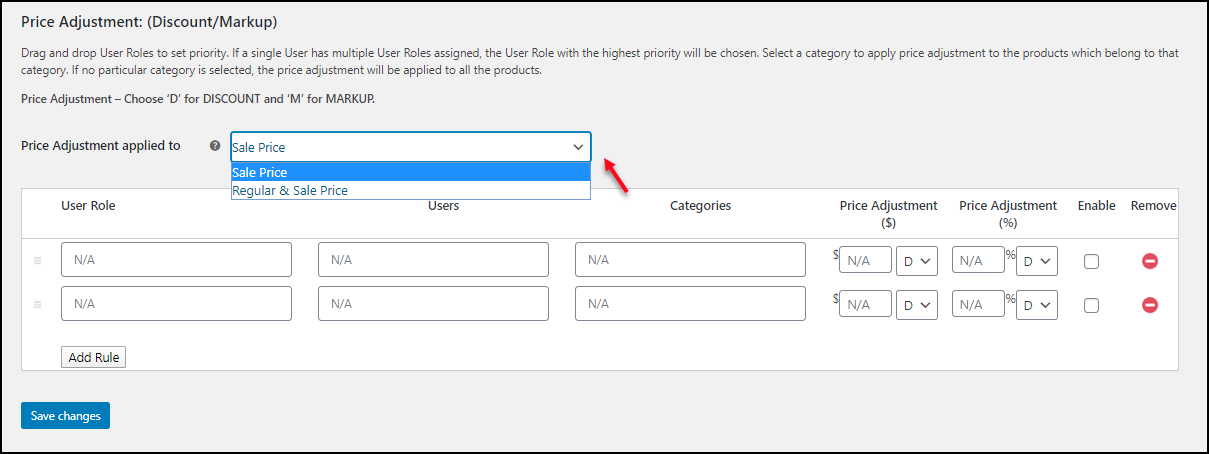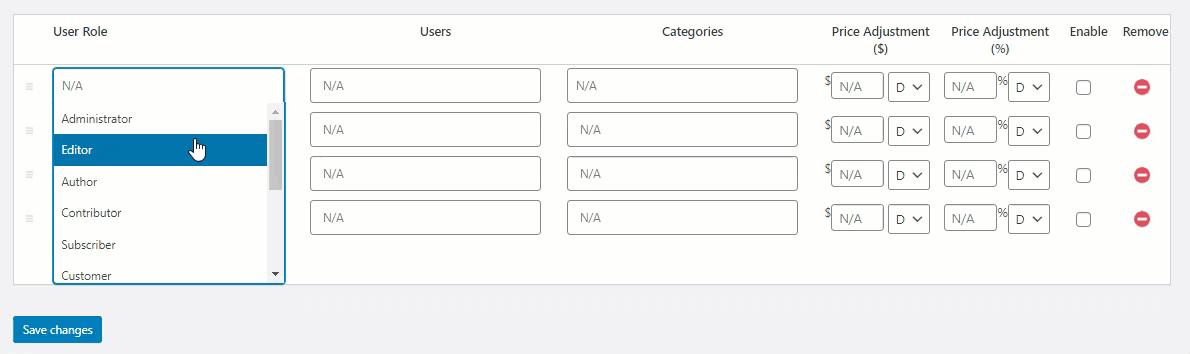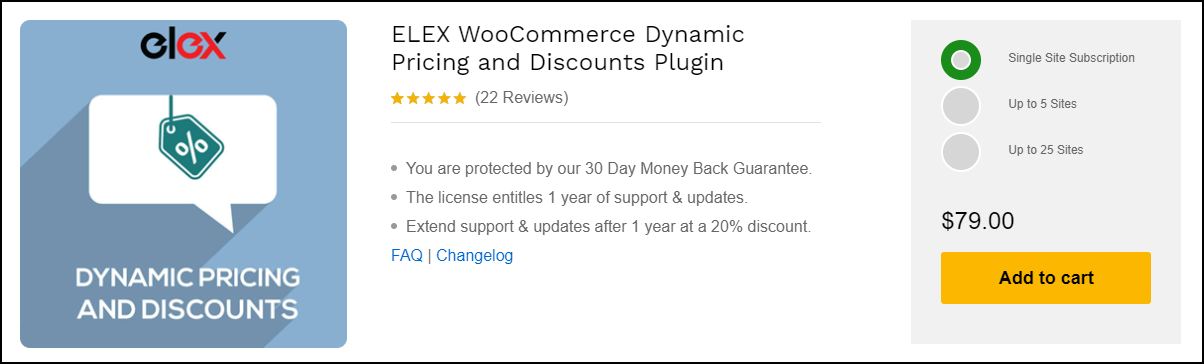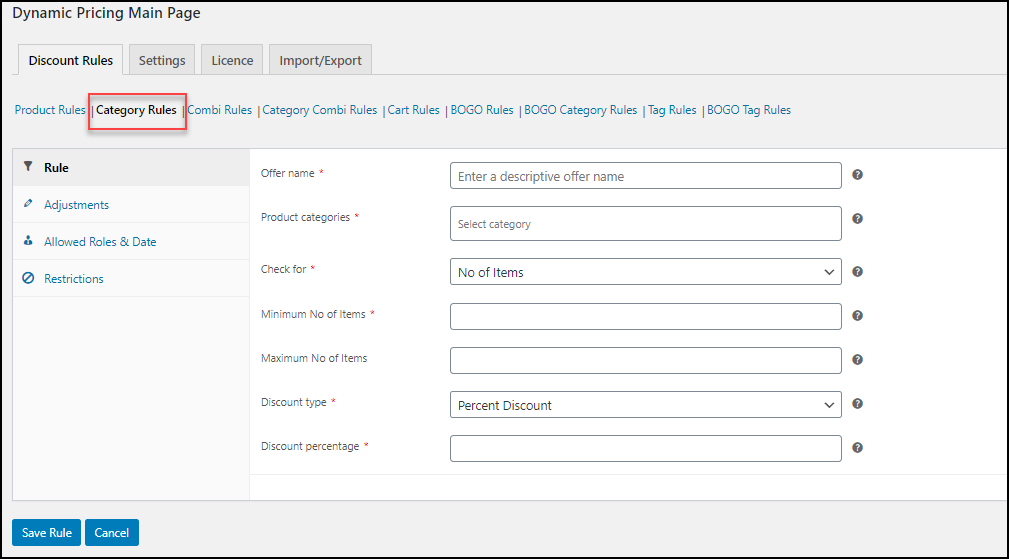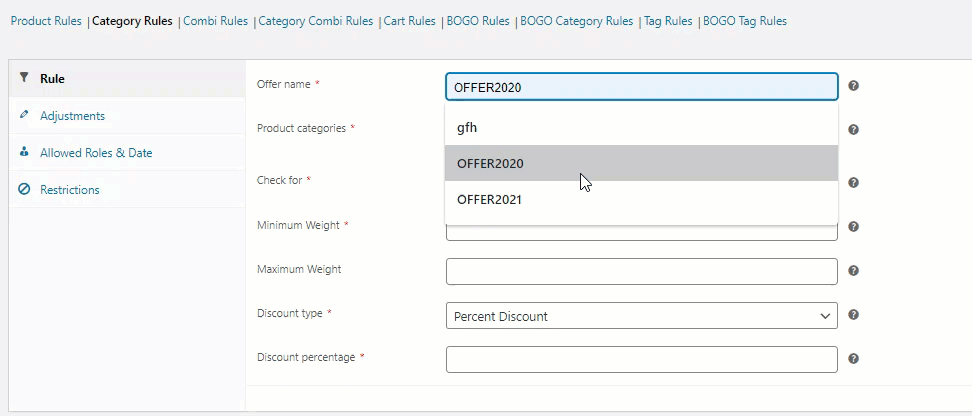As a WooCommerce store owner, you may have different varieties of products as well as different types of customers. Offering discounts to your customers will increase the sales as well as the chances for new potential customers to visit your site. This will increase the traffic of your WooCommerce site and it will rank on top in Google search results. It is easy to set up WooCommerce product category discounts and pricing using many plugins available in the WooCommerce ecosystem. There are many premium as well as free plugins available to set up this.
In this article let us check how we can set up WooCommerce product category discounts and pricing using ELEX WooCommerce Catalog Mode, Wholesale & Role Based Pricing plugin.
Set Up WooCommerce Product Category Discounts and Pricing With ELEX WooCommerce Catalog Mode, Wholesale & Role Based Pricing plugin
ELEX Catalog Mode, Wholesale and Role-Based pricing plugin is a premium plugin that allows you to switch your online store into catalog mode for specific user roles or can switch it when you face some stock issues and the site is under maintenance. You can also offer wholesale pricing by offering discounts or special pricing to selected user roles as well as product categories. If you want to create new user roles to your WooCommerce store as well as remove existing user roles, you can do that with this handy plugin. Its premium version comes with a lot of advanced features and customization features such as changing the ‘Add-to-Cart’ button to a custom text according to the requirements of your business. If you are switching it to a wholesale store mode by switching the products as catalogs, you can customize the button into ‘Request a Quote’.
Using this plugin, you can offer discounts and manage sales tax for your WooCommerce products, special pricing & discounts based on WooCommerce product category, customer-specific pricing & discounts and hide prices of the products.
Here, let us check how we can set up the product category discounts and pricing with this top-notch plugin.
Install and activate ELEX WooCommerce Catalog Mode, Wholesale & Role Based Pricing plugin. Go to the WooCommerce option on your WordPress site dashboard and choose ‘Role-based Pricing’. You can enter your API licence key and licence email to activate your account.
If you need further customization as I mentioned above such as changing button text and hiding product price, you can do that using the options under ‘User Specific Options’. Here you can choose the user roles for which you want to apply the customizations. You can simply choose the user roles from the drop-down menu. You can hide price and the regular price for specific users, in addition to that, you can add a placeholder text to be displayed when the price or regular price is hidden.
Then you can go to the price adjustment and discounts section. You can either apply a percentage of discount or a fixed markup value to be deducted from the product price. You can choose the price adjustment applied whether only to the sale price, or sale price and the regular price of products.
Then, you can move on to the user roles, and select the user roles for which you want to apply the special price adjustment as a fixed markup value or a percentage of the discount. You can also apply a special price to the individual users by selecting their name from the drop-down menu under ‘Users’. Then, you can choose the product categories in your store from the drop-down menu to apply the special pricing and discounts to all the products that come under those categories. You can enable the checkbox to activate the discount. You can also remove the discounts for the users and categories by simply clicking on the ‘Remove’ button.
Have a look at an example.
In this example, I have chosen to apply a 10% of discounts to Editor and author user roles as well as an individual user Customer. Even though the Customer does not come under the Editor or Author category he or she will get the discount. And here, Posters and Singles categories are selected from the drop-down menu to apply the discount. Hence, all products that come under these two categories will get a discount. If no categories are selected, the discount will apply to all categories in your store.
You can set different special pricing and discount plans separately. And you can set the priority of user roles by dragging and dropping in the order in which you want to apply the discounts. If a user comes under multiple user roles, the discount, with the top priority will be applied to the user.
You can save changes to activate these discounts and special pricing.
You can also use ELEX WooCommerce Dynamic Pricing and Discounts Plugin for setting up discounts for the product categories. Let us check.
Set Up WooCommerce Product Category Discounts and Pricing With ELEX WooCommerce Dynamic Pricing and Discounts Plugin
This is also a premium plugin using which you can apply dynamic pricing and discounts to products, specific user roles as well as selected product categories.
Install ELEX Dynamic Pricing and Discounts plugin and activate it. Then go to WooCommerce and choose Dynamic Pricing from your WooCommerce store dashboard.
You can find 9 discounts rules to apply discounts to the products, categories and for different user roles. The rules are:
- Product Rules
- Category Rules
- Combi Rules
- Category Combi Rules
- Cart Rules
- BOGO Rules
- BOGO Category Rules
- Tag Rules
- BOGO Tag Rules
Here, to set up WooCommerce product category discounts and pricing, we can choose, Category Rules.
Here, you can enter an offer name, choose the categories from the drop-down to apply the discount for all the products come under that category, apply based on the number of items, price, weight, and total units according to your requirements and enter their minimum as well as maximum for applying discounts if it satisfies, discount type such as a percentage, fixed or flat price discount, and the percentage of the amount to be deducted from the product prices come under those categories.
Let us check an example.
In this example, I have entered Clothing and Hoodies as the selected product categories. And if the user adds 2-5 products that come under these categories to the cart a 10% discount will be applied to the user. You can save the rule.
You can also go for many advanced features in this plugin such as applying the discounts to specific user roles as well as users, start and end date of the offer, add restrictions, etc.
Wrap Up
It is very easy to set discounts for specific product categories for specific user roles and individual users using ELEX Catalog Mode, Wholesale and Role-Based pricing plugin. Its user-friendly interface will help you to set discounts and special pricing without any confusion. If you require a plugin that offers wholesale pricing and role-based pricing along with options to apply discounts for selected product categories for different user roles separately, you can go for this plugin and set it up with simple steps. If you want to provide different types of offers frequently to your customers, you can go for the ELEX Dynamic Pricing and Discounts plugin.