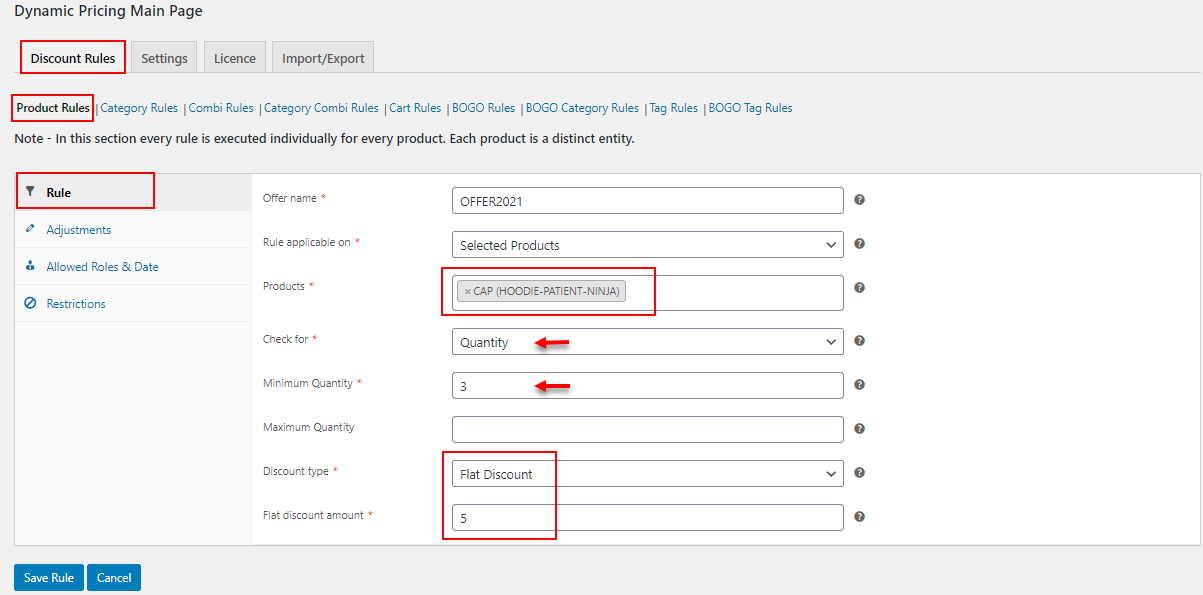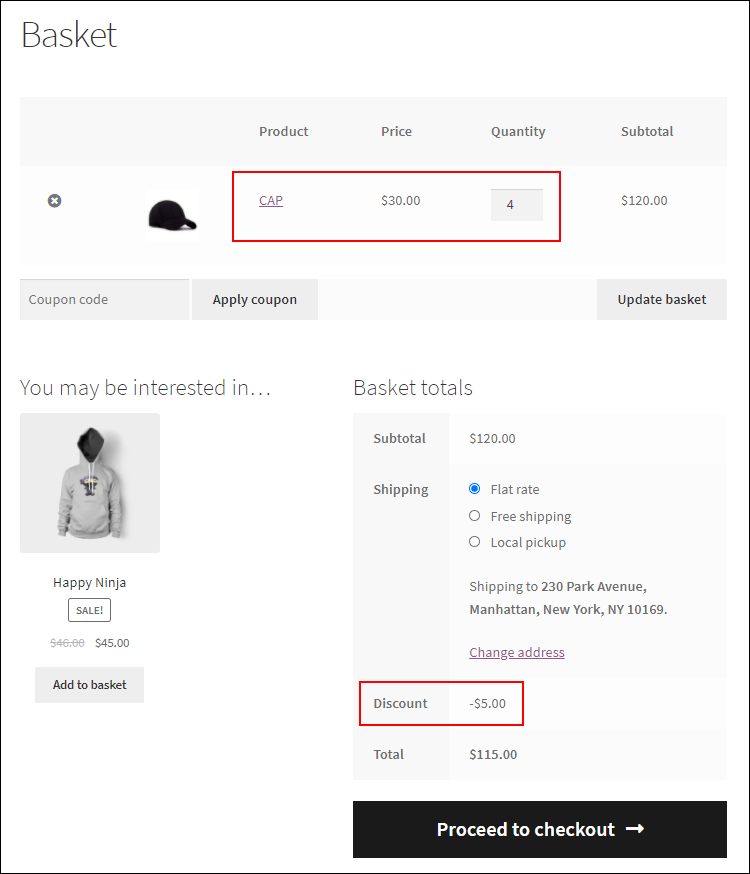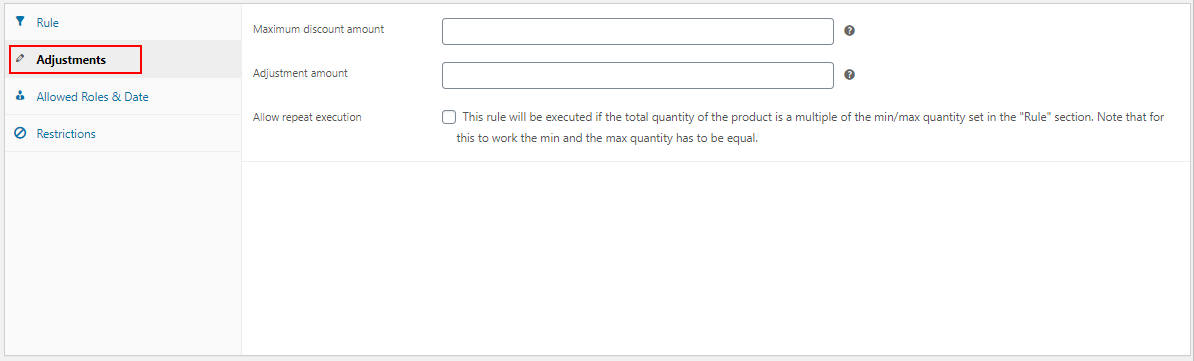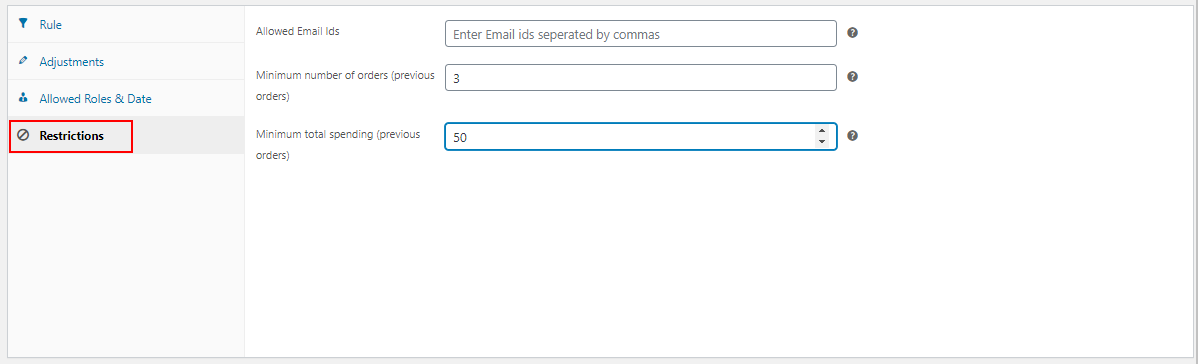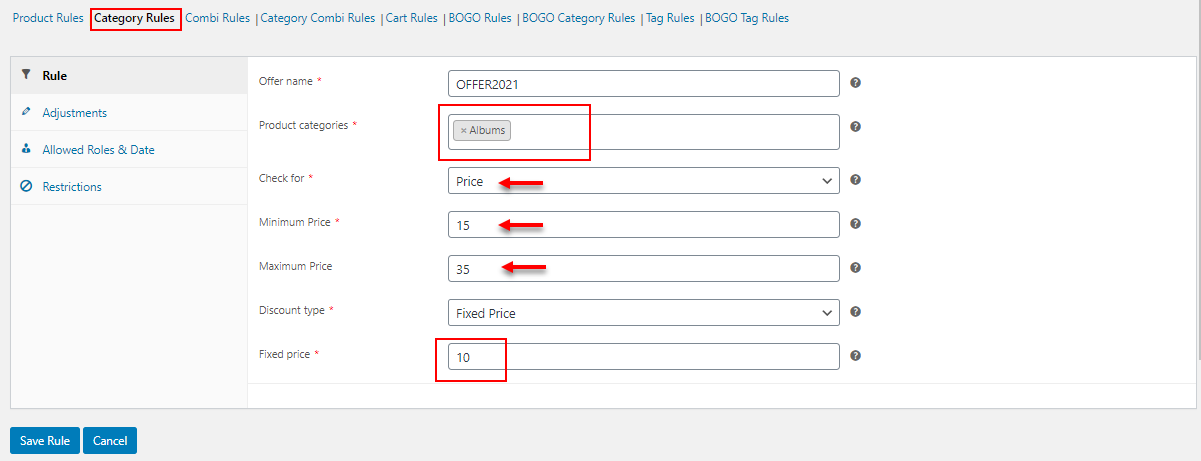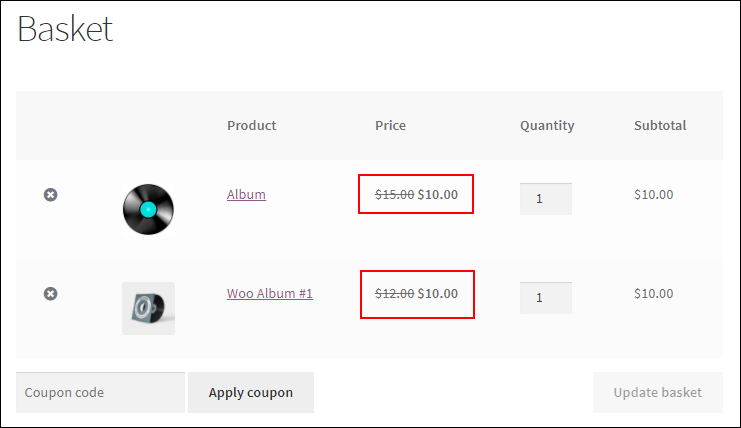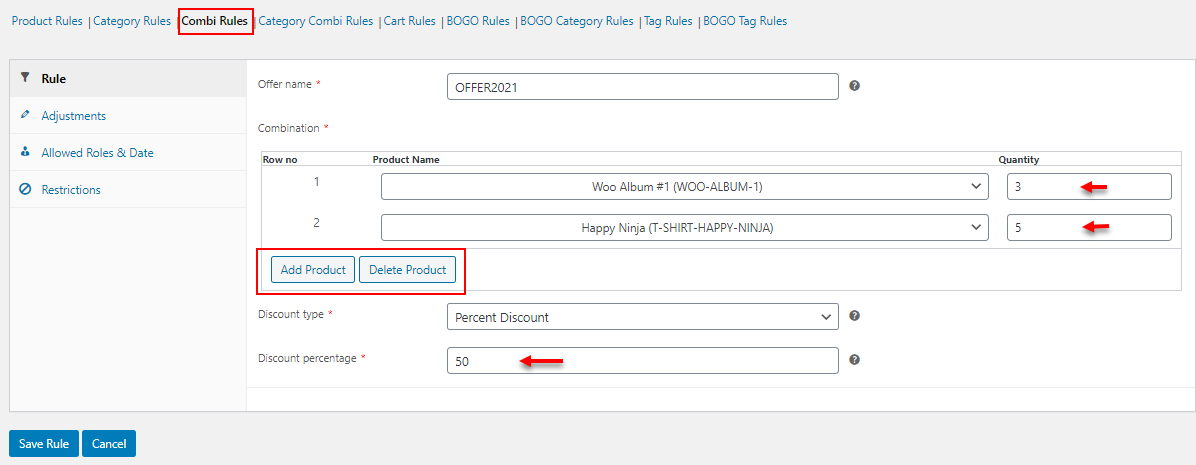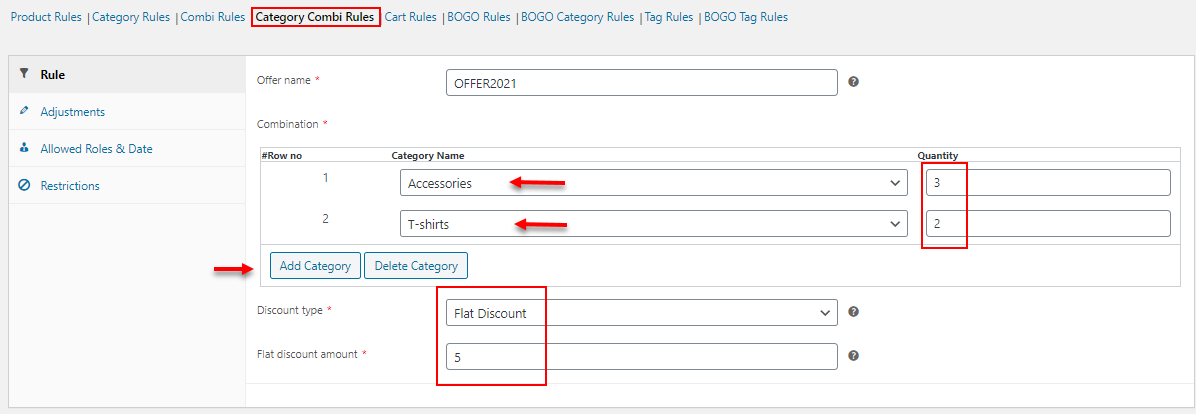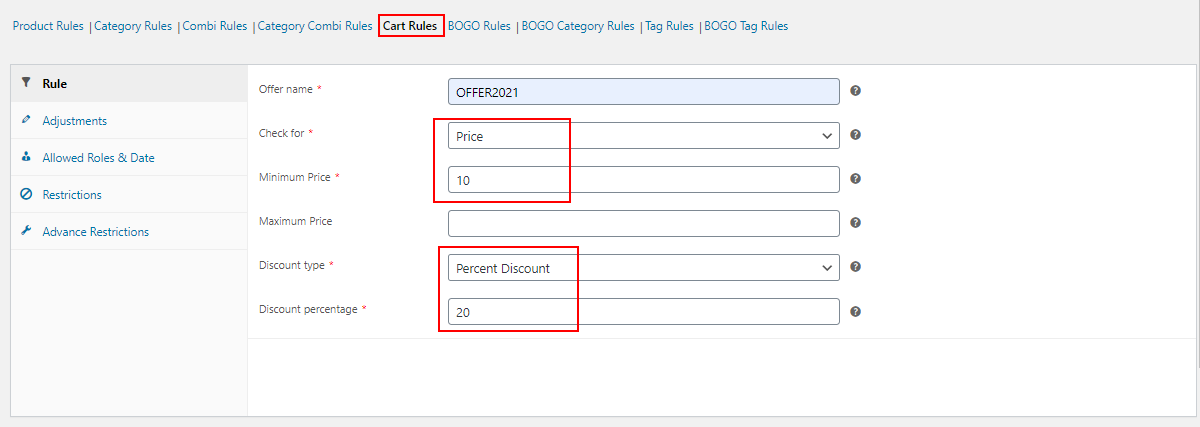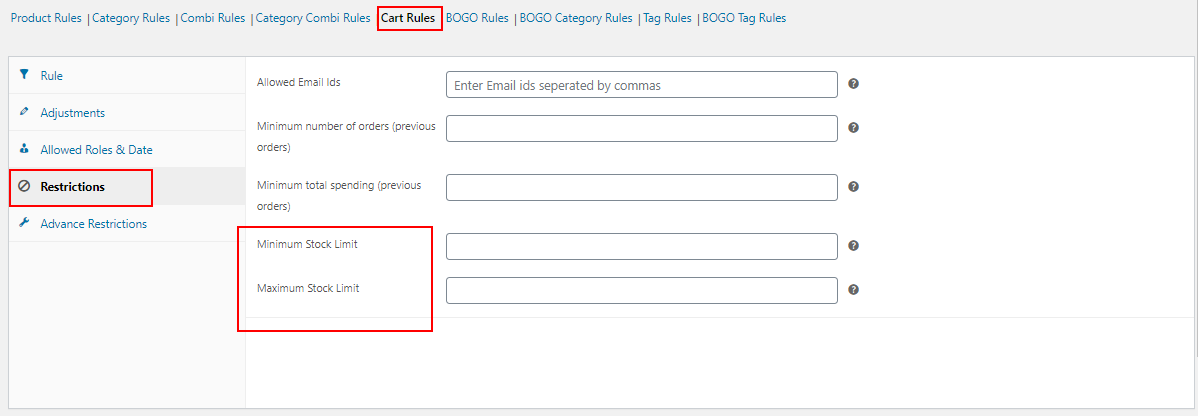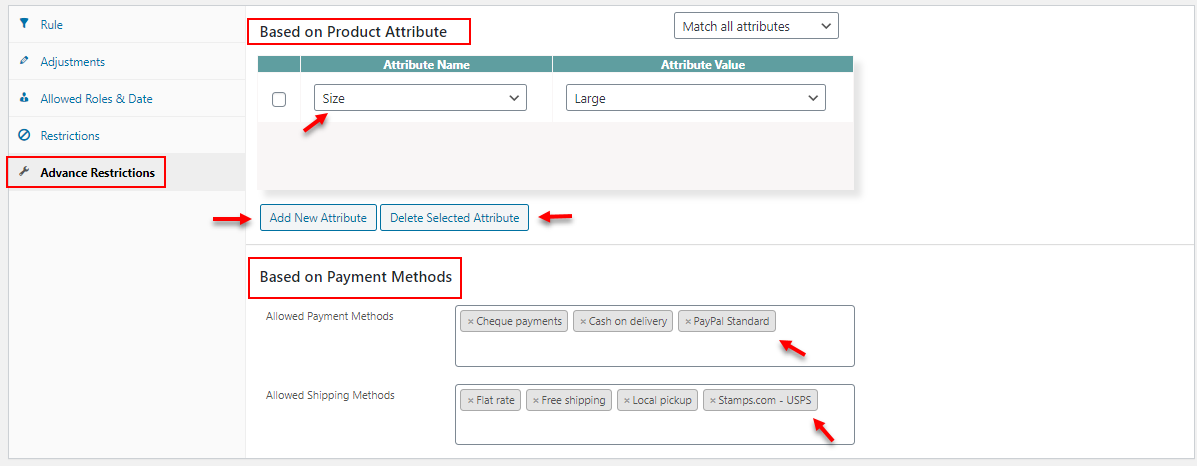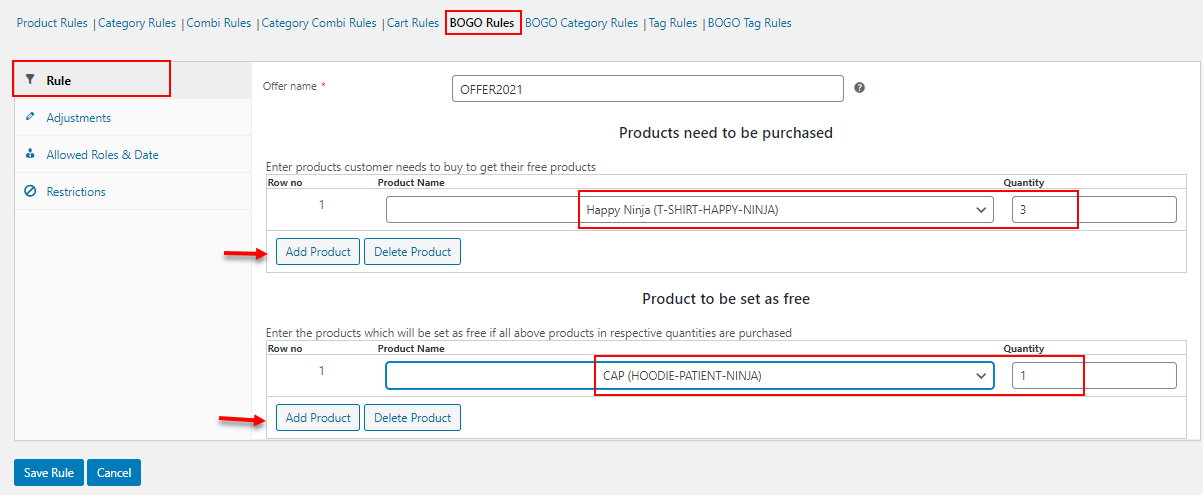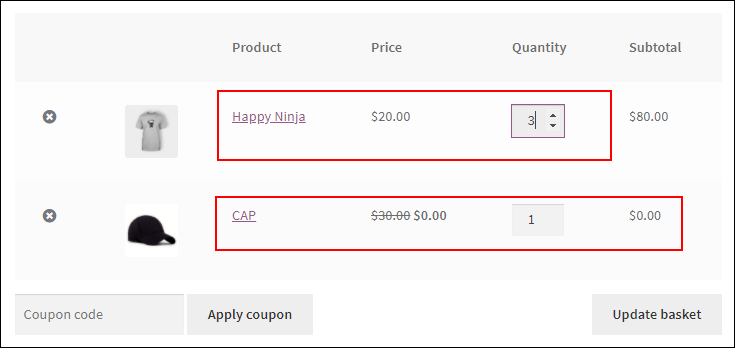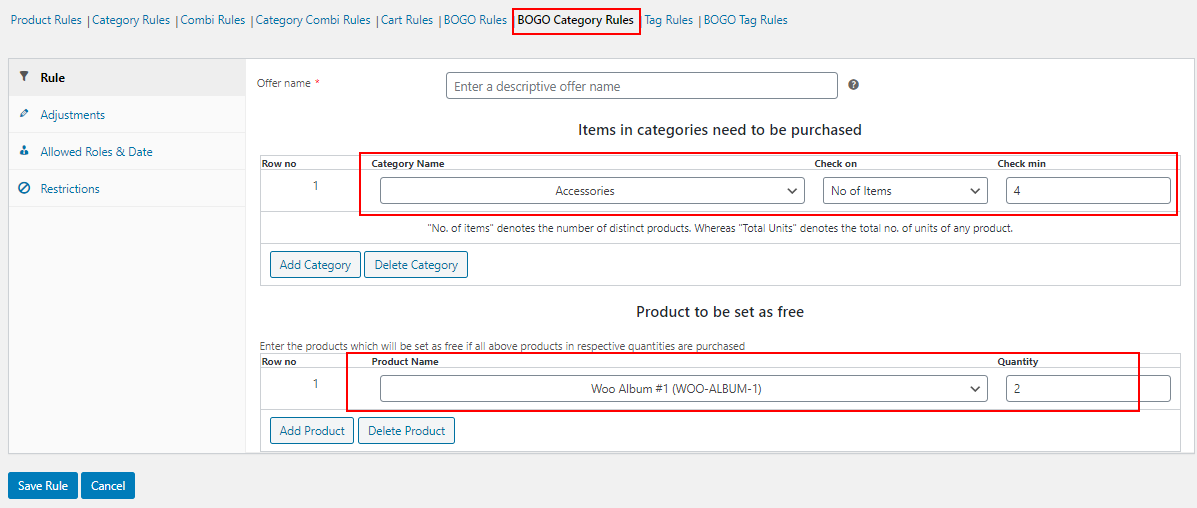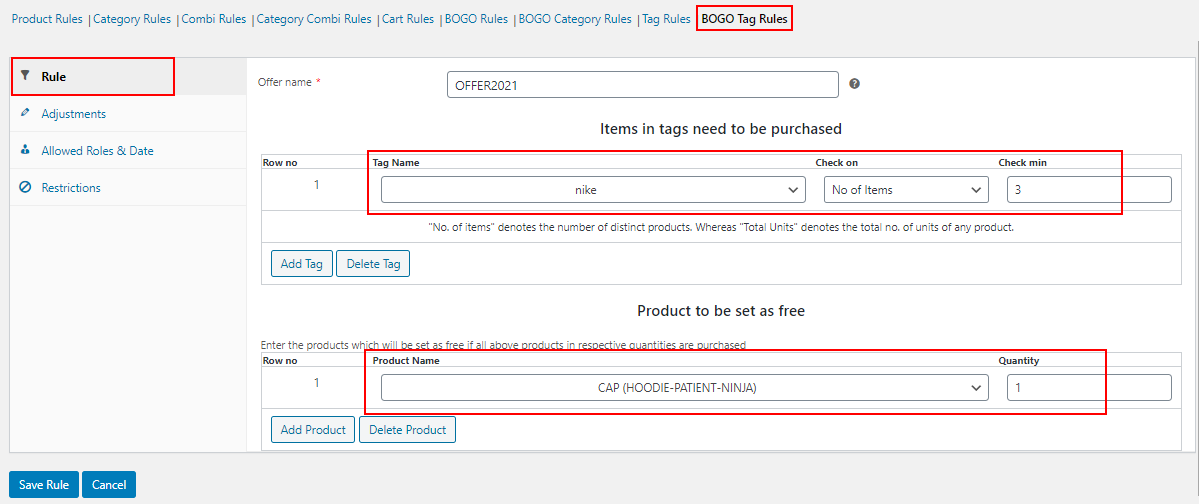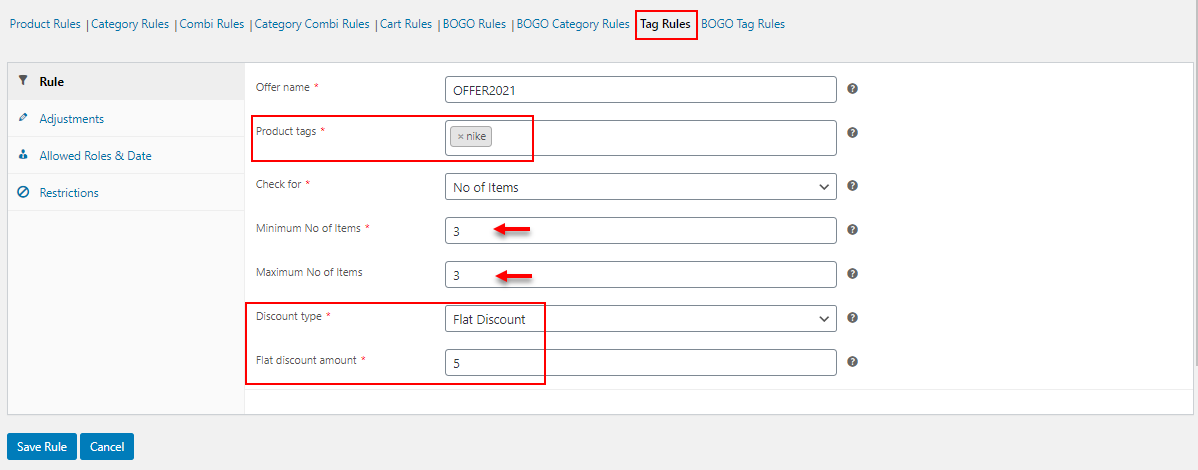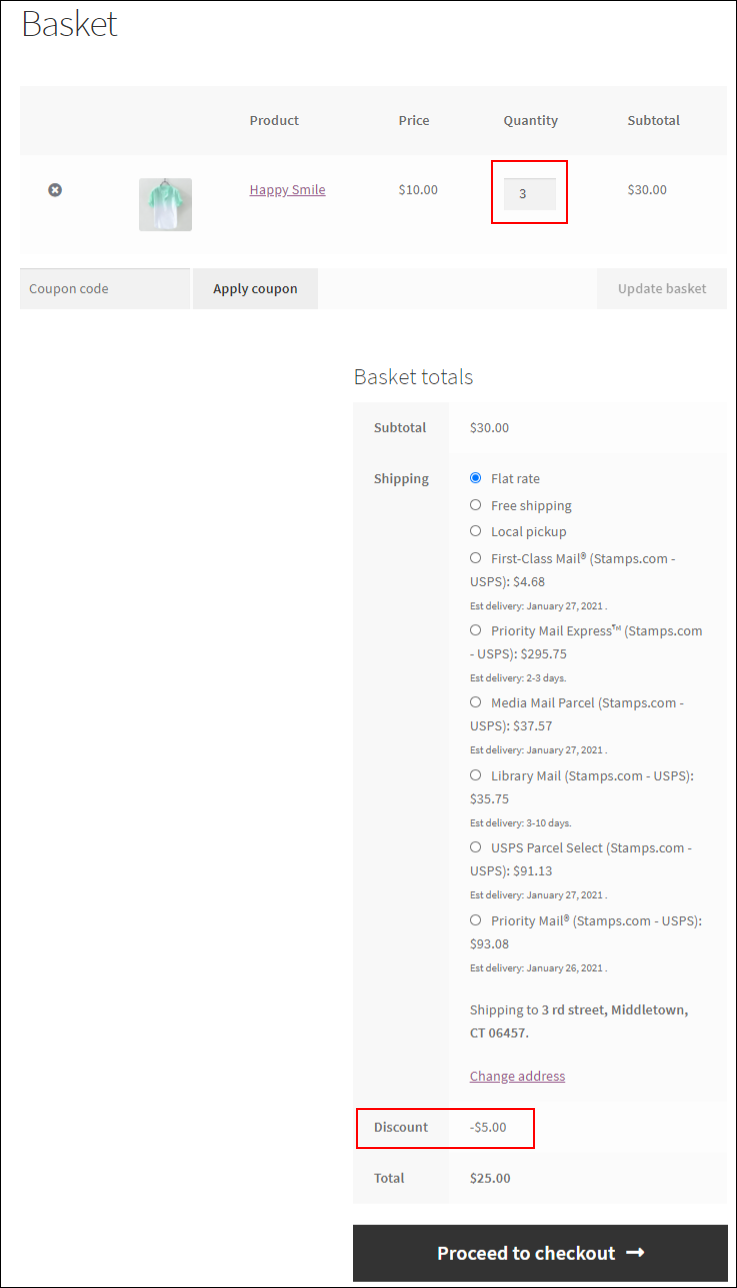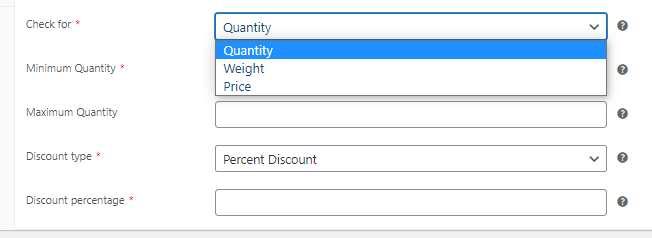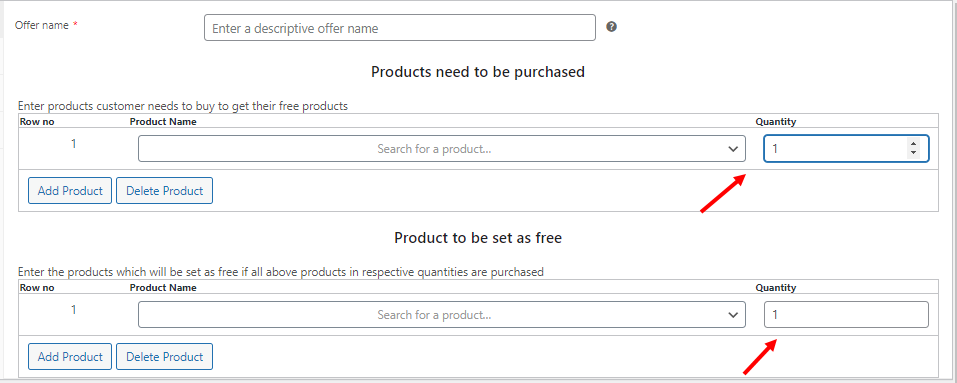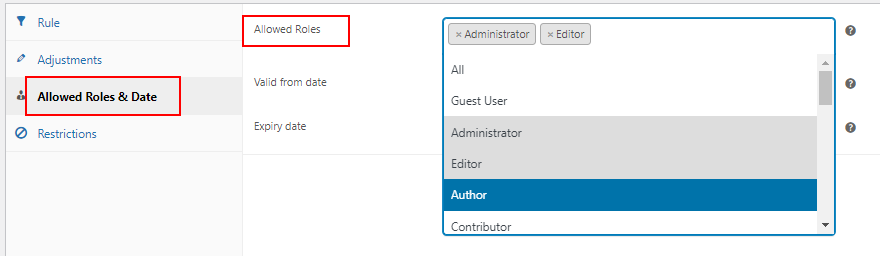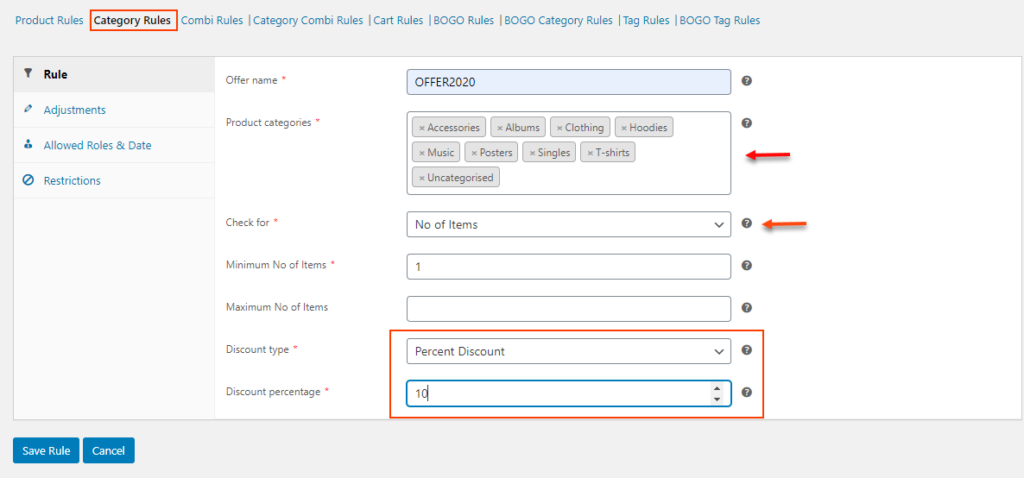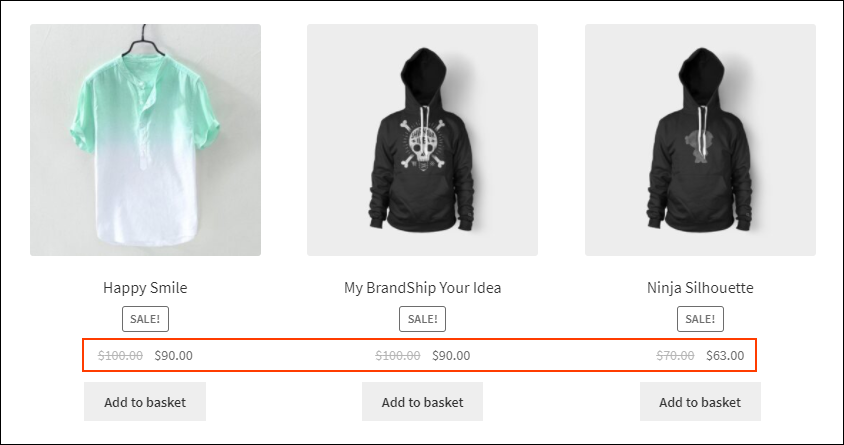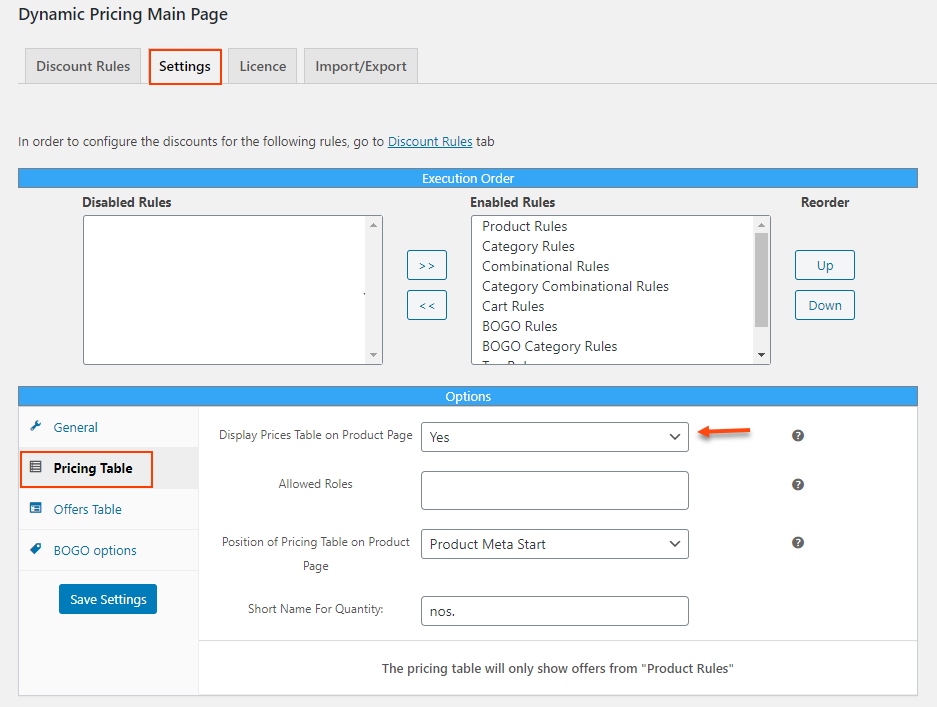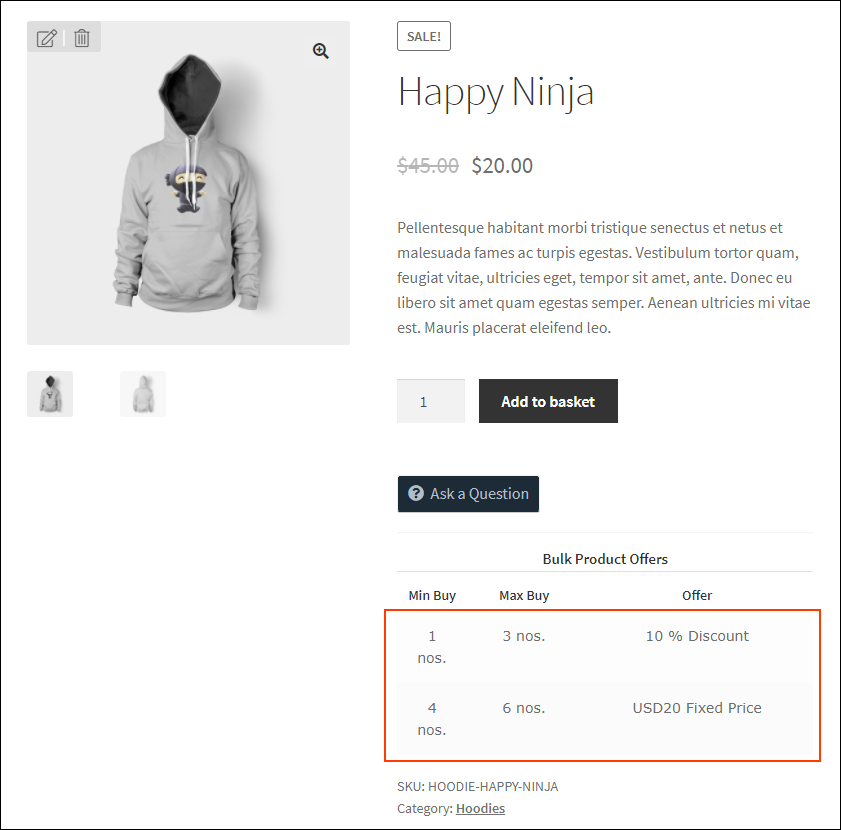Product pricing is an important factor in the eCommerce business. The competition will be high as there are a large number of eCommerce businesses in the industry. So, you have to provide captivating pricing to make your store stand out among competitors. As a store owner, you are required to provide certain discounts and offers in your store without compromising on your profitability. It is quite easy to change the price of products in your WooCommerce store with a couple of clicks. But, how can you change product prices dynamically in your store based on different factors? Let us discuss it in this article!
What is dynamic pricing in the WooCommerce store?
The concept of dynamic pricing is setting certain pricing rules based on products, user roles, purchase history of customers, and so on. Is there any option to set this dynamic pricing in WooCommerce by default?
No, you have to integrate a third-party extension to implement this option in your store as you cannot configure the dynamic pricing with default WooCommerce options.
There are many advantages you would get if you implement dynamic pricing in your store.
Advantages of dynamic pricing
Many customers opt for online stores over physical stores due to the captivating offers and discounts available on online stores compared to physical stores. Since there are many online stores, you have to provide unique offers and pricing to attract customers to your store.
More customer flow will always improve the traffic towards your store, thereby it will improve your SEO site ranking and ROI of your business.
If you need to simply change the price of a product, you can go to the product page dashboard and change the product in just one click. But, you cannot make the price change from the dashboard based on the customer’s purchase actions dynamically. So, choose the right plugin for your store!
Which is the best plugin in the market to change product price dynamically?
I would recommend the ELEX WooCommerce Dynamic Pricing and Discounts Plugin! Why?
Let us check why this awesome plugin is the best plugin in the market to change product prices dynamically in a WooCommerce store.
Change Product Price Dynamically with ELEX WooCommerce Dynamic Pricing and Discounts Plugin
ELEX WooCommerce Dynamic Pricing and Discounts Plugin is a premium advanced plugin that comes with 9 default discount rules which will help you to apply many advanced discount rules with its robust features.
The default discount rules available in this plugin are:
- Product Rules
- Category Rules
- Combinational Rules
- Category Combinational Rules
- Cart Rules
- Buy and Get Free Offer (BOGO) Rules
- Buy and Get Offer (BOGO) Category Rules
- Tag Rules
- BOGO Tag Rules
To know more about these rules, refer to the article – An Ultimate Guide on WooCommerce Dynamic Pricing – Covers Simple and Complex Scenarios.
With these rules, you can set up different discount types like percentage discount, flat and fixed price discount. Also, different discounts like the sitewide discount, BOGO discount, quantity-based discount, volume pricing, and so on.
Let us check all default discount rules in this plugin and check the advanced options available in these rules.
Discount based on products
You can apply discounts based on specific products by feeding their name and category. Also, you can apply a discount based on the total number of products in the customer’s shopping cart. The Product Rules in this plugin allows you to configure these types of discounts. You can apply different discounts based on categories and customers’ shopping cart using the Category Rules and Cart Rules in this plugin. But, for applying discounts based on individual products, this rule is the ideal choice.
You will be able to apply a percentage, flat, or fixed price discount on individual products based on their quantity, weight, and price. You can enter the minimum and maximum range of these parameters to check with the customer’s cart to apply the discount.
Let us check an example with a demonstration. Before that, you need to subscribe, install and activate the plugin in your WooCommerce store. To know more details regarding this, refer to the product documentation.
After activating the plugin on your store, go to your WordPress Dashboard > WooCommerce > Dynamic Pricing.
You will be able to see all available discount rules available in this plugin.
Click Product Rules to apply discounts based on specific products.
Here in the above example, I have configured a flat discount of $5 to the product ‘Cap’, which will be applicable if a customer adds a minimum of 3 numbers. After saving the changes, the discount will be applicable to the customer’s checkout page when they are proceeding to purchase a minimum of 3 Caps from the store.
This is how you can set a discount based on individual products. Here, we have applied the quantity based discount on products. Similarly, you can apply weight based and total amount based discounts for individual products with this plugin.
Adjustments
There is an Adjustments tab in each discount rule of this plugin. Using the options on this tab, you can configure a maximum discount amount to avoid a loss to your business by deducting too much discount amount. Also, you can apply an amount to be adjusted in the discount applied to the customers. Also, there is an option ‘Allow repeat execution’. If you enable this option, it will execute the discount multiple times if the total quantity of the product is a multiple of minimum/maximum quantity specified in the Rule section.
Allowed Roles & Date
In this tab, you can choose specific user roles for which these discounts must be applied. Using this option you can restrict specific users from being eligible for the discounts dynamically. Furthermore, you can set the expiry of the discount rule from the same tab by entering the commencing date and expiry date.
Restrictions
From this tab, you can restrict specific users from being eligible for discounts. You can enter the email IDs of individual users to make the discounts available only for them. And, if you set a minimum number of orders and total amount spent in your store in previous purchases, the discount will be applied to the customers only if their purchase history satisfies the values you have set here.
Discount based on product categories
You can apply a percentage, flat or fixed price discount to all products which come under selected product categories using the Category Rules in this plugin. You can choose the required product categories and apply the discount based on the quantity, weight, and total amount in the customer’s shopping cart. You can set the minimum and maximum range of these parameters to apply the discount.
Check an example:
In this example, I have added a $10 fixed price discount to the product category – Album, which will be eligible for the customers who will purchase products worth a total of $15 – $35.
After saving the changes, the products under the category Album will be available at $10, if the customer purchases products worth between $15 and $35.
This is how you can configure specific discounts to product categories in your store. All advanced features available on the Product Rules are also available in Category Rules, which will help you to improve the quality of discounts.
Discounts based on product combinations
This type of discount is quite common in the WooCommerce world and can be easily applied in your WooCommerce store with this plugin’s Combinational Rules. You can choose the products and their quantities on this rule’s tab. If a customer’s shopping cart matches the values you have set here, the percentage, flat, or fixed price discount will be applied to the customer’s shopping cart.
You can see 2 types of combinational rules in this plugin. One is based on individual products, and another one is based on product categories. With the Category Combinational Rules, you can choose the product categories and enter the quantity of the products. If the customers add products that come under those categories and their cart matches the quantity you have added in the discount rule, the discount amount will be applied to the customers’ shopping cart.
Check an example of Combinational Rules:
According to the above example, a 50% discount will be applicable to the customer’s shopping cart if they purchase 3 Albums and 5 T-shirts from the store.
You can use the Add Product and Delete Product buttons to add and remove products.
After saving the changes, the discount will be applied to the customer’s shopping cart when they add the configured quantity of specific products.
This is how you can configure the discounts using the combinations of products and products in specific categories.
All advanced features including the Restrictions tab are available at this discount as well. You would see one additional option under the Restrictions tab using which you can configure to apply the discount to selected products in the combination you have created. That is, if you enter a product from the combination in this field, the discount will be applied to that product’s price if the combination satisfies the customer’s shopping cart. This discount will not be applicable to the product which is not present in the combination you have added.
Check an example of Category Combinational Rules.
As per the above example, if a customer purchases 3 products from the category Accessories and 2 products from the category T-shirts, a flat discount of $5 will be applicable to the customer’s shopping cart. In this discount also, you can add or remove multiple categories.
Discount based on customer’s shopping cart
You can apply a percentage, flat or fixed price discount based on the customer’s shopping cart. As in Product Rules, you can apply the discounts based on the quantity, weight, and total amount of products in customers’ shopping carts.
Let us check an example:
According to the above example, a 20% discount will be applied to the customer’s shopping cart if they added products worth a minimum of $10 to purchase.
All advanced features and tabs available in Product Rules are available in this rule as well. In the Restriction tab, you can set the minimum and the maximum number stock limit. If the stock of the products in the customer’s shopping cart does not match these values, the discount will not be applied to the shopping cart.
Also, there is one more tab available for these discount rules – Advance Restrictions.
In this Advance Rules, you will have an option to add global attributes and their values. Based on the attribute values, the discount will be applied to the products if and only if a product variation is available on the cart with any of the entered attribute values by choosing the Match any one attribute option. If you choose Match all attributes, the discount will be applied to the customer’s shopping cart if products with all entered attribute variations are available on the customer’s shopping cart.
Similarly, you can restrict the discount using the payment methods in your WooCommerce store. Choose allowed payment methods in your store to provide the offers to the customers who choose any of those payment methods to proceed with the order. In addition to that, you can set shipping methods to apply the cart discount to the customers who choose any of the shipping methods you have added.
Free products or Gift products
This type of discount is the most favorite discount of many customers as they will get products for free if they purchase specific products from an online store. You can set this type of discount using the BOGO Rules in this plugin. There are 3 BOGO Rules in this plugin. BOGO rules based on individual products, BOGO Rules based on product categories (BOGO Category Rules), and BOGO rules based on product tags (BOGO Tag Rules).
You can enter the products and their quantity must be purchased by the customers to be eligible for one or more free products from your store. Similarly, in BOGO Category Rules, you can choose the categories and the number of products that must be purchased from those categories to be eligible for one or more products from your store. And, you can enter the product tags and number of products that must be purchased with the product tags to be eligible for one or more free products.
Check an example of BOGO Rules:
In the above example, if a customer purchases 3 Happy Ninja T-shirts, they will be eligible for a Cap as free. After saving the changes, the free product will be added to the cart when a customer adds 3 Happy Ninja T-shirts to the cart.
Check an example of BOGO Category Rules:
As per the above example, 2 Woo Albums will be offered as free products when a customer purchases any 4 products from the category Accessories.
You can add and delete multiple categories and products as per your requirements.
Check an example of BOGO Tag Rules:
According to the above example, if a customer purchases 3 products that have the tag ‘nike’ will be eligible for a free Cap.
Discount based on product tags
As we have seen in Product Rules and Category Rules, you can set a percentage, flat or fixed price discount on products based on their tags with the Tag Rules in this plugin. In this rule, you can add multiple product tags to apply discounts based on the minimum and maximum range of quantity, weight, or total price of products in the customer’s shopping cart. This rule will check whether the products in the customer’s shopping cart have the entered product tags to apply the discount.
Check an example:
In the above example, you can see that I have chosen the product tag ‘nike’ and set the minimum and maximum range of quantity as 3 and 3. This is for applying a discount to the products only if the customer adds 3 items into the cart. If the products in the customer’s shopping cart match the rule, a flat discount of $5 will be deducted from the subtotal of the customer’s cart page.
After saving the changes, $5 will be deducted from the customer’s subtotal when the customer adds 3 products with ‘nike’ tag.
These are the discounts you can set using individual discount rules in this plugin. Besides these default options, you can create so many other discount rules by mixing and matching multiple rules or even using the advanced features available on each individual discount rule. Let us check some of the discount types you can create using the available discount rules in this plugin.
Quantity based discount
This is a popular discount type in the WooCommerce world as the quantity of the products chosen by the customers determines the discount. You can apply the quantity based discount using any discount rules in this plugin. Also, you can even set up tiered pricing by creating multiple discount rules.
As you have seen, you can choose the ‘Quantity’ option and set its minimum and maximum range to apply a percentage, flat, or fixed price discount on Product Rules, Category Rules, Tag Rules, and Cart Rules.
Also, in BOGO Rules, you can enter the number of products that must be purchased by the customers to be eligible for a fixed quantity of free products. On Combinational Rules, you can set the number of products in a combination for configuring the discount.
User role based discount
As you know, in all discount rules, you can choose the user roles who must be eligible for a discount from the Allowed Roles & Date tab. Also, you can provide specific discount rules only to certain individual users by entering their email IDs in the Restrictions tab.
Discount based on specific seasons
You may need to provide discounts and offers for certain seasons or time durations. Or, it might be the Christmas or Halloween season in which you need to sell your products at a discount. In order to set a discount for a specific period of time, you can use the Allowed Roles & Date tab. Here, you can set the date and time at which a discount must commence and expire in simple clicks. This option can also be used to schedule a specific discount on a future date and time.
This option is available on all discount rules in this plugin.
Storewide discount
You can apply a percentage, flat or fixed price discount on all products in your store without any dependency on customer’s shopping behavior. That is, when a customer enters your store, by default all products will be eligible for a discount. If it is a percentage or fixed price discount, these price changes will be visible in the store when a customer enters the store. If you have set the flat discount, the discount amount will be deducted on the cart subtotal when the customer is about to checkout from the store.
You can set the sitewide discount using the Category Rules in this plugin. By choosing all product categories and setting the minimum quantity as 1, you can set a percentage, flat or fixed price discount for the entire products in your store. Check an example:
In the above example, if a customer enters the store, all products will be eligible for a 10% discount by default.
Tiered pricing
Tiered pricing can be configured on your store by adding multiple quantity based discount rules in a specific order. For example, you might see discounts like Buy up to 3 products get 10% discount, Buy 4 – 6 products get 30% Off, and so on. You can set the quantity based discount like this using any discount rules available in the plugin. In addition to that, it will be more visible for the customers if you feature a pricing table with the tiered discounts one by one. But, you can only feature the pricing table with the discounts set using the Product Rules.
To enable a pricing table, go to the Settings > Pricing Table.
There you can select ‘Yes’ for the option – Display Prices Table on Product Page.
After configuring the option, you can display a pricing table on your WooCommerce store to let the customers know about the tiered pricing you have set on your store.
This is how you can configure the tiered pricing using this plugin.
There are many more discounts you can set using this advanced plugin. To explore more features, check out the product page!
Conclusion
You can set different discount rules using the 9 default discount rules in this plugin. In addition to that, you can populate more rules using the individual features or combinations of multiple features available in this plugin. If you need a unique discount rule by default in your store, connect with the support team and get it done as soon as possible!
Further Reading:
- An Ultimate Guide on WooCommerce Dynamic Pricing – Covers Simple and Complex Scenarios
- YITH WooCommerce Dynamic Pricing and Discounts V/s ELEX WooCommerce Dynamic Pricing & Discounts
- Why ELEX WooCommerce Dynamic Pricing Plugin is Better than Other Plugins in the Market?
- How to Change Product Price Programmatically on WooCommerce?
- How to Setup Buy One Get One Deal in WooCommerce with a Plugin?