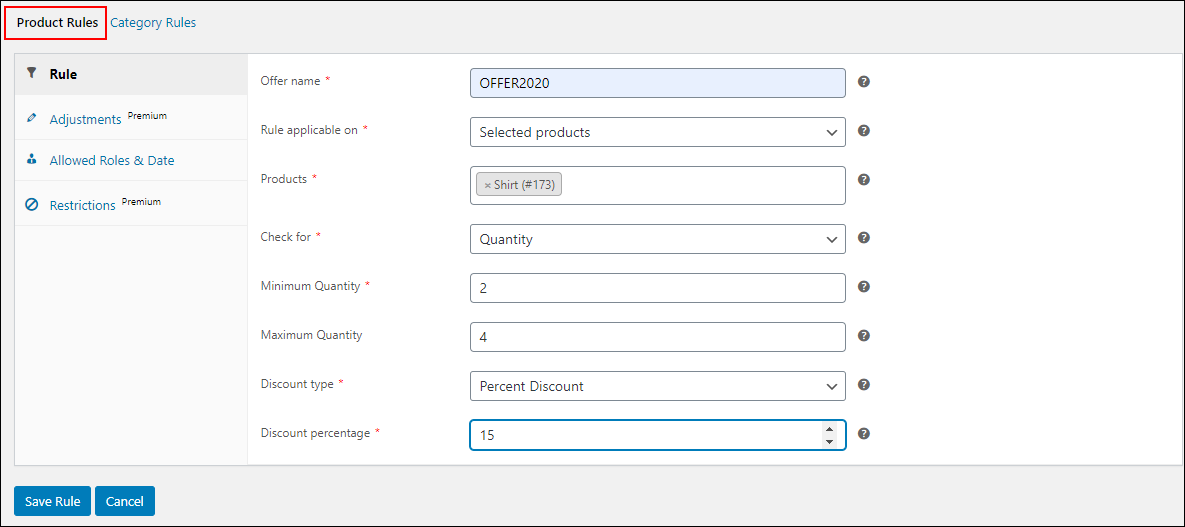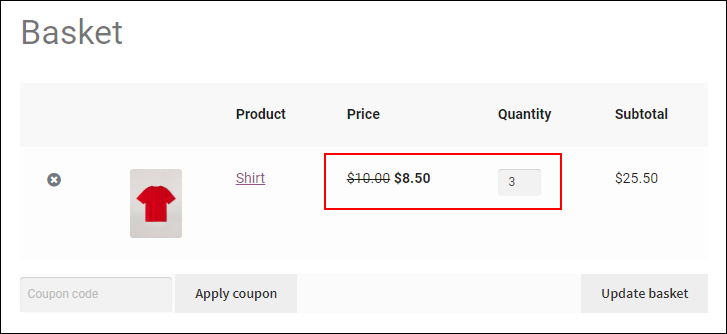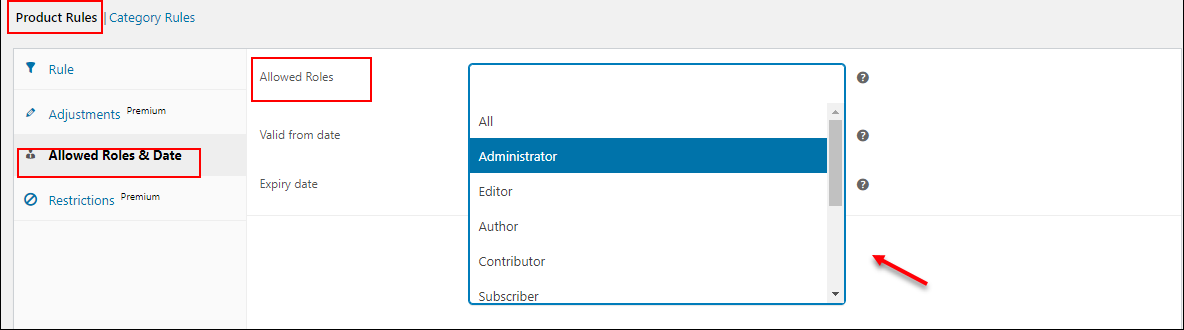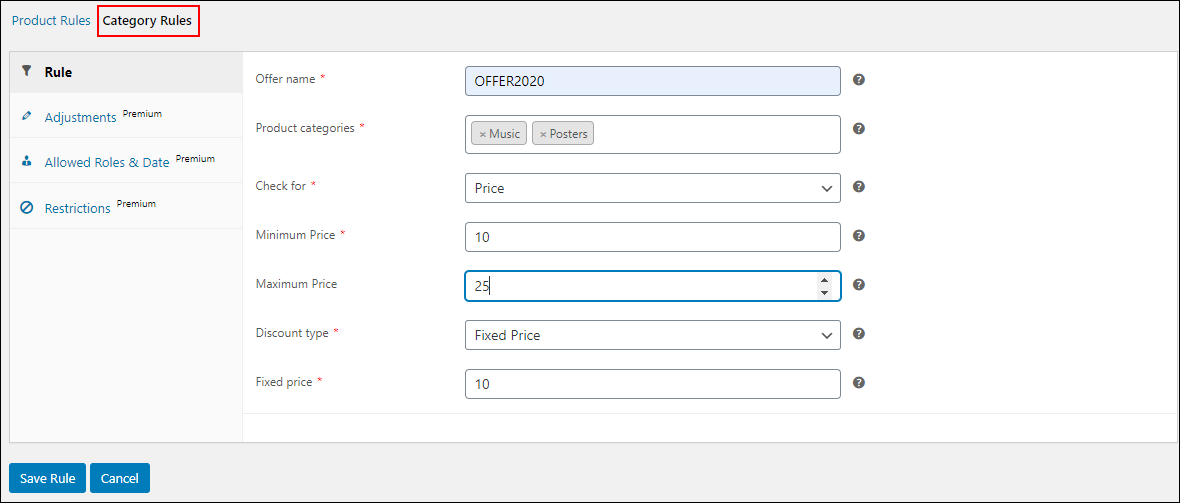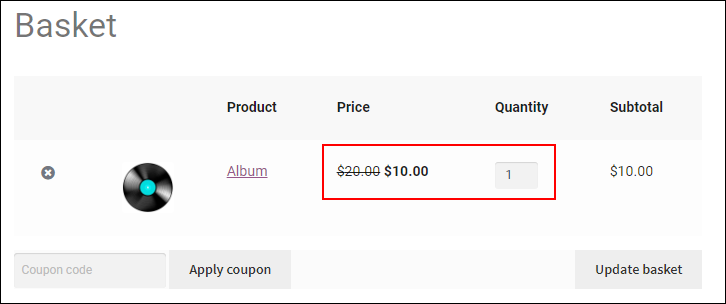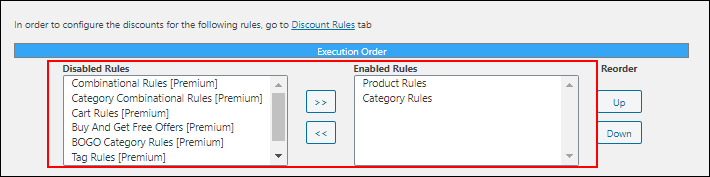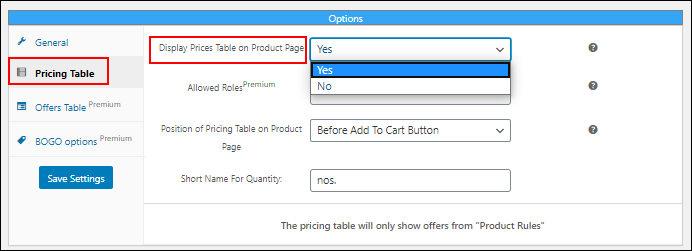Discounts and offers play a vital part in boosting sales on an eCommerce store. Many customers prefer online shopping rather than visiting physical stores because of these interesting discounts. Since there are numerous online shopping sites available for customers, it is important to offer something unique and special for them to make your store stand out from competitors.
There are many types of offers and discounts we usually see in the online shopping world. There are percentage discounts, buy one get one offer, flat discounts, and so on. As a WooCommerce shop owner, you are required to provide offers on your store for improving your sales as well as captivating new customers. How?
There is no feature to configure advanced pricing using default WooCommerce options. If you need to apply special pricing and discounts dynamically based on the purchase behavior of customers in your store, choose a dynamic pricing and discounts plugin.
Importance of Dynamic Pricing and Discounts in your Store
There are several dynamic pricing plugins for WooCommerce stores available in the market. Each plugin offers a different set of discount rules, so you can choose the one which totally matches your requirements.
Discounts can be applied based on user roles, the number of products purchased by customers, customer’s purchase history in your store, etc. When you provide these offers and let your customers know about them by featuring a message on your site or sending a mail or SMS, it will drive them to grab products as soon as possible. When more customers visit your store, it will gradually improve your SEO ranking, thereby customers from other network sources can reach you easily.
You can provide an offer for all products sitewide, or filter specific products and apply discounts for them. Or, based on the number of products or subtotal amount of the shopping cart, you can provide discounts.
To apply more advanced discounts even for different variations of the same products, you need to choose a premium dynamic pricing plugin. But, if you are just ramping up on your online business, or you own a small scale business and do not like to spend much on discounts and offers, you can go for a free plugin that offers basic discounts and offers to start with.
Best Free Dynamic Pricing Plugin
If you search on WordPress, you would get a handful of free pricing plugins for WooCommerce stores. But, before choosing one from the list, you need to thoroughly check each and every feature of the plugin to make sure it will be a good fit for your store. When it comes to picking the best free dynamic pricing plugin, I would like to recommend ELEX WooCommerce Dynamic Pricing and Discounts Free Plugin.
ELEX WooCommerce Dynamic Pricing and Discounts Free Plugin in a Nutshell
This is a freemium plugin as you can also upgrade to its premium version for more advanced discount rules. The free version comes with 2 discount rules such as Product Rules and Category Rules. As the names suggest, you can understand that the first one helps to set discounts based on products and the latter helps to set discounts based on the product categories.
You can configure a percentage, flat or fixed price discount with this plugin. Also, it helps to set the discount based on the quantity, weight, and total price of an order.
Now, let us check both discount rules with a couple of examples.
Download the plugin from its product page or WordPress, install, and activate the plugin on your WooCommerce store.
Product Rules
Product rule helps to configure a percentage, flat or fixed price discount for individual products, all products in a specific single category, and all products in the customer’s shopping cart. And, it applies the discount based on the minimum and maximum range of the quantity, weight, and price of the products chosen by the customers.
If you need to apply the discount for multiple product categories, you can configure it using the Category rules.
Let us check an example of the Product rule.
Click Product Rules > Add New Rule.
Example: Apply a 15% discount for the product Shirt when a customer purchases a minimum of 2 numbers and a maximum of 4.
Enter the following details:
Offer name: Add a unique name to identify the discount.
Rule applicable on: You can choose one from the 3 available options here, for applying the discount for an individual product or products, all products in a category, and all products in the cart.
Check for: Choose the option based on which the discount must be applied to the products. You can choose quantity, price or weight as per your requirements. In this example, we will choose Quantity.
Minimum & Maximum quantity: Enter the minimum and maximum range of the quantity, price, or weight.
Discount type: There are 3 options for applying the discount such as percentage, flat, or fixed price discount. If you choose a Percentage discount, the entered rate of the actual product price will be deducted from the product price. Fixed price will replace the existing price and provide the products at the rate you have entered. In the Flat discount, an entered fixed amount will be deducted from the cart subtotal.
After saving the rule, it will reflect on the Cart page when a customer purchases 2 – 4 shirts.
A 15% of the actual price is deducted as the discount when a customer purchases 3 Shirts.
You can set allowed user roles to make this discount available for selected user roles. Also, you can set the discount duration with this plugin. Go to the Allowed Roles & Date tab.
You can choose specific user roles here. All available user roles in your store will be listed here to choose from. Also, you can choose the starting and expiry date and time of the discount from the same tab.
For unlocking other advanced options, update to the premium version!
After the discount has been saved, it will be listed in a table from where you can quickly edit or delete the rule. If there are multiple discount rules, you can drag and set the order to define the priority of their execution if some products are eligible for multiple discounts.
Now, let us move on to the Category Rules.
Category Rules
The category rule comes with almost all options available on Product rules except the option to set allowed user roles and discount duration. The main usage of this Category rule is to apply discounts for multiple product categories.
Let us go through this rule with an example.
Example: Offer all products in the Music and Posters category at a fixed discount of $10 when the customer purchases products worth $10 – $25.
Product categories: Choose the required product categories for which the discount must be applied. All products that come under those categories will be eligible for the discount. Here, I have chosen Music and Posters.
In addition to that, you can apply a percentage, flat or fixed price discount based on the number of products, quantity, price, and weight of the products.
After saving the rule, the discount will reflect on the Cart page of the customer when they purchase products worth $10 – $25 from ‘Music’ and ‘Posters’ categories.
This is how you can apply discounts using this free dynamic pricing plugin.
Execution Order of Discounts
You can also configure the priority of the discount rules if a customer is eligible for rules that come under both categories.
Go to the Settings tab and set the execution order using the Up and Down button. You can also disable a rule by pushing it to the box on the left.
Calculation Mode
There are 3 calculation modes available from which you can choose a convenient one. They are:
- Best discount: This mode will calculate all discounts that are applicable to a specific product and apply the best discount to it. If you do not configure any calculation mode, this mode will be applied by default.
- First match rule: This mode will help you apply the first matching rule as per the execution order. It also considers the order of all created discounts under each discount rule.
- All matched rules: All eligible discounts will be applicable to a product if you choose this option.
Display a Pricing Table
It is also important to let your users know about all discounts available for a particular product when they visit the product pages. Using the Pricing Table option in this plugin, you can display a pricing table that lists all discounts available for a specific product that are set under the Product rules.
You can choose ‘Yes’ or ‘No’ to display or remove the pricing table on product pages. By default, it will be ‘Yes’.
Also, choose a position on where you need to display the table on a product page and a short name for mentioning the number of products. By default, the short name will be ‘nos.’.
Click Save Settings after the configuration.
To sum up,
As I have already mentioned, you can upgrade to the premium version for unlocking more advanced features of both rules mentioned above and for exploring more advanced discount rules like BOGO rules, Combinational rules, Cart rules, etc. Refer to this article to know more about the premium features of this plugin – Everything You Need to Know About WooCommerce Dynamic Pricing.
Further Reading:
- An Ultimate Guide on WooCommerce Dynamic Pricing – Covers Simple and Complex Scenarios
- Top 6 Reasons for WooCommerce Dynamic Pricing Not Working
- Advanced Dynamic Pricing for WooCommerce – Detailed Guide
- YITH WooCommerce Dynamic Pricing and Discounts V/s ELEX WooCommerce Dynamic Pricing & Discounts