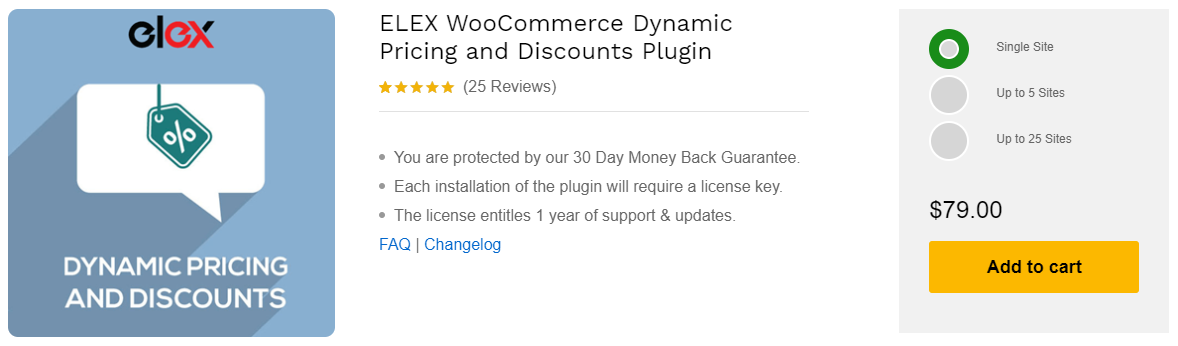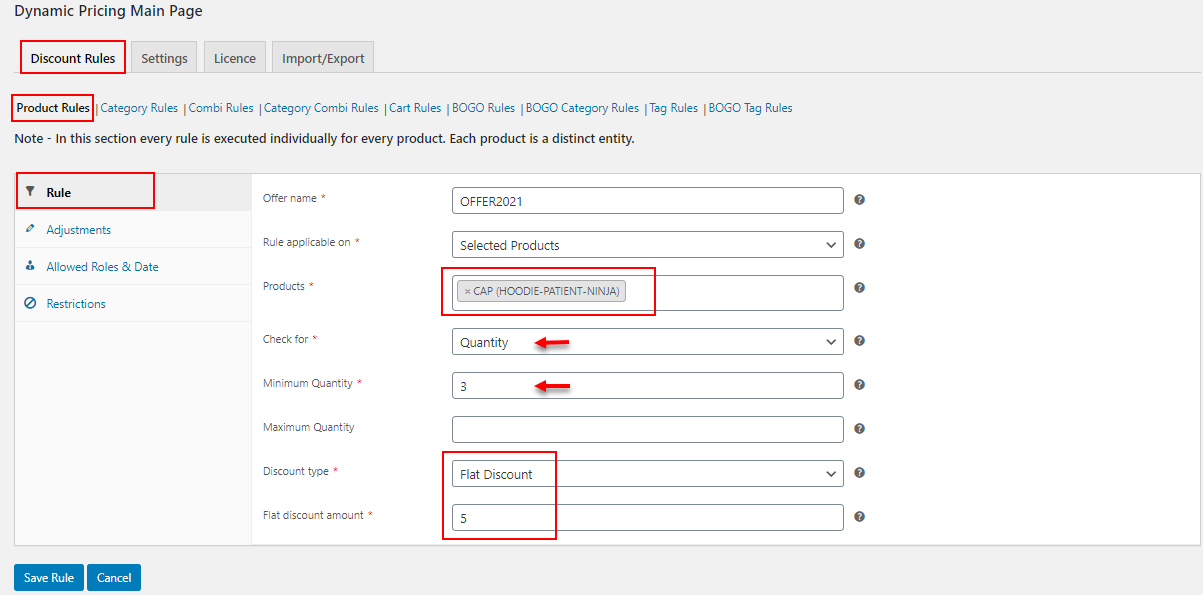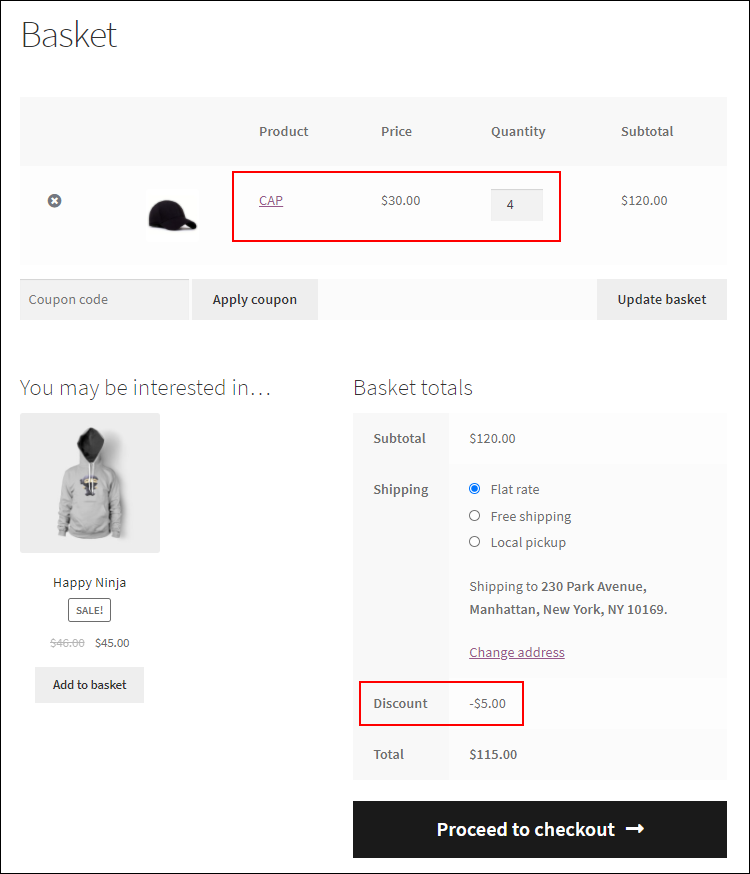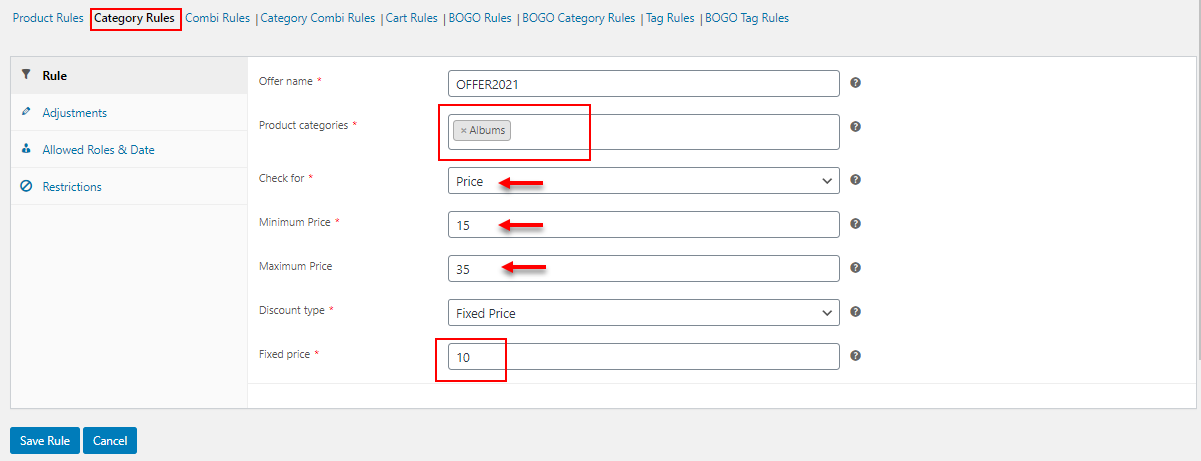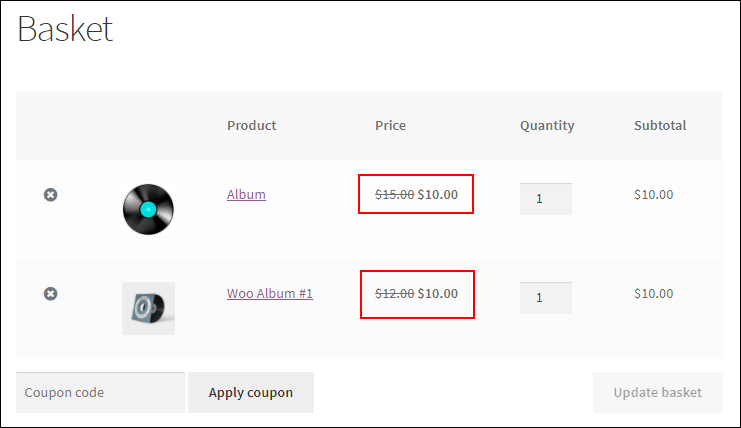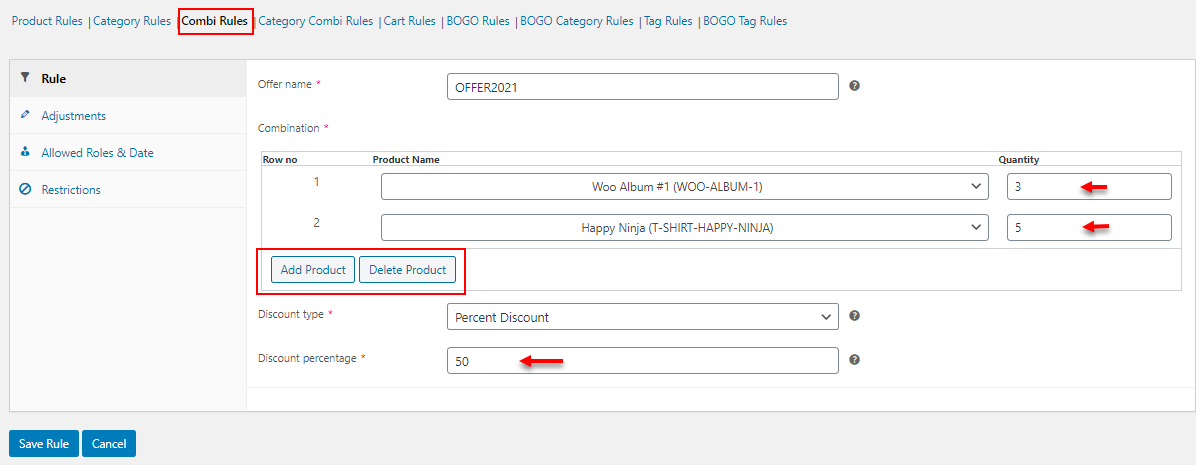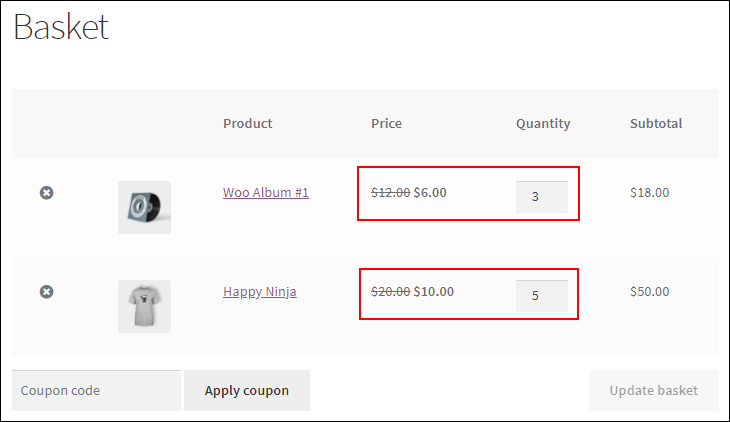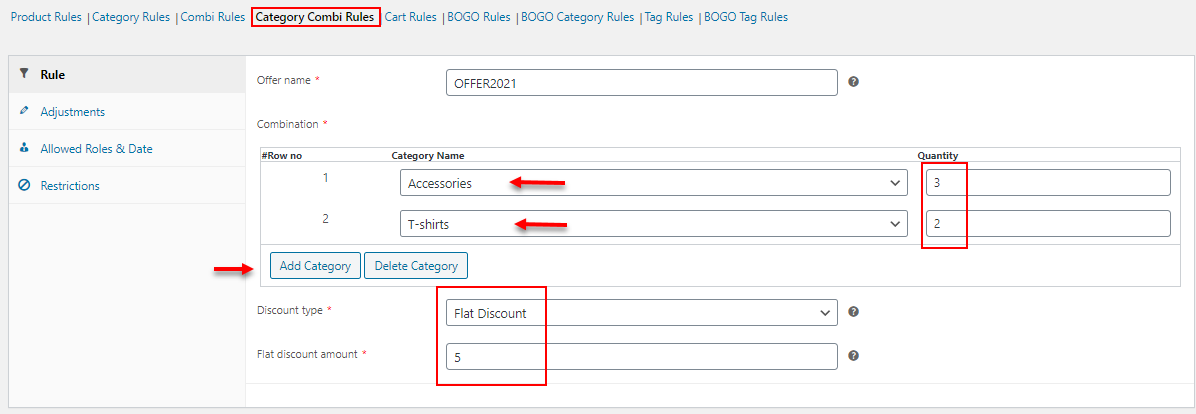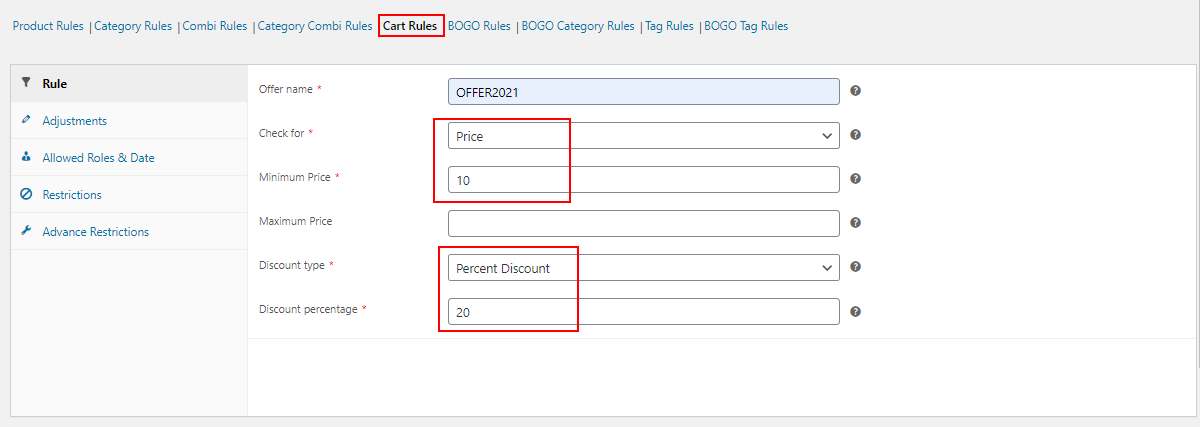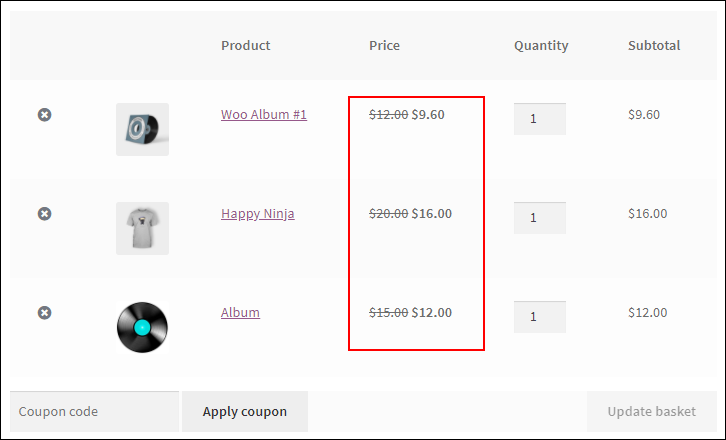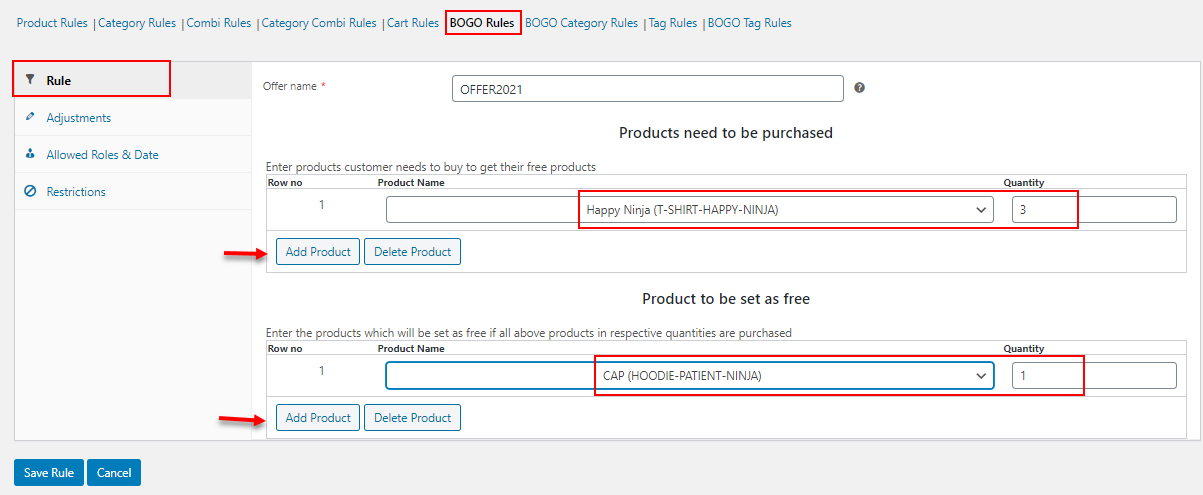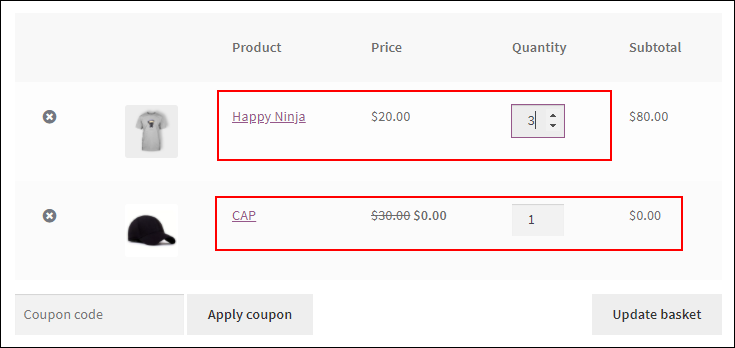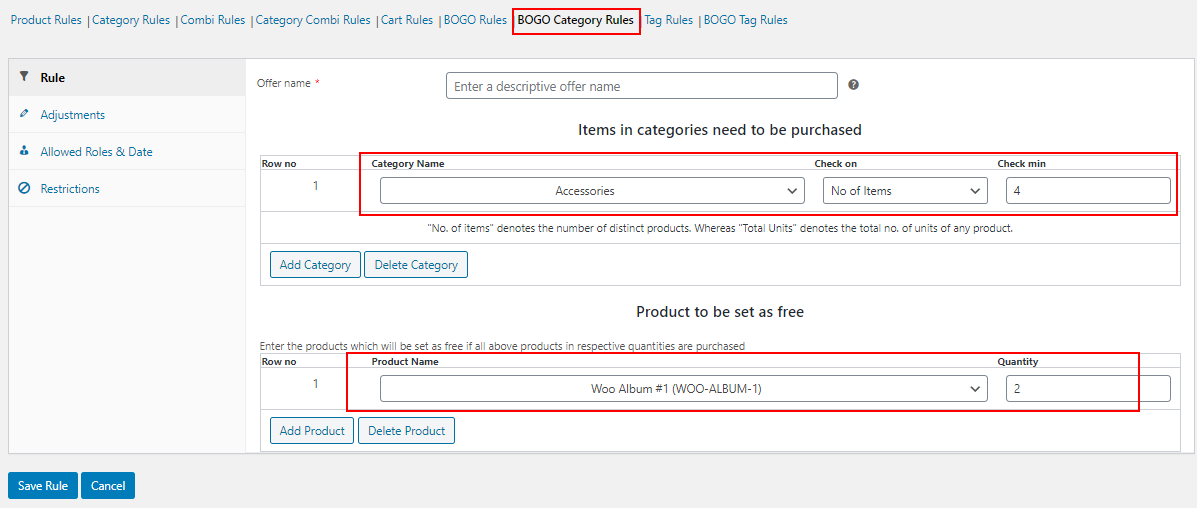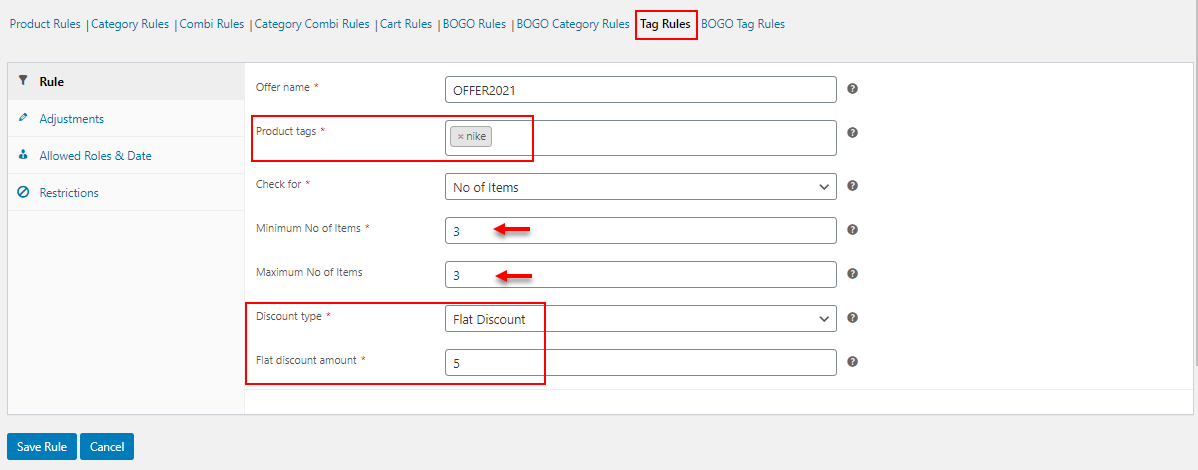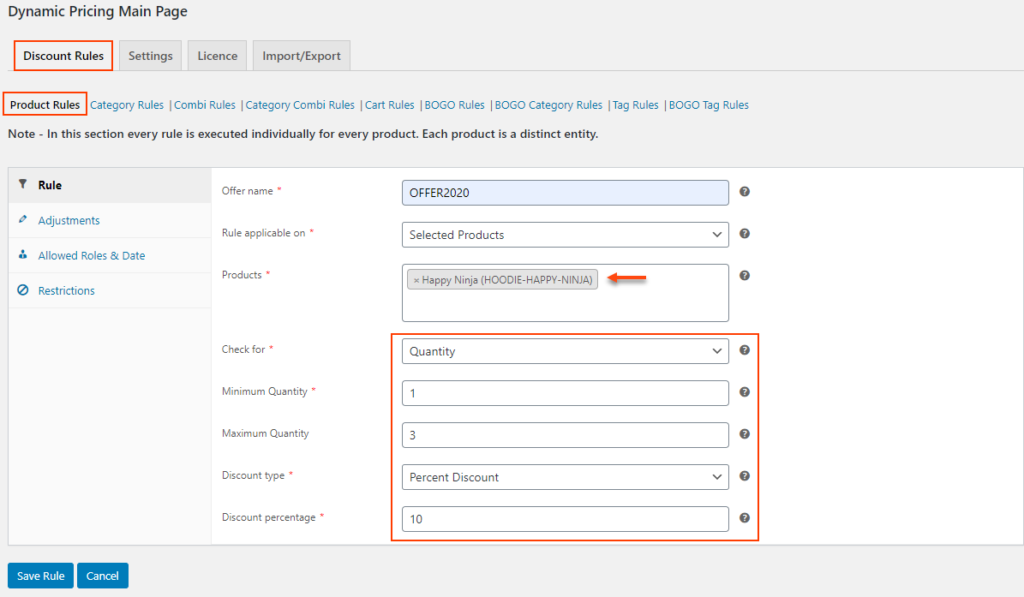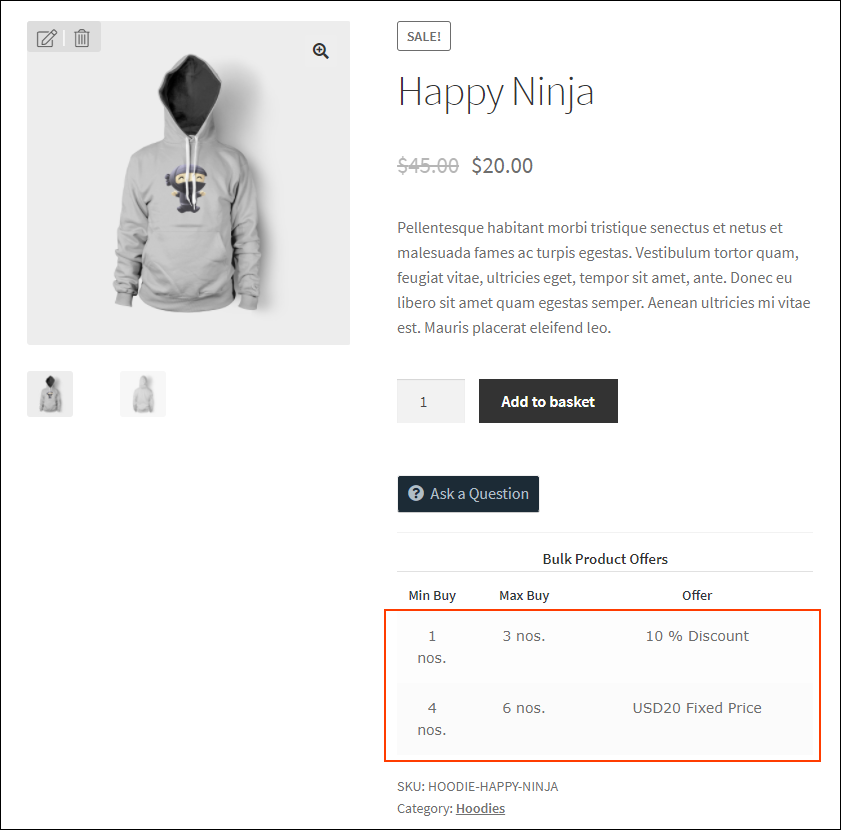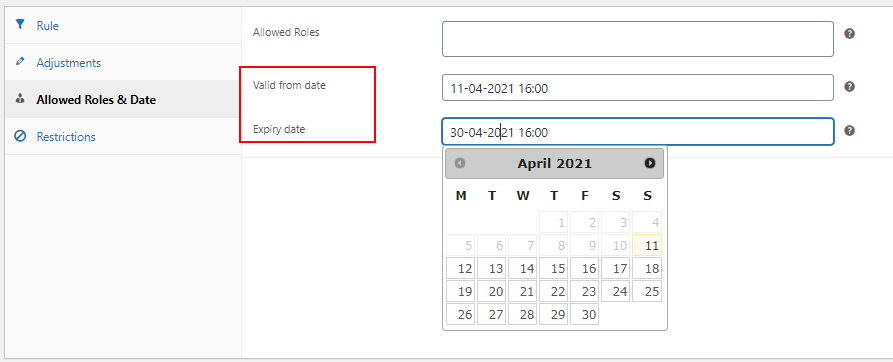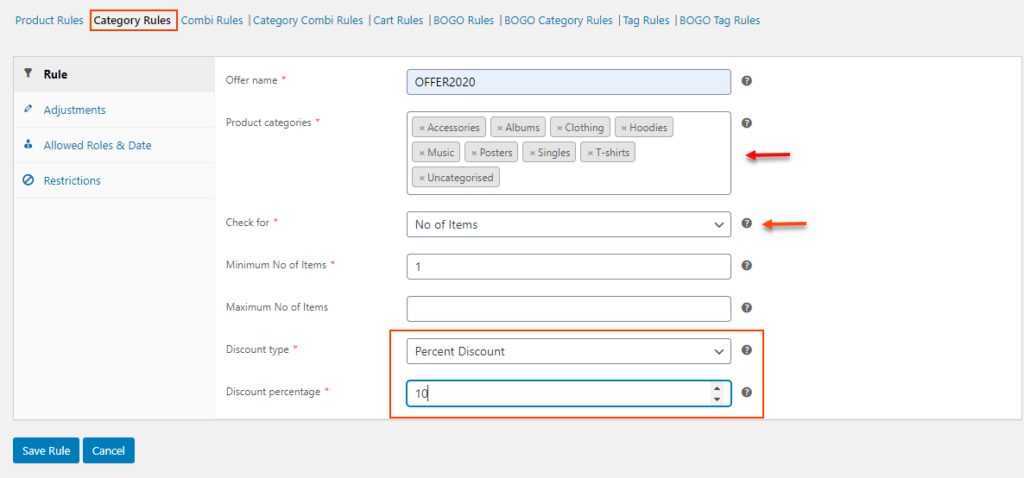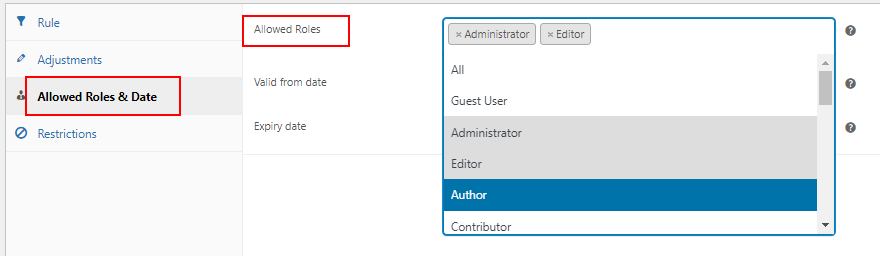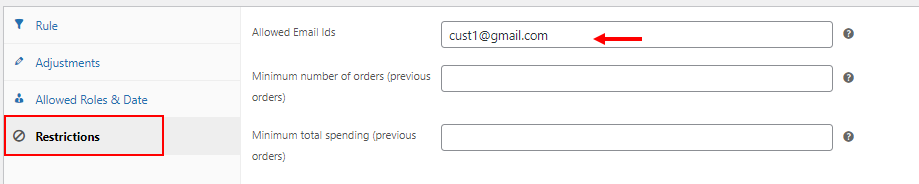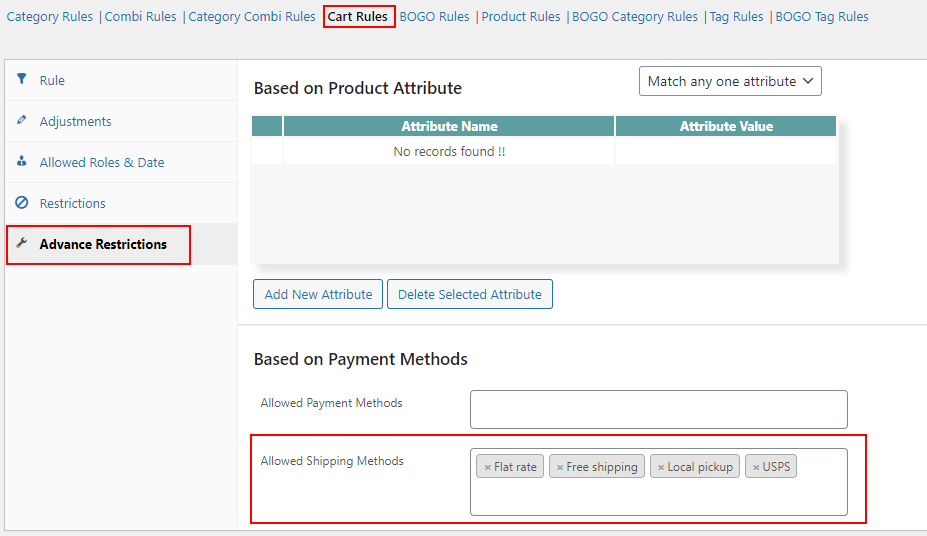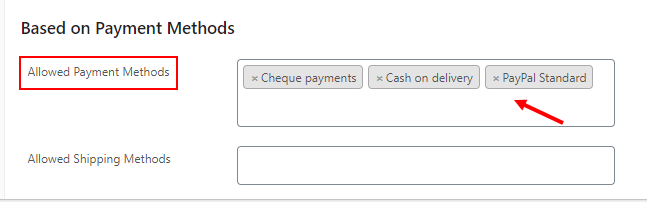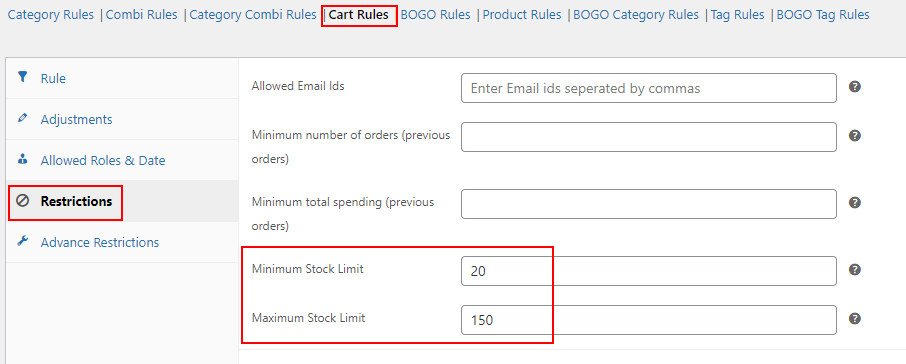Pricing is an important aspect of eCommerce businesses. You have to sell your products at a reasonable price to attract customers to your store. It will be great if you provide price drops or some offers frequently to all customers or selected customers in your store. It is quite easy to change the price of a product as you can go to the product page dashboard and change the price as per your requirements. But, what if you need to provide an offer based on the purchase behavior or purchase history of a customer? The best option is to go for a dynamic pricing plugin! In this article, we will be discussing how to set up dynamic pricing with discount rules in your WooCommerce store using a plugin.
ELEX WooCommerce Dynamic Pricing and Discounts Plugin
This plugin will allow you to set various discount rules to apply offers and special pricing dynamically based on the quantity, price, and weight of the products added to the customers’ shopping cart. You can set these discounts based on individual products, product categories, tags, and so on. All these discounts can be applied to special users or user roles as per your requirements.
In this article, we will go through the 9 default discount rules available in this plugin and will check how to apply different types of discounts with them in your WooCommerce store.
The default discount rules in this plugin are:
- Product Rules
- Category Rules
- Combinational Rules
- Category Combinational Rules
- Cart Rules
- Buy and Get Free Offer (BOGO) Rules
- Buy and Get Offer (BOGO) Category Rules
- Tag Rules
- BOGO Tag Rules
Let us go through each rule and check how to configure them in your store.
Product Rules
As the name suggests, this discount rule is for setting a percentage, flat or fixed price discount for individual products by adding them individually by their names, all products in a single product category, or all products in the customer’s shopping cart based on the minimum and maximum range of quantity, weight and price.
Check an example:
As you can see, in the above example, I have applied a flat discount of $5 to be applied on the product Cap when a customer purchases a minimum of 3 Caps.
After saving the settings, the discount will be applied on the Cart page when a customer adds a minimum of 3 Caps.
You can restrict the discount to specific users, user roles, and users who purchased a minimum number of times from the store and spent a total minimum amount. Also, you can set the duration of the availability of a discount in your store with the advanced options available in this plugin. To know more about those advanced options and tabs, refer to the article – Everything You Need to Know About WooCommerce Dynamic Pricing.
Category Rules
This rule is similar to the Product Rules. But, you can only apply discounts to the products based on their categories. In this discount rule, you can apply discounts to all products coming under multiple product categories based on the quantity, the total number of units, weight, and price of the products. This discount rule allows you to apply a percentage, flat or fixed price discount.
Check an example:
As per the above example, all products coming under the Album category will be available at $10 if the products’ prices come between $15 and $35.
After saving the settings, the products with a price between $15 and $35 will be available at $10.
Combinational Rules
You can apply a percentage, flat or fixed price discount when a customer purchases a specific combination of one or more products. You can also specify the number of products that must be purchased to make the combinations.
Check an example:
In this example, if a customer purchases 3 Woo Album and 5 Happy Ninja T-shirts, they will be eligible for a 50% discount.
A 50% discount will be applied to the product prices when a customer purchases products that satisfy the combination we have configured.
Category Combinational Rules
This rule is similar to the Combinational Rule we have checked above. The only difference is, you can create combinations of product categories instead of individual products. If a customer purchases a certain quantity of products from the product categories, they will be eligible for a percentage, flat, or fixed price discount.
Check an example of applying a flat discount of $5 to the subtotal of a customer who adds 3 products from the Accessories category, and 2 products from the T-Shirt category.
Cart Rules
This rule will help you to apply a percentage, flat or fixed price discount on all products in the customer’s shopping cart. You can configure to apply this discount based on the minimum and maximum range of quantity, weight, and price of the products in the customer’s shopping cart.
Check an example of applying a 20% discount to all products in a customer’s shopping cart if they are worth a minimum of $10.
After saving the rule, a 20% discount will be applied to the products worth a minimum of $10 in the customer’s shopping cart.
BOGO Rules
This discount rule allows you to set free products or gift products when the customer purchases a certain number of specific products from your store. You can set one or more products as free.
Check an example:
As per the above example, if a customer purchases 3 Happy Ninja T-Shirts from the store, 1 Cap will be offered as a free product or gift product.
Check how it will reflect on the cart page:
As you can see a Cap has been set as free when 3 Happy Ninja T-Shirts were added to the cart.
BOGO Category Rules
This rule is similar to the BOGO Rule. The difference is, you can add one or more product categories and the number of products from those categories must be bought by the customers to get one or more free products.
Check an example:
According to this example, 2 Woo Albums will be set as free products when a customer purchases 4 products from the category – Accessories.
BOGO Tag Rules
This rule will help you to set free products or gift products when a customer purchases a certain number of products with specific tags.
Check an example:
In the above example, a Cap will be set for free if a customer purchases 3 products with the ‘nike’ tag.
Tag Rules
This rule can be used to apply a percentage, flat or fixed price discount to the products with specific tags based on the minimum and maximum range of their quantity, weight, and price.
Check an example of applying a tag based discount rule:
As per the above example, a flat discount of $5 will be applied to the products with the tag ‘nike’ when a customer purchases 3 numbers of that product.
This is how you can apply the basic discount rules available in this plugin.
Besides these discounts, you can apply many types of discounts like quantity-based discounts, tiered discounts, volume pricing, seasonal or festival discount, sitewide discount, user/user role based discounts, payment method based discounts, shipping method based discounts, and stock based discounts, etc.
Let us check these discount types briefly.
Quantity-based discounts
This discount can be applied with any discount rules in this plugin. The plugin will check the minimum and maximum quantity you have set on discount rules to apply a percentage, flat or fixed price discount.
Tiered discount
The tiered discount is a kind of quantity-based discount as you can create multiple discounts in different tiers.
For example: Buy 1 – 3 Shirts, and Get a 10% Discount, Buy 4 – 6 Shirts, and Get 20% Discount and so on.
You can apply discounts with multiple tiers and display them in a pricing table on the individual product pages.
Check an example of the pricing table with tiered pricing:
Time based discount
You can set any discount to be available for a specific period of time. This will be very useful to set special discounts only on festival seasons. You can go to the Allowed Roles & Date tab to set the discount duration for a certain period of time. Choose the date and time as per your requirements.
Sitewide discount
This type of discount will be applied to all products in your store. For applying the sitewide discount, you can use the Category Rules in this plugin. Choose all categories in your store and set the minimum quantity/price/weight and apply a percentage, flat, or fixed price discount.
As per the above example, a 10% discount will be applied to all products in your store.
User/ User Role Based Discount
You can apply this discount with any rule in this plugin to make it applicable only for individual users or specific user roles. You can choose the user roles under the Allowed Roles & Date tab and add the user email addresses under the Restrictions tab to apply the discount only to those users.
Payment Method and Shipment Method Based Discount
You can configure to provide a specific discount on all products in the customer’s shopping cart based on the specific payment method or shipping method chosen by the customers. These discounts can be applied using the Cart Rules in this plugin.
Stock based discounts
This type of discount can be set using the Cart Rules of this plugin. You can set a minimum and maximum amount of stock that must be present in your store to apply a percentage, flat or fixed price discount to the products.
There are many more discounts you can create with this plugin!
To sum up,
Using this plugin you can apply different types of discounts and offers with the default rules as well as by mixing and matching multiple default rules!
Further Reading:
- An Ultimate Guide on WooCommerce Dynamic Pricing – Covers Simple and Complex Scenarios
- Advanced Dynamic Pricing for WooCommerce – Detailed Guide
- How to Change Product Price Programmatically on WooCommerce?
- Why ELEX WooCommerce Dynamic Pricing Plugin is Better than Other Plugins in the Market?
- How To Add Free Gift Products to the Cart Automatically in WooCommerce?