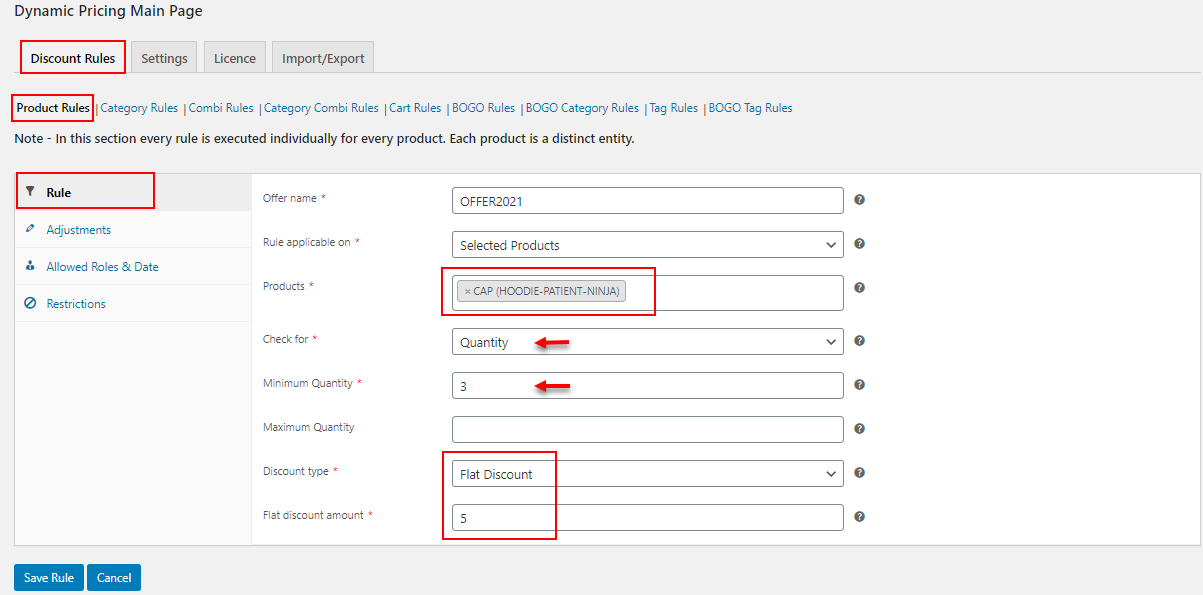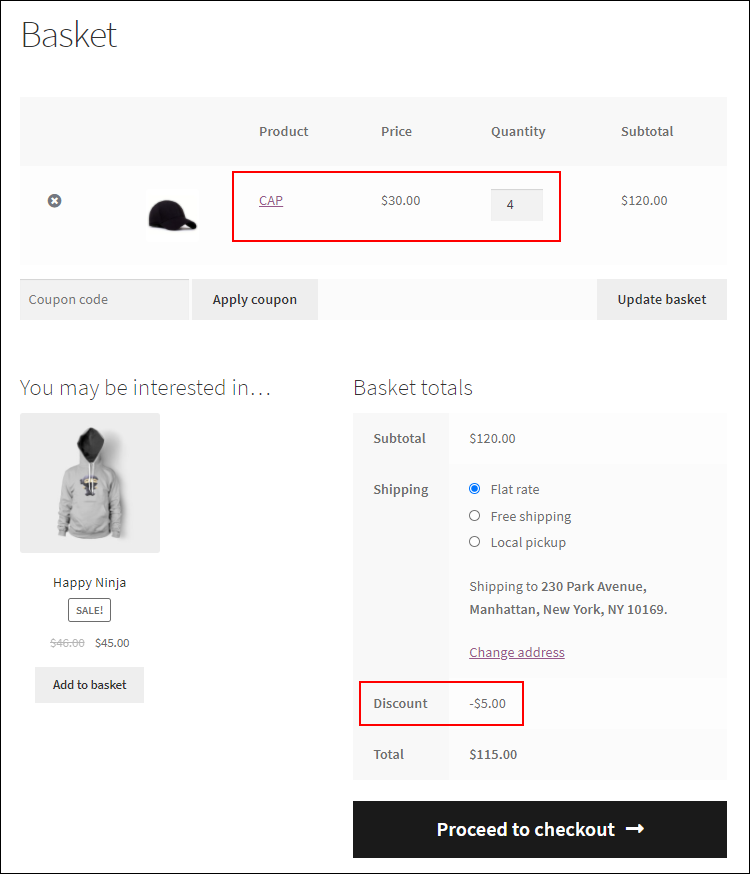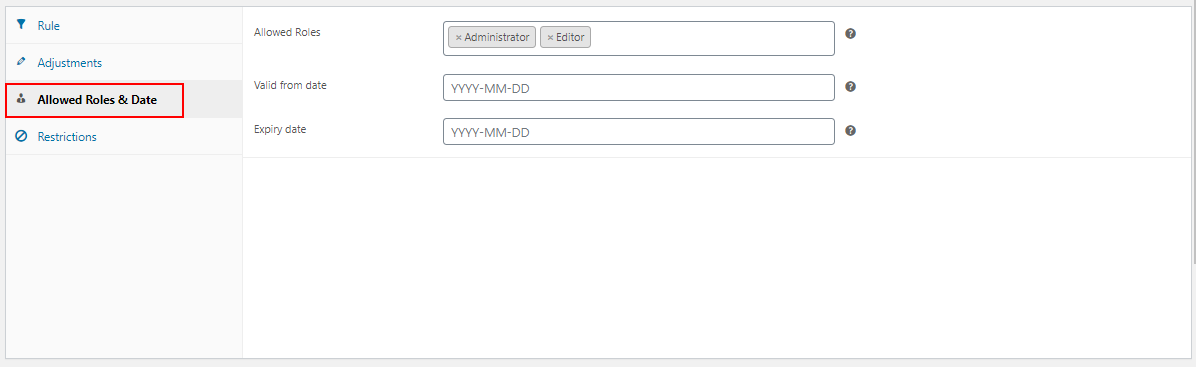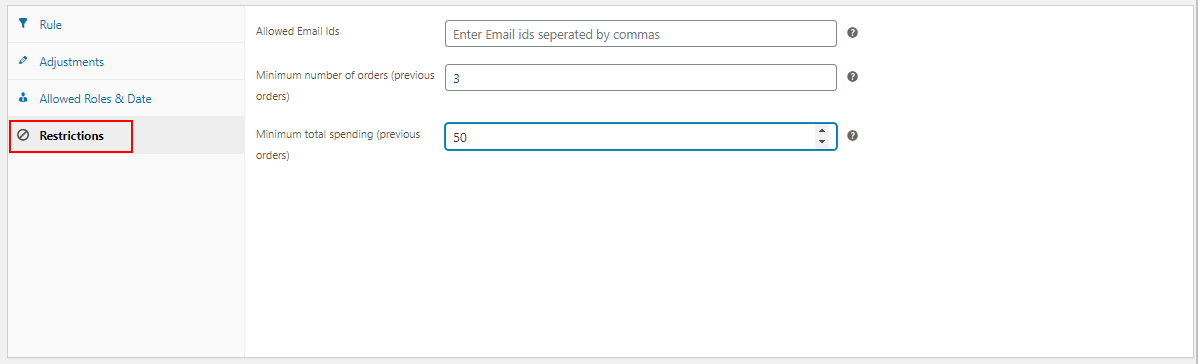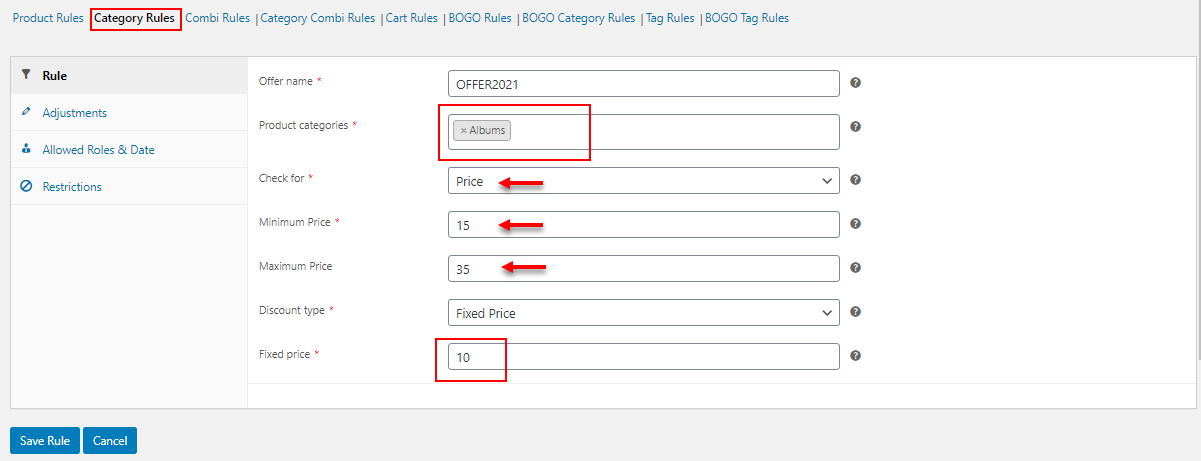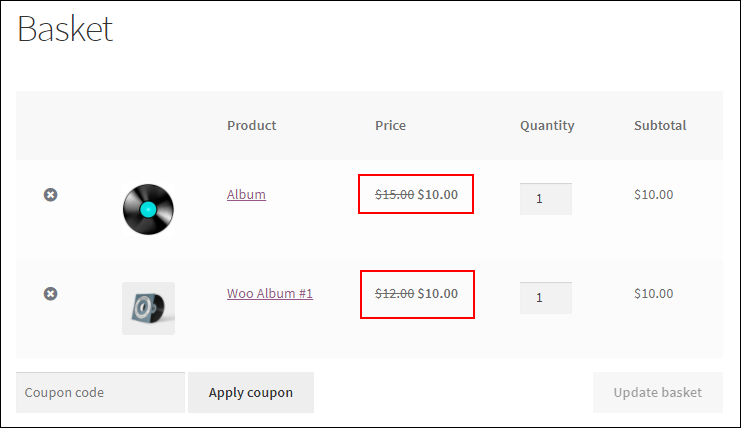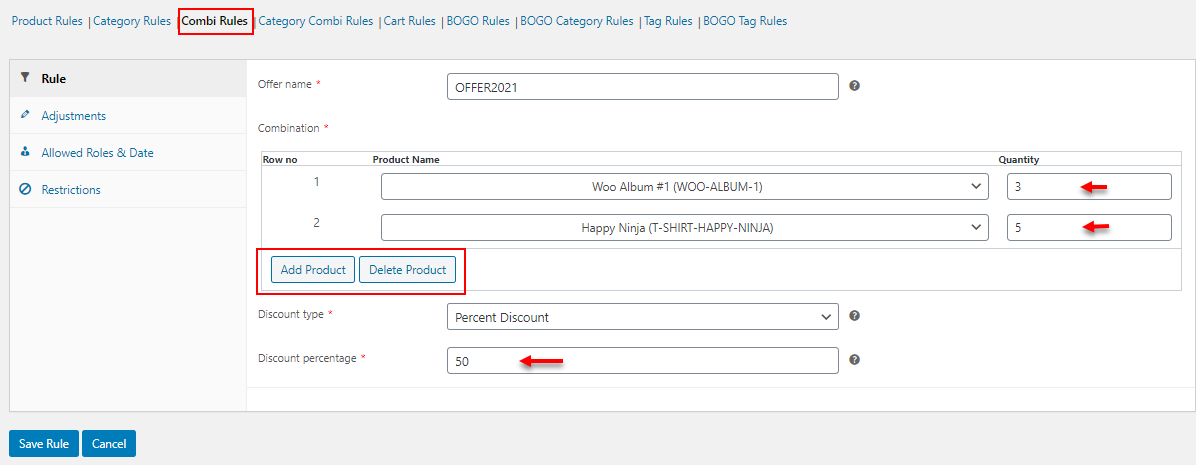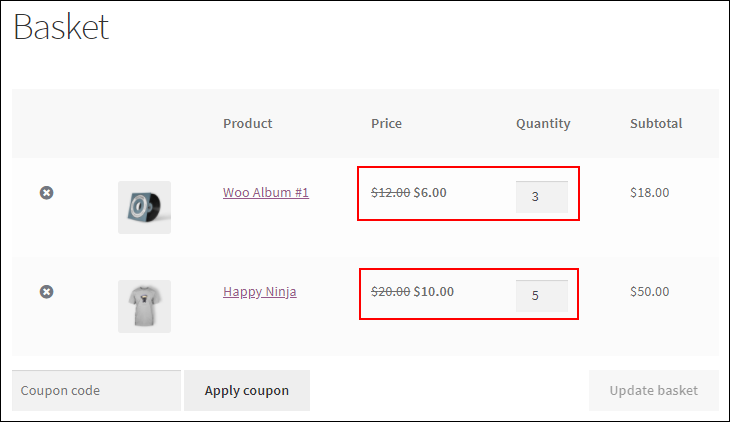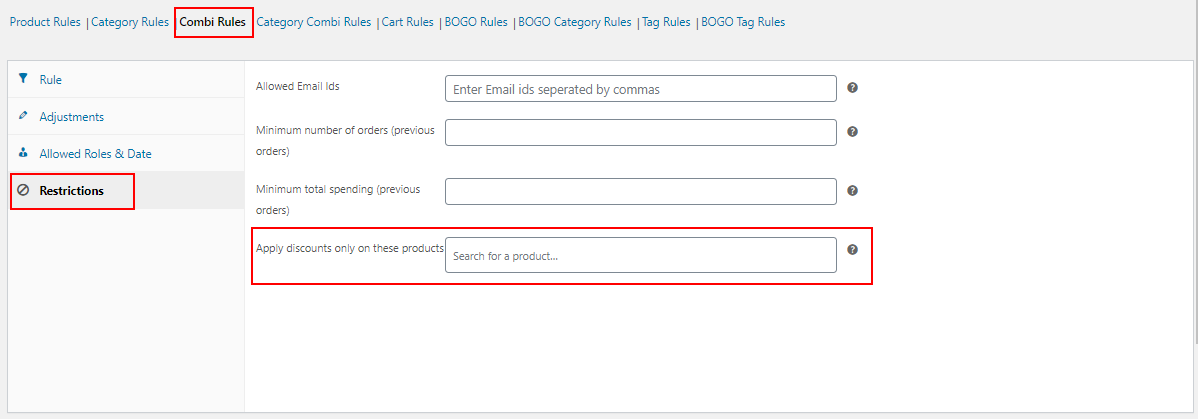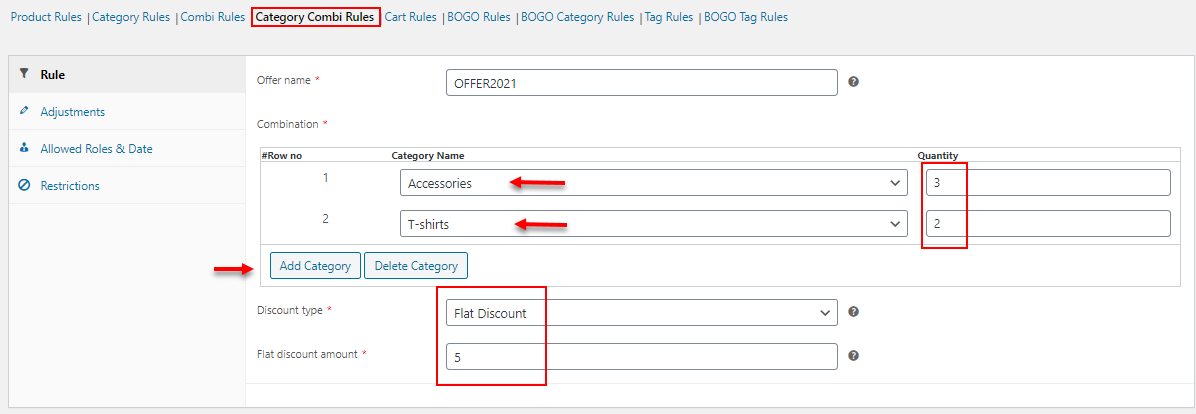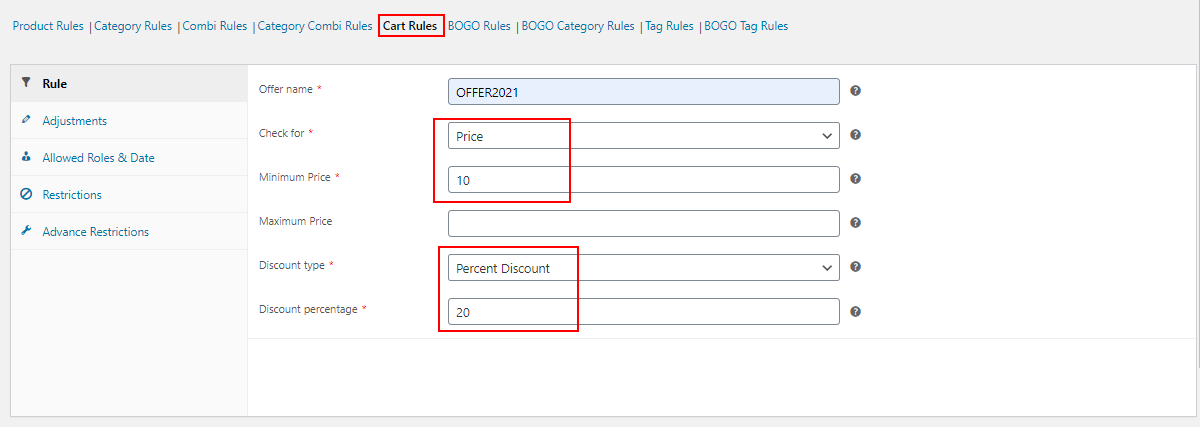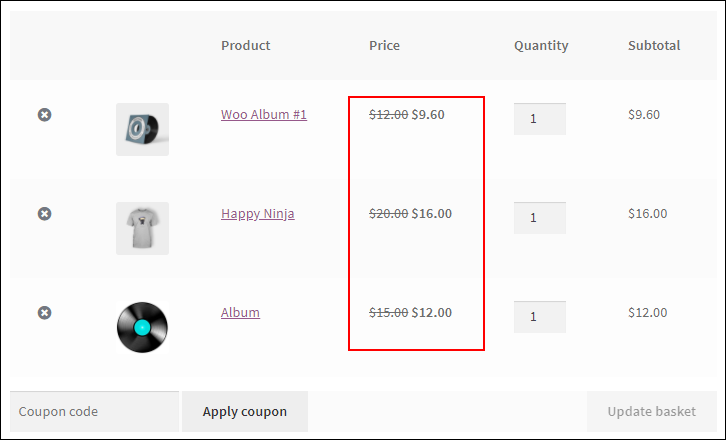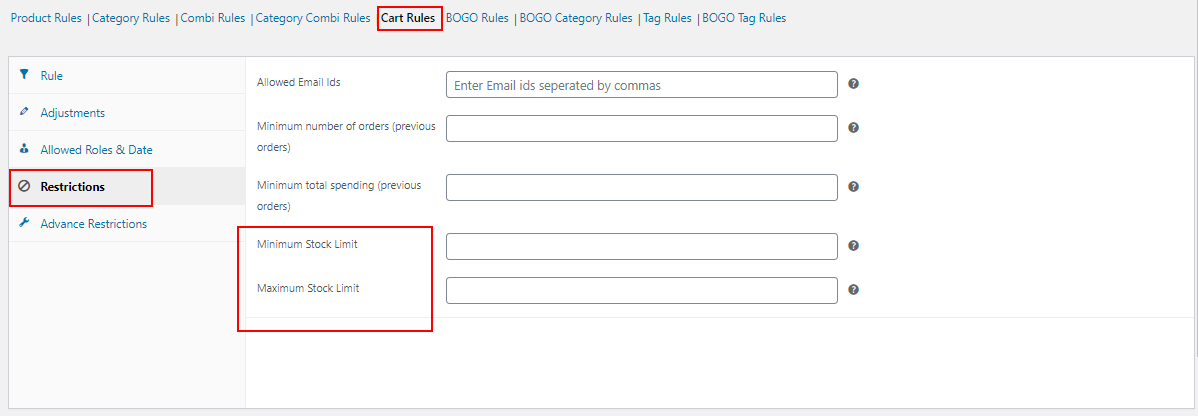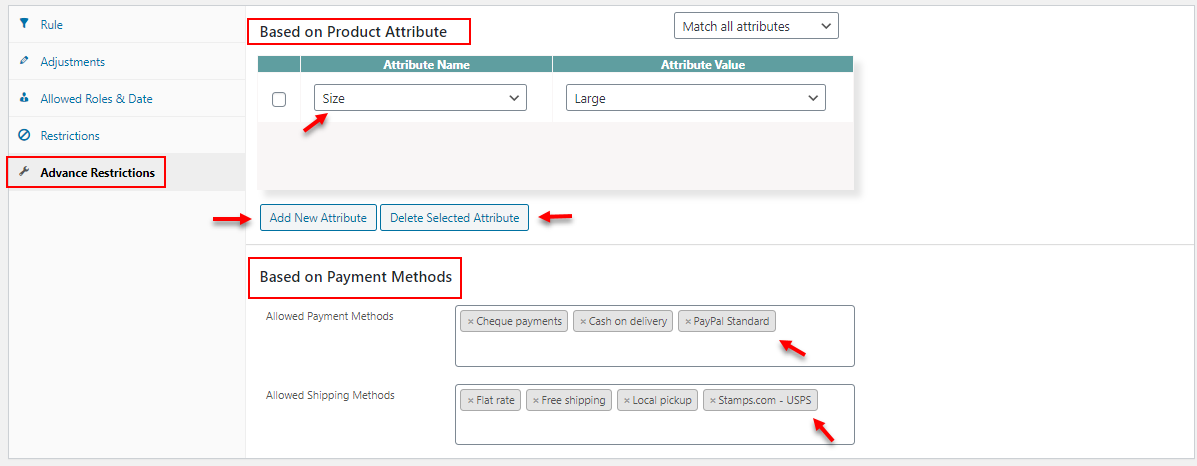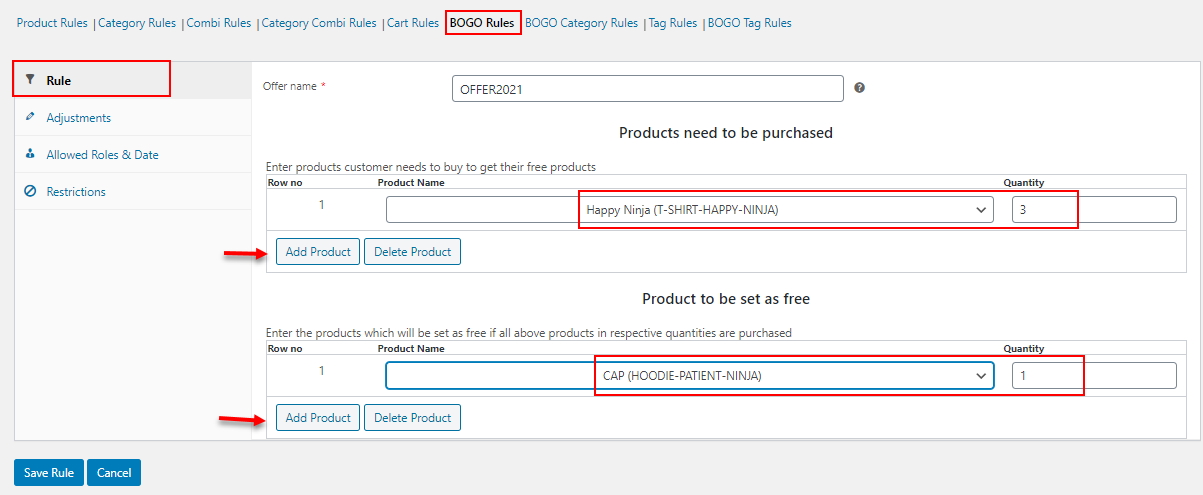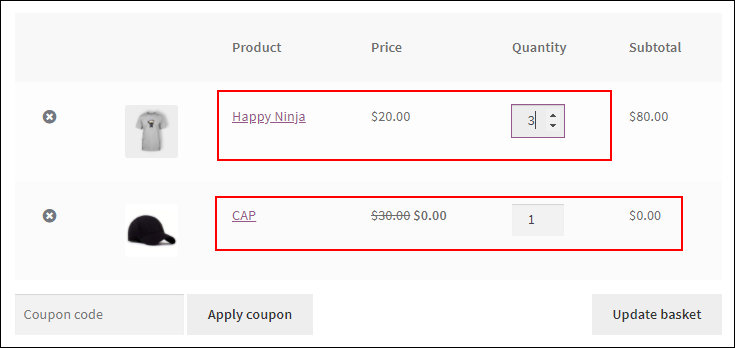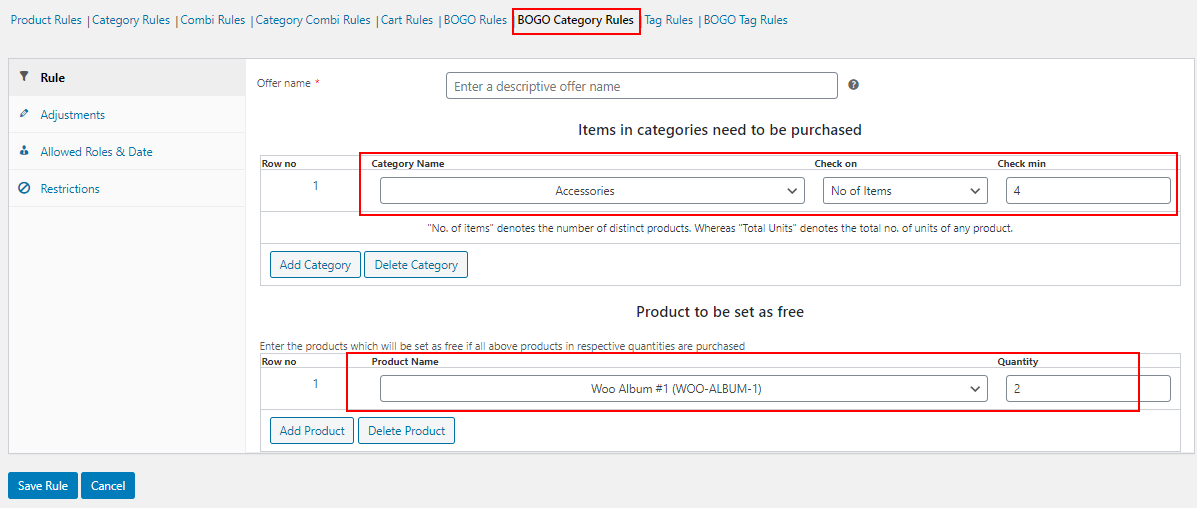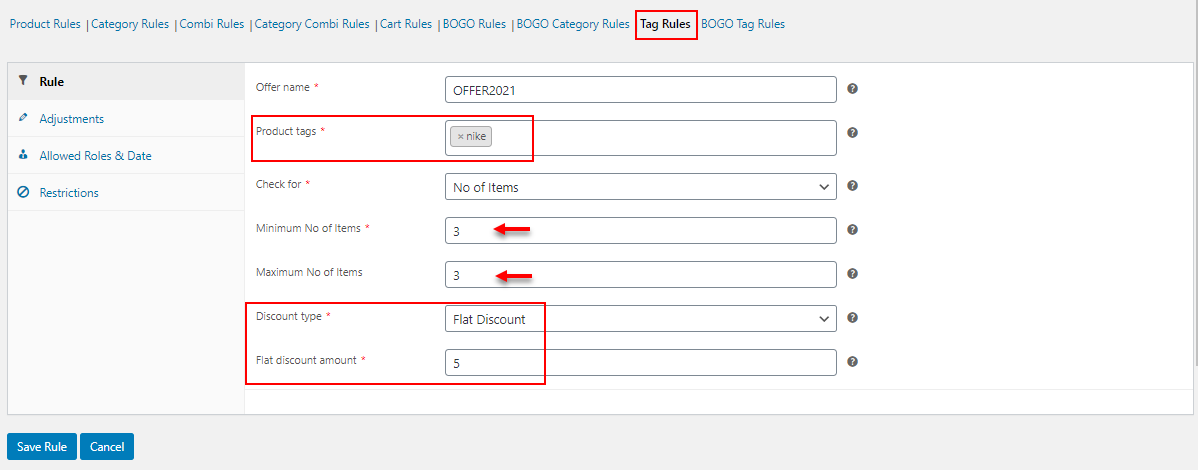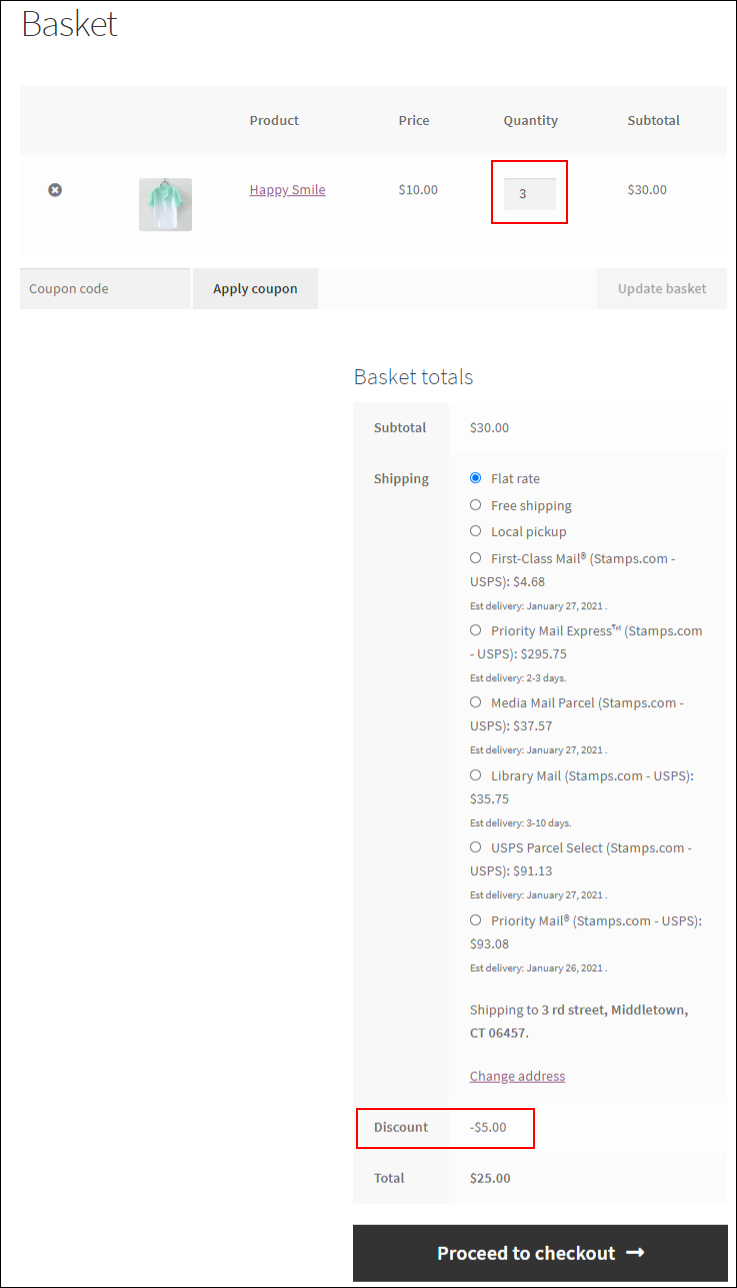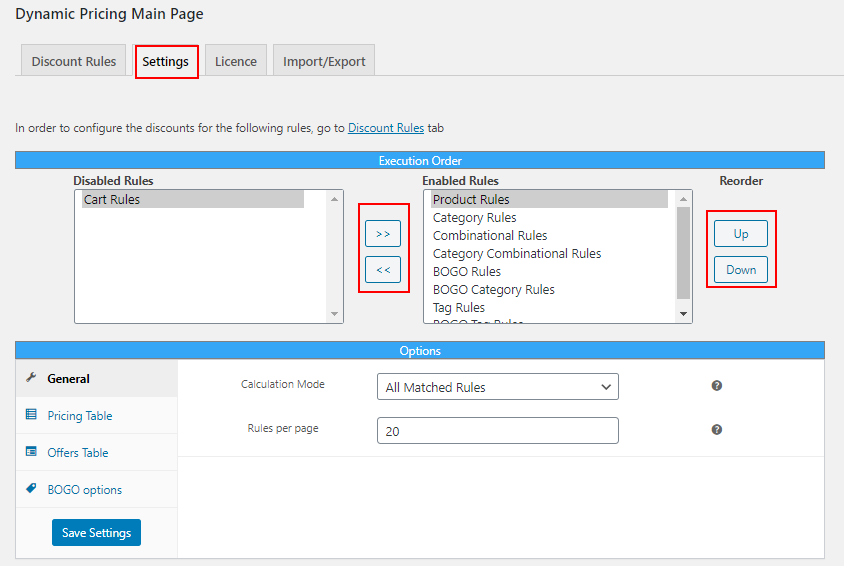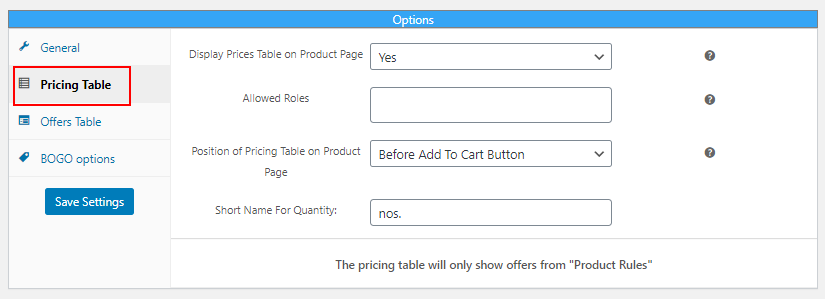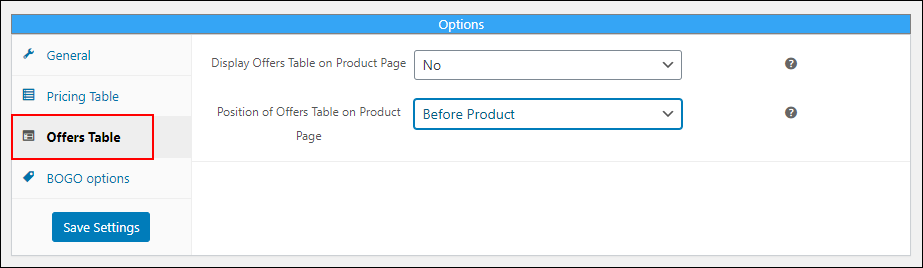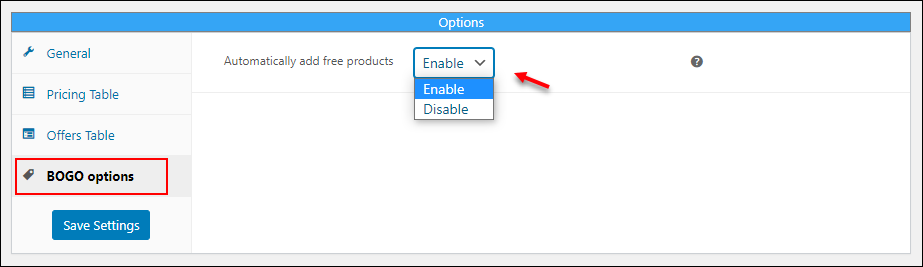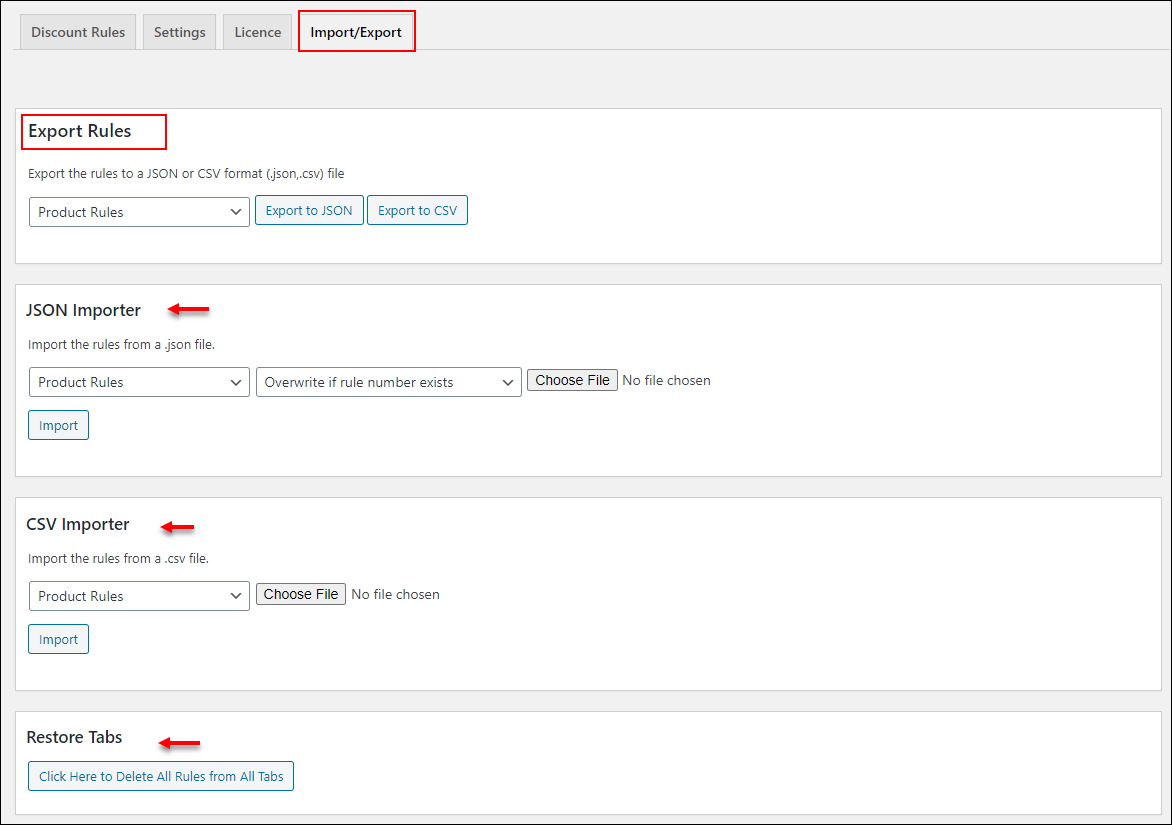As an eCommerce store owner, it is a bit challenging to make the existing customers stick to your store as well as captivate potential customers into your store. One of the main reasons customers choose online shopping is the availability of price drops compared to the prices in physical stores. When there are so many online shopping apps and sites available, you should offer something special compared to your competitors. Then only they will choose your store over the competitors.
There are so many marketing techniques strategies that can be adopted to improve the sales and customer flow into your store. Offering special discounts and offers is one of the marketing strategies you can implement seamlessly in your store. Providing offers should not lead to a loss to your store and it should be provided for a limited time period to make a feel of urgency on customers to grab the products.
Some customers may be waiting for a price drop for their favorite product that they put on the wishlist for a long time. When you give a notification to the customer that their favorite product got a price drop, they will definitely run and grab it. Hence, providing offers is an ideal way of captivating potential customers to your store.
When Should You Provide Offer and Discounts in Your Online Store?
As I have already mentioned earlier, it can be considered as a perfect marketing strategy to increase sales and ROI, and improve the brand value of your business. And, if you are new to the eCommerce world, understand you have entered into a tight competitive world and customers will hardly notice your store when your brand name is new to them. But, if you provide some ads on social media or on Google regarding the interesting offers and discount you offer in your store compared to other competitors, customers will definitely take a look into your online store. If they have entered into your store and seen so many interesting offers based on quantity, category, and new coupons or even free shipping for the first order, they will definitely buy something. Hence, to enter into a newly competitive market, giving price drops and offers is an ideal business strategy.
When customers are satisfied enough with the price and quality of the products you have delivered, they will definitely suggest your store and products to their friends and loved ones. Thereby you will get more customers and increase the site view time of your store. This will help you to rank well on Google and get more potential customers every day. Even though technically advanced marketing strategies are available, people always believe in word of mouth from satisfied consumers.
Another reason you can use offers and discounts is to give away old stock, which you need to be sold out, to refill with new products. If you give quantity based pricing or provide free products or gift products, you can sell new products in your store easily.
If your competitors sell products at less price for the same product you are selling, even your regular customers will migrate from your store to their stores. To get back your regular and loyal customers, you may need to make them happy by providing exclusive offers only for them. If a customer has a feeling that a specific offer is applicable only for them, they will feel more happy and satisfied and there is less chance they will choose other stores.
If we check reasons to provide offers and discounts, there will be so many reasons and benefits in the list. But, how can you provide these offers and discounts in your eCommerce store?
How to Offer Discounts and Price Drops in an eCommerce Store?
There are so many ways to apply discounts and offers in a store based on the platform on which your eCommerce store is built with. If you are a WooCommerce site owner, it is quite easy for you!
Yes, as you know WooCommerce itself has some basic bulk editing options for Regular price and Sale price, where you can apply basic price drops in bulk. But they are not that advanced, and you cannot configure a variety of discounts such as BOGO (Buy One and Get Offer), Combinational discount, Cart based discounts, and so on with WooCommerce. And, there are no options to provide the offers only for specific users and user roles in the WooCommerce plugin. If you are providing an offer in your WooCommerce store, it should be in a controlled environment as it should be applied either for specific users and user roles or for all visitors in your store for a limited time duration. And, these offers should be clearly visible in the store since the customers should get to know about these offers.
So, how can you configure the advanced discounts and pricing in your WooCommerce store?
WooCommerce is always open to adding any kind of eCommerce specifications using third-party extensions and plugins. So which is the best WooCommerce plugin to apply advanced dynamic pricing and discounts in your store?
Apply Advanced Dynamic Pricing for WooCommerce Using ELEX WooCommerce Dynamic Pricing and Discounts Plugin
Yes, ELEX WooCommerce Dynamic Pricing and Discounts plugin is one of the best in the industry as it already comes up with 9 robust discount rules and other advanced specifications to apply offers and discounts easily without too much technical complexity. If you know how to handle your WooCommerce store, you can seamlessly handle this handy user-friendly advanced plugin.
With this plugin, you can apply discounts based on the quantity, price, or weight of the products. And, you can apply the discount only for specific users based on their user roles, previous purchase history, and the total amount they spent on your store in previous purchases. You can even provide an exclusive offer to your favorite customers by entering their email ID.
This plugin also allows you to display all available pricing and offers available for a specific product on their individual product page. This will help customers to make purchase decisions by deciding how many products need to be purchased to be eligible for the offer.
We shall check its specifications in this article. The 9 default discount rules available in this plugin are as follows:
- Product Rules
- Category Rules
- Combinational Rules
- Category Combinational Rules
- Cart Rules
- Buy and Get Free Offer (BOGO) Rules
- Buy and Get Offer (BOGO) Category Rules
- Tag Rules
- BOGO Tag Rules
These are the basic discount rules available in the plugin. If you need some other discount rules as default, you can contact their support team and they will help you to add a tailor-made discount rule exclusively for you. And you can even mix and match the available default rules and apply different discount rules according to your business needs.
Now, let us go through the specifications of this plugin one by one.
First, let us begin with all available discount rules and one example for each rule.
Product Rules
Product Rules can be used to apply a percentage, flat or fixed price discount on individual products, all products under a single category, and all products in the customer’s shopping cart. You can apply the discount based on the products’ quantity, weight, and price purchase by the customers.
One point to note here is, you can only apply the discount to all products in a single category with Product Rules. If you want to apply discounts to multiple product categories together, you can use Category Rules. And, if you want to apply more advanced pricing on all products in the customer’s shopping cart, you can go for Cart Rules in this plugin.
This discount can be applied to specific user roles and you can restrict specific user roles by allowing access to specific users using their email IDs and their purchase history. Let us go through the setting later in this article that explains advanced dynamic pricing for WooCommerce stores.
To set up the plugin on your store, subscribe, install and activate the plugin. To know how to subscribe, install and activate the plugin, go through its documentation.
Then, go to Dashboard > Plugins > Installed Plugins > Dynamic Pricing and Discounts for WooCommerce > Settings.
Or, you can go to Dashboard > WooCommerce > Dynamic Pricing.
After opening the page, a tab will be opened where you can find all 9 discount rules.
By default, you will be opened to the Product Rules tab. Click Add New Rule.
After clicking the button, a dashboard with certain options will be displayed. You can enter the details of the offer you would like to apply in your store.
Here, let us check an example – When a customer purchases a minimum of 3 Caps, they will get a flat discount of $5.
Check the screenshot below:
After saving the rule, the discount will be reflected on the Cart page when a customer buys a minimum of 3 Caps will be as in the below screenshot:
There is an option to set the maximum discount amount to limit the discount to avoid any loss in your store. You can ignore the field if you do not want to limit the offers. You can also set an amount to be adjusted in the final discount, and you can allow repeat execution of a specific discount. If you have enabled the option, the minimum and maximum quantity you have entered in the rule must be the same to work this function. When the customer adds the multiple of the entered quantity on the rule, the discount will be executed repeatedly for them. You can set these configurations under the Adjustments tab.
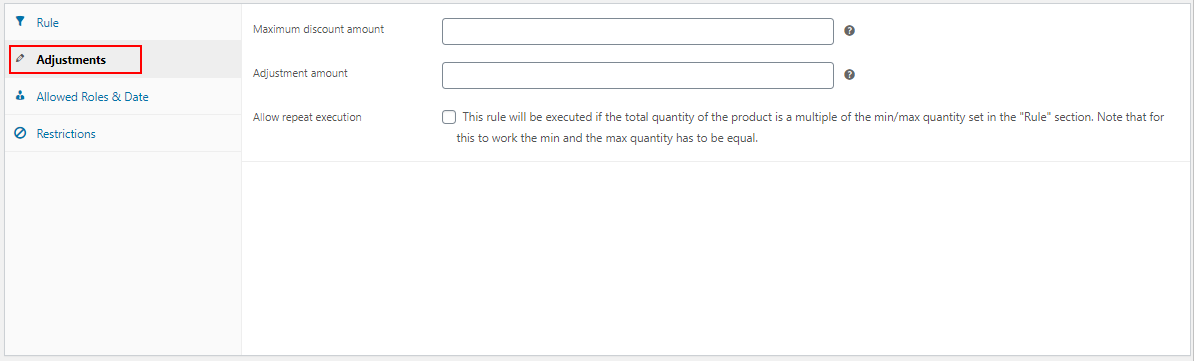
There are options to set advanced filters regarding the eligibility to get the offers. You can add individual email IDs to make the offer only available for those users. And you can set a minimum amount must be spent and total purchase should be made by the customers previously to avail the discount. You can set these options under the Restrictions tab.
According to the screenshot above, the offer will be applicable for the customers who have placed a minimum of 3 orders and spent at least $50 on your store.
Category Rules
This rule is similar to Product Rules. In this rule, you can apply a percentage, flat or fixed price discount for products under multiple product categories. You can apply the discount based on the quantity, weight, price, and total units of the products. You can choose the required fields on the drop-down pick up lists and enter the required details including a name for the offer on the dashboard.
Check an example in the screenshot below:
According to the above example, when a customer purchases products under the Albums category that are worth between $15 and $35, the products will be available at $10.
After saving the discount rule, the Cart page will reflect as in the screenshot below:
When the customer added 2 products that come under the Album category, a fixed price discount of $10 was applied to them. All advanced tabs and filtering options for users are available in this rule as well, as in the Product Rules. But, you cannot repeat the execution of the offer in this rule.
Combinational Rules
As the name suggests, this rule is used to apply a percentage, flat or fixed price discount on a quantity based combination of two or more products in your store. You can choose the products one by one and enter the required quantity of each product and add a discount.
Let us check an example – When a customer purchases 3 Albums and 5 T-shirts, they will get a 50% discount.
Check the screenshot below:
Here you can add as many products as required by clicking Add Product and enter their quantities. If you want to delete any products from the list, you can click Delete Product. After saving the rule, the Cart page will look as in the screenshot below when a customer purchases 3 albums and 5 t-shirts together.
This discount rule contains all advanced features available on Category Rules, but there is one additional option available in this rule. You can apply the configured discount on some specific products present in the combination rather than applying discounts on all products in the combination. You can enter the product’s name on the respective field under the Restrictions tab.
One point to remember here is, you should enter the products that participate in the respective combination. Then only a specific combinational discount will be applied to the products. If you add any external products into this field, the offer will not be applied.
Category Combinational Rules
The Category Combinational Rule is similar to Combinational Rule. The only difference is, you can create combinations of product categories and enter the quantity to be purchased by the customers to be eligible for a percentage, flat, or fixed price discount. If the customer purchases the specified quantity of products that come under the respective categories, they will be eligible for the discount.
Check an example of applying Category Combinational Rule in the screenshot below:
If a customer purchases any 3 products that come under the Accessories category and any 2 products from the T-shirts category, they will be eligible for a flat $5 discount.
All other advanced features and restrictions that can be applied to the Category Rules are available on this rule as well.
Cart Rules
Cart Rules are used to apply discounts on all products in a customer’s shopping cart based on their quantity, total units, weight, and price. In this rule also, you can set a percentage, flat or fixed price discount. Check out an example of applying a Cart Rule in the screenshot below:
According to this rule, when a customer’s cart is worth a minimum of $10, they will be eligible for a 20% discount.
The Cart page will display the discount as in the screenshot below when a customer’s cart contains products that are worth a minimum of $10.
As you can see in the screenshot above, all products that are worth above $10, got a 20% discount.
In this rule, you can see some additional advanced features on the Restrictions tab. And you can see a new tab- Advance Restrictions.
In the Restrictions tab, you can set the minimum and maximum product stock required in your store to apply the discount you have set. Check the screenshot below:
In the Advance Restrictions tab, you can apply the discount only when one of the product attributes you have added there is present as a product variation on the customer’s cart. Or, if all the attributes listed there is present as the variations of products in the customer’s shopping cart. You can choose Match any one attribute, or Match all attributes accordingly from the available drop-down pick up list. You can add and delete the product attributes and their values in accordance with the requirements.
You can also configure it to apply the discount only when the customer chooses any of the payment methods and choose any of the shipping methods you have configured here.
BOGO Rules
BOGO Rules are quite a popular and interesting discount type in the eCommerce industry. Using this discount rule, you can set free products or gift products when a customer purchases one or more individual products in a certain quantity. You can also provide multiple products for free and enter each one’s quantity to set them free.
Check the screenshot below:
According to the above example, when a customer purchases 3 T-shirts, they will be eligible for a free product – Cap.
After saving the rule, it will reflect on the Cart page as in the screenshot below when a customer adds 3 T-shirts:
You can find all the same advanced options available on Category Rules in this plugin.
BOGO Category Rules
This rule is similar to BOGO Rules we discussed before. The only difference you will find here is, you can set a minimum quantity of products that come under the specific category to be purchased by the customers to be eligible for a certain number of free products.
Check an example below:
BOGO Tag Rules
This rule is also similar to BOGO Rules and BOGO Category Rules. You can set a number of products that must be purchased by the customer, which have a specific product tag to be eligible for a certain amount of free products.
You can find all the same advanced options in this rule, which are also available on other discount rules.
Tag Rules
This rule is similar to Product Rules, as you can set a percentage, flat or fixed price discount on certain products that come under specific product tag(s) based on the quantity, weight, and price of the products.
Let us check an example – When a customer purchases 3 products under the ‘Nike’ tag, they will be eligible for a flat $5 discount.
Check the screenshot below:
After saving this rule, it will reflect on the Cart page as in the screenshot below:
This is how the rules in this plugin work. You can use the advanced features available under the tabs – Adjustment, Allowed Roles & Date, and Restrictions to improve the quality of the discount.
After saving any rule in this plugin, it will be listed as a row in tabular form from where you can do a quick edit and delete the rule. You can even drag certain rules up and down to set the priority of their execution. Check the screenshot below:
Now let us go through the Settings tab available on this plugin.
You can enable the rules by moving it to the box on the right side by clicking the respective button and vice versa for disabling specific rules. You can even reorder the enabled rules based on the priority of the execution by clicking the Up and Down button. This order will be taken for executing the offers when a product is eligible for more than one discount rule you have set.
You can choose one calculation mode from 3 types of modes such as Best Discount, First Match Rule, and All Matched Rule. And you can even enter the number of rules you want to display on a page.
- Best Discount: Checks for the best discount among all the discount rules for applying to the products.
- First Match Rule: Applies the first discount rule encountered for a product.
- All Matched Rule: Applies all the discounts available for every product.
To make the customers get to know all available discounts of a product and how many products would be purchased to be eligible for the discount, it is important to show the pricing table on all product pages. To do the same, you can go to the Pricing Table tab and enter the required details. The pricing table will only display the discounts applicable through the Product Rules.
You can enable the option to display the pricing table, choose the user roles to display it only for those user roles (if required), choose a position on the product page to display the table, and set a short name for denoting the quantity. By default, it will be ‘nos.’.
Check an example of a pricing table in the screenshot below:
To know more about the pricing table, refer to the article – How to Set Up WooCommerce Table Based Pricing?
In addition to that, you can display all the available discount offers available for a specific product on its product page. Also, you can opt for the position of the table on the product page.
The next tab is exclusively for BOGO Rules in this plugin. If you want to automatically add the free products into the cart when a customer adds the products required to be eligible for the offer, you can choose Enable, else, you can choose Disable.
You can save the settings after the configurations.
You can also import and export the discount rules you have created in a JSON or CSV file. You can do the following actions with the features available in this plugin:
- Overwrite the rules, if the rule number already exists.
- Create rules with a new rule number that assigns new rule numbers to the rules imported, including the duplicate ones.
- Skip rules, if the rule number already exists.
You can also delete all discount rules you have created by clicking the button under ‘Restore Tabs’.
That’s all about this awesome plugin. To know more details, refer to its product documentation – How to Set Up ELEX Dynamic Pricing and Discounts Plugin for WooCommerce?
Now, let us wrap up.
Wrap Up
It is necessary to integrate a third-party dynamic pricing and discounts plugin in your WooCommerce store to apply advanced pricing and offers in your store since the WooCommerce plugin does not have any in-built specifications to apply complex discounts. ELEX WooCommerce Dynamic Pricing and Discounts Plugin is an ideal pricing plugin that is capable of applying almost all discounts required in an eCommerce store. If you need some special customized discount rule in your store, you can contact their support team.