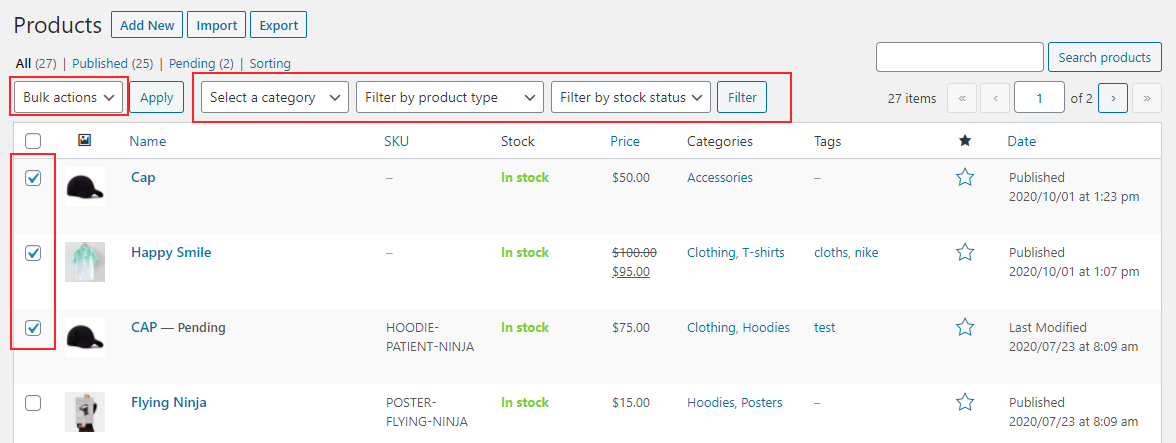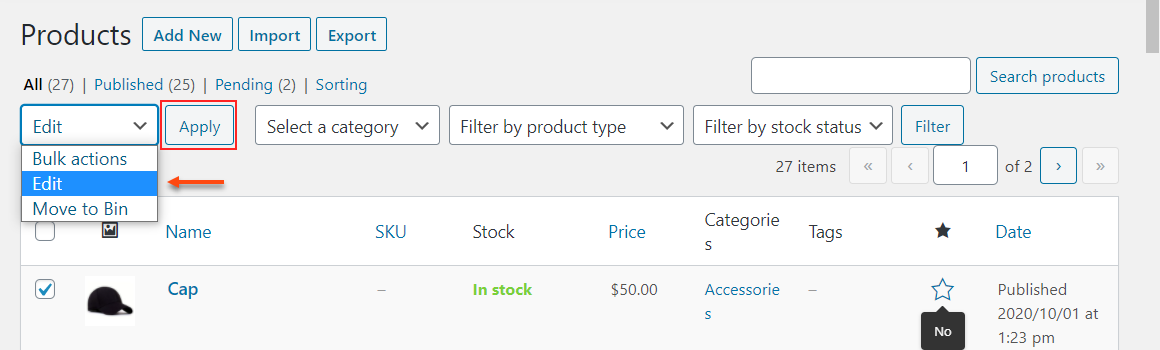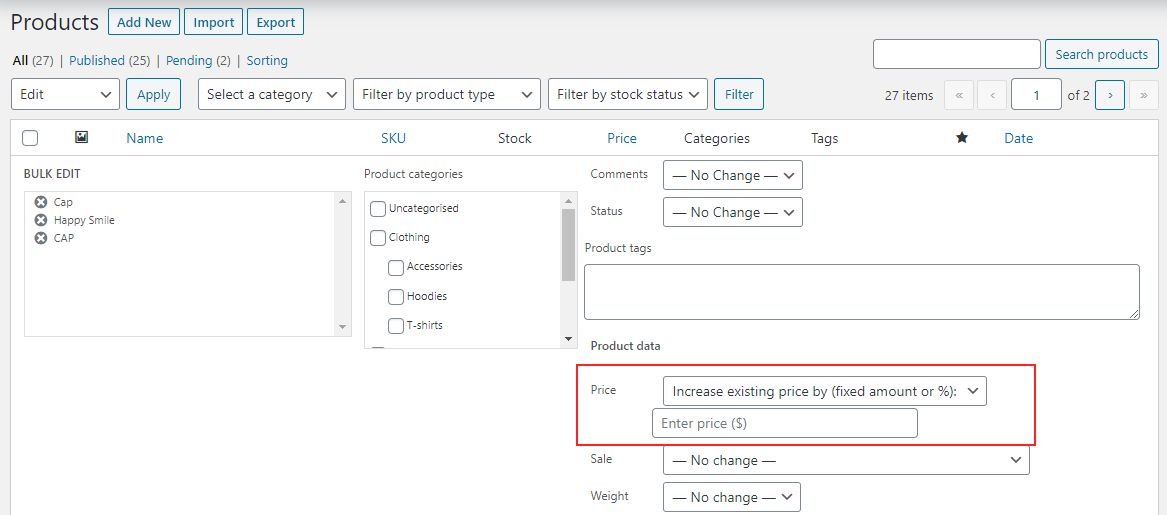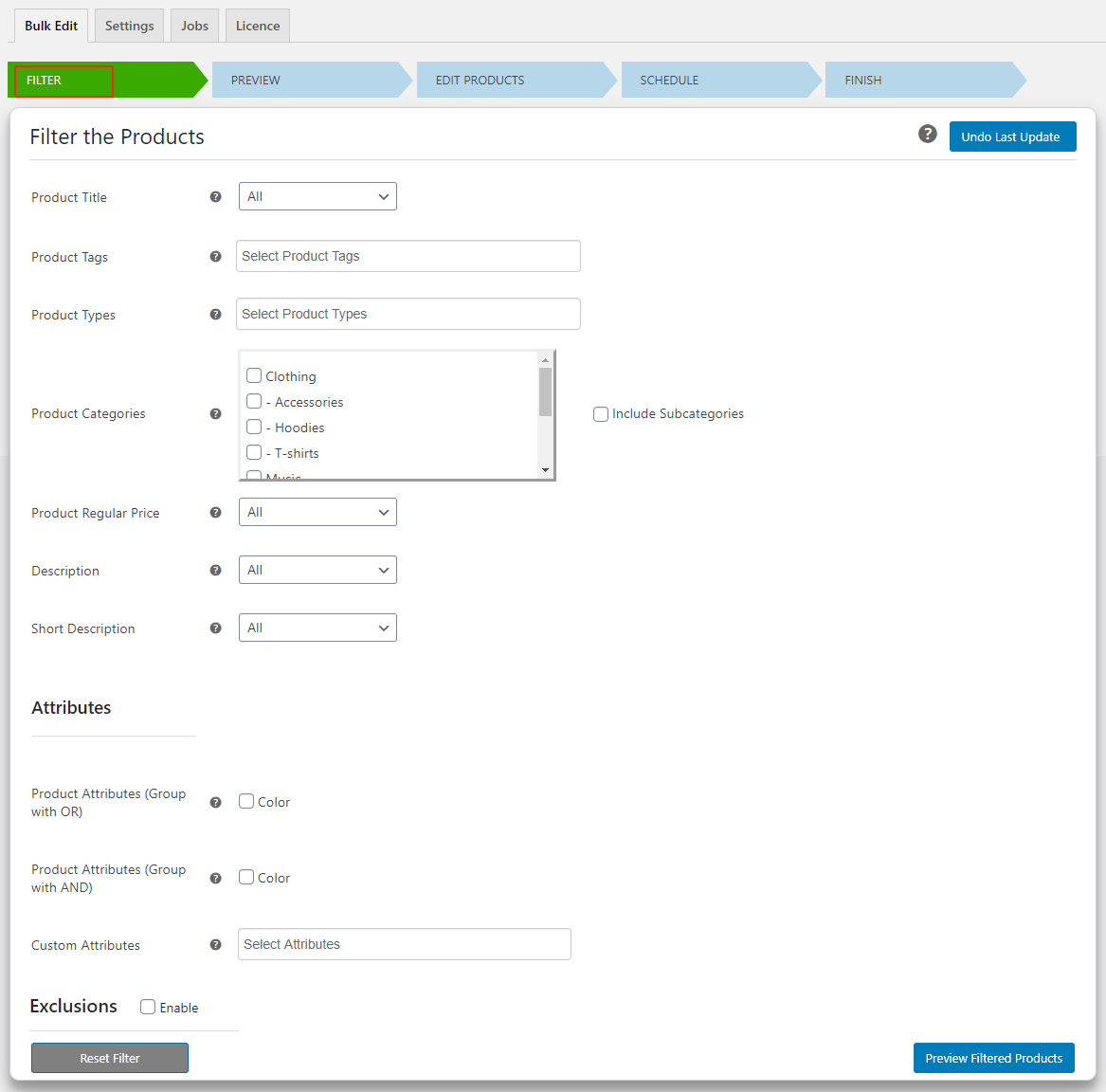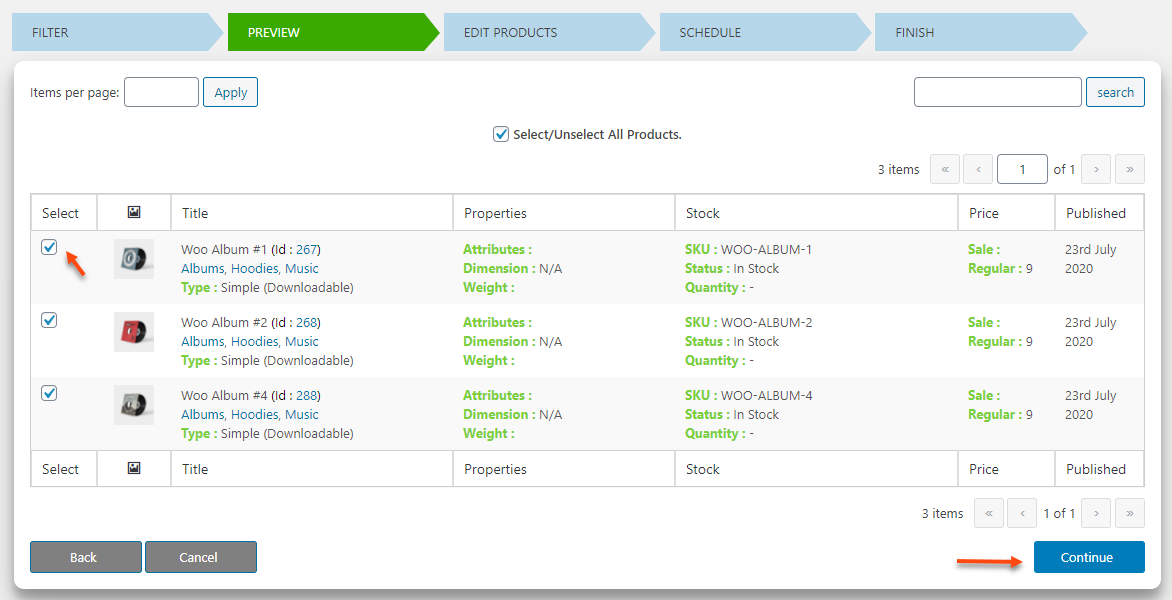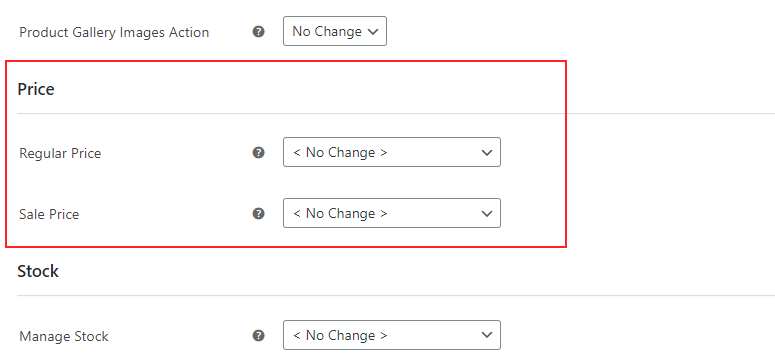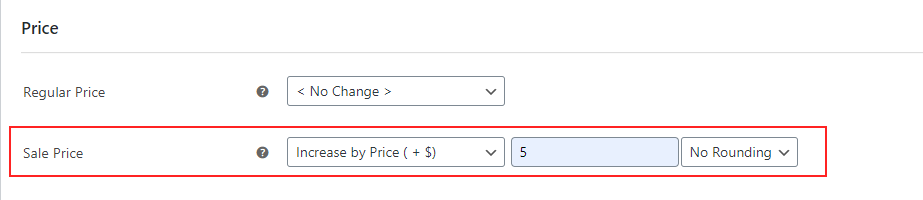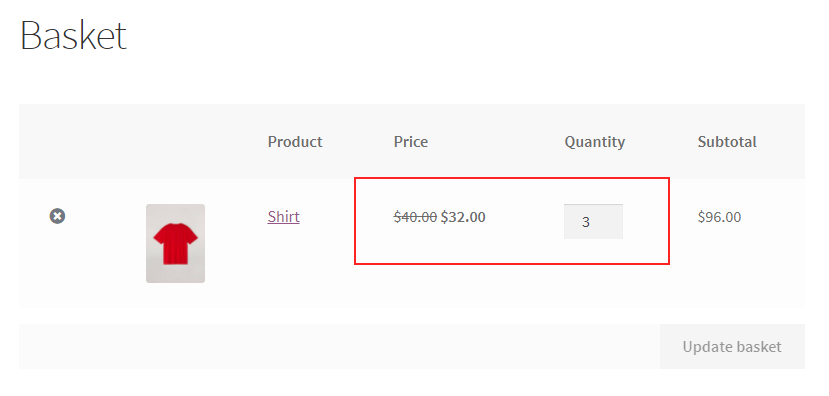Pricing is a vital part of the eCommerce business. The pricing in your store plays an important role in the flow of new customers to your store as well as the existing customers to stick to your store. Since everyone likes to purchase a product when they see a price drop or a special offer, it is the best way to attract potential customers. The ultimate goal of providing a discount and offer is to improve sales in your store. So, in this write-up, I would like to discuss with you 3 ways to set up bulk pricing for WooCommerce stores.
Ways to Set Up Bulk Pricing for WooCommerce
There are many ways to change the prices in your store. Simply you can go to the product page and change the price in a few clicks. But it is not an ideal method to apply discounts dynamically and for the multitude of your products. Since WooCommerce is adaptable to accept any features with its settings options as well as with the help of plugins and extensions, it is not a tedious task.
So in this article, you can see 3 methods for setting up bulk pricing as I listed below. They are:
- Using the default WooCommerce bulk edit option.
- With a WooCommerce Bulk Edit plugin.
- With a WooCommerce Dynamic Pricing and Discounts Plugin.
So let us begin with the default WooCommerce bulk edit option.
Method 1: Set Up Bulk Pricing for WooCommerce with WooCommerce Default Bulk Edit Option
This is quite an easy option, which allows you to increase or decrease the price of all products in your store with a number of filter options.
Go to your WooCommerce dashboard > All Products.
If you want to apply some filters to sort the required products, select required categories, product types such as simple, variable, external, or grouped, and required stock status. Click Filter to list the filtered products.
Tick the required products from the list or select all products to proceed to the next step.
Choose Edit from the drop-down pickup list where labeled as Bulk actions. Then click Apply.
A new window will be displayed where you can find the option to apply the price change. Here you can change the regular price and sale price. You will have 2 options to edit the regular price such as increase or decrease the existing price by a fixed dollar or a percentage. You can enter the fixed price or percentage accordingly and save the changes to make it applicable for the selected products in your store.
Similarly, you can bulk edit the sale price of the selected products. There is one more option available to edit the sale price, that is, set the regular price discounted by a fixed price or a percentage. After setting up the pricing accordingly, click Update.
The updates will be reflected on the product pages and the Shop page.
Method 2: Set Up Bulk Pricing for WooCommerce with a WooCommerce Bulk Edit Plugin
If you need more bulk edit features to apply bulk pricing to your products, it is better to integrate a WooCommerce bulk edit plugin. ELEX WooCommerce Advanced Bulk Edit Products, Prices & Attributes is one of the best bulk edit plugins in the WooCommerce market, which you can use to apply various bulk edit operations in your store. In this article, I am taking ELEX WooCommerce Advanced Bulk Edit Products, Prices & Attributes plugin to show how you can apply bulk pricing for WooCommerce with a bulk edit plugin.
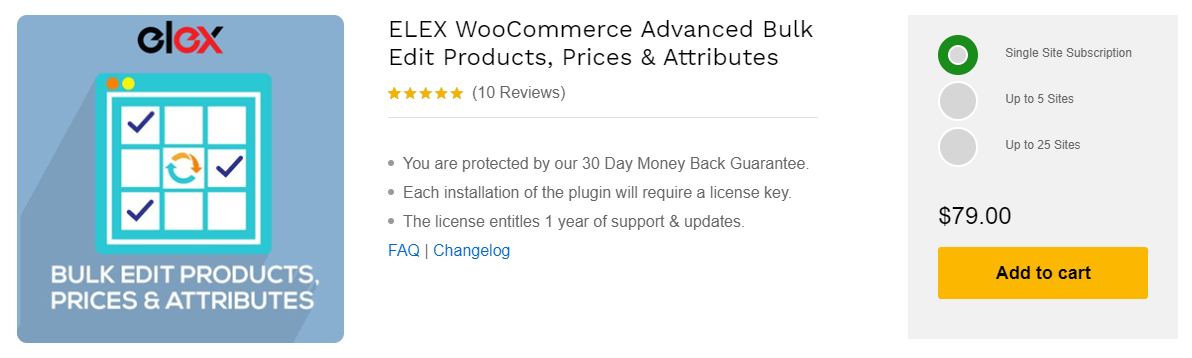
To know the options available to filter the products, and know about different tabs and options available on this plugin, refer to an article: How to set up ELEX Bulk Edit Products, Prices & Attributes for WooCommerce plugin?
You can filter the products and exclude the required products in the tab as in the below screenshot. It is a very user-friendly plugin, you can simply choose the entities to filter and exclude products to be edited.
After filtering the products, click Preview Filtered Products. You will be redirected to the preview page. Deselect the products which need not proceed to edit. And, click Continue.
You will be redirected to the page to apply different product attributes. Navigate to the Price section. You can bulk edit regular price as well as sale price here.
You have 5 options to bulk edit Regular price. They are:
- Increase by Percentage (+ %): Increase the regular price by a specific percentage of the existing price.
- Decrease by Percentage (- %): Decrease the regular price of the filtered products by a particular percentage.
- Increase by Price (+ $): Increase a fixed amount of price to the existing regular price.
- Decrease by Price (- %): Decrease a fixed amount from the existing regular price of all the filtered products.
- Flat Price for All: Set a fixed flat price for all the filtered products.
Check an example that I have set to apply the price of $30 for all products.
The same options are available for bulk editing sale price of the filtered products. Check an example in the below screenshot:
In the above example, $5 will be added to the sale price of all filtered products.
After setting up the prices, click Continue. Click Finish on the Schedule tab to execute the bulk edit or schedule the update to execute the bulk edit later.
This is how you can set bulk pricing for WooCommerce with ELEX WooCommerce Advanced Bulk Edit Products, Prices & Attributes plugin.
Method 3: Set Up Bulk Pricing for WooCommerce with a WooCommerce Dynamic Pricing and Discounts Plugin
If you want to apply discounts and offers dynamically, integrating dynamic pricing and the discount plugin is the best method. If you use a WooCommerce dynamic pricing and discounts plugin, you can reduce the price of the products as certain interesting offers and display it to the customers to attract them to your WooCommerce store. ELEX WooCommerce Dynamic Pricing and Discounts Plugin will help you to apply different discounts and offers in your WooCommerce store and help you to display pricing and offer tables on individual product pages.
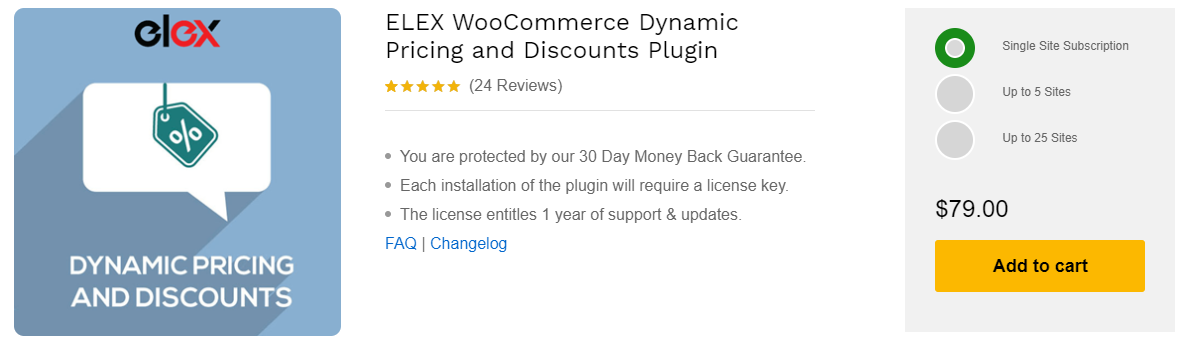
As I have mentioned above, this plugin is exclusively to apply various discounts, and it will be very useful if you want to reduce the price of the products to improve your sales. If you want to increase the price in bulk, you can go for the bulk edit plugin which I have mentioned in Method 2.
Now, let us check how to set up bulk pricing for the WooCommerce store with ELEX WooCommerce Dynamic Pricing and Discounts Plugin. To know how to set up this plugin, and know about all the 9 discount rules available in this plugin broadly, refer to an article: How to Set Up ELEX Dynamic Pricing and Discounts Plugin for WooCommerce?
The 9 discount rules available on this plugin are listed below.
- Product Rules
- Category Rules
- Combinational Rules
- Category Combinational Rules
- Cart Rules
- Buy and Get Free Offer (BOGO) Rules
- Buy and Get Offer (BOGO) Category Rules
- Tag Rules
- BOGO Tag Rules
BOGO rules are used to set free products as offers. For the remaining discount rules, you can set a percentage, flat, or fixed price discount accordingly.
To give you an idea regarding how to set up the bulk pricing with this plugin, I am demonstrating an example of Category Rules in this plugin.
Go to WooCommerce > Dynamic Pricing > Category Rules > Add New Rule.
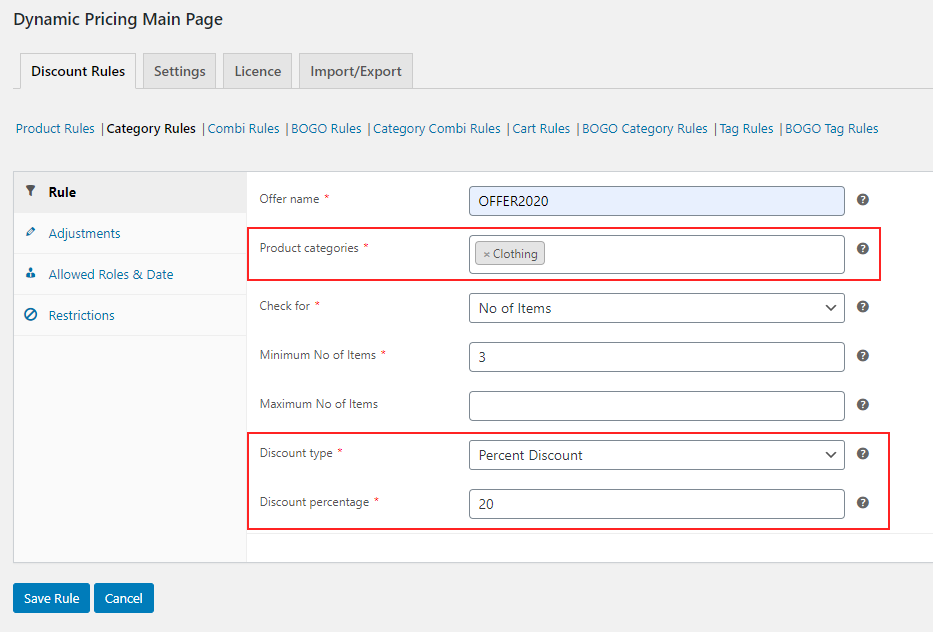
After saving the rule, the price of the product will reflect on the customer’s Cart page when they pick more than 3 products under the Clothing category as shown in the below screenshot.
As you can see in the above screenshot, when the customer added 3 shirts, which come under the Clothing category, a 20% discount has been applied to the product price.
This discount will be applicable for all the products under the Clothing category (according to the example). You can set a discount in accordance with the requirements and pricing methods in your store.
Wrap Up
You can opt for any one method from the above 3 methods I have explained. If you simply need to increase or decrease the product prices, you can do it with WooCommerce’s bulk edit option itself. If you need to bulk edit prices such as increase or decrease it, the bulk edit plugin will be the right option. And, if you are looking for a plugin that helps to apply discounts and offers in bulk, then the dynamic pricing plugin will be the best option.
Further Reading:
- WooCommerce Bulk Edit Variable Products and Prices – A Step by Step Guide
- How To Setup Wholesale Pricing In WooCommerce?
- How To Change All Items Pricing At Once With WooCommerce?
- Easily Display WooCommerce Pricing Matrix / Price List for Product Discounts
- How to Bulk Edit Based on Description and Short Description on Your WooCommerce Site?
- How to Change Variable Product Prices in WooCommerce?