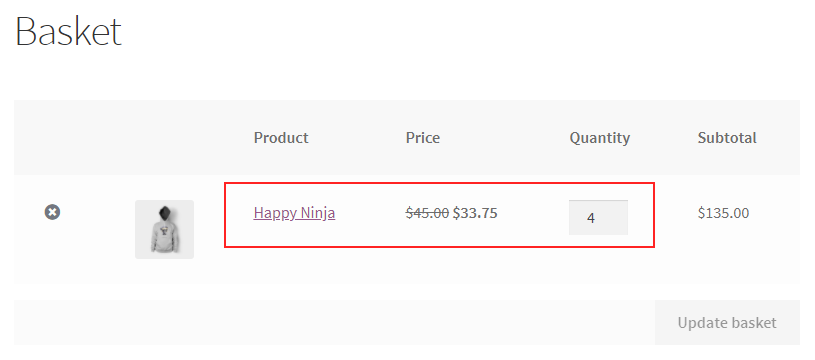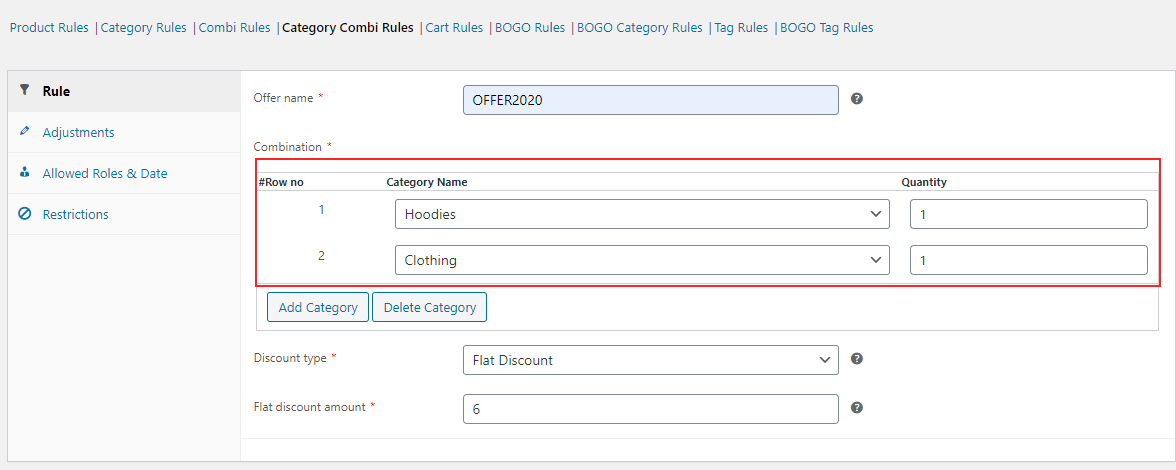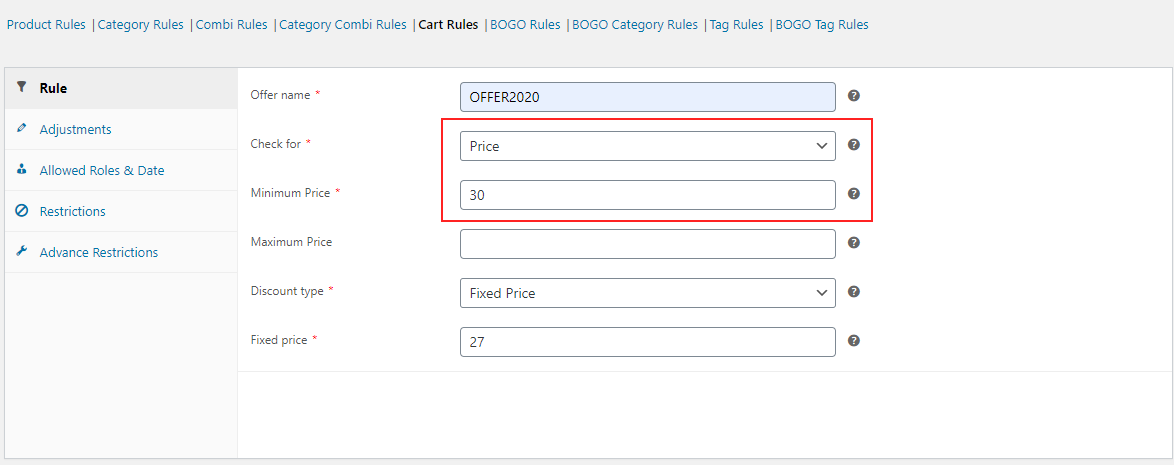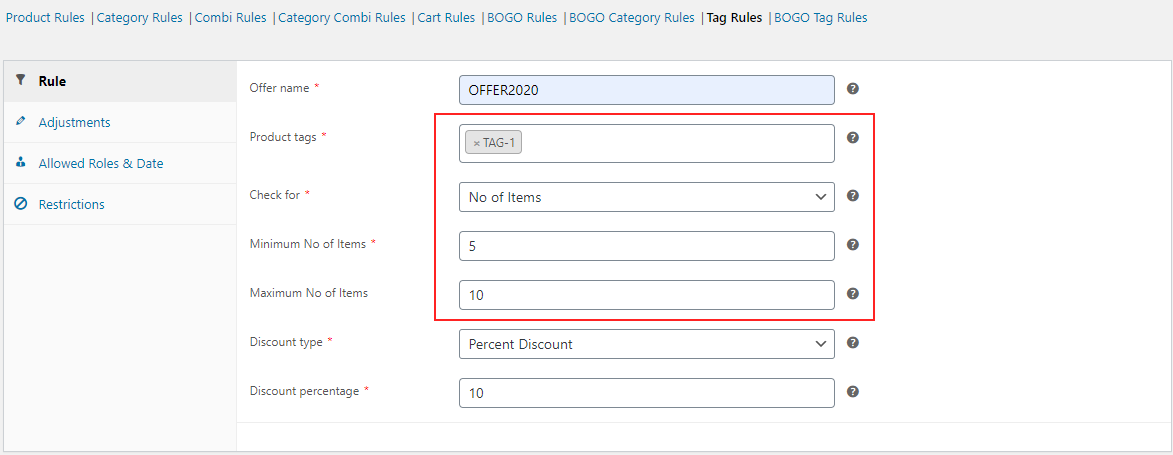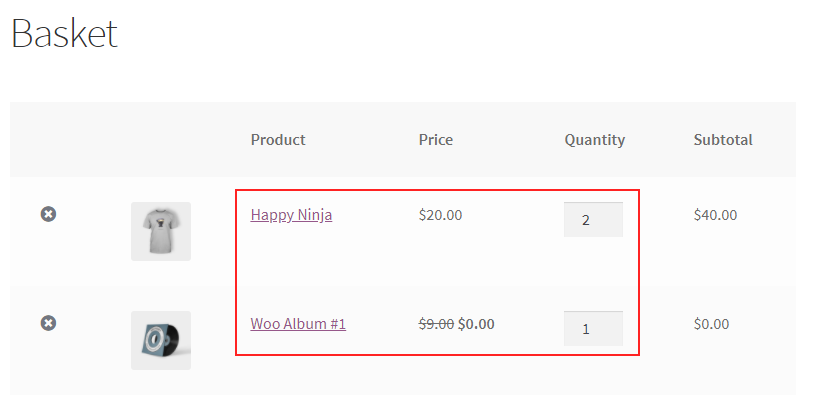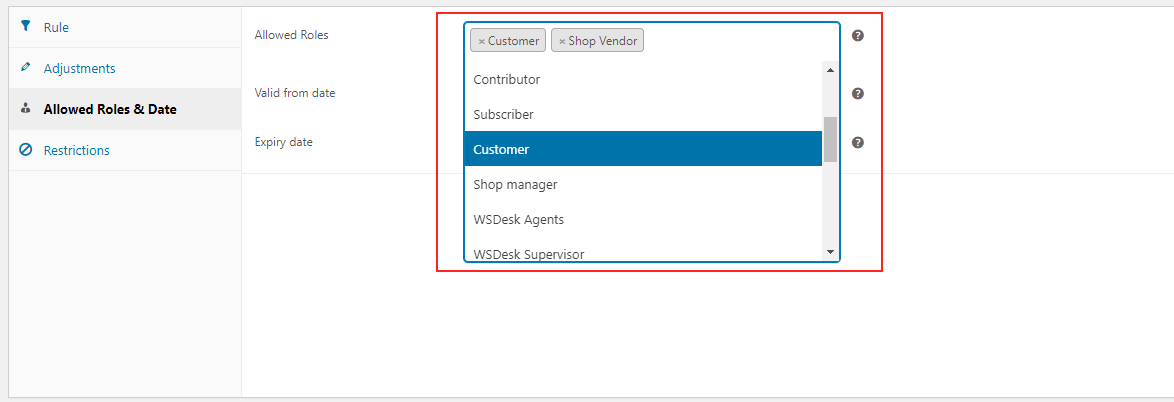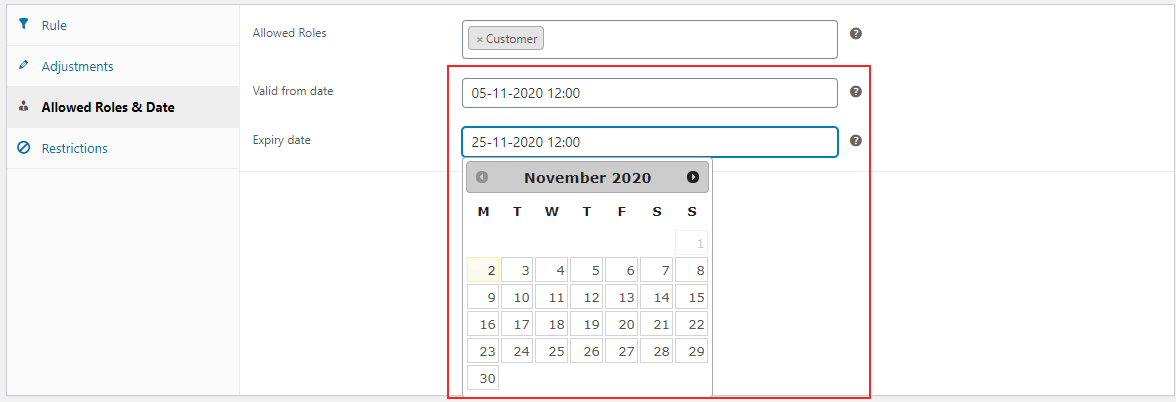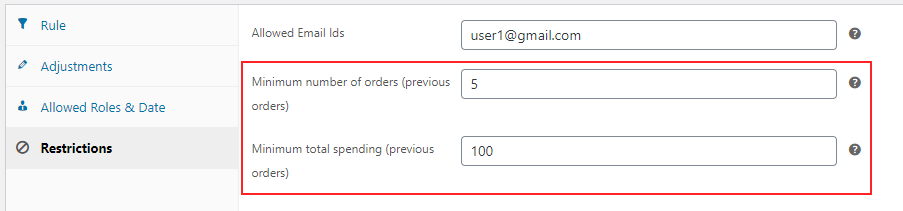Customers are always looking for a price drop or offer to purchase their favorite products. Sometimes they will purchase the products only because of the special offer available in your eCommerce store. Hence it is a solution to uplift the sales as well as the customer flow to your store. It could be a seasonal offer, festival offer, or your store’s anniversary offer! But it is important to provide offers or discounts to the products based on certain conditions. So it will be in a controlled way and can provide these offers to limited customers only. So setting up conditions will help to filter the customers who are eligible for the exclusive offers you provide. In this article, I would like to discuss how to apply conditional discounts for WooCommerce stores.
Conditional Discounts
You can set different conditions to be satisfied to make a customer eligible for a specific offer. Or you can even set a discount for specific user roles or individual customers. A simple example of a conditional discount is, ‘ the customer should purchase a minimum of 3 products from the specific category, say, Clothing to be eligible for a 25% discount’.
Usually, when it comes to WooCommerce stores, it is important to integrate a plugin which allows setting up discounts and offers. It will make your task easy. Otherwise, it is really inconvenient to set different discounts and conditions without the help of a plugin. ELEX WooCommerce Dynamic Pricing and Discounts Plugin is a popular dynamic pricing plugin that helps you set different conditional discounts dynamically in your WooCommerce store.
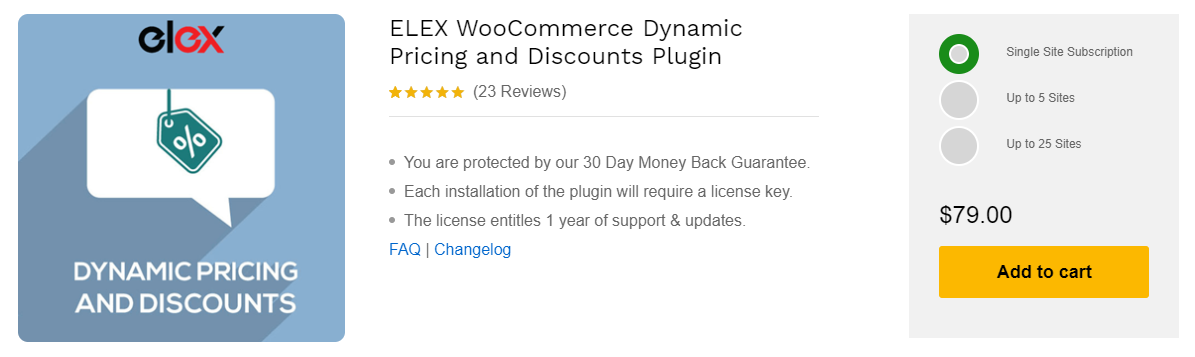
- Product Rules
- Category Rules
- Combinational Rules
- Category Combinational Rules
- Cart Rules
- Buy and Get Free Offer (BOGO) Rules
- Buy and Get Offer (BOGO) Category Rules
- Tag Rules
- BOGO Tag Rules
To know more about the rules and plugin in detail, go through the article: Everything You Need to Know About WooCommerce Dynamic Pricing.
Now, let us come to the point of conditional discounts.
As I have already mentioned, you can create as many conditions by mixing and matching the features available in this advanced dynamic pricing plugin. Here, to give you an idea about how to set conditional discounts in your WooCommerce store check out the following conditions with examples that I have set up using ELEX WooCommerce Dynamic Pricing and Discounts Plugin.
Conditional Discount for Individual Products and Categories
You can set up discounts for specific products and categories exclusively. For this, you can choose the products/ categories by their name. And you can set up the condition by giving a minimum and maximum range of Quantity, Weight, or Price that should be satisfied to be eligible for a percentage, flat, or fixed price discount. Check an example of a conditional discount for specific products which I have set using the Product Rules in the Dynamic Pricing & Discounts plugin.
Here the condition is that a minimum quantity of 3 products of the selected specific products must be chosen by the customer to be eligible for a 25% discount.
It will reflect on the cart page as in the below screenshot:
Similarly, you can set up discounts on different categories for applying the discount on all products that come under the selected categories using Category Rules in this plugin.
Conditional Discount for Product Combinations
Sometimes it will be interesting for the customer when they see if they buy two or three specific products from the store, they will be eligible for a special discount. This is also a condition that the customer’s cart must contain these specific products to get a price drop. If the combination satisfies, you can offer a discount to them. This can also be set if the customer chooses a specific number of products from the combination of 2 or 3 categories in your store. This can be done with the Combinational Rules and Category Combinational Rules in the plugin.
Check an example which I have set using Category Combinational Rules.
Here, the condition is if the customer purchases 1 product from both Hoodies and Clothing, they will be eligible for a $6 flat discount.
This use case will be reflected on the Cart page as in the below screenshot.
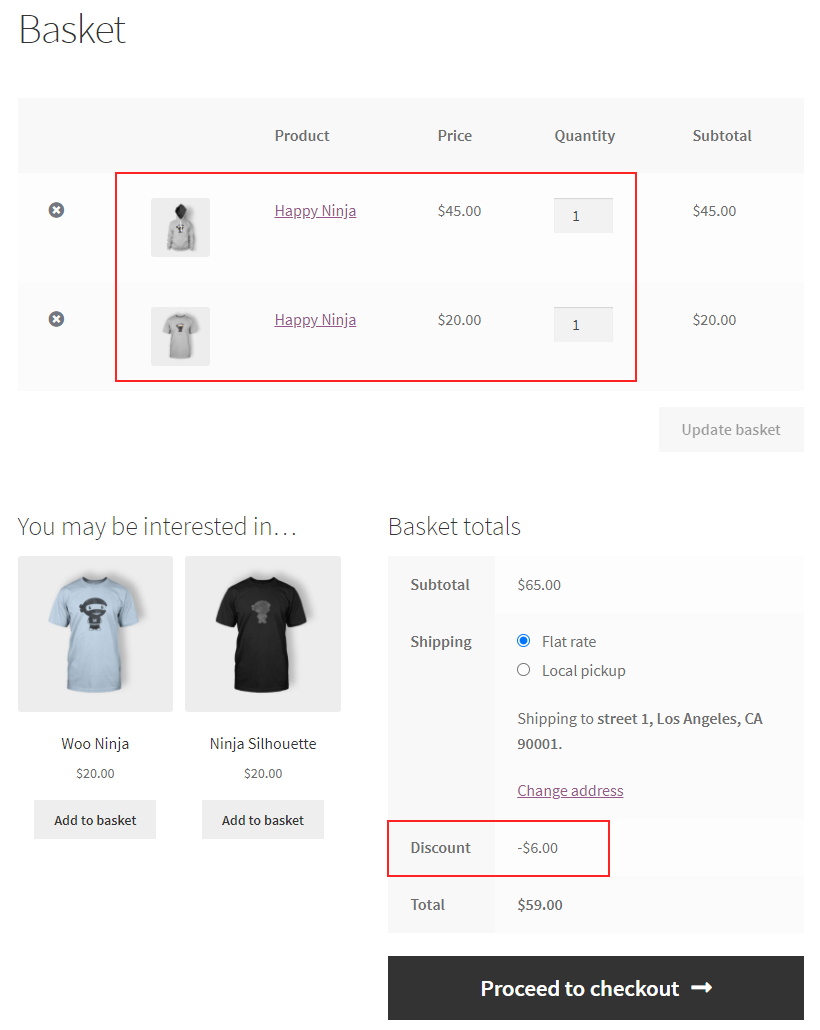
Conditional Discount for the Products in Shopping Cart
There are certain discounts that can be applied based on the number of items, total weight, price, and total units of products in a customer’s shopping cart. With this plugin, you can apply the discount on products in a shopping cart by entering the minimum and maximum range of the number of items, weight, price, and total units of products. If the range satisfies, a percentage, flat or fixed discount will be applicable for the customer. Check an example of this condition which I have set with the Cart Rules with ELEX WooCommerce Dynamic Pricing and Discounts Plugin.
Check an example:
Here, the condition is, the customer’s shopping cart should contain products worth a minimum of $30 to be eligible for a fixed price discount of $27.
This will reflect on the cart page as in the below screenshot.
 Conditional Discount for the Products Based on Product Tags
Conditional Discount for the Products Based on Product Tags
Product tags can be set as a condition to make the products eligible for a discount if they come under specific product tag(s). You can choose the tags and set the minimum and maximum range of the number of products, weight, price, or number of units. And set a discount accordingly.
In the above example, the condition is: If a customer purchases 5-10 products with the tag TAG-1, they will be eligible for a 10% discount.
Conditional Discount for Setting Free/Gift Products
This kind of offer might be quite familiar for you as we can see ‘Buy One and Get 2 Offer’, or similar offers. This offer can be set with ELEX WooCommerce Dynamic Pricing and Discounts plugin using its Buy and Get Free Offer (BOGO) Rules, Buy and Get Offer (BOGO) Category Rules, and BOGO Tag Rules. You can choose the products individually, or choose a category to make all the products under the category to be eligible for the offer, or choose product tags to apply the offer for all the products that come under that tag(s). You can choose the number of the product and set the free product(s) accordingly.
Check an example I have set with BOGO Rules:
Here the condition is, if a customer purchases 2 Happy Ninja T-Shirt, they will be eligible for a free product – Woo Album.
This will reflect on the cart page as in the below screenshot.
 Conditions Set for Specific User Roles
Conditions Set for Specific User Roles
Sometimes a specific discount needs to be applied to specific user roles such as registered users, shop vendors, and so on according to your requirements. To give special offers to limited users based on their user roles, you can choose the required user roles from the drop-down pickup list under ‘Allowed Roles & Date‘ in all discount rules available on this plugin.
After saving the settings, the offer will be applied to the selected user roles only. When they log in to your store, they can purchase and be eligible for the offers.
Conditions for Offer/Discount Duration
Offers without any expiry date may lead to loss to the shop owners. Hence we need to set an offer available for a certain duration. Or it could be a festival season like Christmas or Black Friday Sale. For setting this, you can go to the ‘Allowed Roles & Date‘ section of the discount rules and set the date and time at which the offer should commence and should be expired.
Conditions Set for Individual Users
As we have discussed how to set conditions for user roles, you can set it for individual users by entering their email IDs. This will be useful when a specific user doesn’t come under a specific category you have chosen to be eligible for a discount, or you want to apply the discount specifically for certain users. You can use this option according to your needs. This option can be found in the ‘Restrictions’ section on the discount rules.
Conditional Discounts on Purchase History of Customers
You can offer special discounts to the customers based on their purchase histories such as the minimum number of orders and minimum total spending by the customer in your store previously. For setting up this, you can use the ‘Restrictions’ option on the discount rules.
In the above screenshot, the customers who have placed a minimum of 5 orders as well as already spent $100 on your store will be eligible for the discount.
To sum up,
When providing offers and discounts in your store, it is important to set certain conditions to be met from the customers’ side and actions to be eligible for the offers. For setting up different conditions, and applying different discounts on your store, you can integrate ELEX WooCommerce Dynamic Pricing and Discounts plugin. To explore more about the plugin and its features, go through an article: How to Set Up ELEX Dynamic Pricing and Discounts Plugin for WooCommerce?