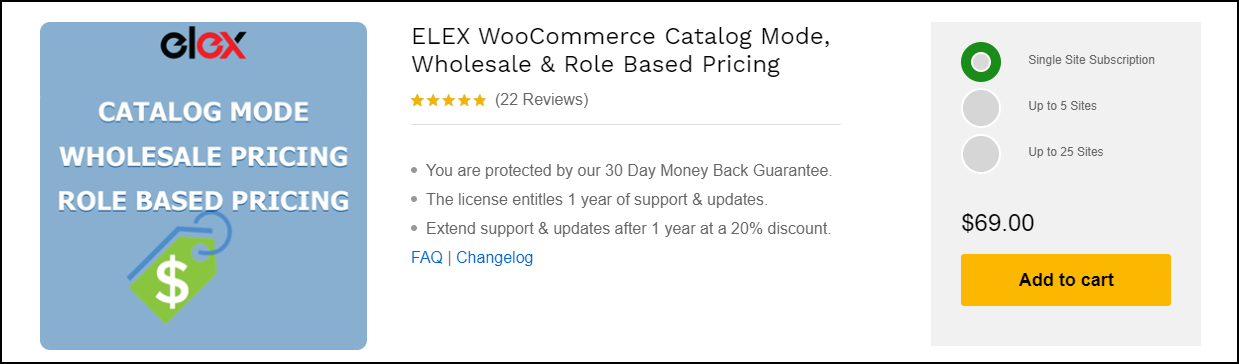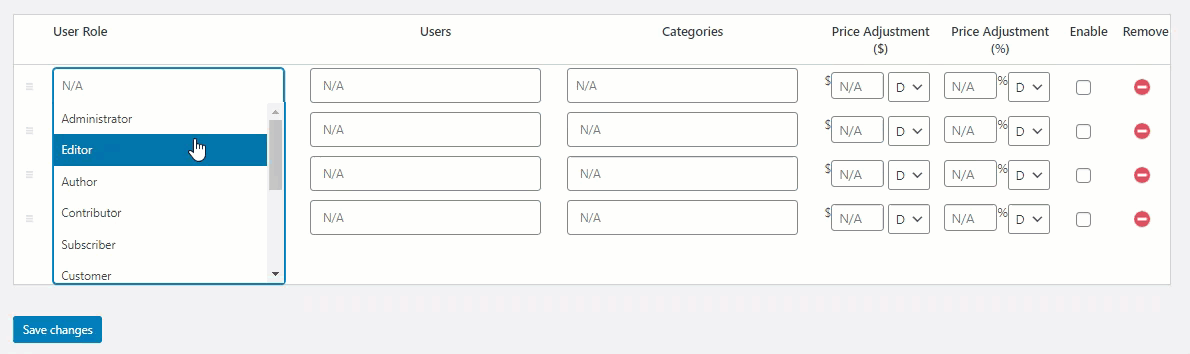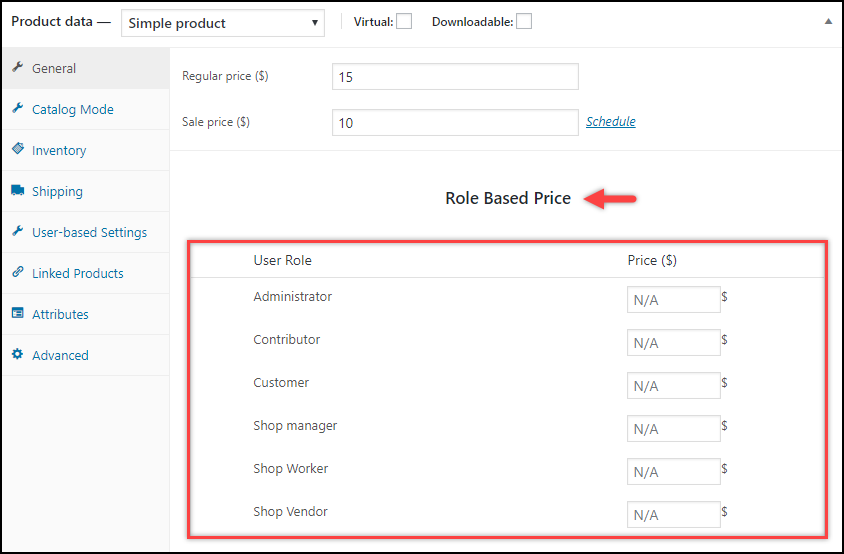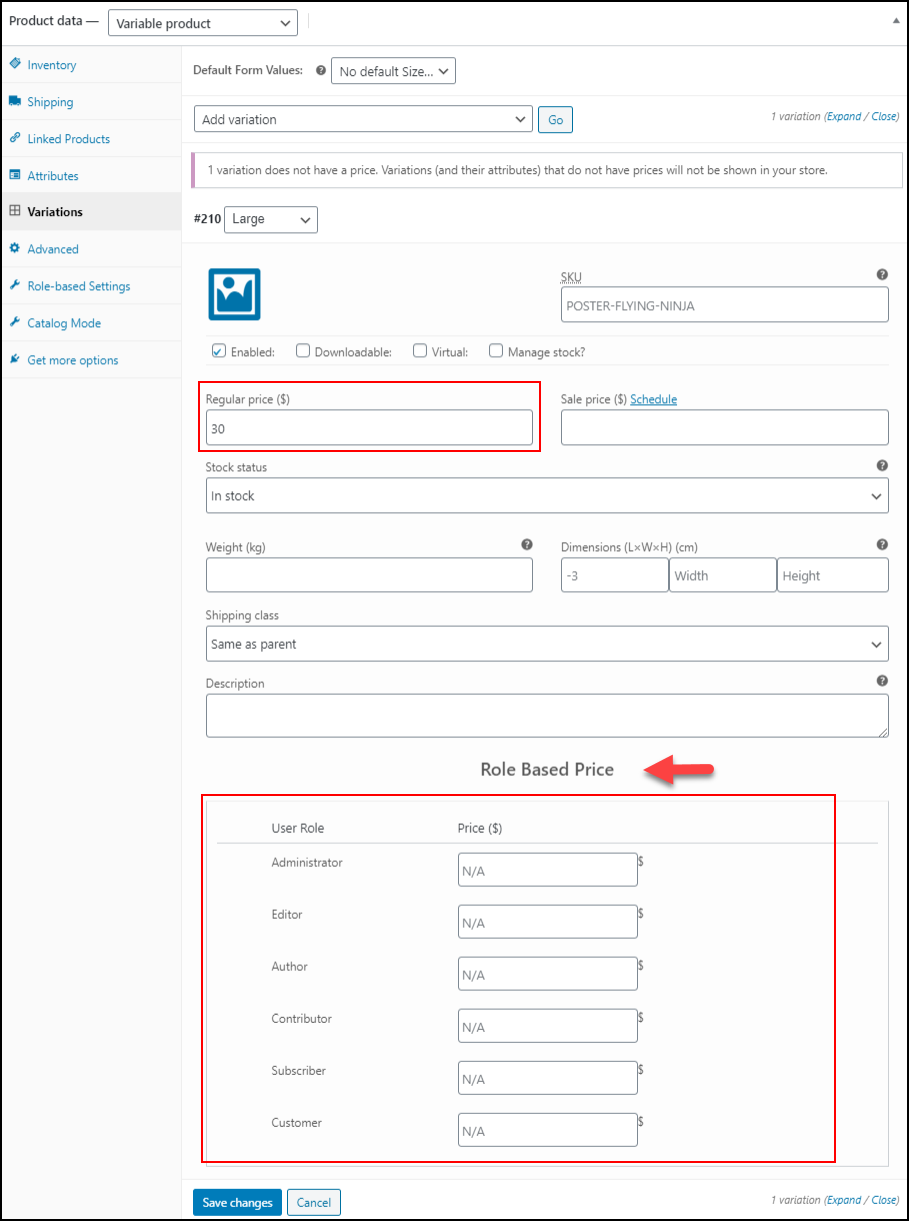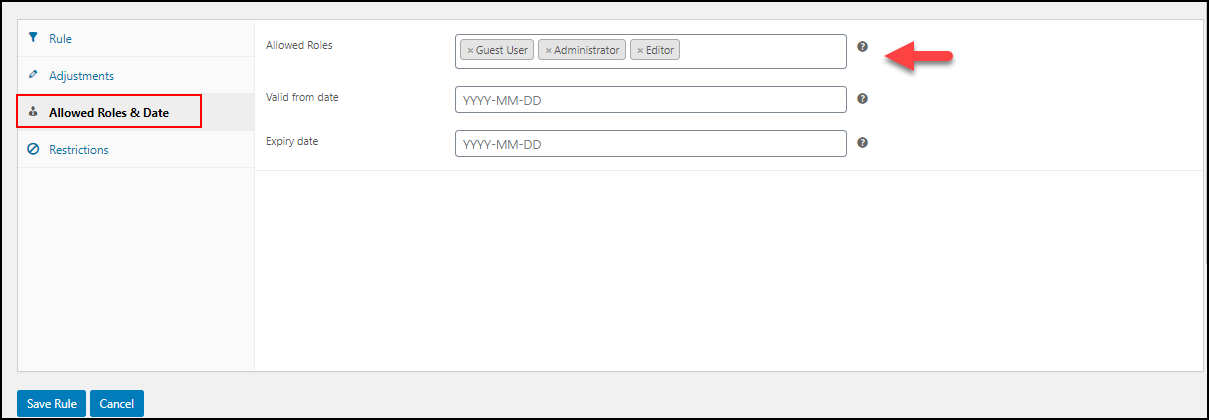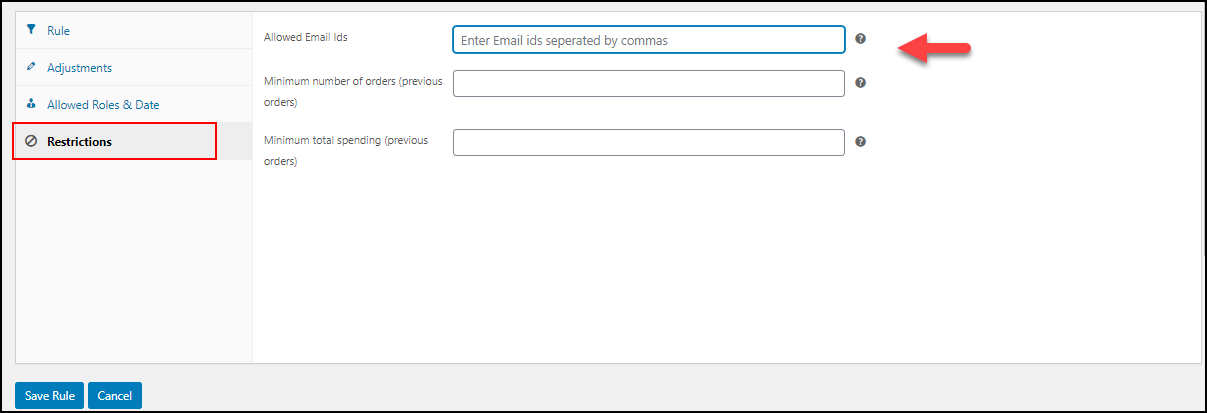Offering special pricing will always improve the customer engagement to your site as well as it will attract new potential customers to your WooCommerce site. Sometimes you may need to provide the special prices to different customer roles in your WooCommerce store or for a specific customer. It is very common and easy to implement in conventional businesses. But how can we set up this on a WooCommerce store?
There are many plugins available to implement this special pricing and discounts to specific customers or specific products in simple clicks. You do not need to go through many steps and settings to configure that. In this article, let us go through how to set up WooCommerce customer-specific pricing with ELEX WooCommerce Catalog Mode, Wholesale & Role Based Pricing plugin.
Option 1: Setting Up WooCommerce Customer Specific Pricing using ELEX Catalog Mode, Wholesale & Role Based Pricing Plugin
ELEX WooCommerce Catalog Mode, Wholesale & Role Based Pricing plugin is a top-notch premium plugin, which is a complete package that offers several advanced features for your WooCommerce store. It focuses on the key features such as,
1.Catalog Mode: If you want to switch your WooCommerce store into a catalog mode and remove the Add-to-Cart button and customize the button texts, you can set up with this plugin. This will be useful while your site undergoes some maintenance or stock issues.
If you want to switch your store into ‘Request a Quote’ mode, for allowing the customers to request a quote of products with or without the ‘Add to Cart’ option, you can integrate ELEX WooCommerce Request a Quote Plugin. This plugin allows you to set up a custom form into which the customers should be redirected for requesting a quote and makes the ‘Add to Quote’ option available only for specific user roles.
To know more about this plugin, and how to configure it, refer to an article: How to set up ELEX WooCommerce Request a Quote plugin?
2.Wholesale & Role Based Pricing: Your store might have different types of customers such as wholesalers, retailers, and individual customers, etc. You may need to offer the products at different prices for different user types. Or if you have regular customers, you may like to offer a special price to them to make them stick to your store. You can set up this using the advanced feature of this plugin.
Now let us check how you can set up customer-specific pricing with ELEX WooCommerce Catalog Mode, Wholesale & Role Based Pricing plugin.
First, you have to install and activate ELEX WooCommerce Catalog Mode, Wholesale & Role Based Pricing plugin.
Go to WooCommerce -> Role-based Pricing
You can enter your API licence key and licence email to activate your account. If you need further customization such as changing button text and hiding product price, you can do that using the options under ‘User Specific Options’. Here you can choose the user roles for which you want to apply the customizations. Simply choose the user roles from the drop-down menu for applying the customizations. You can hide price and the regular price for specific users, in addition to that, you can add a placeholder text to be displayed when the price or regular price is hidden. Check out the plugin product page & complete documentation for complete features and details.
Set up Customer Specific Pricing Globally & Category wise.
On the Role-based Settings tab, you can see the Price Adjustment section. You can set the price adjustment to the regular price or regular price & sale price according to your requirements.
You can set a percentage of discount or a fixed markup price to be deducted for the users from the product prices they are purchasing. You can choose the specific categories if needed on which you want to offer special pricing or the discount. If you do not choose a category, the discount will apply to all the products and categories in your store for the customers.
You can simply choose the user roles, specific users by choosing their name, categories on which you need to offer the special pricing, and set fixed price adjustment or a percentage to be deducted from the product price. After setting these details, you can enable the offer to apply this pricing for the selected customers. If you want to remove an offer for the users, you can simply remove the row in a single click. Check the example.
In this example, 10% of discounts to all the users come under Editor and Author roles as well as an individual user ‘Customer’ for all the products that come under Posters and Singles category. You can enable the offer after entering the details.
You can offer discounts to the user roles as well as individual users if the users do not come under those selected user roles. And you can set the priority of user roles by dragging and dropping in the order in which you want to apply the discounts. If a user comes under multiple user roles, the discount, with the top priority will be applied to the user.
You can also set customer-specific pricing for individual simple products as well as variable products. Let us check.
Set up Customer Specific Pricing for Individual Products
You can set up individual product pricing for simple products based on User-roles. You can simply select desired user roles in the plugin settings, and set custom product prices on the individual product page for all the user roles.
You can go to an individual product page, and set the following settings to enable customer-specific pricing for individual products.
Set up Customer Specific Pricing for each Variation of Variable Products
You can also do the same on individual variations of a variable product. If a product has 5 variations, you can set 5 different prices for each variation for different user roles. Have a look,
You can also use ELEX WooCommerce Dynamic Pricing and Discounts Plugin for setting up customer-specific pricing in your WooCommerce store. Let us check how to set up customer-specific pricing with this plugin.
Option 2: Setting Up WooCommerce Customer Specific Pricing using ELEX Dynamic Pricing & Discounts Plugin
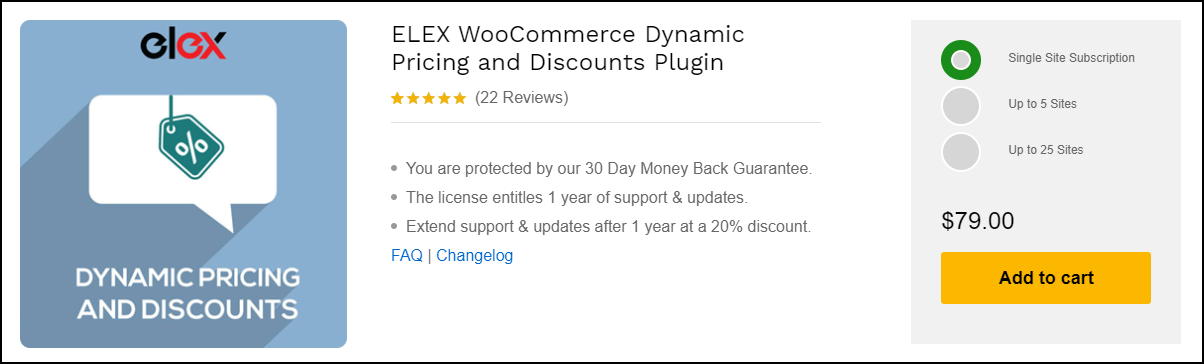
Install the plugin and activate it. After that,
go to WooCommerce -> Dynamic Pricing
You can find 9 discount rules to apply discounts to the products, categories, and for different user roles. The rules are:
- Product Rules
- Category Rules
- Combi Rules
- Category Combi Rules
- Cart Rules
- BOGO Rules
- BOGO Category Rules
- Tag Rules
- BOGO Tag Rules
You can choose the rules according to the requirements and set details like offer name, and other details based on the offer type, minimum and maximum quantity, and discount type. The discount type can be a percentage, flat discount, or a fixed price.
In the Allowed Roles & Date tab, you can choose the user roles to which you want to apply the respective discount rule and the discount duration such as the valid from date and the expiry date.
In this example, the discount rule will apply to the Guest User, Administrator, and the Editor.
If you want to apply the rule for some specific users who do not come under these categories, you can go to the Restrictions tab.
Here you can enter the email ID of the individual customers for whom you want to apply the offers. In addition to that, you can also enter the offer that should be applied to only the users who purchased from your online store for a minimum particular amount of time as well as the minimum amount spent in your store.
Watch how you can set up Customer Specific Pricing on your WooCommerce store here :
Wrap Up
It is very easy to set customer-specific pricing on your WooCommerce store. For specific customer roles or individual customers, you can set it using any of the two robust plugins by ELEX: ELEX WooCommerce Catalog Mode, Wholesale & Role Based Pricing plugin, and ELEX WooCommerce Dynamic Pricing and Discounts plugin. Their user-friendly interfaces will help you set the details for setting the pricing for your potential customers without any confusion. You can choose any of the plugins among these two by considering other features of these plugins that match with your store requirements.