As a wholesale store owner, you need to deal with different types of customers and offer them different pricing on your products. If you want to offer this wholesale pricing based on different user roles in your WooCommerce store, you can go for an effective plugin that does this job perfectly.
There are many free and premium plugins available that do this wholesale pricing job perfectly with many other advanced features. You can choose the best one for your online store after analyzing its features and peculiarities.
In this article, let us discuss how to set up wholesale pricing with 2 top-notch WooCommerce plugins.
- ELEX WooCommerce Dynamic Pricing and Discounts Plugin
- ELEX WooCommerce Catalog Mode, Wholesale & Role Based Pricing
You may be new to the WooCommerce arena or an existing store owner but new to the wholesale business. So it requires a clear understanding of how to set up wholesale pricing in your WooCommerce store before getting into it. In this article, let us take one of the leading WooCommerce plugins which help you to do this wholesale and role-based pricing in your WooCommerce store. ELEX WooCommerce Dynamic Pricing and Discounts Plugin will help you to set up wholesale pricing with its simple navigating user interface without any confusion.
Before getting into that, let us have a look at wholesale pricing and why it needs in your WooCommerce store.
Why Your WooCommerce Store Needs Wholesale Pricing?
If your WooCommerce store is selling items in bulk for retailers or other vendors, the rate at which you offer them will be different from the rate you offer for a normal customer of your store. This means if your store works as B2B and B2C the pricing should be different as it should be an attractive rate for them to choose your store among the competitors.
The rates should be different for regular wholesale customers, new wholesale customers, and normal customers who buy fewer products. In wholesale customers itself, the pricing should be different based on the quantity they are purchasing from your store. In a conventional business it is quite easy, right?
If you are new to WooCommerce or do not have technical knowledge in handling sites, it might be a bit confusing to set up this role-based wholesale pricing in your store. If you don’t offer special prices or discounts to your customers, they will start skipping from your store or switch from your site to another site if your competitors offer more impressive prices to them.
Well, in addition to that, it should be a different way to order products in bulk rather than putting two or three items on the cart. Maybe your online store can face issues of stock. In such cases, you should keep your customers in your store and you should not generate a bounce rate in your store. It will also affect your site’s Google ranking. So you can use plugins that switch your WooCommerce store into a catalog mode with the help of plugins like ELEX WooCommerce Catalog Mode, Wholesale & Role Based Pricing that offers wholesale and role-based pricing.
So, as we have discussed let us move on how to set up wholesale pricing in your WooCommerce store.
First, we have to create the users and assign them roles in your WooCommerce store.
How To Setup User Roles Your WooCommerce Store?
Before getting into the more advanced wholesale pricing steps using the plugin, let us start with how to set up users in your WooCommerce store.
It is quite easy. Let us start!
The first and foremost step to do this job is to set user roles. That is, in a wholesale store there will be a large number of users such as retailers, vendors administrators, etc. How to set up these user roles in your WooCommerce store? Have a look!
Login to your WordPress dashboard and click on “Users”, then “Add User”.
Users -> Add User
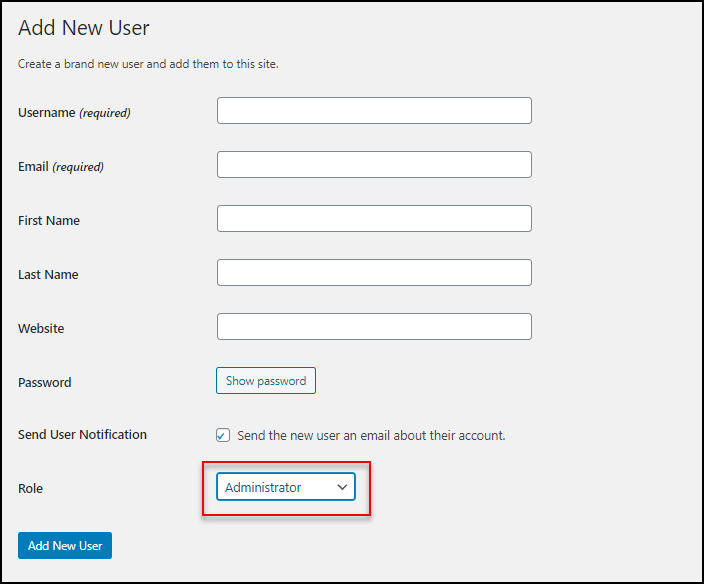
Here you can add your users and set up their credentials as well as assign a user role to them. This is one of the most important parts of wholesale pricing -assigning users to the roles.
Now, let us move on to the more advanced plugin part.
How To Set Up Wholesale Pricing With Dynamic Pricing and Discounts Plugin?
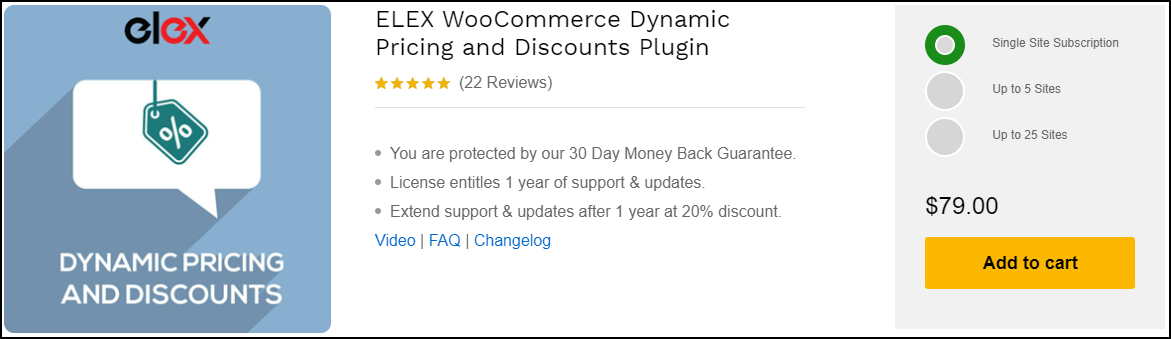
After activating ELEX WooCommerce Dynamic Pricing and Discounts Plugin, you can go to the “Discount Rules”. This plugin is a freemium plugin, which offers advanced pricing and discount features for your WooCommerce store. In its premium version, it offers 9 discount rules. They are,
- Product Rules
- Category Rules
- Combi Rules
- Category Combi Rules
- Cart Rules
- BOGO Rules
- BOGO Category Rules
- BOGO Tag Rules
- Tag Rules
Each rule offers different kinds of advanced pricing and discounts based on product, categories or product tags.
In wholesale pricing, customers will purchase products in bulk. So in “Cart Rules”, you can set the minimum and the maximum number of products should be in the cart to apply a discount for the particular user role. Let us check how we can set it up!
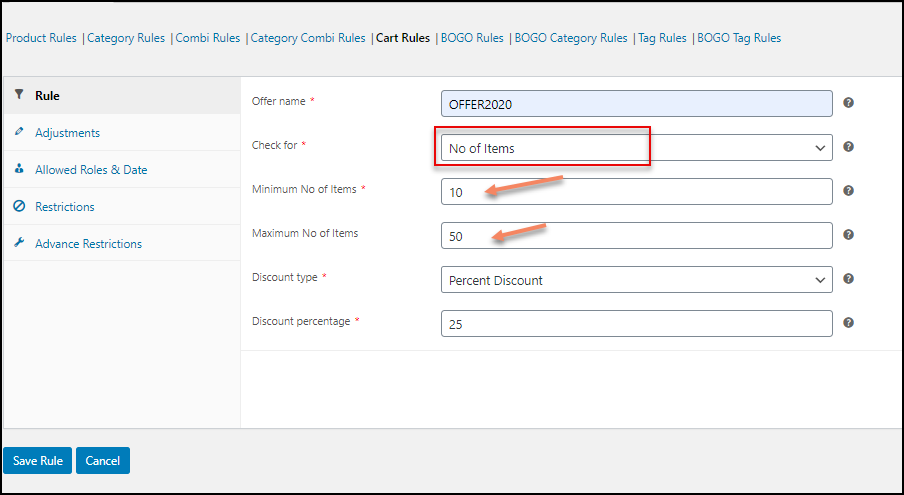
Here, in this, I have set it to check the products based on the number of items in the cart. Other options are weight, price and total units. You can choose one option according to your convenience. Here I have set the minimum and the maximum number of items should be in the cart as 10 and 50. You can set it accordingly based on your wholesale WooCommerce store. Then the next part is to set the discount type. There are 3 ways you can set the discount. They are a percent discount, flat discount, and fixed price discount. In this scenario, I have chosen a percent discount of 25%.
If a user adds products between the number of 10 and 50, a 25% discount will be offered to him/her.
Then you can set price adjustments if needed. After that, you can move on to “Allowed Roles & Date”. There you can add the user roles to whom this discount rule is applicable. Have a look.
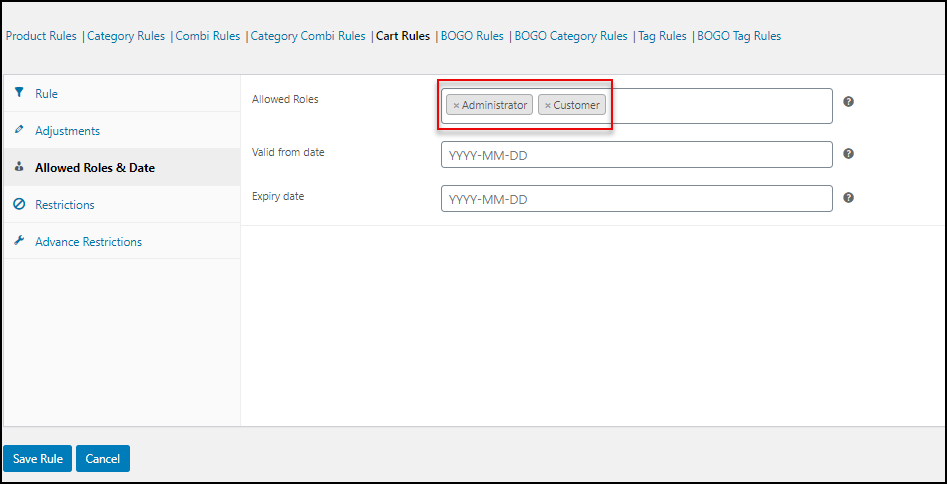
Here you can add the user roles and set the discount duration if needed.
In restrictions, you can add more advanced wholesale pricing features.
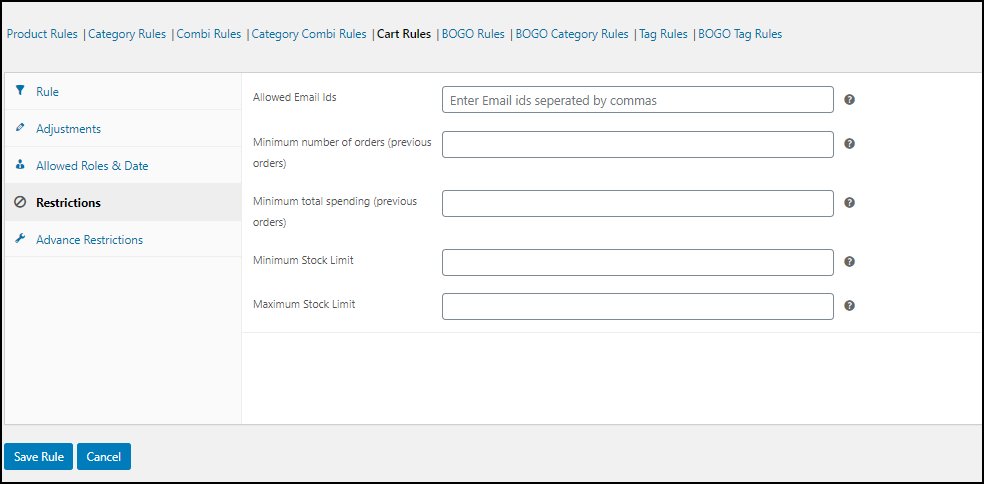
Here, you can add the user email IDs to whom you want to offer this discount. It is an advanced filtering feature as well as filtering users from specific user roles. Then the next one has an important role in wholesale pricing, that is, the total number of previous orders by the customers. Based on the number of previous purchases, you can offer a discount to the users.
And the next feature is also vital for wholesale pricing. That is, the minimum total spending on previous orders. If you set a total amount there, all users who have spent a minimum that much amount on your store will get a special discount.
In the next feature, you can set the minimum and the maximum stock limit should be there in your store to apply this rule.
If you want to add more advanced restrictions on your store regarding variable products and payment methods, you can move on to “Advance Restrictions”. Else you can save the rule.
Yes, that is all!
You can set up wholesale pricing using ELEX WooCommerce Catalog Mode, Wholesale & Role Based Pricing plugin.
How To Set Up Wholesale Pricing With Wholesale & Role Based Pricing plugin
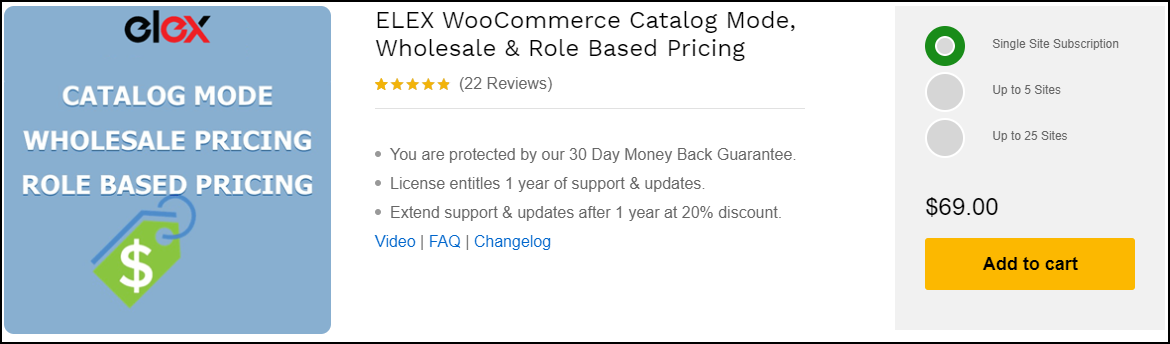
After activating ELEX WooCommerce Catalog Mode, Wholesale & Role Based Pricing plugin, you can enter the API key and licence email to activate your account.
You can switch your account into catalog mode for your wholesale customers rather than ask them to add products into the cart. You can set it as,
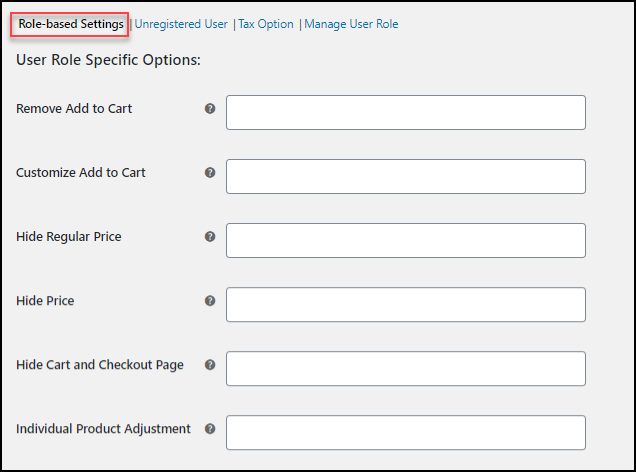
You can choose the user roles from whom you want to hide the ‘Add to Cart’ button. You can hide it from the Shop Page and Product Page according to your requirements. And you can add a placeholder content, that you want to show when the ‘Add to Cart’ button is removed. Then if you want to customize the add to cart button for specific user roles, you can add the roles by selecting from the drop-down menu. You can change the ‘call to action’ button text from ‘Add to Cart’ accordingly and you can change it on the product page and shop page. You can change the button URL if you want to redirect to some other page or site.
You can hide the regular price and product price from the user roles according to the requirements. Here also you can add a placeholder text if you want to hide the price. If you do not want to offer access to your cart page and check out the page for specific users, you can select the roles from the drop-down. And you can select users to whom you want to offer product-level price adjustments.
Next, you can do the price adjustments for your user roles. Either you can set a percentage of discount or a fixed markup value for individual user roles. You can apply this price adjustment to sale price or regular & sale price.
In the next step, you can apply the discount or special price to the user roles for particular categories of your products. If you don’t select any categories, that particular user will get a discount on all products in your WooCommerce store.
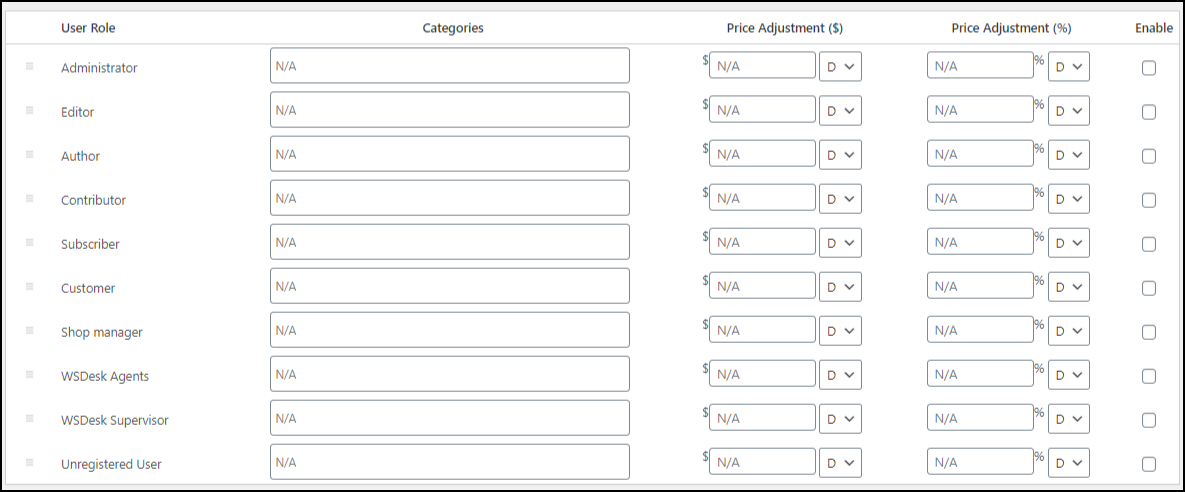
Here you can drag and set the user roles according to the priority. If a user comes under multiple user roles, he or she will get the discount of the user role which has the highest priority.
Now, how can you apply this wholesale pricing for unregistered user roles?
For that, you can go to the Unregistered User tab and set the features.
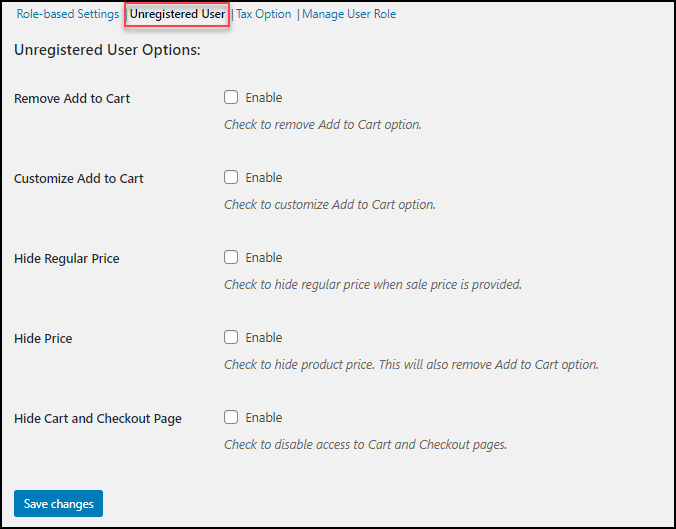
Here, you can enable the “Remove Add to Cart” for removing add to cart option for unregistered users. You can remove it from the shop page and product page according to your requirements. And you can add a placeholder text to display if you enabled “Remove Add to Cart”. If you enable the “Customize Add to Cart” option, you can customize the button text on the product page and shop page, as well as you can provide a link to another page or site from that button. And you can hide the regular price when the sale price is provided.
You can enable “Hide Price” to hide product price and it will automatically remove the “Add to Cart” option. So you can enter a placeholder text to display to the customer. If you don’t want to offer access to your cart page and check out page, you can enable “Hide Cart and Checkout Page”.
If you want to apply a specific tax rate for particular user roles, you can set it using “Tax Option”. First, you have to enable the tax options for activating role-based tax applications. Here you can set the options to displaying tax rates for specific user roles. And you can set the tax rates in “Tax Option” in WooCommerce.
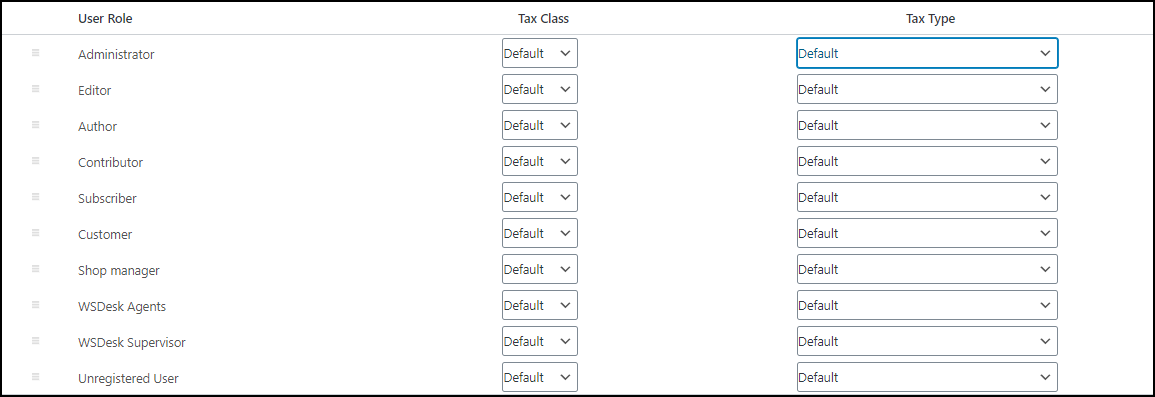
Here, you can choose the tax class and tax type for each user role.
You can add a price suffix for all users by choosing “General” from the “Price Suffix” option or you can set different price suffix for specific user roles by choosing “Role Specific”.
If you want to have more control over user roles, you can use the User Role Editor plugin.
Set Up Wholesale Pricing with ELEX WooCommerce Request a Quote Plugin
You can also set up wholesale pricing using ELEX WooCommerce Request a Quote Plugin. If you want to switch your store into ‘Request a Quote’ mode, for allowing the customers to request a quote of products with or without the ‘Add to Cart’ option, you can integrate ELEX WooCommerce Request a Quote Plugin. This plugin will help you to receive bulk orders as quotes from wholesalers and help you to process it from the Order dashboard. You can receive payments from the customers after approving the quote request.
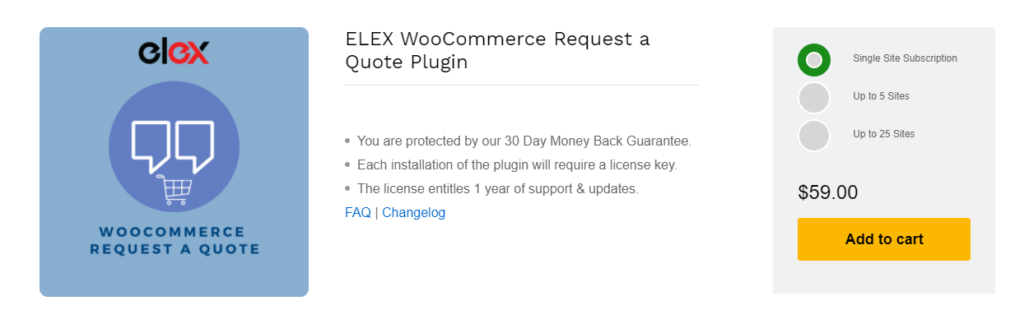
To know more about this plugin, and how to configure it, refer to an article: How to set up ELEX WooCommerce Request a Quote plugin?
Let us conclude!
Conclusion
Setting wholesale pricing using ELEX Dynamic Pricing and Discounts plugin is very easy and effective for your wholesale WooCommerce store. You can also add more discount options using this plugin in addition to applying role-based wholesale pricing set up. For more advanced restrictions like the minimum number of previous purchases and minimum amount spent on your WooCommerce store on previous purchases are impressive options available on this plugin. And also you can add the stock details of your online store to apply the rule, only if the particular amount of stock is available on your store. If you use ELEX WooCommerce Catalog Mode, Wholesale & Role Based Pricing plugin, you can change your store into catalog mode and customize the “Add to Cart” button for specific users roles and set role-based pricing for different customers of your online store. You can choose any one of them according to your requirements.
Further Reading:


