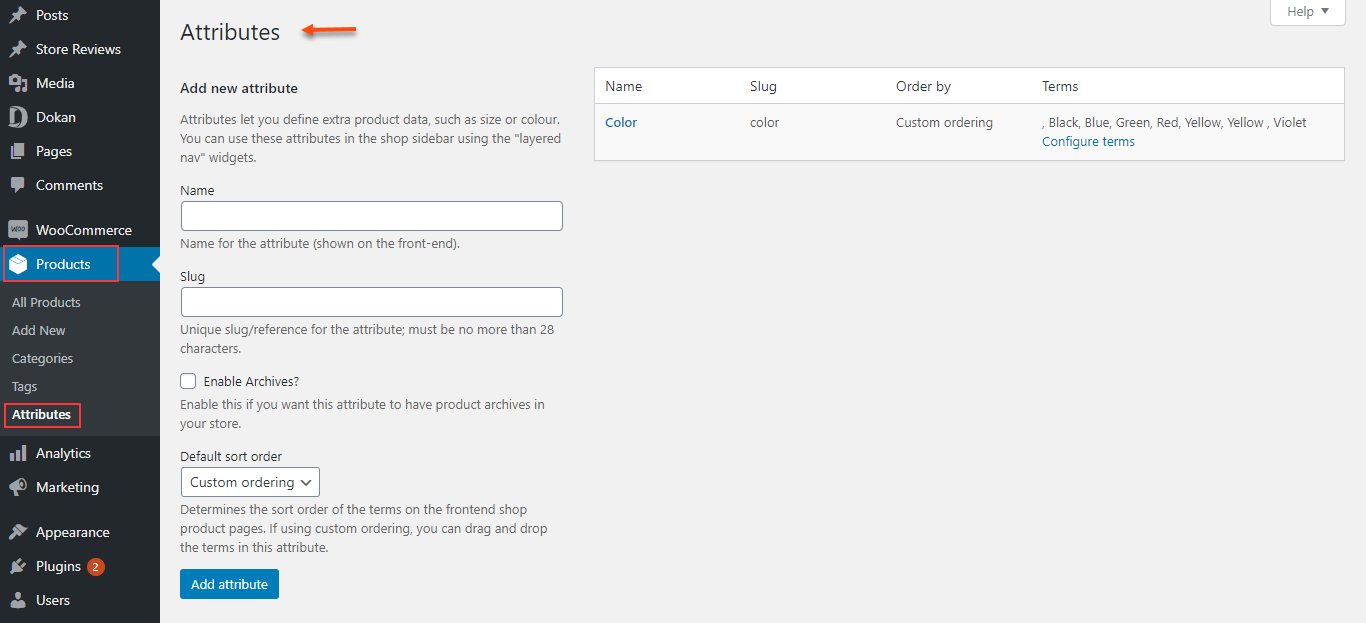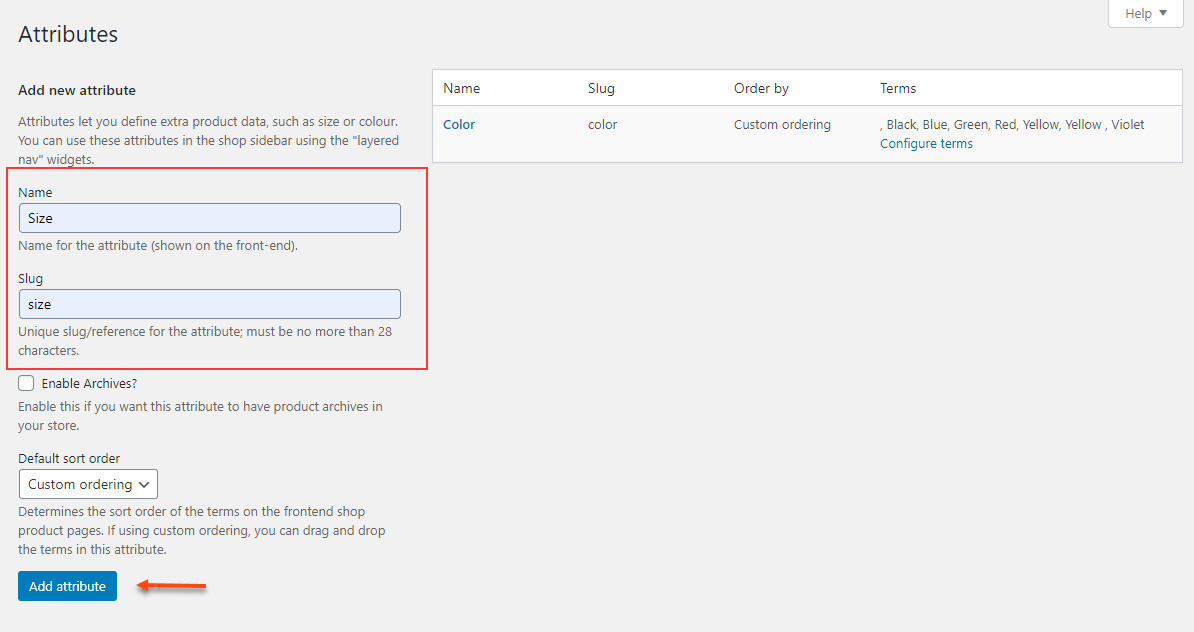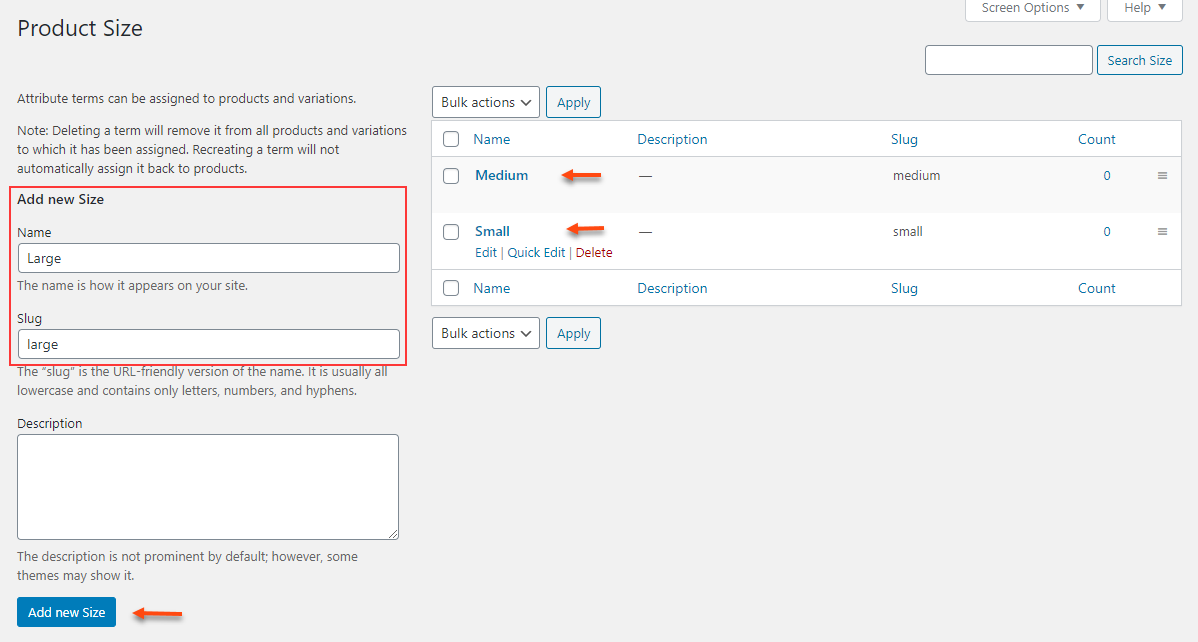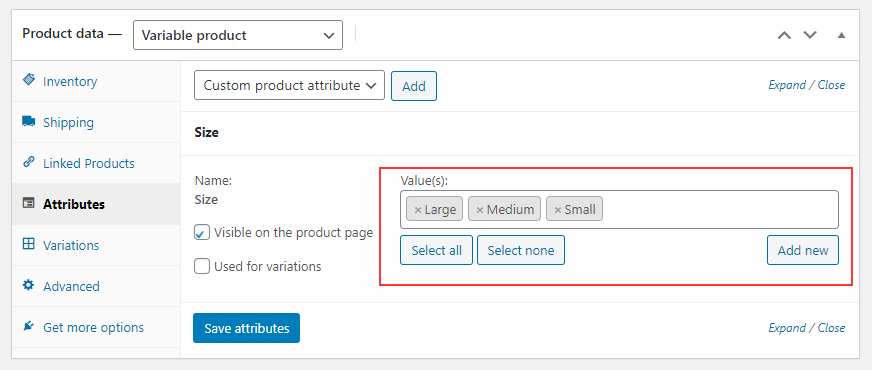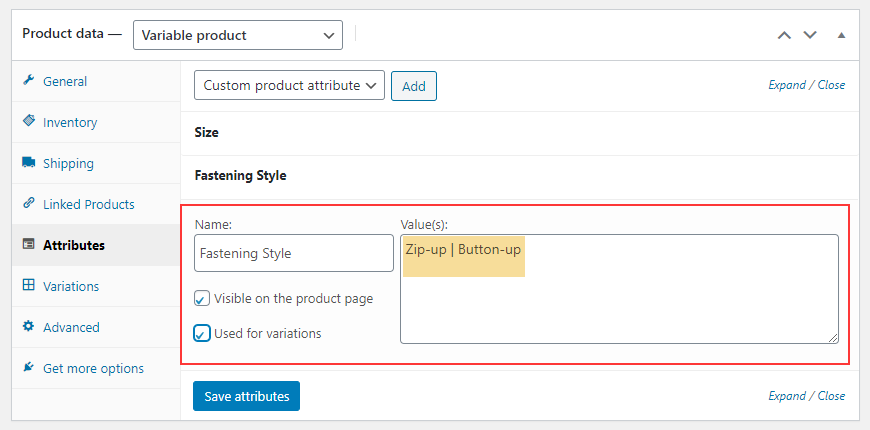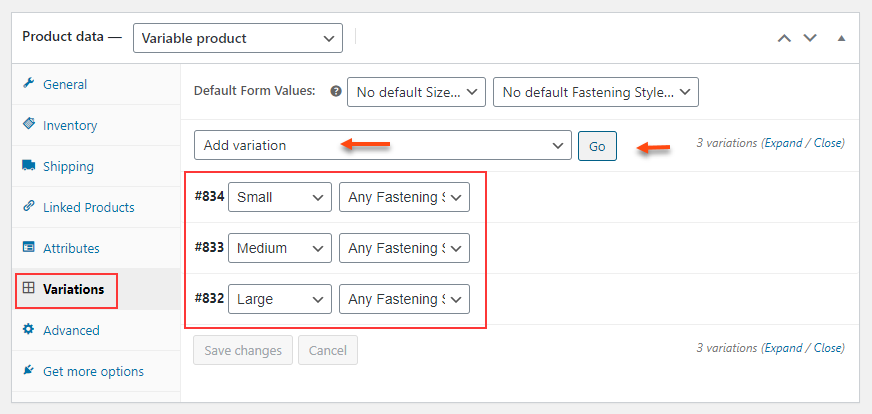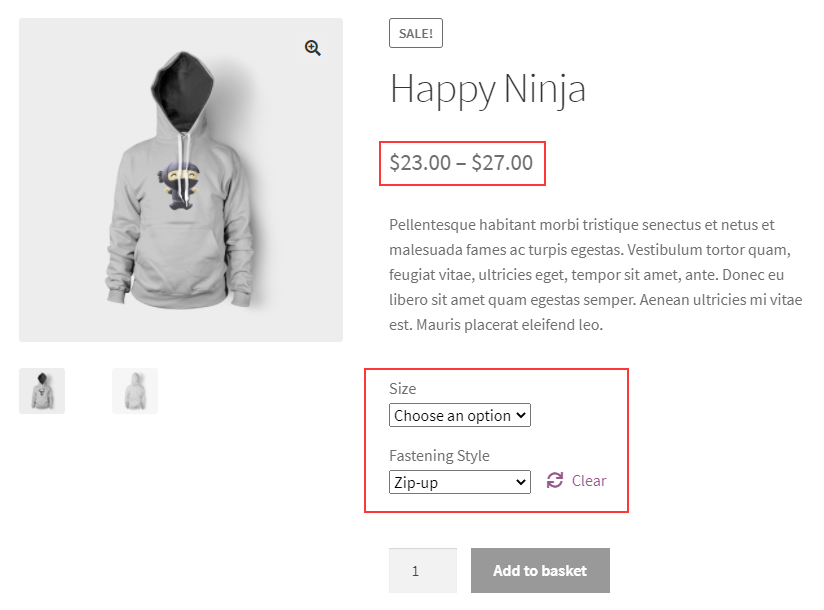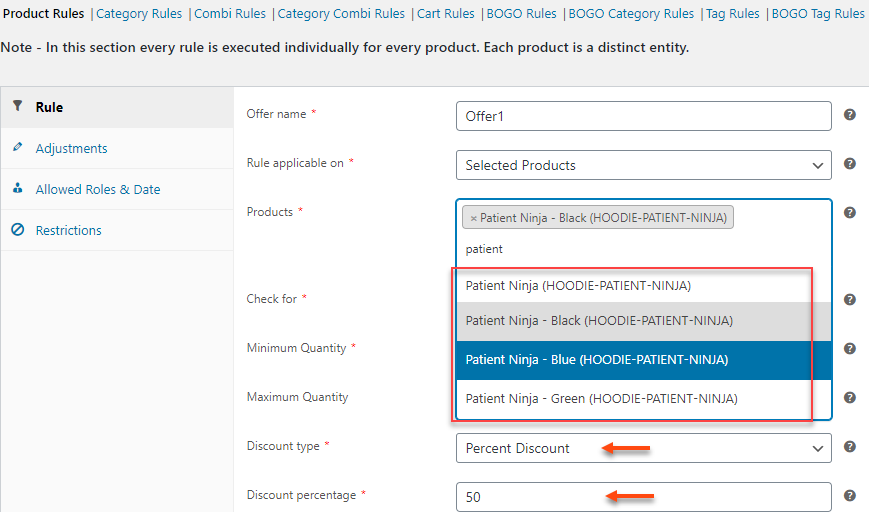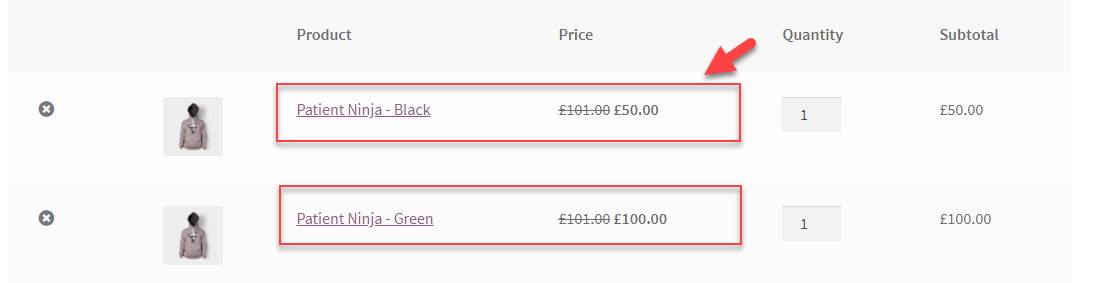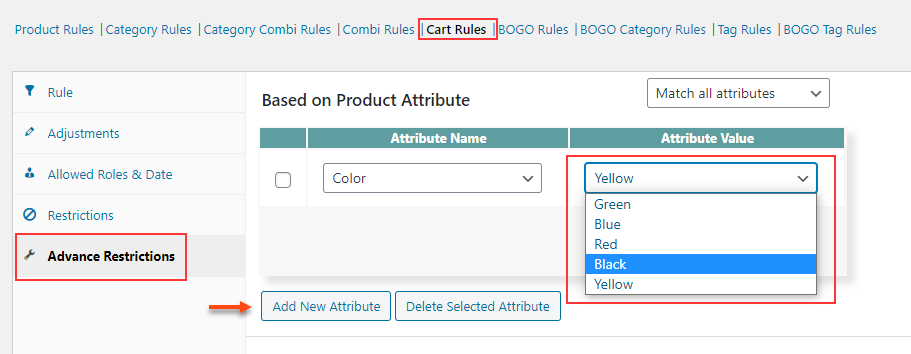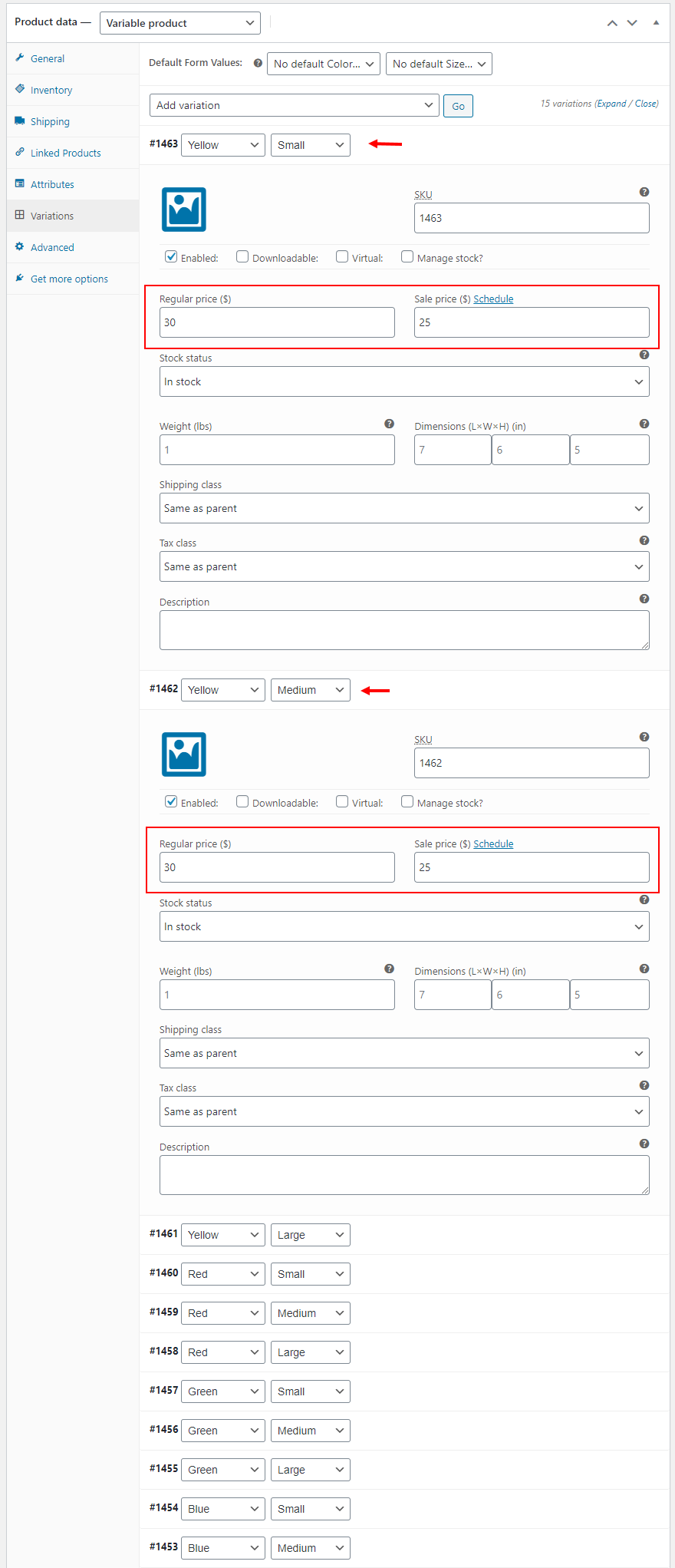The variable product is a product type in WooCommerce, which allows generating multiple variations of the same product with control over price, image, size, weight, etc. You may need to offer the same price for all variations or different prices for each variation of a product. To set prices for the variations, you can simply go to your product page and assign prices seamlessly. But, if you need to update them dynamically based on the purchase behavior of your customers, you need to choose a dynamic pricing and discount plugin in your store. In this article, let us discuss how to change variable product prices in WooCommerce using a dynamic pricing plugin.
Before getting into the configuration, let us check how to add variations in your store quickly.
How to add product variations?
Let us check it with an example of creating variations of ‘Size’ for products in a store. The global attribute values should be Small, Medium, and Large.
To configure this, go to WordPress dashboard > Products > Attributes.
Here, enter the name for the attribute as ‘Size’ and add a slug. Then click Add attribute.
Click Configure terms for adding the attribute values. Enter the name and slug of the required attribute values, and add them.
Here, I have added the values Small, Medium, and Large.
After adding all attribute values, you can go to the product pages and add the values to generate variations with the attribute.
Go to the product page dashboard > Product data meta box > Attributes.
Choose your attribute. Here, I have chosen Size.
Then, go to the Custom product attribute > Click Add.
You can add all required attribute values which were created before for generating variation of the products.
You can enable Visible on the product page and Used for variations options. Then click Save attributes.
These global attributes and their values will be available for all products in your store. But, if you need to add some exclusive variations for specific products in your store, you can create custom variables.
Choose Custom product attribute option under Attributes tab. Click Add.
You can enter the name of a custom attribute and add its values separated by the pipeline symbol (|).
Here, I have added a custom attribute Fastening Style since the product is a hoodie and added 2 values such as Zip-up and Button-up.
After saving the attributes, go to the Variations tab of the product.
You can add variations by choosing Add variation. Then click Go. You will be able to create the variations with multiple attributes and their values.
After adding all variations, click on a variation, and add their regular price and sale price.
Click Save changes after entering the prices of all variations. After changing the settings, it will show the price range using the minimum price and maximum price available in the variations on the individual product pages.
The price of a variation will be displayed on the product page when a customer chooses the attribute values as per their requirements.
If you need to apply special pricing to these products dynamically, based on customer’s purchase behavior, you need to use a dynamic pricing and discounts plugin to apply the special pricing to product variations.
Let us check how to change variable product prices in WooCommerce using ELEX WooCommerce Dynamic Pricing and Discounts Plugin.
Change variable product prices using ELEX WooCommerce Dynamic Pricing and Discounts Plugin
This advanced WooCommerce plugin comes with 9 default discount rules which allows you to provide advanced discounts and offers in your store seamlessly.
The default discount rules available in this plugin are:
- Product Rules
- Category Rules
- Combinational Rules
- Category Combinational Rules
- Cart Rules
- Buy and Get Free Offer (BOGO) Rules
- Buy and Get Offer (BOGO) Category Rules
- Tag Rules
- BOGO Tag Rules
With these rules, you can apply popular discounts like Buy One Get One, Sitewide discount, Quantity-based pricing, and so on. You can incorporate multiple discount rules to create more advanced pricing.
To know more about all discount rules and their features of this plugin, refer to an article – Advanced Dynamic Pricing for WooCommerce – Detailed Guide.
You can apply discounts for individual variations of variable products using all rules in this plugin.
In this article, let us check an example of how to change the price of product variations with the Product Rule of this plugin.
You can enter a name for the discount, and choose to apply the discount for selected products, all products in a category, or all products in the shopping cart. Then, choose the variable products on which you are required to apply the discount. You can apply the discount based on the quantity, weight, and price of the products. Then, you can enter a percentage, flat or fixed price discount to be applied on the products.
Check an example of applying a 50% discount to the variation Black of the product Patient Ninja. Also, added the minimum quantity to be checked as 0, as I need to apply the discount to all customers.
After saving the settings, a 50% discount has applied to the Patient Ninja – Black.
You can also apply discounts on the variable products using other rules available in this plugin.
If you have chosen the Cart Rules you can apply a discount to all products in a customer’s shopping cart. Also, in this rule, there is an option to apply the discount to products with specific attribute values in the customer’s cart.
After setting the Cart discount details, go to the Advance Restrictions in the Cart rule.
You can add attributes by clicking the ‘Add New Attribute’ option. All of its available attributes will be available on the right side drop down list. You can either choose Match all attributes or Match any one attribute to apply the specific Cart discount when the products with the attributes available in the customer’s shopping cart.
This is how you can change variable product prices in WooCommerce using a dynamic pricing and discounts plugin.
Need to apply product price in bulk for all variations?
If you need to apply a fixed regular price and sale price to all product variations generated using global attributes as well as custom attributes in your store, you can use ELEX WooCommerce Advanced Bulk Edit Products, Prices & Attributes.
To know more about the plugin and its features, refer to the article – How to set up ELEX Bulk Edit Products, Prices & Attributes for WooCommerce plugin?
After filtering and having a quick preview of the filtered variable products to apply the prices, you can go to the Edit tab of the plugin.
Then, go to the Create Variations section.
This feature will generate product variations from all possible combinations of global as well as custom attribute values of products. You can enable the option and enter a fixed regular price and sale price for applying the prices to all generated variations. These prices will not be applicable for the existing variations of products.
After executing the bulk update, you will see the newly generated variations with the assigned prices on their product page.
This is how you can add a fixed regular price and sale price for all variations of variable products in bulk.
Wrap Up
Applying dynamic pricing for product variations is not a tedious task with the ELEX WooCommerce Dynamic Pricing and Discounts plugin. Its simple and intuitive dashboard will allow you to apply any kind of discount with the 9 default discount rules. If you need to apply a fixed price for all product variations in your store quickly, the ELEX Bulk Edit plugin will be the better option.