ELEX WooCommerce Dynamic Pricing and Discounts Plugin
Configure rule-based pricing, discounts & offers on your WooCommerce site
End your WooCommerce Pricing worries with the ELEX WooCommerce Dynamic Pricing and Discounts Plugin, which helps you to easily apply discounts at the product, combination, category, and cart levels. The plugin offers dynamic pricing without complex calculations and configuration on the admin panel. You can easily apply complex rules based on the percentage, flat discounts, fixed price, or coupon discounts, or even dynamically set a new price without too much effort.
One outstanding feature that sets apart this plugin from other WooCommerce Dynamic Pricing plugins is the special control it gives to store owners to set a maximum discount limit over every rule. The plugin offers a ton of exciting features for WooCommerce Discounts. WooCommerce Variable Pricing discounts, and displays discounts in a pricing table and offer table on the product page, making it one of the best WooCommerce dynamic pricing solutions for your business.
Top Features
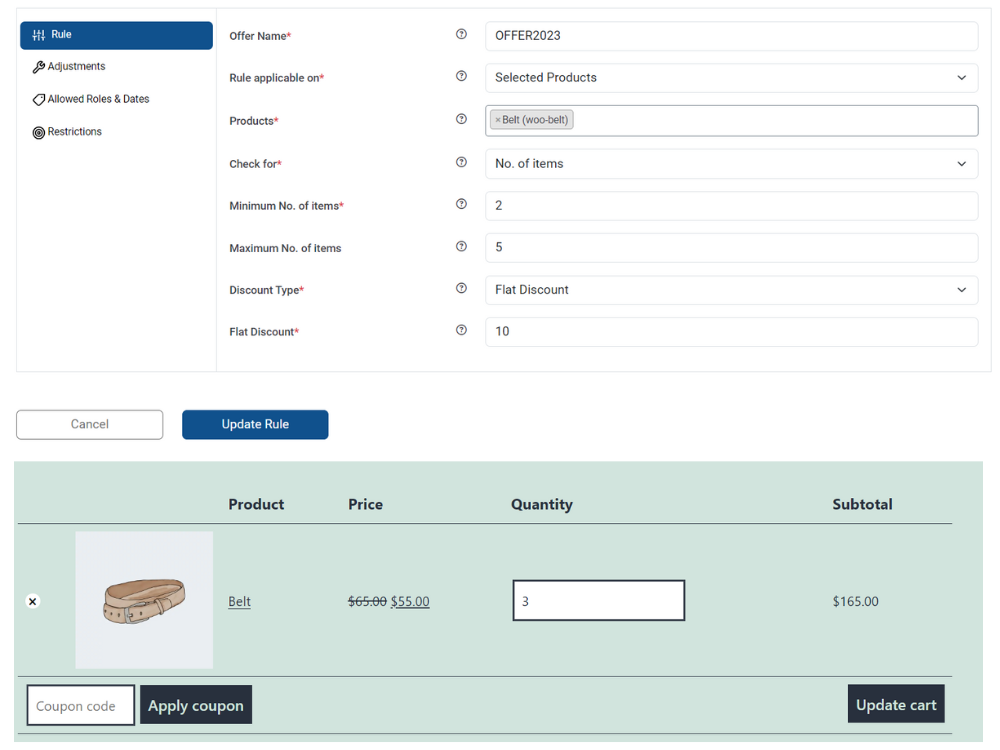
Set up Discounts for WooCommerce Products
Offer percentage, flat discounts, fixed price, or coupon discounts on quantity, weight, or price of the products. In case the discount type is not a coupon discount, you can set a maximum discount amount to limit the discount amount and set price adjustments. You can also use other parameters like user roles, validity period, discounts restricted to emails, number of orders, etc. to customize your WooCommerce dynamic pricing needs.
Sample scenarios:
- Set of X% discount for all products under a certain category.
- Buy a minimum of three units of a product (P1) and get a 15% discount (maximum discount allowed = $12).
- Buy between five to 10 units of a product (P2), and get a flat discount of $10.
- Buy at least 6 pounds of a product (P3) and get a special reduced price of $25.
- Buy a product (P4) at a price range between $20 and $30, and get a 20% discount.
- Get a product (P5) at a 30% discount only for our Gold Members (specific role).
- Get a 20% discount on a product (P6) valid from dd/mm/yy to dd/mm/yy.
Offer Discounts on WooCommerce Product Category
Similar to Products, you can offer discounts on WooCommerce Product Categories as well.
Sample scenarios:
- Buy between two to three items from the Electronics category, and get a 20% discount (max discount allowed = $50).
- Buy more than two items from the Home Decor category and get a flat discount of $10.
- Buy more than 10 pounds from the grocery category, and get a 30% discount.
- 12% discount on the mobile category for our wholesalers (specific role) valid from dd/mm/yyyy to dd/mm/yyyy.
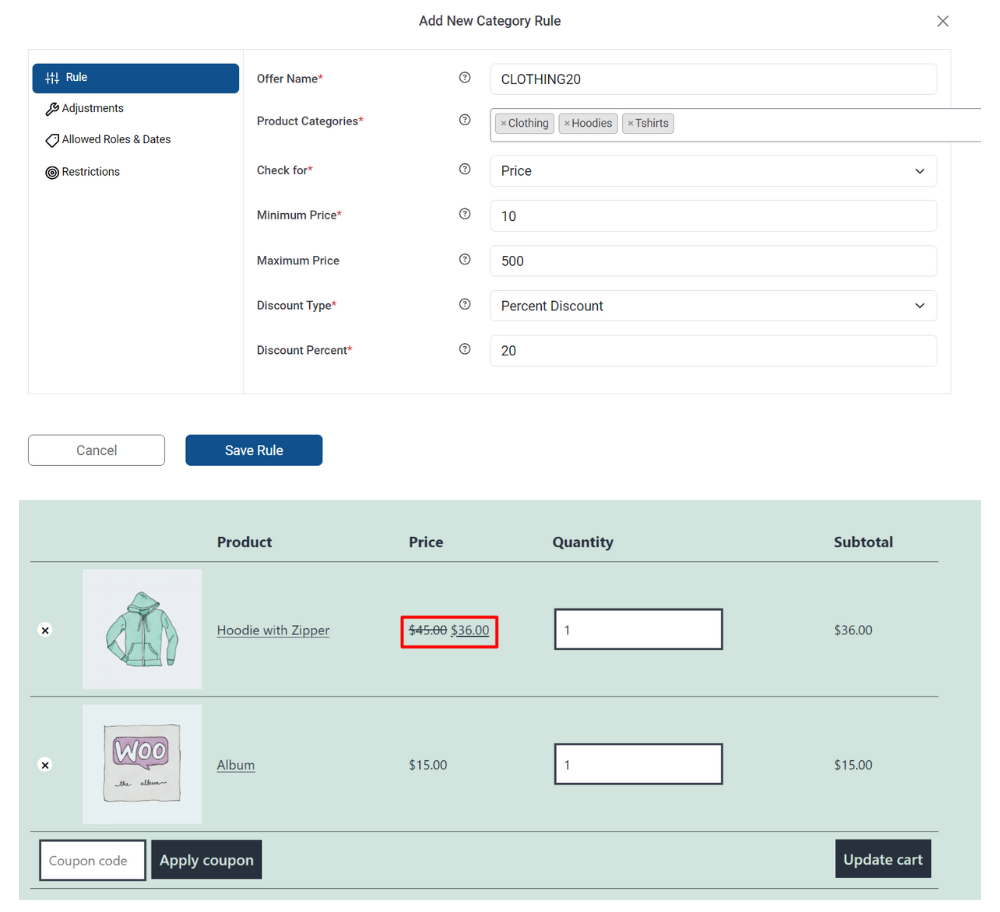
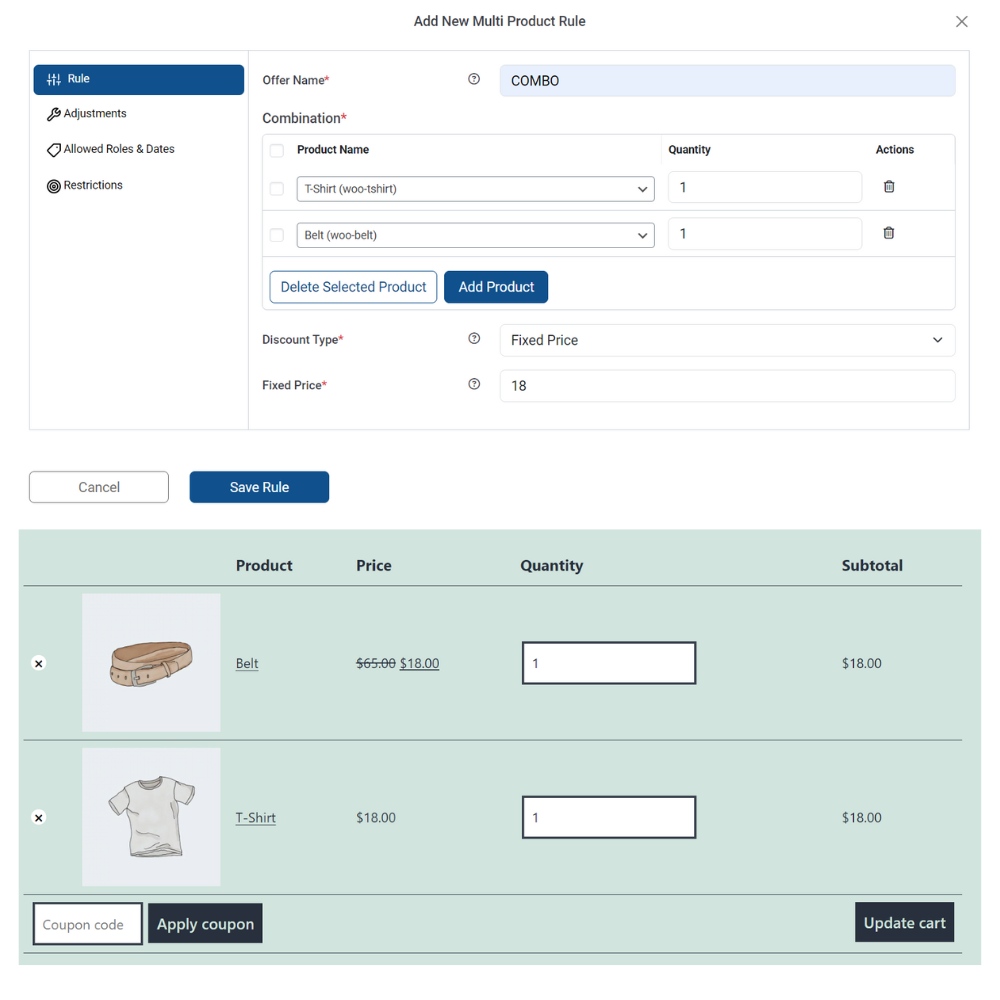
Offer Discount based on a Combination of WooCommerce Products
Offer discounts on a combination of two or more products. When the selected products are bought together with the required quantity, a discount will be applied.
Sample scenarios:
- Buy two units of one product (P1) and three units of another product (P2), and get a 20% discount (maximum discount allowed = $20.)
- Buy one unit of (P3) and one unit of product (P4) and get a flat $15 discount.
- Buy two units of P5 and two units of P6 at a special price of $29; valid only for Gold Members (specific roles).
- Buy three units of P7 and one unit of P3 at a special price of $10.99; the offer is valid from dd/mm/yy to dd/mm/yy.
Similarly, you can offer discounts on the Combination of Product Categories
Offer Buy & Get Free Offers (BOGO)
Offer Buy & Get Offer (Buy One Get One) on your WooCommerce store. BOGO is a popular discount strategy, where a customer can buy one (or more) product and get another (one or more) product(s) for free. You can also select “Set Cheapest cart product as free”, if you want to offer the cheapest product option as a free item or select a different product from your store as a free item.
Sample scenarios:
- Buy one and get one free (BOGO rules).
- Buy two and get one free.
- Buy two distinct products and get another product free.
- Buy one and get more than one product free.
- Buy more than one product and get more than one product free.
Similar to this, you can offer BOGO offers on Product Categories and Tags as well.
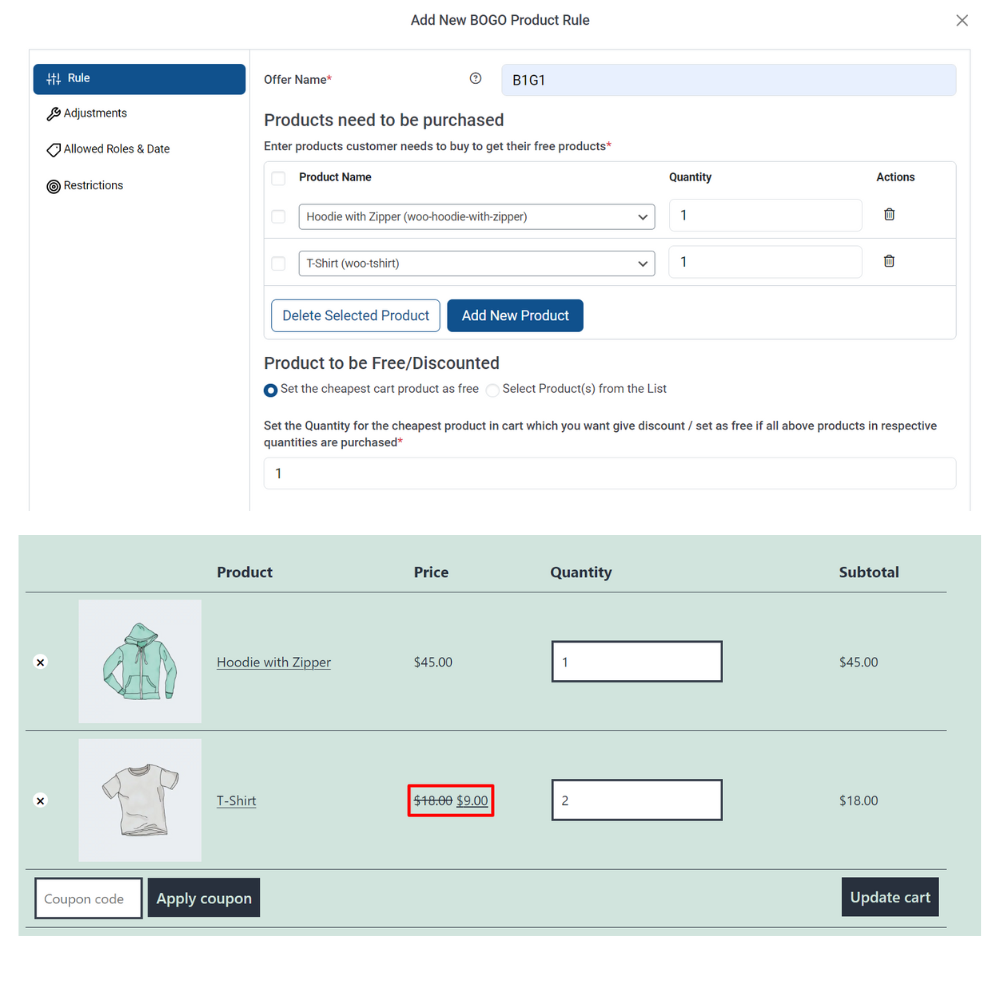
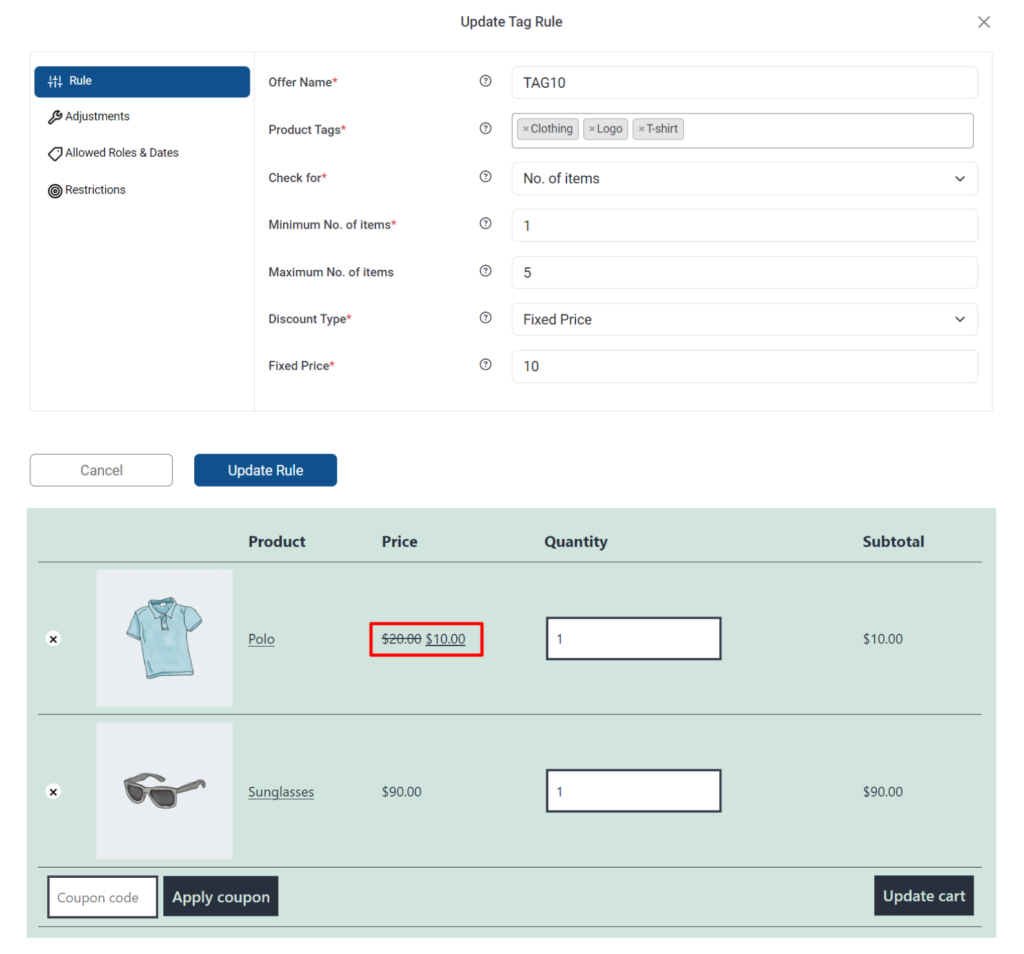
Offer Discounts based on WooCommerce Product Tags
Choose desired product tags from your WooCommerce products to apply discounts. When a customer adds a product from the selected tags, the discounts are applied.
Sample scenarios:
- Buy a minimum of three units of a product tag (T1) and get a 15% discount (maximum discount allowed = $10).
- Buy between five to 10 units of a product tag (T2), and get a flat discount of $10.
- Buy at least 3 pounds of a product tag (T3) and get a special reduced price of $20.
- Buy a product of product tag (T4) at a price range between $10 and $20, and get a 30% discount.
- Get a product tag (T5) at a 30% discount only for our Gold Members (specific role).
- Get a 20% discount on a product tag (T6) valid from dd/mm/yyyy to dd/mm/yyyy.
Offer BOGO Discount based on WooCommerce Product Tags
Offer a BOGO discount rule based on the selected product tags of your WooCommerce products. When the user chooses a product with that particular tag another product will be offered to him for free.
Sample Scenarios:
- Get one product for free if the user chooses a product with the tag.
- Get more than one product for free if the user chooses a product with the tag.
- Get one product for free if the user chooses more than one product with the tag.
- Get more than one product for free if the user chooses more than one product with the tag.
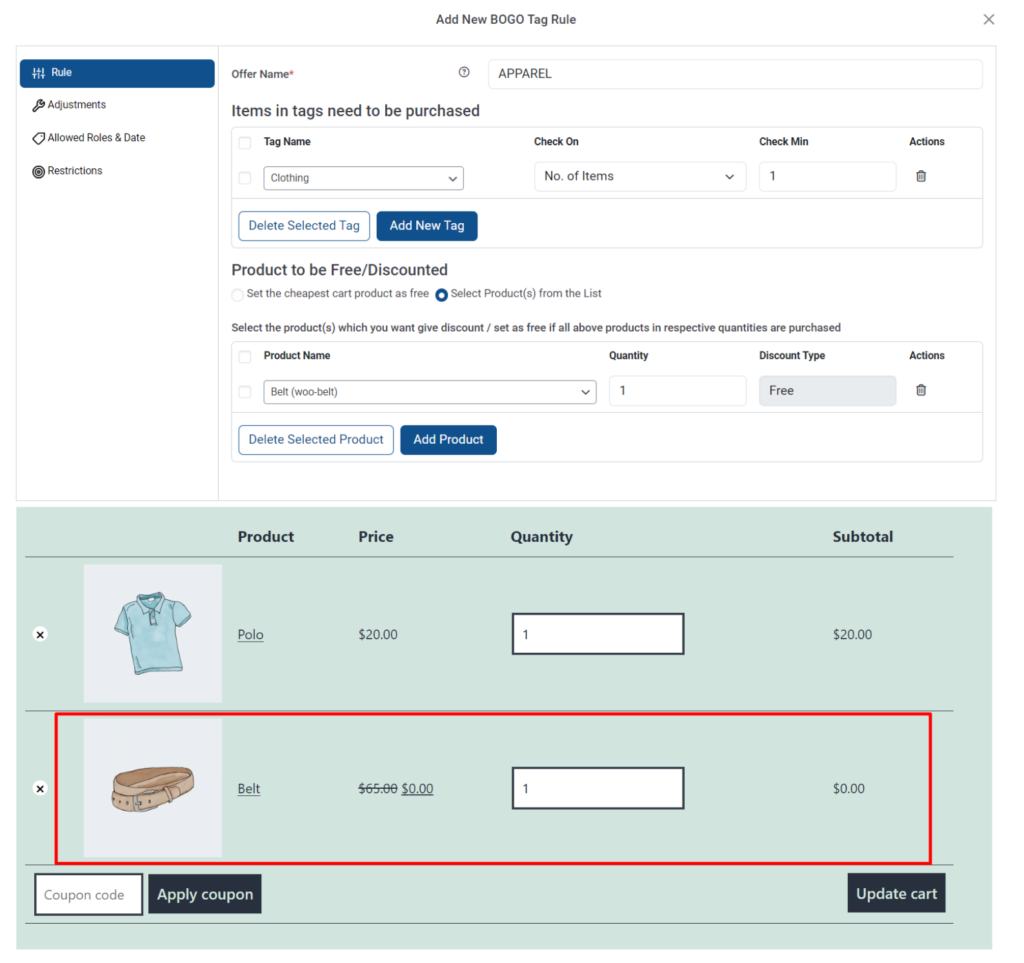
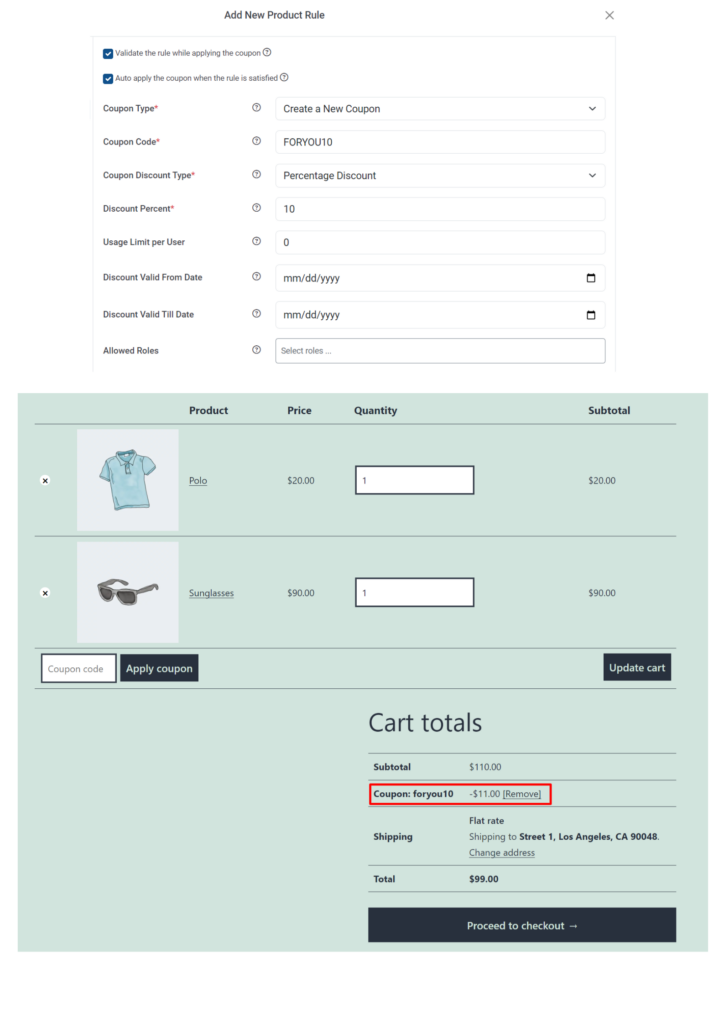
Coupon-Based Dynamic Discounts
Along with the percentage, flat discounts, and fixed price discounts, you can also create discount rules and associate them with dynamically generated discount coupons and configure the coupon rules are needed.
Show the Pricing Table on the Product page
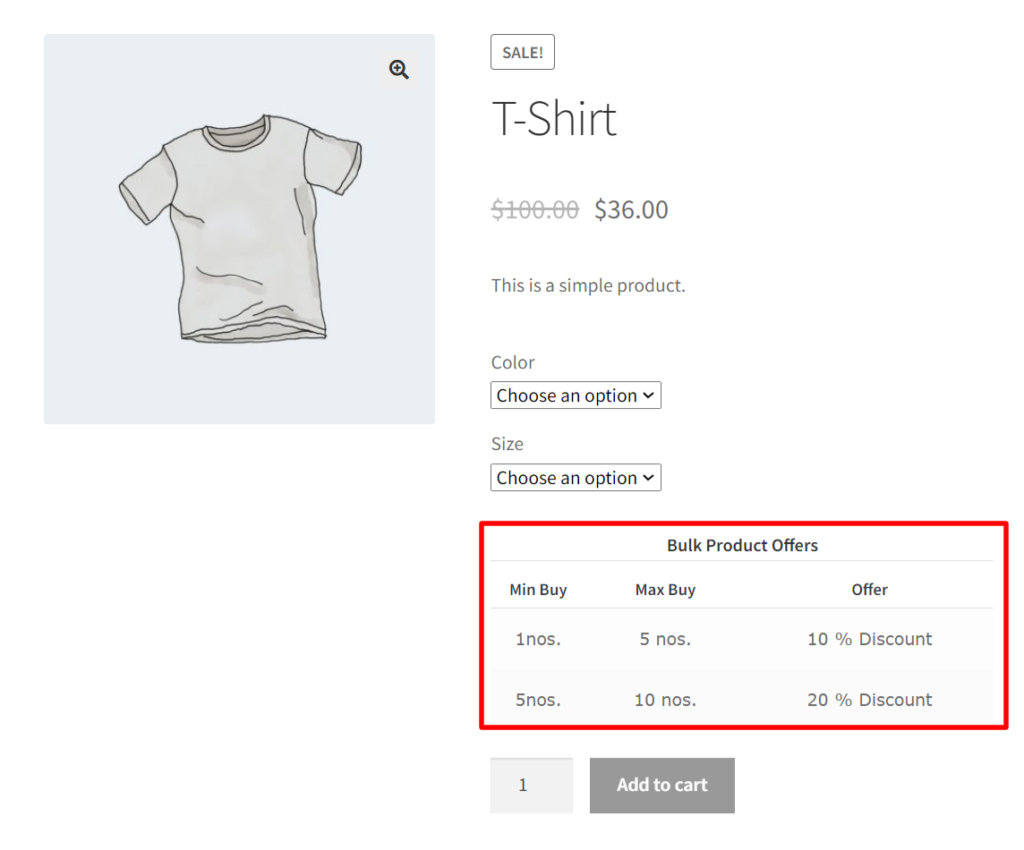
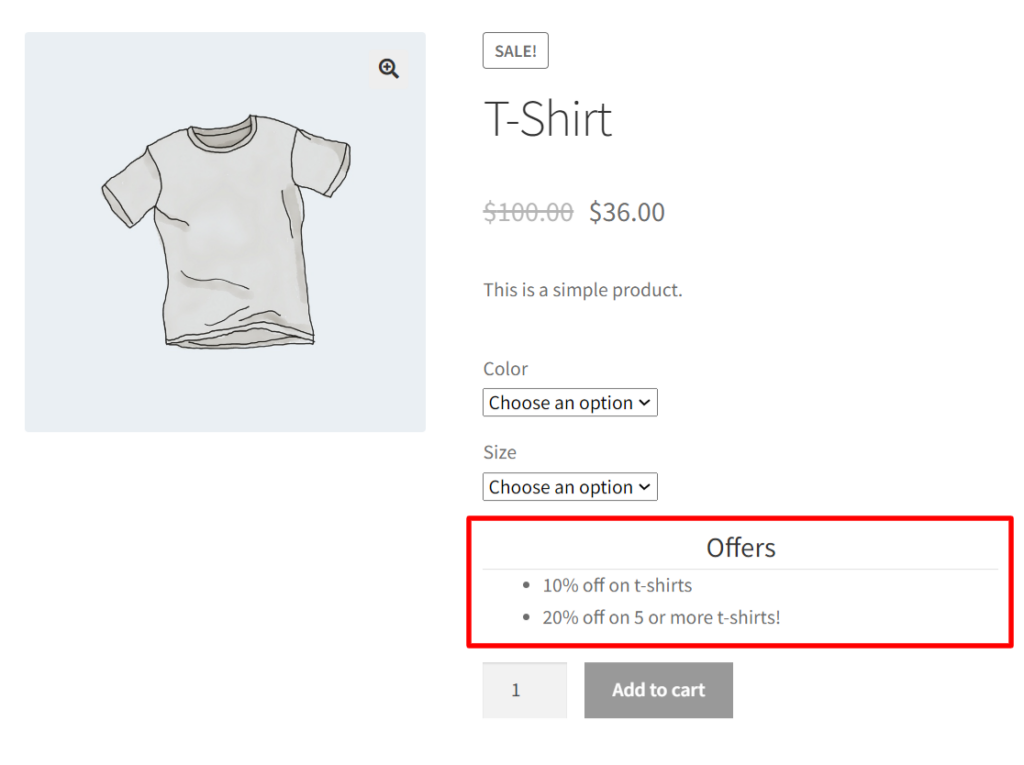
Show Offers Table on the Product page
DISCOUNT PER PRODUCT OR PER VARIATION: Each product or each variation can have a separate discount based on either quantity, weight, or price.
DISCOUNT PER CATEGORY: Category-based discounts can be set up either per product basis or can be applied as a whole to all the products of the category.
DISCOUNT BASED ON QUANTITY, WEIGHT, AND PRICE: Any type of discount rules can be set up based on either quantity, weight, or price.
DISCOUNT TYPES CAN BE PERCENTAGE, FLAT, FIXED PRICE, & COUPONS: There are four possible discount types for every discount rule. A fixed price would replace the original price of the product.
DISCOUNT BASED ON THE CART PARAMETERS: Cart-based discounts can be set up either per product basis or can be applied as a whole to all the products in the cart.
BUY ONE AND GET ONE RULES: ‘BOGO’ rules are easier to set up. Buy any quantity of a product and get any quantity of a different or the same product. You can choose to offer the cheapest product as a free item or choose a different product from your store to offer as a free item.
DISCOUNT BASED ON PRODUCT COMBINATIONS: Combine two or more products and apply the discount on both or either of them. This feature can be used to boost the sale of a non-selling product by combining it with a popular product.
DISCOUNT BASED ON USER ROLES: Some discount rules can be restricted to certain customers based on their roles. For example, you can set up separate user roles for your frequent customers and can choose to give separate offers to them.
AUTOMATICALLY ADD FREE PRODUCT TO THE CART (Adv. Feature): When you set up a “BOGO” rule, it’s desirable that the free product gets automatically added to the cart. You can use this feature to give out samples of your promotional products.
EXCLUDE A PRODUCT FROM A CATEGORY OR CART RULE (Adv. Feature): You can choose to exclude one or two products from following the discount rule defined for its category or the entire cart. This can be achieved by one of our add-ons.
SET A MAXIMUM DISCOUNT: You can set up a maximum value in order to limit the amount of discount.
IMPORT/EXPORT FEATURE: The Pricing table would display all the product rules associated with a particular product. This would help the buyer to know about all the available discounts.
PRICING TABLE IN PRODUCT PAGE: The Pricing table displays all the product rules associated with a particular product. This would help the buyer to know about all the available discounts.
OFFER TABLE IN PRODUCT PAGE: The Offer table would display all the available rules associated with a particular product. This too would help the buyer to know of all the available discounts.
DISCOUNT BASED ON PRODUCT TAGS: You can offer discounts on one or more WooCommerce product tags. You can apply a percentage, flat rate, or fixed rate discount.
CART DISCOUNT BASED ON PRODUCT ATTRIBUTES (Adv. Feature): Offer discounts when selected product attributes and attribute values are added to the cart. You can either choose to match only one attribute or match all the selected attributes.
CART DISCOUNT BASED ON SHIPPING METHOD (Adv. Feature): You can select the desired shipping methods for which you want to offer a cart discount. This type of discount can be applied to both default WooCommerce shipping methods as well as third-party shipping services like DHL, USPS, and so on.
CART DISCOUNT BASED ON PAYMENT METHOD (Adv. Feature): Offer cart discounts to the desired payment method(s) that you offer on your WooCommerce store.
DISCOUNT BASED ON THE NUMBER OF PREVIOUS ORDERS (Adv. Feature): You can use this rule to provide special discounts to your returning customers who have remained loyal to your store.
DISCOUNT BASED ON THE TOTAL AMOUNT OF PREVIOUS ORDERS (Adv. Feature): You can use this rule to provide special discounts to your returning customers who have remained loyal to your store. Sometimes it’s more important to consider the amount they have spent on your purchases from your store.
DISCOUNT BASED ON THE EMAIL ID (Adv. Feature): You can restrict the rules based on the email ID of the customers. This would be useful to give discounts to specific customers.
CHOOSE THE RULES WHICH ARE REQUIRED TO BE APPLIED (Adv. Feature): A number of the available rules might satisfy the cart scenario. In that case, you can choose to either apply the “Best Discount” “All Match” or “First Match”.
ENABLE/DISABLE OR CHANGE THE ORDER OF THE RULES (Adv. Feature): The drag and drop feature under every rule category enables you to change the order of execution of the rule. Similarly, you can choose to change the order of execution of the “Product rule”, “Category rule” etc.
CUSTOMIZE THE PRICING FORMAT FOR VARIABLE PRODUCTS (Adv. Feature): By default, the price range is shown under the product title. You can customize it to “Starting from” etc. This can be achieved by one of our add-ons.
REPEAT RULES IN A GROUP (Adv. Feature): You can choose a particular rule to be repeated for every multiple of a number. For example, you want to give a discount for every 3 items a customer purchases.
New Features!
- Cart rule discount based on Attribute.
- Cart rule discount based on the Shipping Method.
- Cart rule discount based on the Payment Method.
Sample Scenarios
Product Rules:
- Buy a minimum of three units of a product (P1) and get a 15% discount (maximum discount allowed = $12).
- Buy between five to 10 units of a product (P2), and get a flat discount of $10.
- Buy at least 6 pounds of a product (P3) and get a special reduced price of $25.
- Buy a product (P4) at a price range between $20 and $30, and get a 20% discount.
- Get a product (P5) at a 30% discount only for our Gold Members (specific role).
- Get a 20% discount on a product (P6) valid from dd/mm/yyyy to dd/mm/yyyy.
Combinational Rules:
- Buy two units of one product (P1) and three units of another product (P2), and get a 20% discount (maximum discount allowed = $20).
- Buy one unit of (P3) and one unit of product (P4) and get a flat $15 discount.
- Buy two units of P5 and two units of P6 at a special price of $29; valid only for Gold Members (specific roles).
- Buy three units of P7 and one unit of P3 at a special price of $10.99; the offer is valid from dd/mm/yy to dd/mm/yy.
Category Rules:
- Buy between two to three items from the Electronics category, and get a 20% discount (max discount allowed = $50).
- Buy more than two items from the Home Decor category and get a flat discount of $10.
- Buy more than 10 pounds from the grocery category, and get a 30% discount.
- 12% discount on the mobile category for our wholesalers (specific role) valid from dd/mm/yyyy to dd/mm/yyyy.
Cart Rules:
- If your cart contains two to three products, get a 20% discount on the cart (max discount allowed = $50).
- If you have added at least 2 items to the cart, get a flat discount of $10 on the total cart value.
- If the weight of the total items in the cart is more than 15 pounds, get a 30% discount on the cart.
- 5% discount on all items in the cart for our wholesalers (specific role); valid from dd/mm/yyyy to dd/mm/yyyy.
Buy & Get Free Offers:
- Buy one and get one free (BOGO rules).
- Buy two and get one free.
- Buy two distinct products and get another product free.
Additional Capabilities
- Display Discounted Prices on the Product Page and Shop Page.
- Show discounts across each line item in the cart.
- Set the below parameters to selectively apply the rules:
- Minimum Quantity – Maximum Quantity
- Minimum Weight – Maximum Weight
- Minimum Price – Maximum Price
- Minimum Number of Items – Maximum Number of Items
Plugin Compatibility
All the ELEXtensions plugins are developed on the same framework. This makes them fully compatible with all our plugins. You may combine them together to get a better, more powerful & complete solution for your business.
We are doing our best to make them compatible with the other most popular plugins on the market.
Testimonials
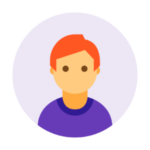
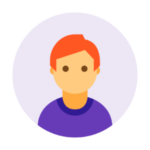
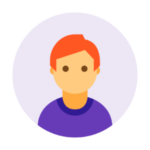
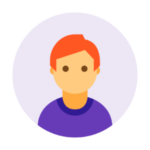
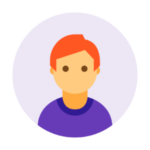
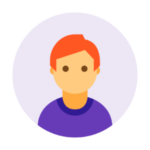
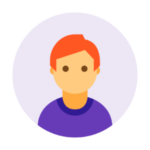
What Our Customers Say
ELEXtensions is rated Excellent on Trustpilot!

5

5
We only allow verified purchased customers to write reviews.
Product Overall Rating
Only logged in customers who have purchased this product may leave a review.
27 reviews for ELEX WooCommerce Dynamic Pricing and Discounts Plugin
Frequently Asked Questions
The plugin requires WooCommerce 3.0 or the later versions. It works with version 2.6.14 as well. However, it can cause a few issues as a few functions are no longer in use from the older version of WooCommerce. Our developers will help you fix those, but we would recommend using WooCommerce version 3.0 or above.
After the plugin’s one year license expires, the plugin will continue to work as usual, but the download permission will be revoked. So, the updates for the plugin will stop.
Currently, we support themes such as Flatsome, Divi, Storefront, Twenty Sixteen, and a lot more. Generally, if a theme follows WooCommerce standards, the plugin will support it. For exceptions, our developers will help you with theme compatibility, provided you give us some time.
Here’s a list of compatible themes with the ELEX Dynamic Pricing and Discounts for the WooCommerce plugin.
There’s no limit to the number of rules you can configure in the plugin. However, if you have a huge number of rules to execute, it might slow down the page load time by a few seconds. This is because the plugin calculates the discounts dynamically.
Unfortunately, this plugin works only for product prices. It does not apply to shipping and other fees.
When used along with coupon codes or another plugin, it may cause conflict. It might apply multiple discounts or only one of the discounts will work. The way it works with other coupon codes or discount plugins is not predictable; we recommend using our plugin alone.
To offer a free product you need to set up a BOGO rule. Set a specific product or combination of products to be purchased with a minimum quantity, and specify which product is offered as free.
Please note you cannot offer a random product as a free product. You need to specify a free product.
Yes, you can use our “Allowed Roles & Date” feature in the rules tab, where you can specify the user roles for discounts.
Yes, you can use our “Allowed Roles & Date” feature in the rules tab, where you can specify a start and end date for how the rules will be applied.
If you have purchased the single site license, you can keep the license activated only one site at a time. So if it is activated on the staging site, you cannot activate it on the live site, but the plugin will work on both sites.
However, if you want to activate the license on the live site, you can simply deactivate the license on the staging site and use the same license key on the live site.
Yes, you can add a fixed price for a product for a user role using product rules, but it’s best if you use our other plugin, ELEX WooCommerce Catalog Mode, Wholesale & Role Based Pricing, which is designed for that specific purpose.
Yes, with ELEX WooCommerce Request a Quote Plugin, you can receive the quote request on products and apply some price adjustments from the order dashboard. And you can accept the payments after you approve the quote request from the customer.

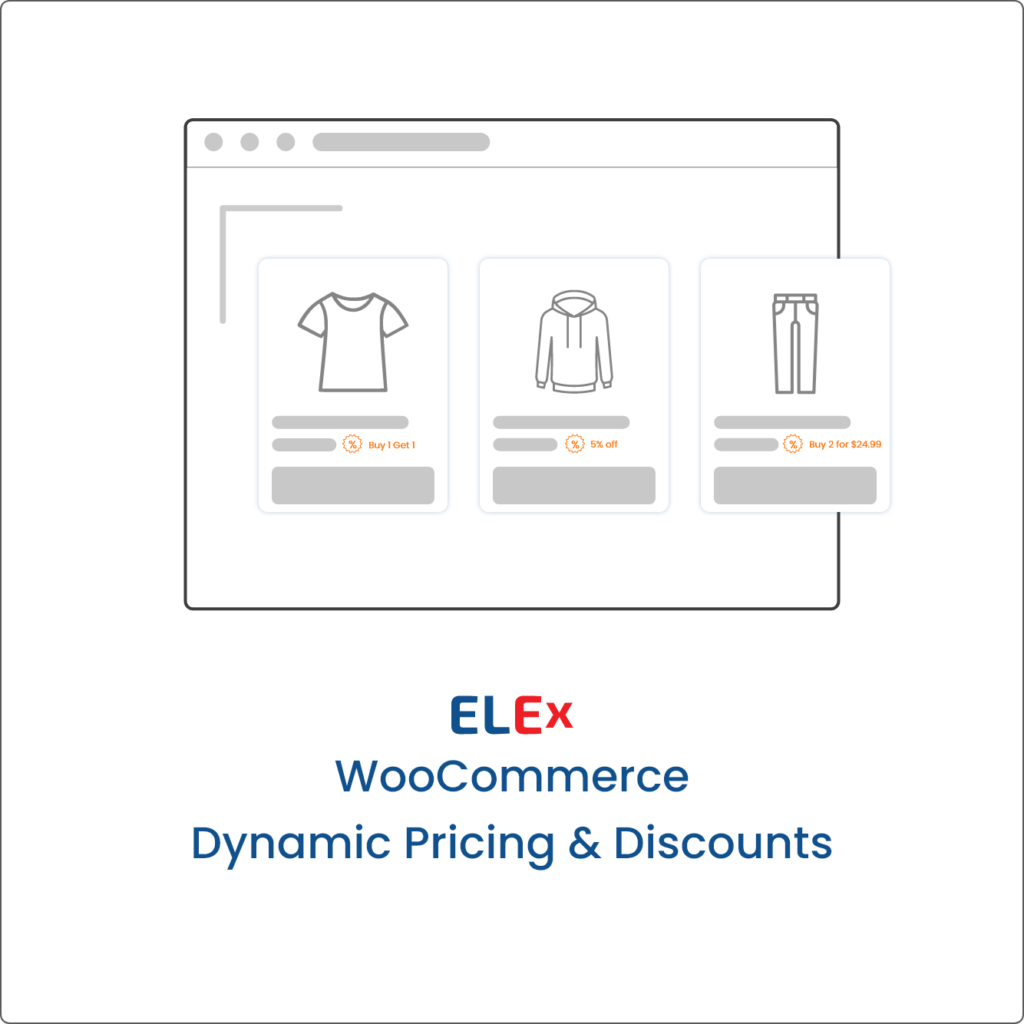
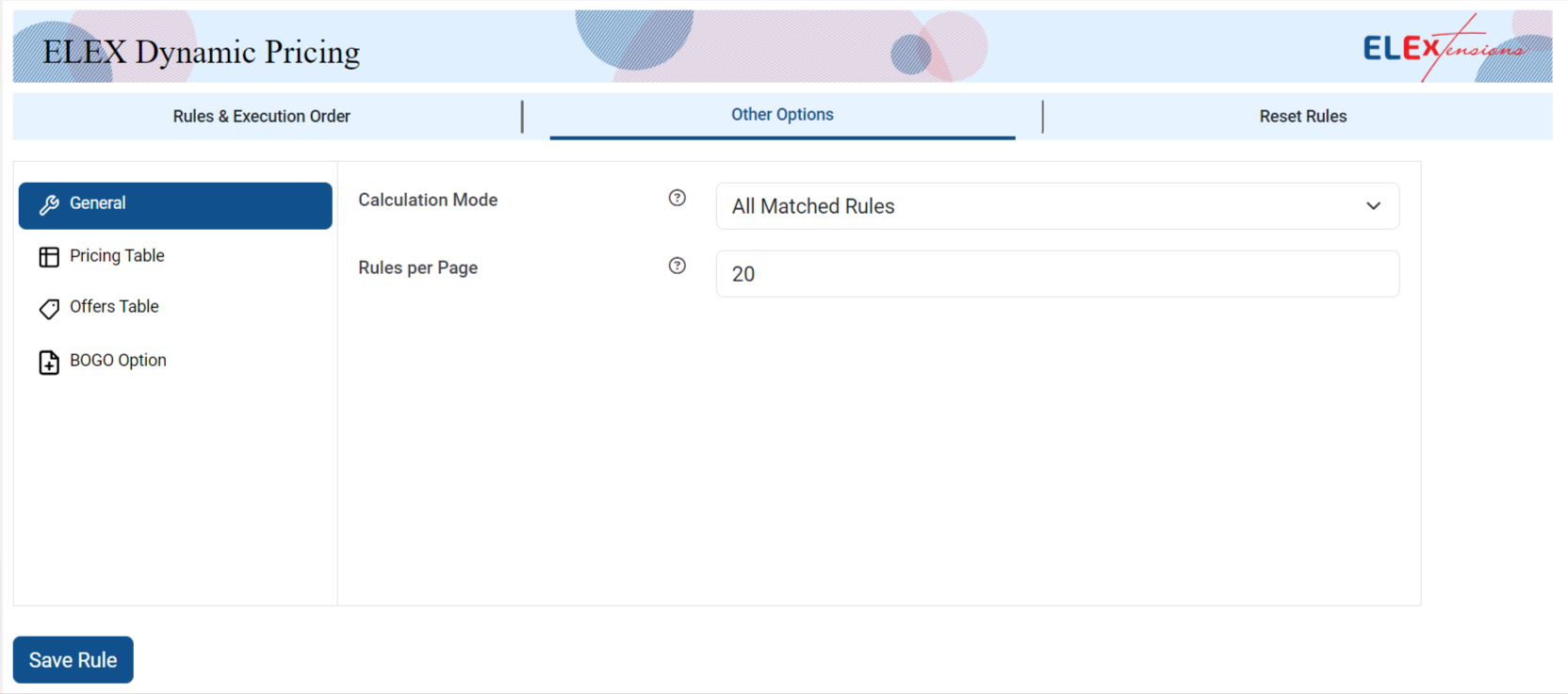
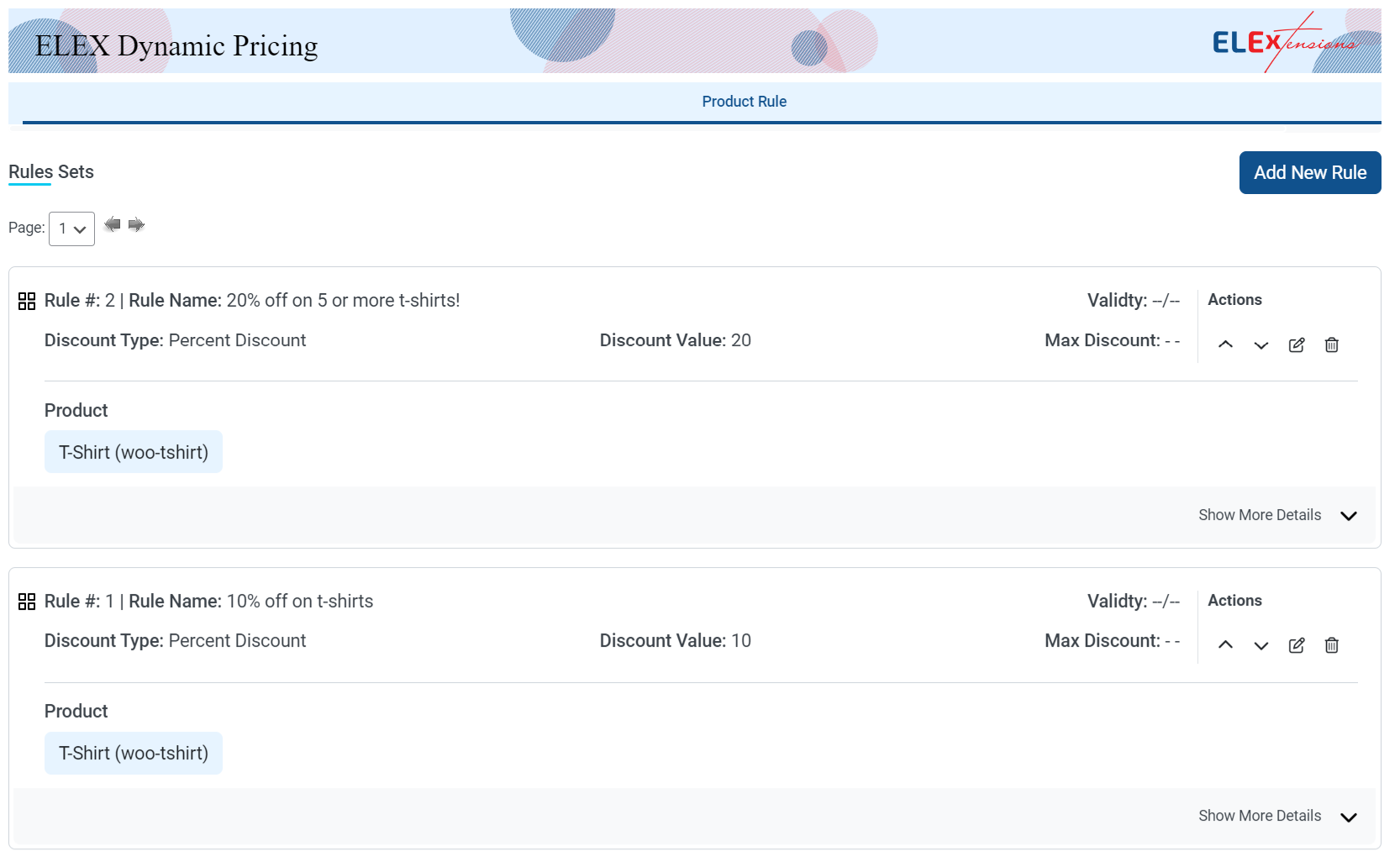
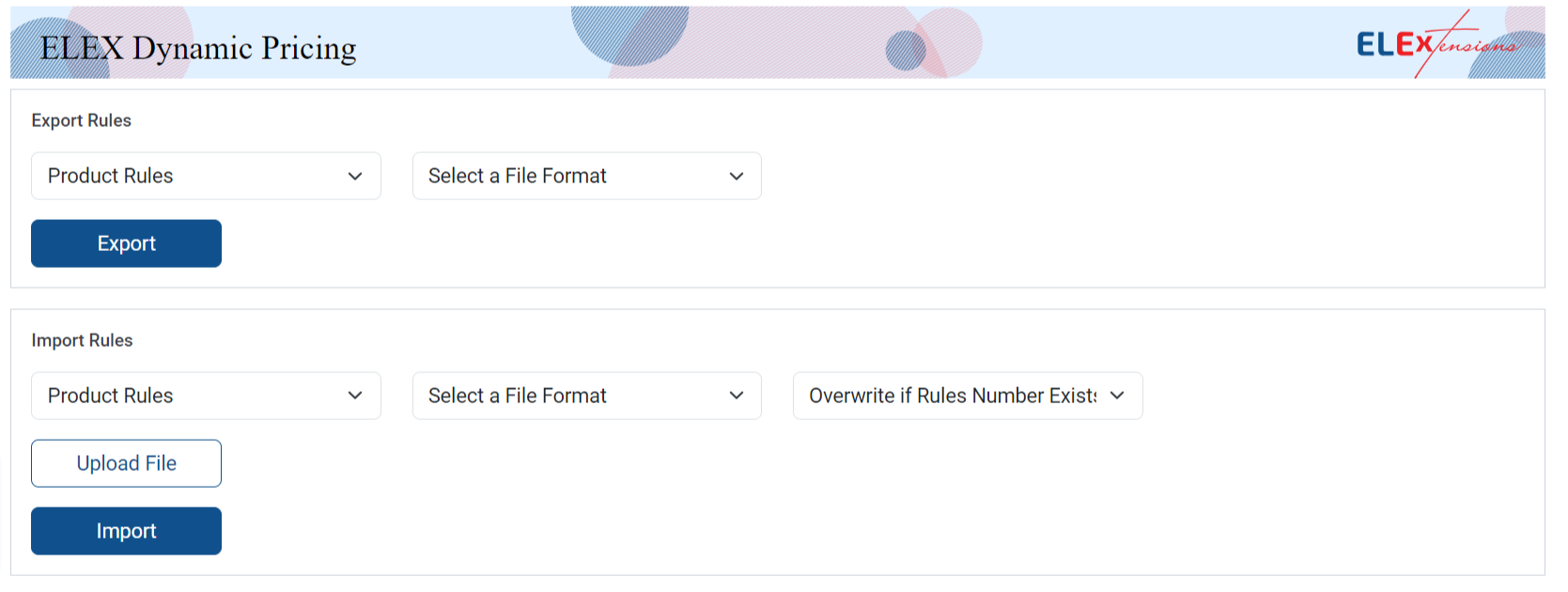
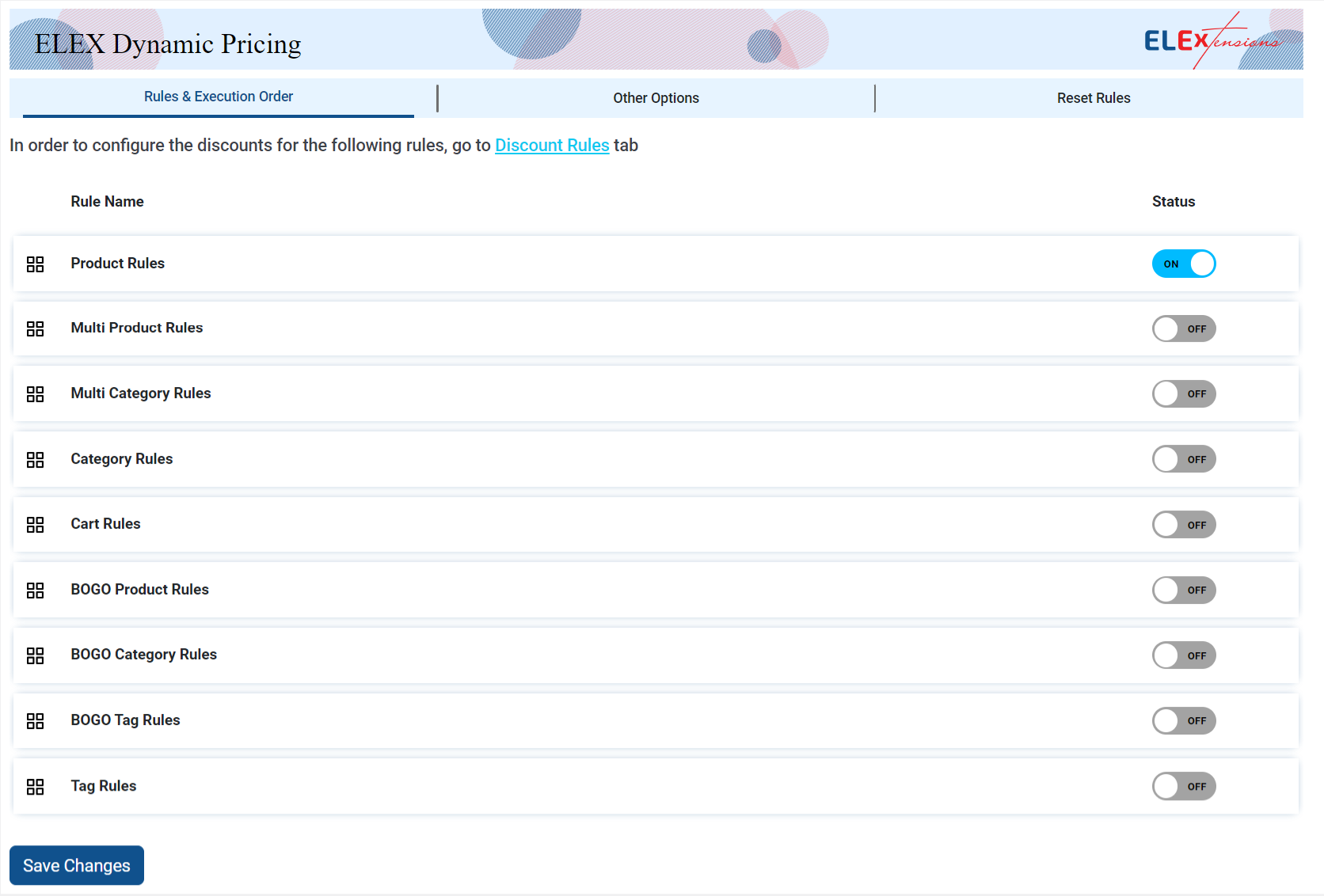
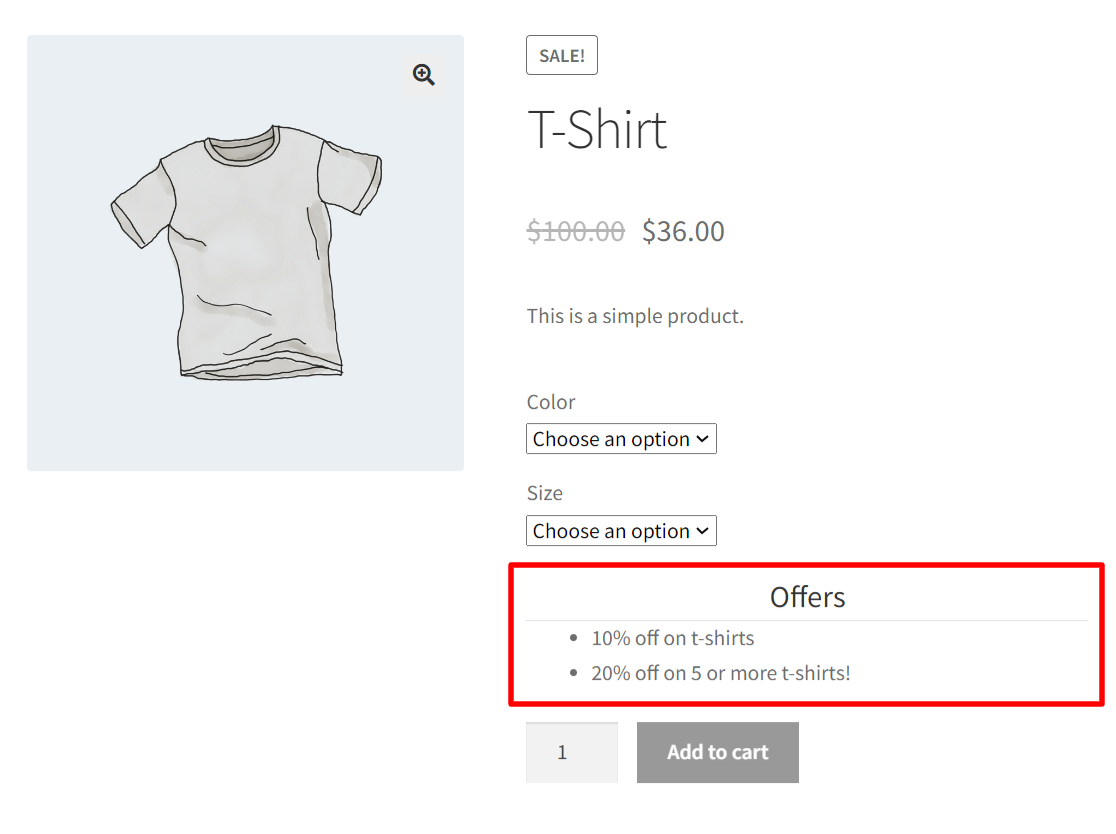
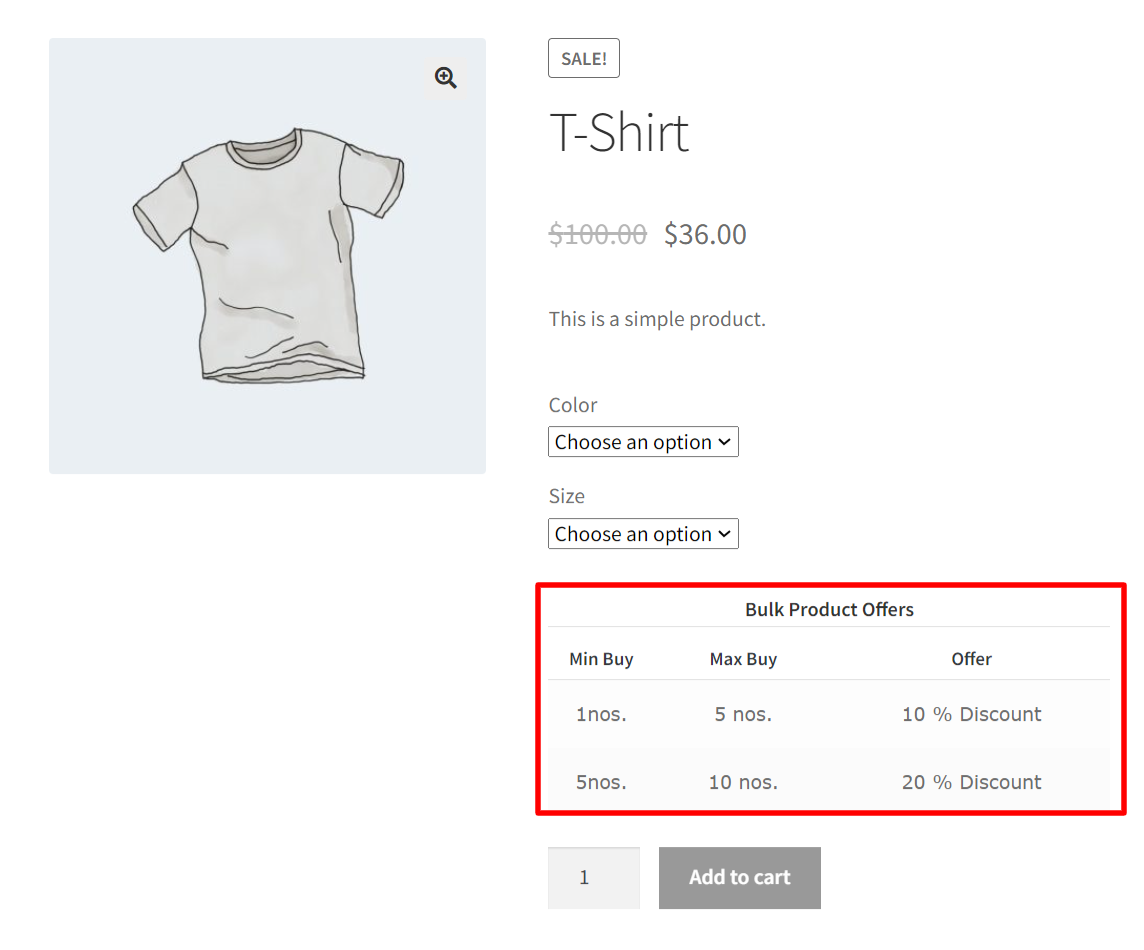
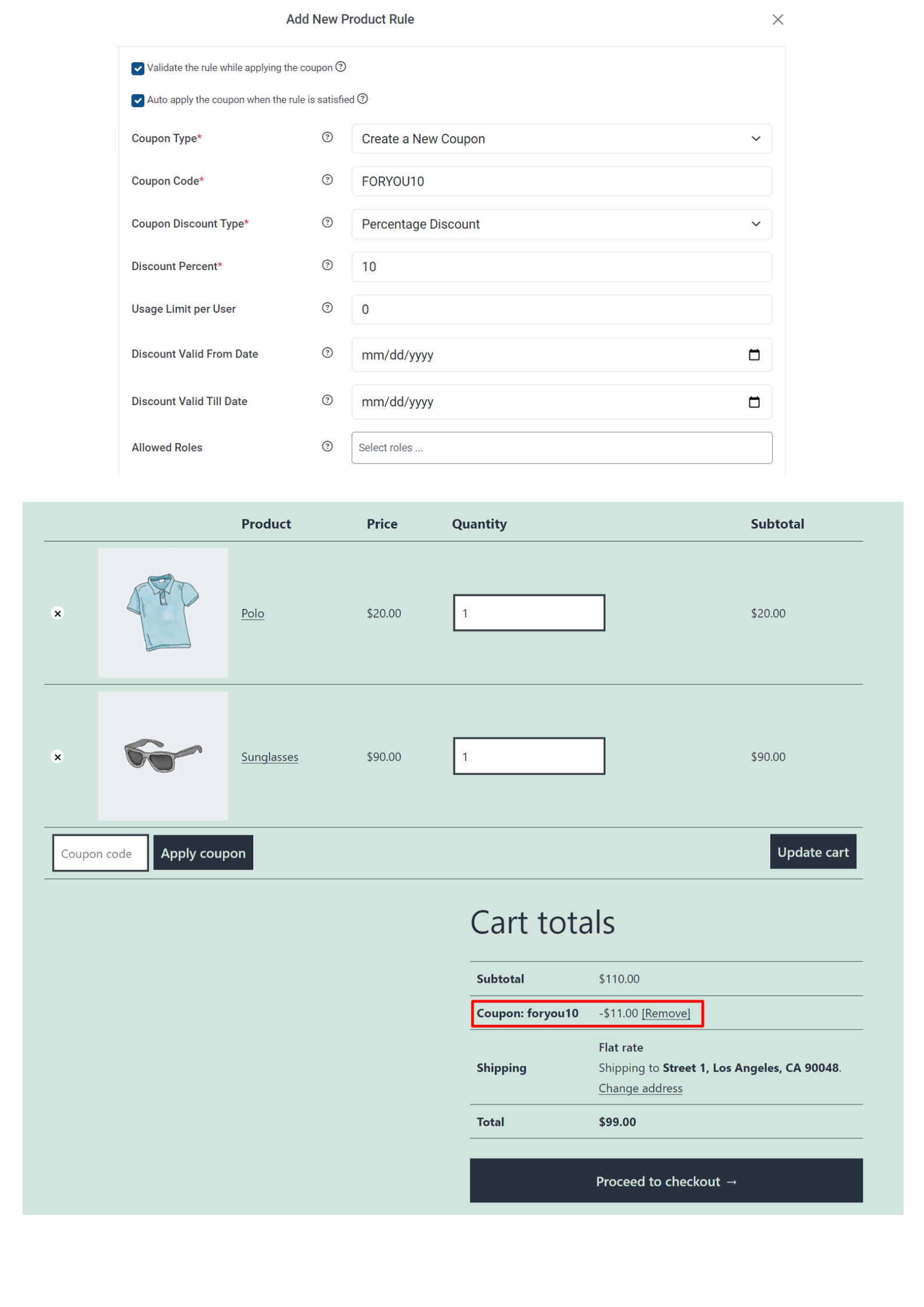
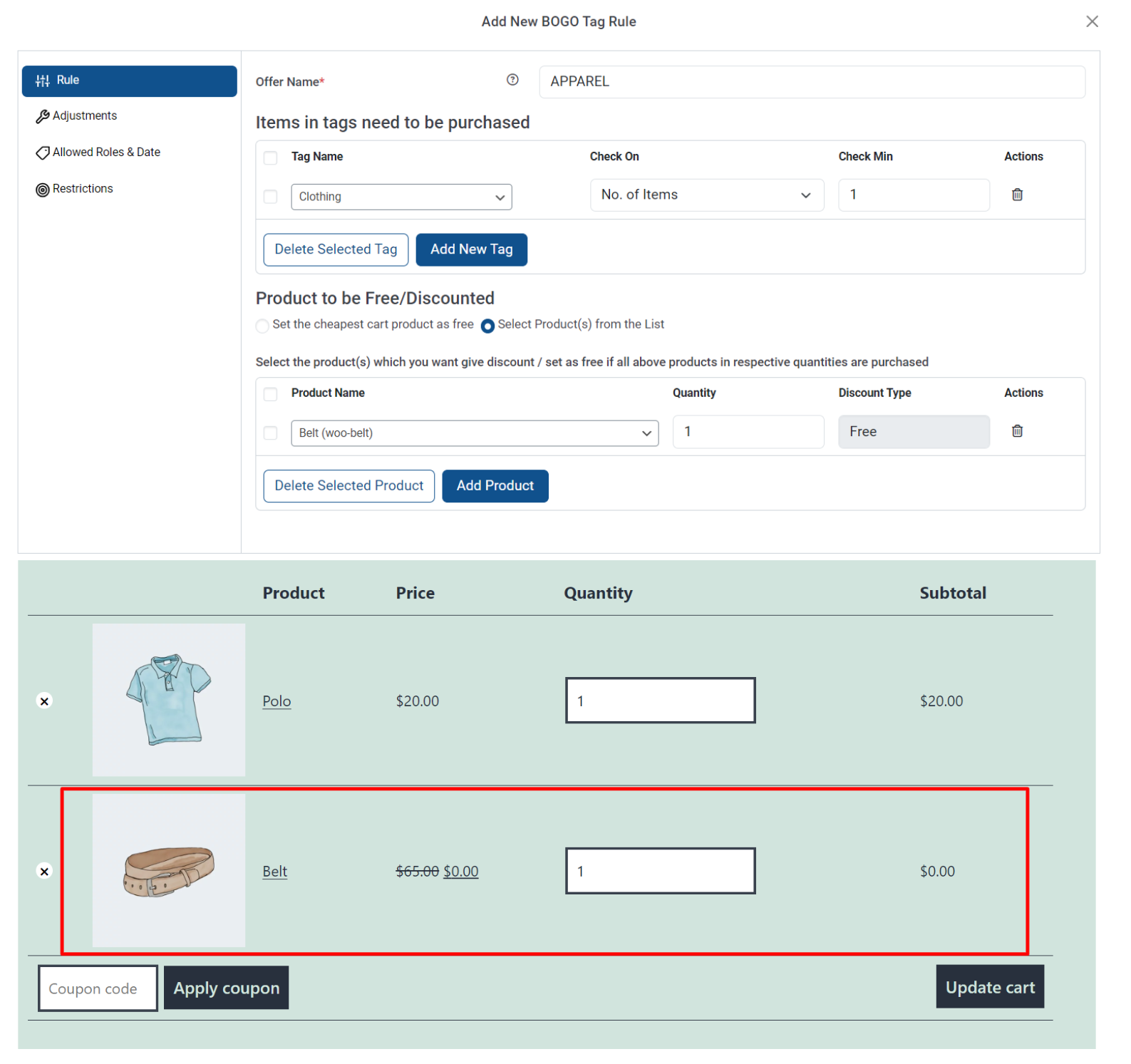
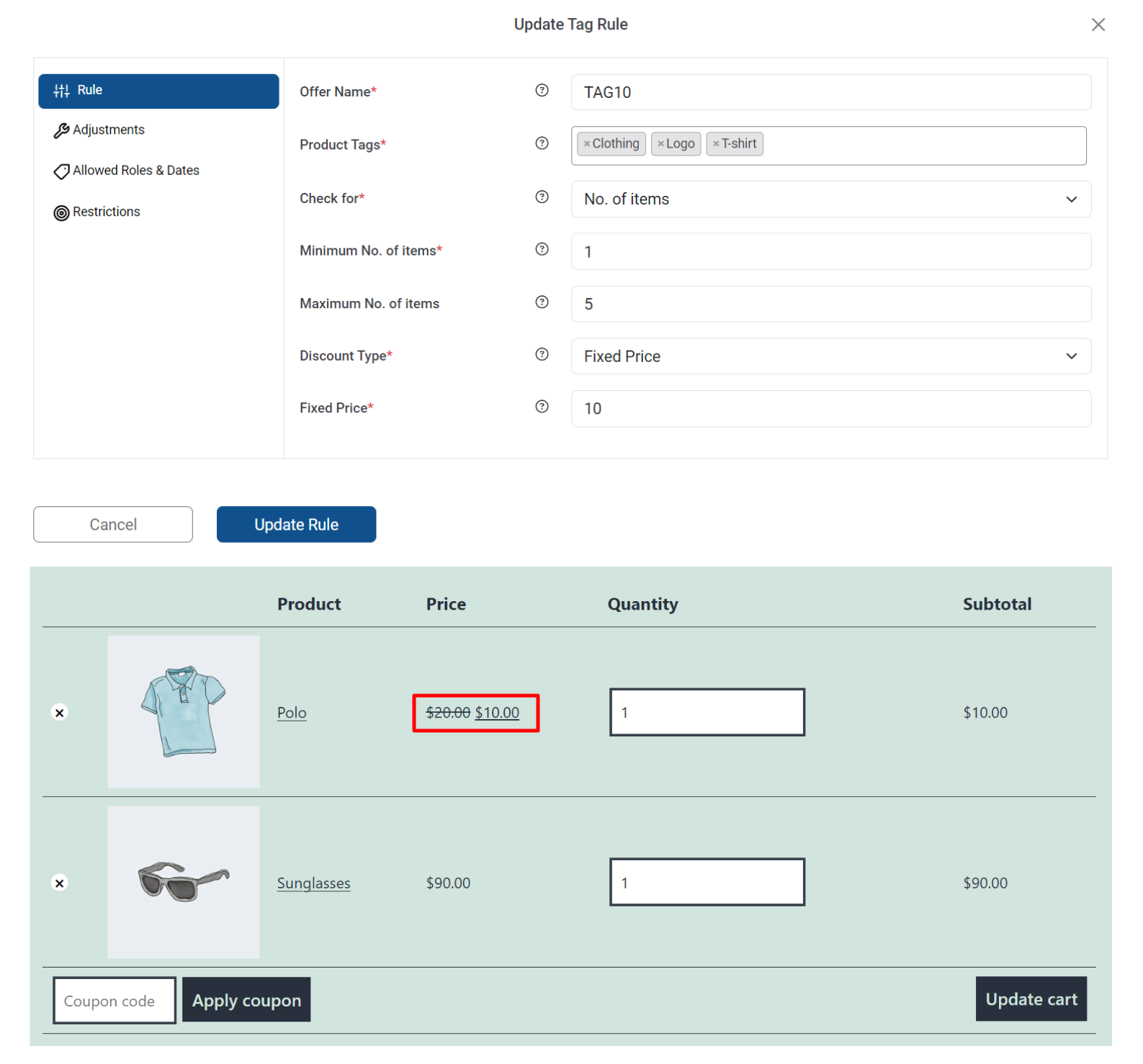


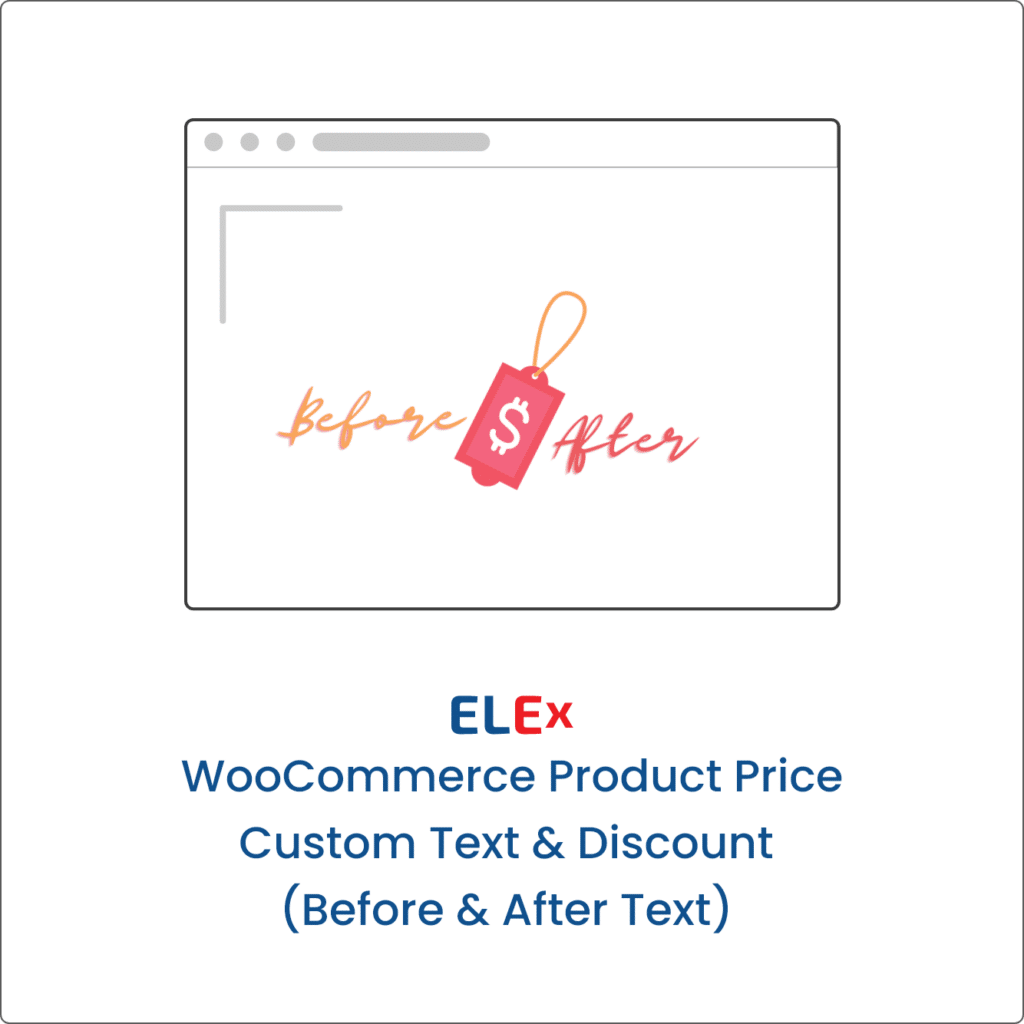
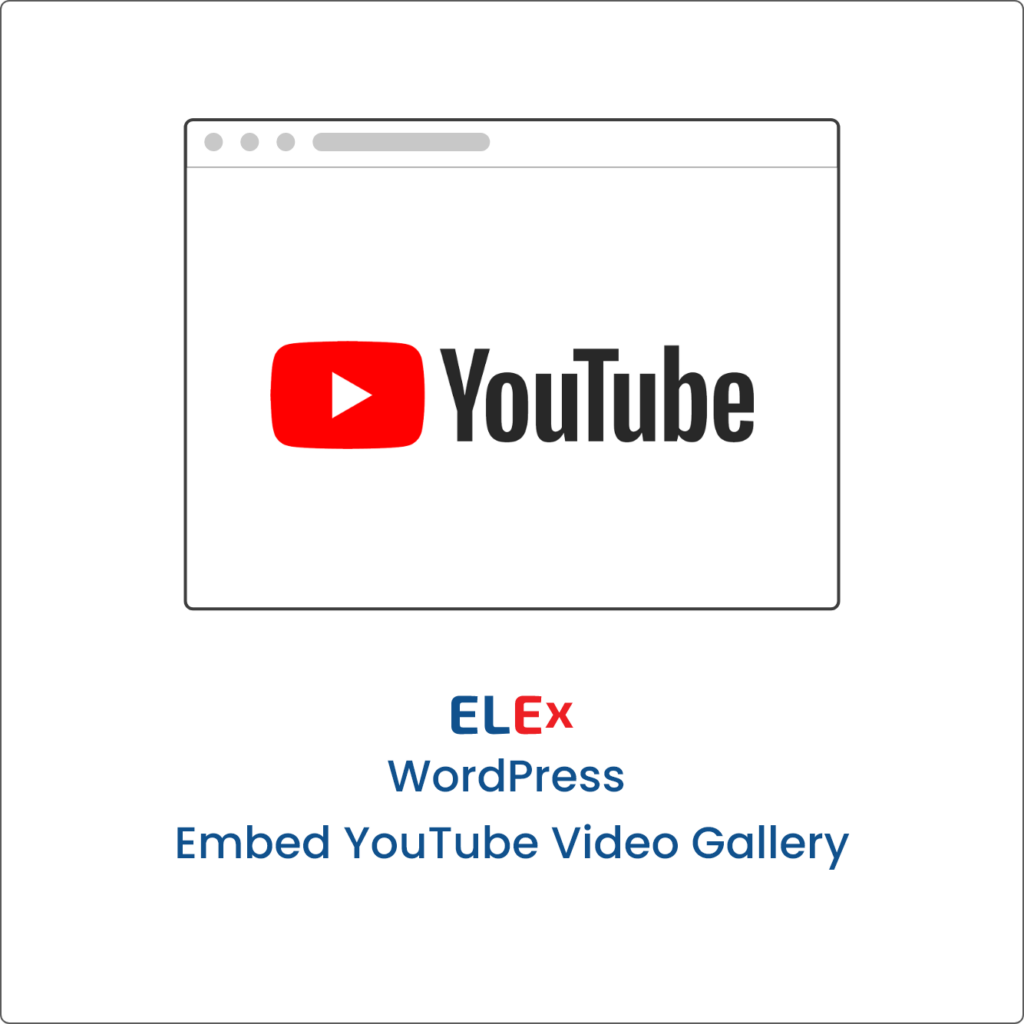

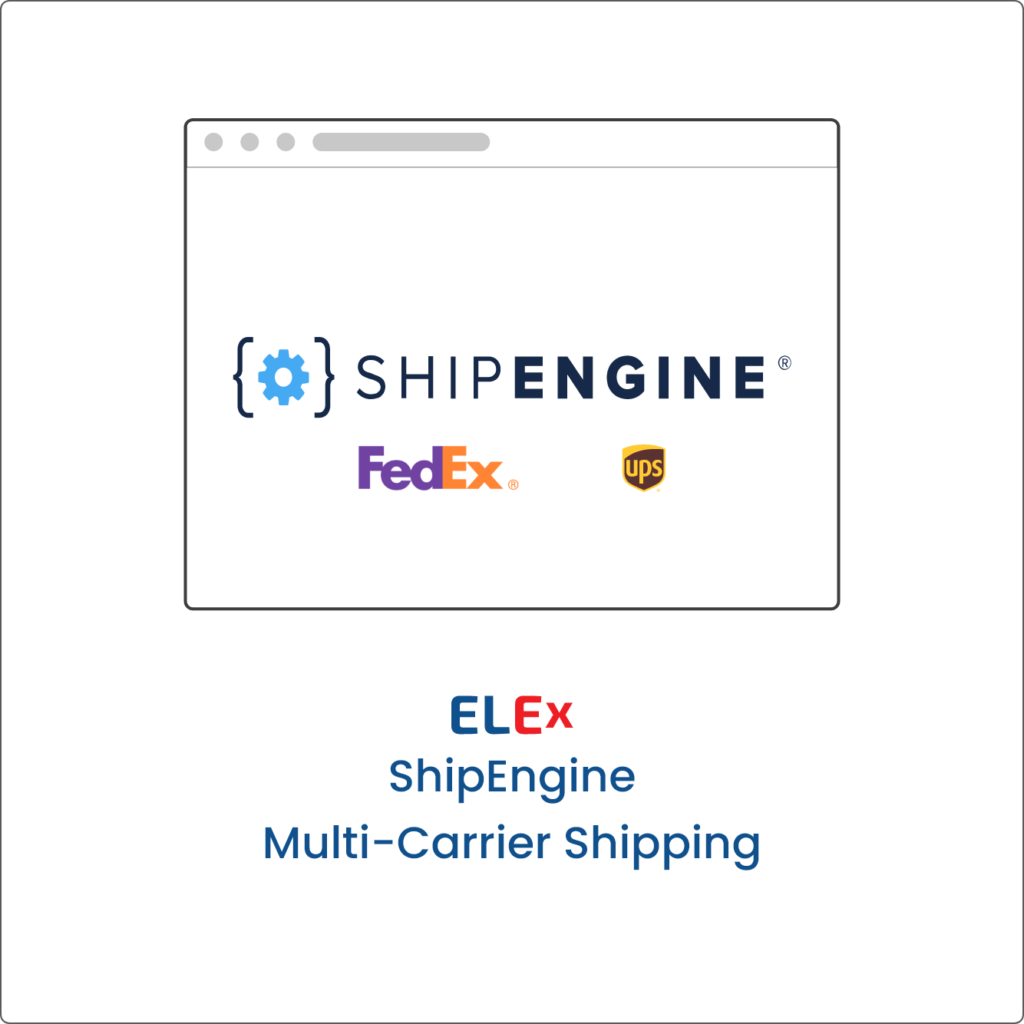

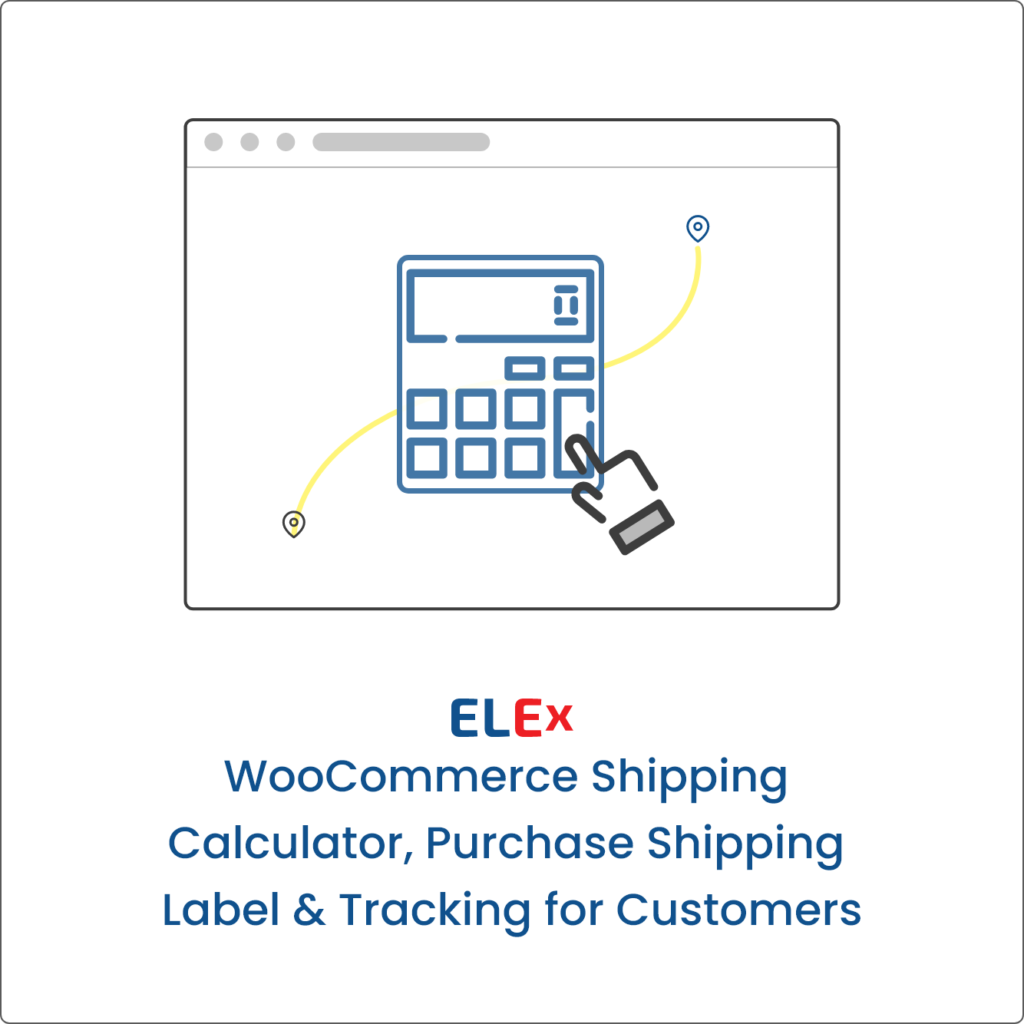
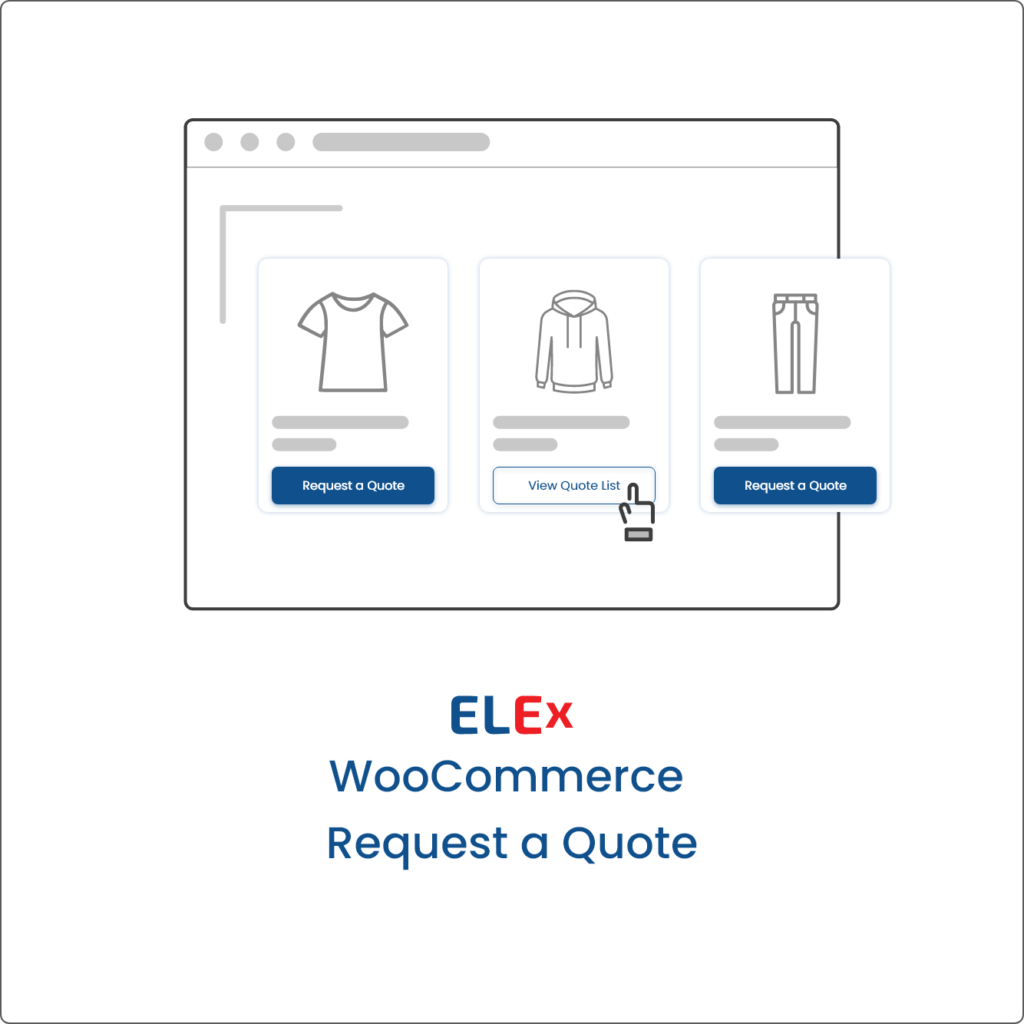
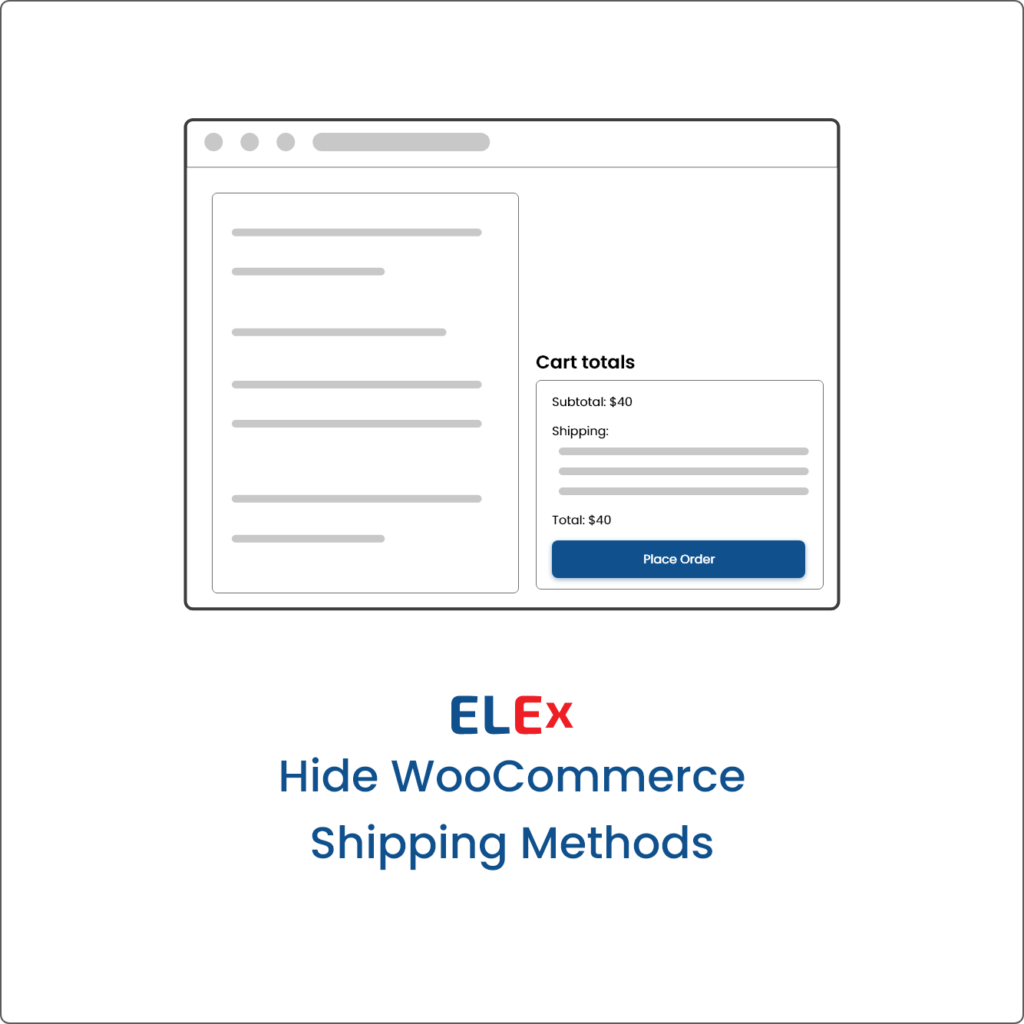
Kervens (verified owner) –
Great Plugin Tutorials were very helpful in this setup. Creating coupons aren’t necessary since I set up most deals with an incentive for multiple purchases.
Adam (verified owner) –
There is a fatal error on line 400 in the file /public/valid-rules-class/product-rules.php file.
if(isset($settings[‘mode’]) && get_option(‘xa_dynamic_pricing_setting’)[‘mode’]==’strict’)
eli3 (verified owner) –
Great product for setting up custom tier pricing, and even better customer service.
Sara (verified owner) –
Very easy to use plugin. The support team is quick to respond, and were able to update the plugin to account for the scenario I was needing.
daniel (verified owner) –
Outstanding support from day one. Asked many a question over and over and continually got support in a timely manner. To me a plugins worth is how long it takes to get replies on things and the team is on top of things when it comes to support even if it is out of the ordinary. Great company and super plugins.
Giampaolo (verified owner) –
Good and pretty flexible plugin!
5 stars for super and fast support!
fourkosi (verified owner) –
very flexible plugin. Thank you
Christophe (verified owner) –
Great plugin and support! They did even the effort to develop a new Category feature. thanks!
Jean (verified owner) –
La règle “BOGO” que je voulais mettre ne place ne fonctionnait pas. Le service assistance est intervenu et a réglé le problème.
Christopher (verified owner) –
I had a unique situation with the plugin. I wrote to support and within 12 hours I had a solution. This is the first time I have worked with the support staff and it was a pleasant experience. I own other plugins from here and will buy others in the future.