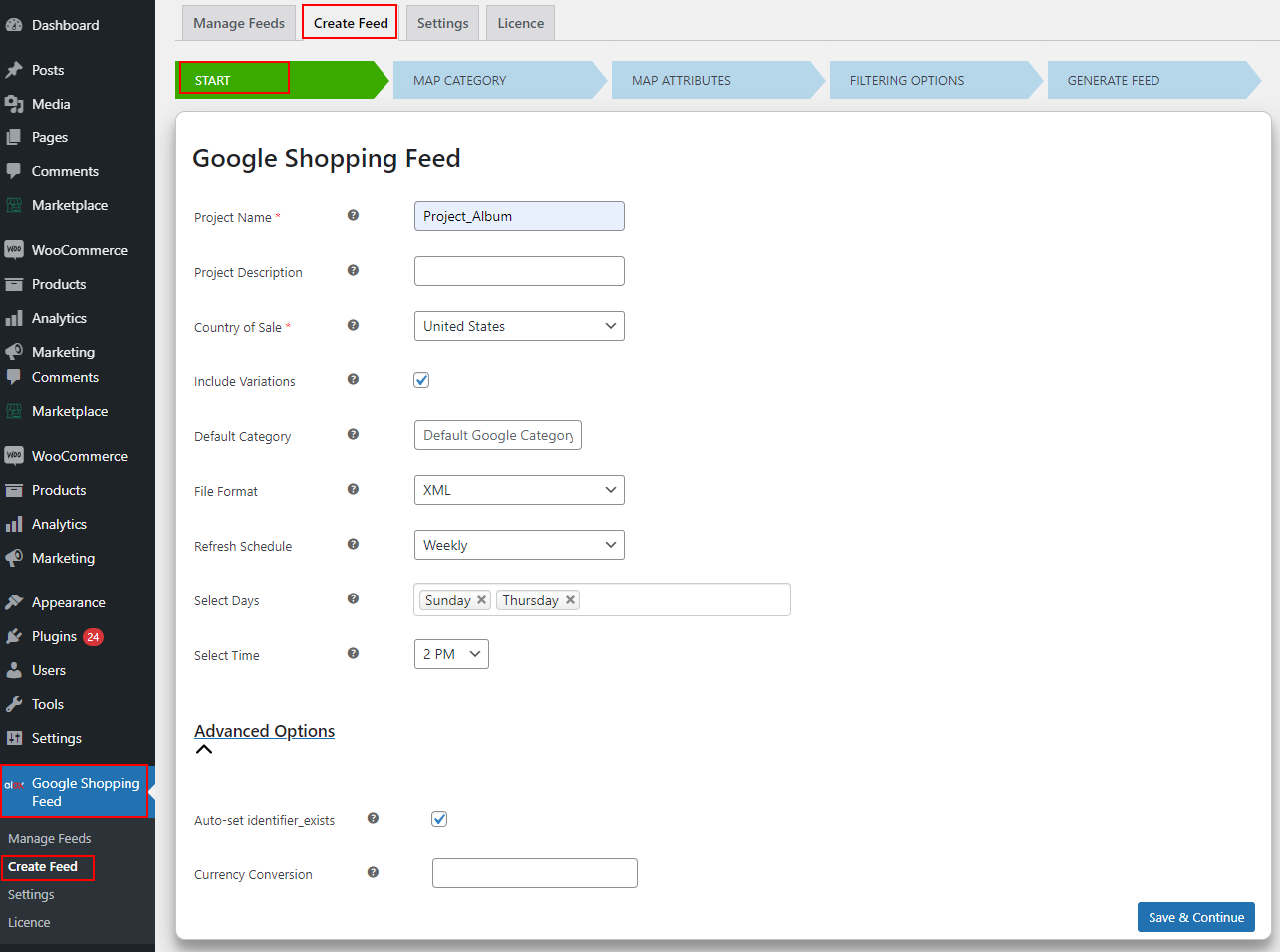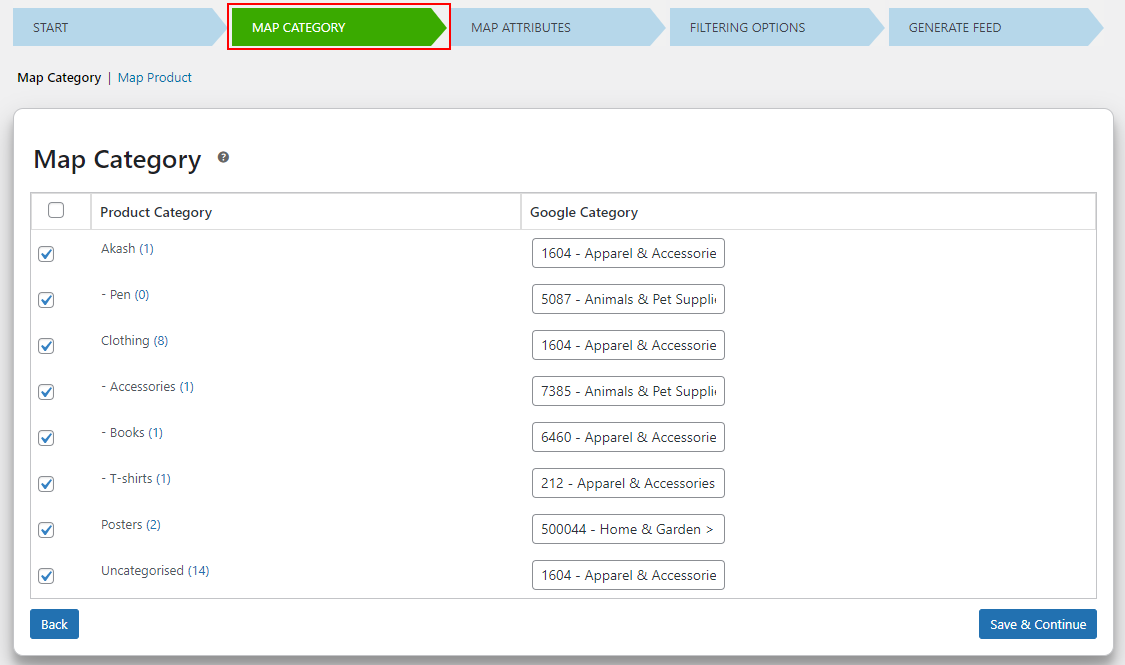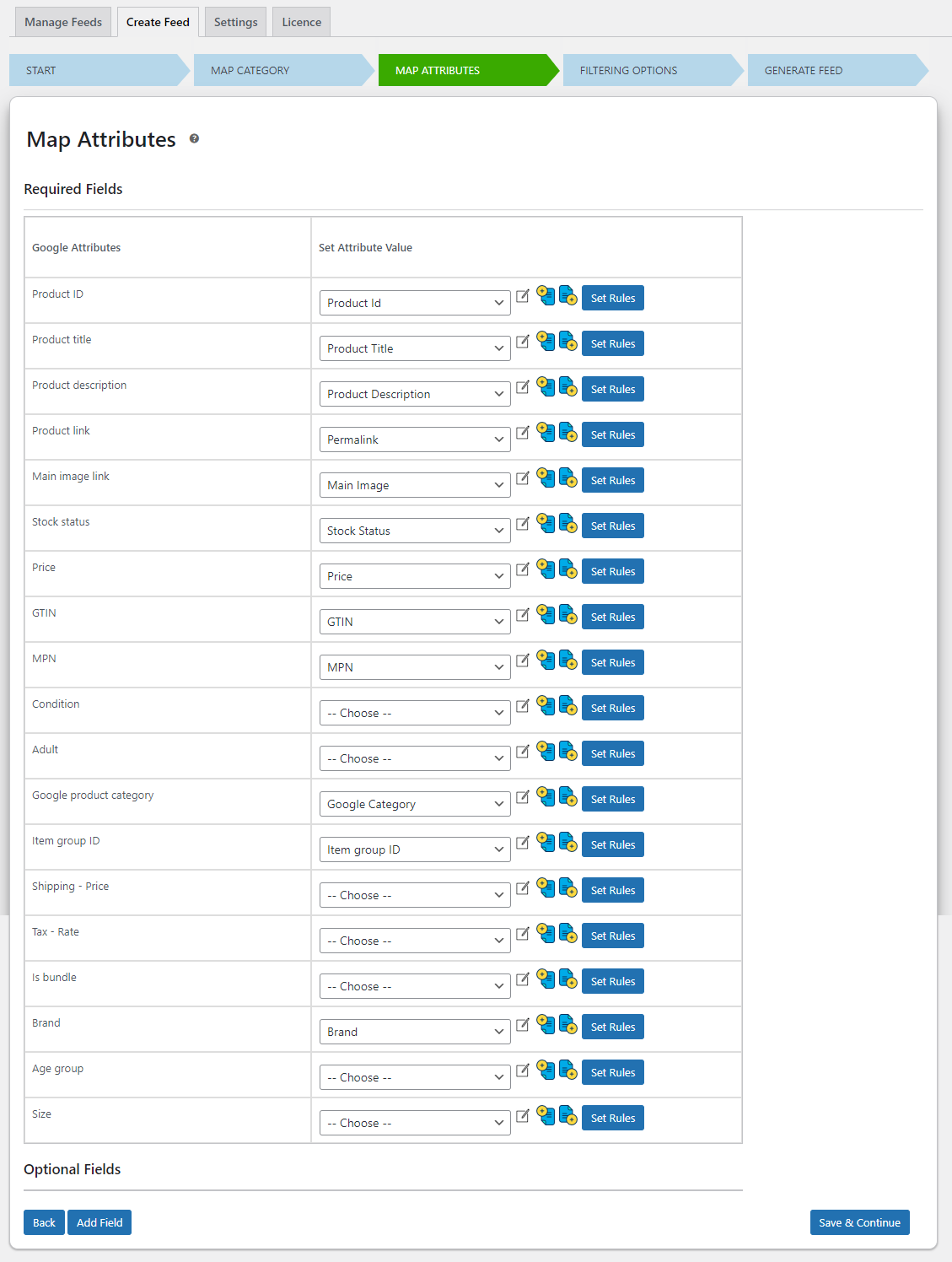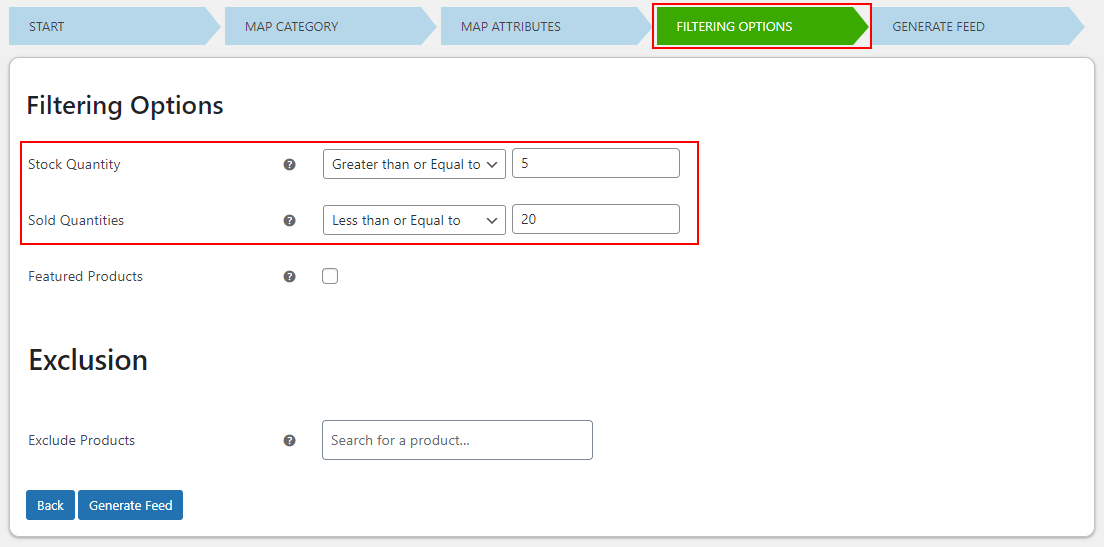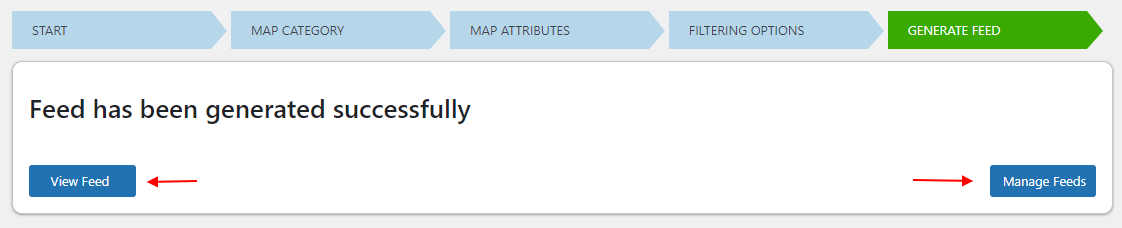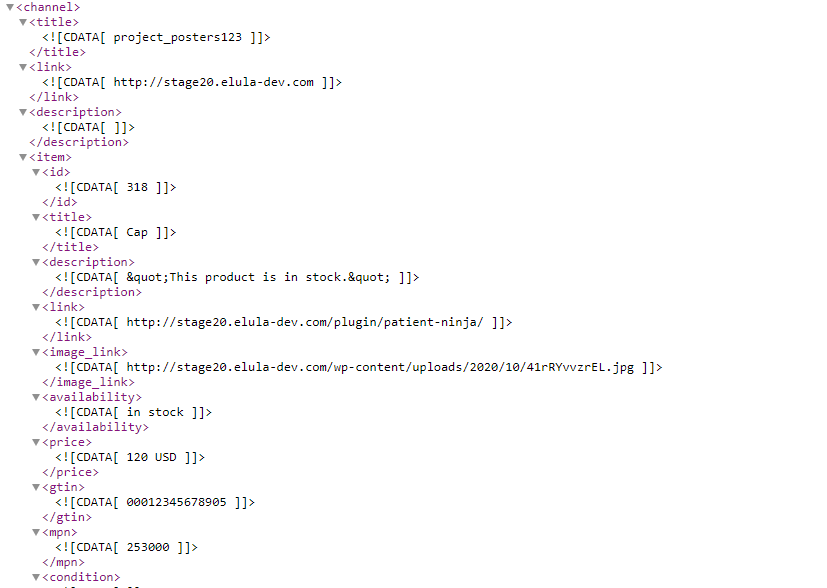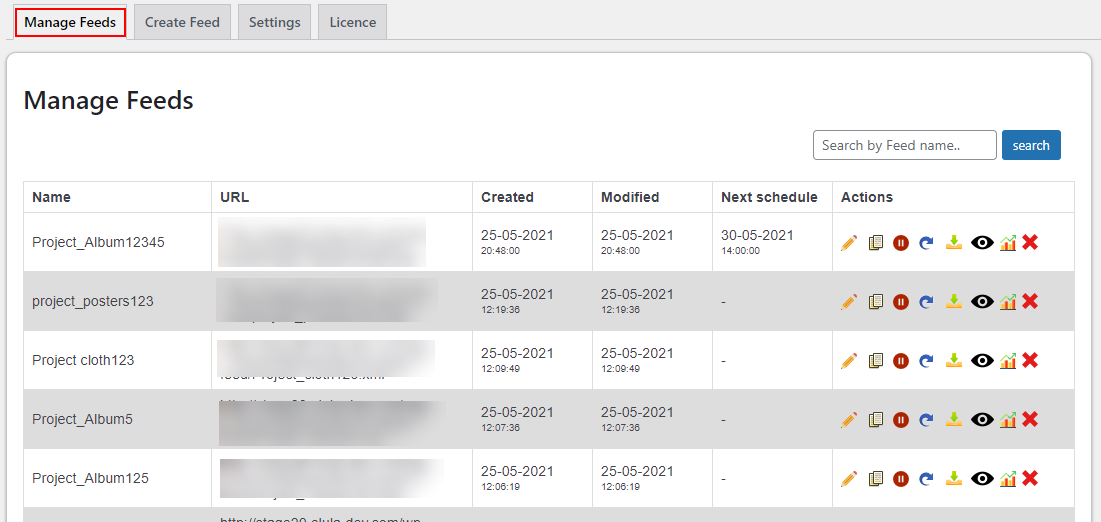It is necessary to create a Google product feed for featuring your WooCommerce products on the Google Shopping platform. You need to create a feed, upload it to the Merchant Center, and create ads using Google Ads. The Merchant Center needs specific information about your products to display them on Google Shopping. Creating a product feed manually is not a great idea, as it could be really time consuming. So, it is better to choose an advanced Google product feed generator tool to make your task easy! This article focuses on how to generate a Google shopping feed based on stock quantities and sold quantities of products with the help of a plugin.
That is, you can create the product feed for specific products, which are in stock as well as those already sold beyond a specified quantity. ELEX WooCommerce Google Shopping plugin will help you generate a product feed in XML, CSV, or TSV file format with advanced filters and specifications.
ELEX WooCommerce Google Shopping plugin
This advanced plugin helps you seamlessly generate a product feed for simple and variable products by mapping your product categories and attributes with Google’s default product categories and attributes. This will help you to feature your products on the Google Shopping platform with the finest details. This plugin also allows you to map your custom product attributes with Google’s attributes. You can also use the scheduled refreshing option to feed the updated attribute values of your products on a daily, weekly, or monthly basis. Moreover, it provides the option to choose a language and country to generate a feed with the information preferred in that region. With the help of the feed performance report chart, you can rectify the issues on the generated feed for ensuring the feed is good to go.
In addition to all these features, you will be able to filter the products based on stock quantity, sold quantity, and featured products. If you do not need to include specific products, you can use the plugin’s Exclusion option.
Now, let us check how to generate a Google shopping feed based on stock quantities and sold quantities.
Generate a Google shopping feed based on stock quantities and sold quantities
Step 1: Subscribe, install, and activate the plugin on your WooCommerce store.
To know more about the installation and activation process, refer to the article – How to set up ELEX WooCommerce Google Product Feed Plugin?
Step 2: Enter the basic details.
For creating a feed, you need to go to your WordPress Dashboard > Google Shopping Feed > Create Feed > Start.
Enter the details required, like the name of the project, description, country of sale, default Google category, etc., to map all your categories with a single Google category; and the feed refreshing frequency such as daily, weekly, or monthly.
You can enable variable products to be included in the feed, and choose a file format for generating the feed, such as XML, CSV, or TSV.
In addition to that, you can use the advanced option Auto-set identifier exists for allowing the product feeds to be uploaded on Merchant Center products without unique product identifiers (GTIN, MPN, and Brand). And, you can add a currency conversion value for multiplying the added value with the existing product prices before generating the product feed.
Click Save & Continue after entering the details.
Step 3: Map your product categories with Google’s product categories.
In order to feature your products on Google Shopping, you are required to map your product categories with the corresponding Google product categories.
You can also map individual products with Google categories from the Map product tab.
Click Save & Continue after mapping the categories.
Step 4: Map product attributes with Google product attributes.
In this step, you can choose your product attributes to map with Google attributes.
You can either directly map the attributes individually, or append/prepend any product attribute with other attributes for mapping them with the Google attributes.
To know how to append or prepend your product attributes with other product attributes for mapping with Google attributes, refer to the article: How to Map a Product Attribute by Appending or Prepending with Another Attribute in Your Product Feed Using ELEX WooCommerce Google Shopping Plugin?
You can also map your attributes based on custom rules and conditions for mapping with Google’s attributes. To know more about it, refer to the article – How to Map your Product Attributes with Google Product Attributes Based on Specific Conditions Using ELEX WooCommerce Google Shopping Plugin?
After mapping the attributes, click Save & Continue.
Step 5: Filter the products based on Stock quantities and Sold Quantities.
You can filter the products based on the stock and sold quantities for including specific products in the product feed.
For that, you can choose a condition from options such as Equal to, Greater than or Equal to, and Less than or Equal to followed by selecting a value to go with the condition. If the conditions match with the stock quantity and the sold quantity of products, they will be selected for generating the feed.
Check an example:
According to the above example, the products with the minimum amount of 5 in stock as well as sold less than or equal to 20 numbers, will be filtered to generate the feed.
In addition to that, you can also filter the featured products and exclude specific products from including in the feed from the same tab.
Step 6: Generate the feed.
Now, click the Generate Feed button for creating the feed.
You can view the feed by clicking the View Feed button.
You will view a feed like this:
If you click the Manage Feed button, you will be redirected to the Manage Feeds tab where all the created feeds will be listed.
You can see 8 buttons for each feed. They are:
Edit: For editing the feed at any time.
Copy: For creating a copy of the feed.
Pause: You can pause the refreshing of the feed as and when required using this option.
Regenerate: For manually regenerating or refreshing the feed with fresh data from your WooCommerce store.
Download: For downloading the feed onto your local system.
View: To view the product feed in XML, CSV, or TSV file formats.
Show Report: To view the feed performance report.
Delete: To delete the feed if you no longer need the feed.
Well, that is all about generating a product feed based on the stock quantities and sold quantities.
To sum up,
Featuring your WooCommerce products on Google Shopping can definitely improve your sales and ROI. With this advanced plugin, you can seamlessly create your feeds with all required specifications demanded by Google Merchant Center.
Further Reading:
- How to Generate Google Shopping Feed for Only Featured Products on Your WooCommerce Store?
- Ultimate Guide on Setting Up WooCommerce Google Shopping for Your WordPress E-commerce Site
- An Ultimate Guide on WooCommerce Google Shopping Integration
- Complete Guide To Google Shopping To Generate Traffic And Drive Sales
- How to Generate Vendor Specific Google Shopping Feed on your WooCommerce Multi-Vendor Store?