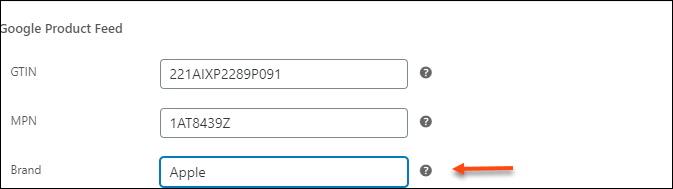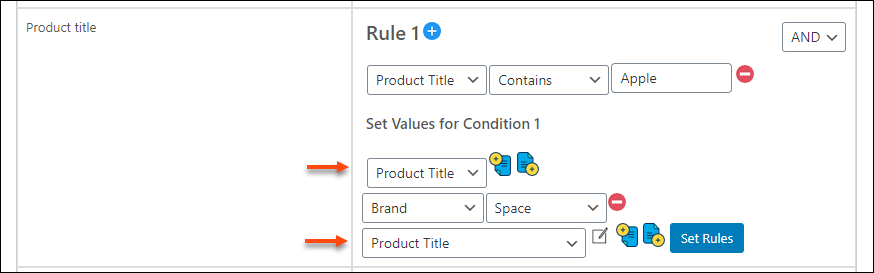What can we help you with?
How to Map your Product Attributes with Google Product Attributes Based on Specific Conditions Using ELEX WooCommerce Google Shopping Plugin?
This article will help you to map your product attributes with corresponding Google product attributes based on specific rules and conditions using the ELEX WooCommerce Google Shopping plugin. This will help you add the right product data into the feed before uploading it to the Merchant Center.
The reason you may need to set conditions and rules for mapping is that some of your products may be missing important attributes that need to be displayed on the shopping ads. In such cases, you can set conditions to map the products along with other product attributes.
Map the Product Attributes Based on Rules and Conditions
Let us check how to map the attributes based on rules and conditions with an example.
Example: Consider you are selling ‘Apple’ products such as Iphones, Ipods, and Ipads in your WooCommerce store. But for some products, you have added ‘Apple’(brand name) in the product title and for some products, you have skipped adding ‘Apple’ brand name. But customers who are searching for Apple products always search and look for the products by entering ‘Apple’ along with the product name or model they are looking for.
In such a case, when you generate the product feed, you can map the product titles along with the brand name by setting conditions, if you have skipped adding the brand name for some products.
So in the Map Attributes tab of the ELEX WooCommerce Shopping plugin, you can configure the rule based on condition as in the below screenshot. Before going through the configuration, to know other features on ELEX WooCommerce Google Shopping plugin for generating the product feed, check the article: How to set up ELEX WooCommerce Google Product Feed Plugin?
Condition: If the product title contains the text ‘Apple’, then map to its title with Google’s product title attribute. Else, map the title by prepending the ‘Brand’ (which is Apple here) along with the existing product tile. Check the screenshot:
This is how you can map the product attributes to generate the product feed based on custom rules and conditions.
To know how to generate a product feed using the ELEX WooCommerce Google Shopping plugin, and submit it to Merchant Center, check out the article: How to set up ELEX WooCommerce Google Product Feed Plugin?