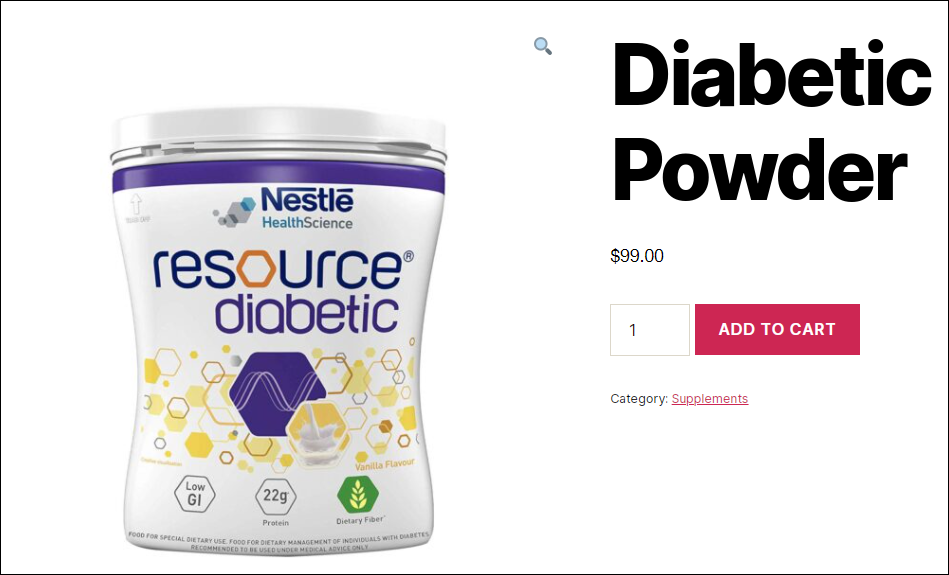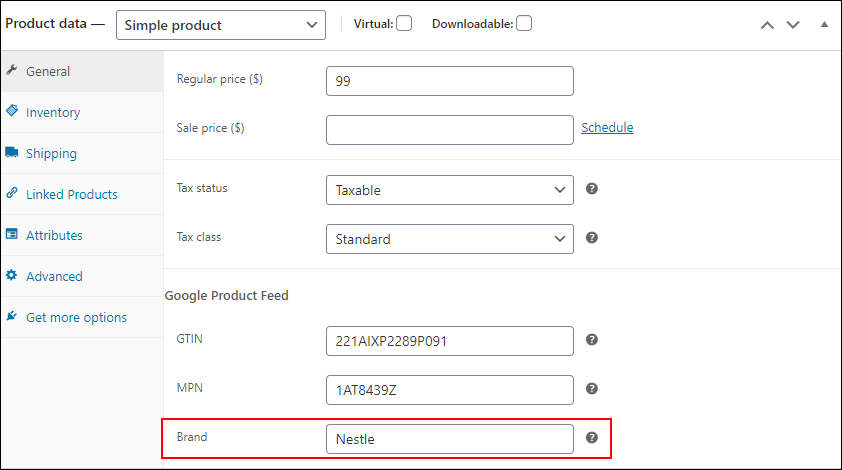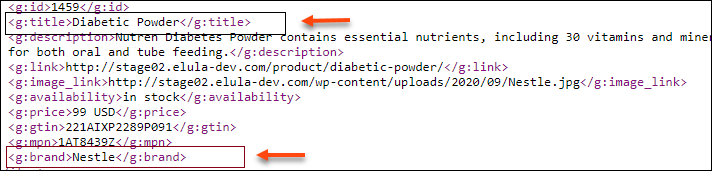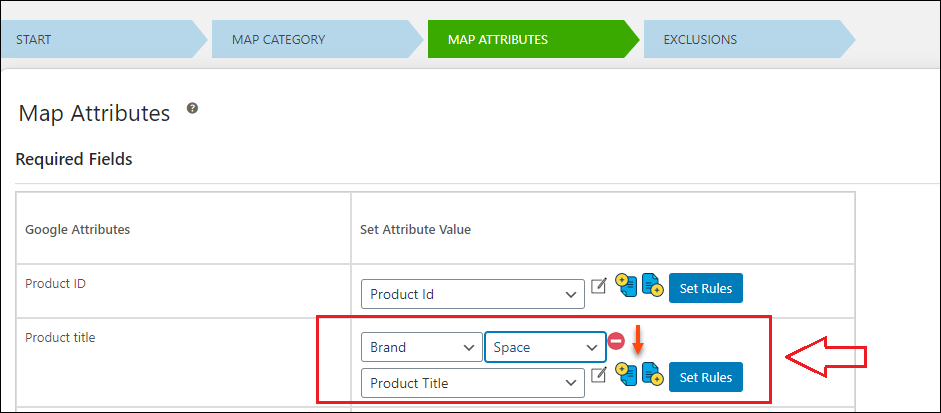What can we help you with?
How to Map a Product Attribute by Appending or Prepending with Another Attributes in Your Product Feed Using ELEX WooCommerce Google Shopping Plugin?
This article will help you to understand how to append or prepend different product attributes with a specific product attribute while mapping it with Google’s product attribute using the ELEX WooCommerce Google Shopping plugin.
The main advantage of this option is, you can generate meaningful and detailed product details into the feed by combining multiple product attributes (data) to display on your Google shopping ads.
Let us check how you can do this with the help of an example.
I have taken a product called “ Diabetic Powder” here, and the brand of this product is ”Nestle”. Check the below screenshots.
Screenshot of the product page dashboard:
When you create a product feed of this using the ELEX WooCommerce Google Shopping plugin, it will be in the following manner:
Here, in the above feed, you can see that the product title is simply “Diabetic Powder”. It will look better if we add the brand name along with the product name. In addition to that, the customers can easily notice a product if we list them with the brand name along with the product title.
It will be much more beneficial if we can add the ‘Brand’ name dynamically along with the Title for all the products as it will make the product information more meaningful on the shopping ads.
Check the following steps for configuring it with the ELEX WooCommerce Google Shopping plugin. Before going through the configuration, to know other features on the ELEX WooCommerce Google Shopping plugin for generating the product feed, check the article: How to set up ELEX WooCommerce Google Product Feed Plugin?
Here, we are prepending the Brand with the Product Title, and have added space after the brand followed by Product Title.
You can choose the attribute and space or any other property from the drop-down pick up list according to your requirements after clicking on the append or prepend button.
After saving the settings, the feed has been generated as:
You can see on the above screenshot that the brand name has been added along with the product title.
This is how you can prepend or append an attribute along with a specific attribute on your product feed. The example we have checked in this article is prepending. Because we needed to add the brand name before the product title. In the same way, you can append the attributes. The only difference will be you need to click on the append button. The rest of the steps are the same as prepending.
To know how to generate a product feed using the ELEX WooCommerce Google Shopping plugin, and submit it to Merchant Center, check out the article: How to set up ELEX WooCommerce Google Product Feed Plugin?