The key to growing your business and targeting the correct customer group is to use Google Shopping ads to cross-promote your WooCommerce product feed. It is a powerful marketing tactic that consistently produces positive results for eCommerce business owners. Google Shopping is a shopping platform from Google that doubles as a marketing tool by matching the keywords and phrases people search for with related products advertised by businesses all over the internet. As you may have discovered through your own searches, the Google Shopping interface and shopping experience are both simple to use and navigate, as well as descriptive and visually appealing, which improves sales for your business. The ad itself contains all of the product information, photos, and other required details, and the transaction may be completed in a matter of seconds. In this article, we will discuss how to create a Google Shopping Feed for WooCommerce using a WordPress plugin, so you can effortlessly add your WooCommerce products to Google Shopping. It is a rather straightforward procedure, so let’s get right to it.
Google Merchant Center, Google’s own marketing platform, enables you to advertise your WooCommerce products and advertise to more qualified prospects all around the world. But the process of uploading products for Google Shopping ads requires businesses to create a product feed that contains all the product details in the exact format specified by Google. Before submitting a product feed, Google has a predefined category list with which you must map the categories of the products in your store. This is a big issue for most businesses as uploading products to the product feed in bulk is not an option if you are planning on doing it manually. Even if you manage to upload the product feed manually, regular updates, syncs, and general upkeep can be challenging.

You can purchase the plugin by clicking here. Learn how to finish the ELEX checkout procedure by reading this article. You can also learn how to get ELEX plugins and how to install and activate them.
Let’s create a Google Shopping Feed!
You can begin creating the product feed after the plugin has been installed and activated. To do so, click ELEX Product Feed > Create Feed from the WordPress Sidebar menu. With the ELEX WooCommerce Google Shopping Plugin, a product feed can be generated in 5 quick and easy steps:
- Generic settings
- Mapping product category
- Mapping individual products
- Mapping product attributes
- Filtering options
Let’s take a closer look at each step:
Step 1. Generic Settings

Begin by entering a suitable project name for the feed which is distinct so that it can be easily identified.
After that, provide a description for the product feed.
Choose the country from which you’ll be selling your products.
To include all the different variations of your products, check the Include Variations box.
If you activate the Auto-set identifier exists checkbox, you can submit product feeds to Google Merchant Center that lack unique product IDs (GTIN, MPN, and Brand).
Choose the file format in which you wish the product feed to be created. CSV, TSV, and XML file formats are supported by the plugin.
Cron jobs can be set up to automatically update the feed. You can select to refresh the feed Daily at a certain time, Weekly at a certain hour and on a specific day of the week, or Monthly at a given time and date.
For your product feed, you can set a currency conversion rate, and the value you enter will be multiplied by the original cost of the product before the feed is generated.
Step. 2 Mapping product category

Step 3. Mapping Individual Products

Step 4. Mapping Product Attributes
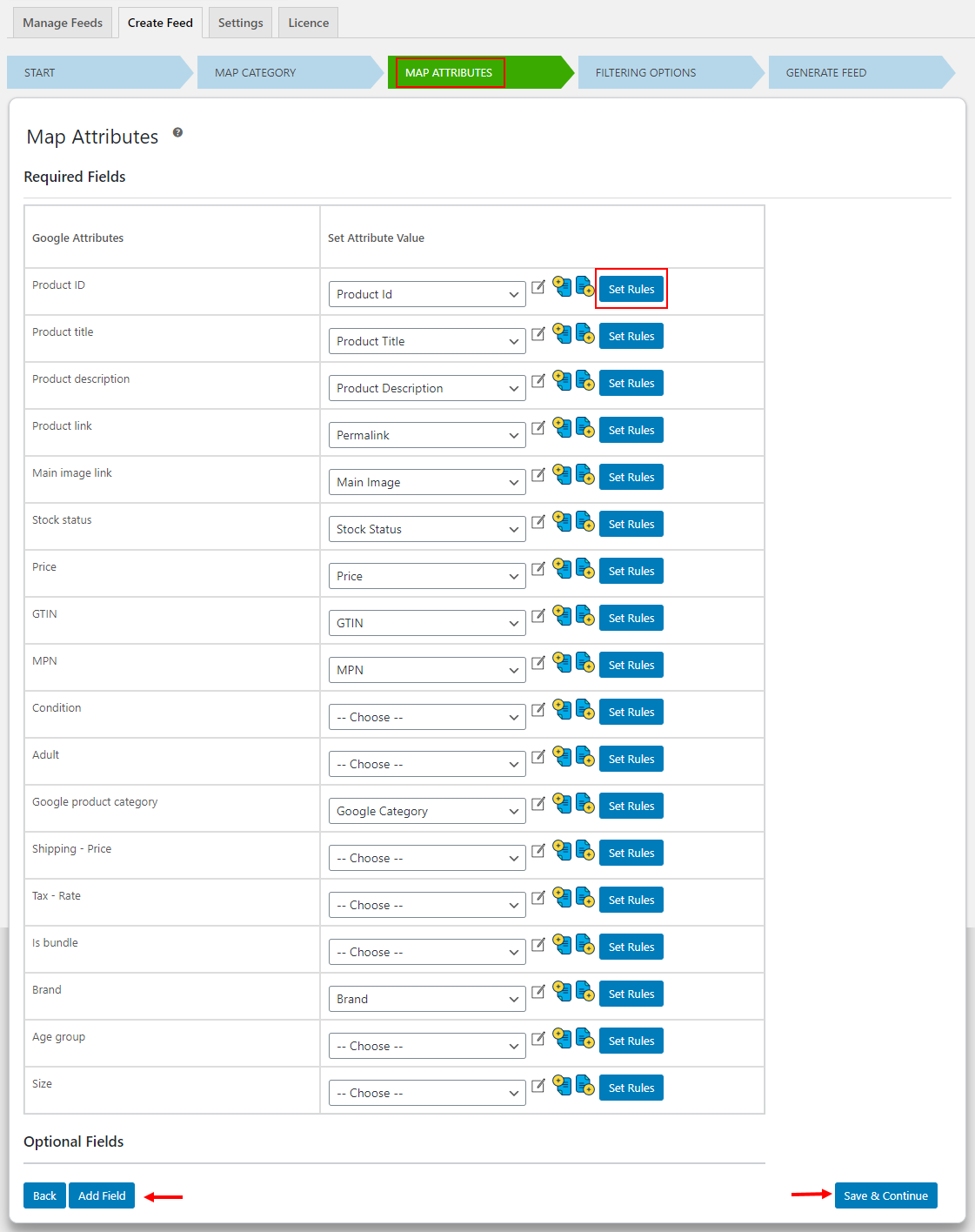
Step 5. Filtering Options

Finally, to create your product feed, click Generate Feed.
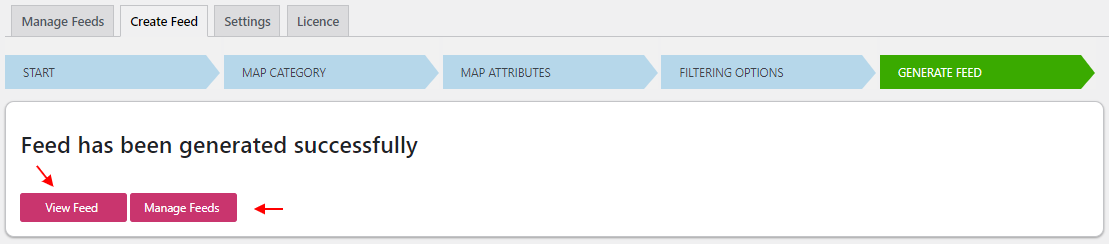
To Conclude
That’s all there is to it! In just five easy steps, we’ve generated a Google Shopping feed. We hope you will have no problems creating a WooCommerce Google Product Feed after reading this article. To know how to submit the product feed file to Google Merchant Center, read this article. To download the ELEX WooCommerce Google Shopping Plugin, click here. A free version of the plugin is also available, allowing you to try out the capabilities before investing in the premium version. If you haven’t already, start advertising your products on Google Shopping and watch your conversion rate skyrocket today. If you have any questions regarding creating a product feed, please let us know in the comments section below.


