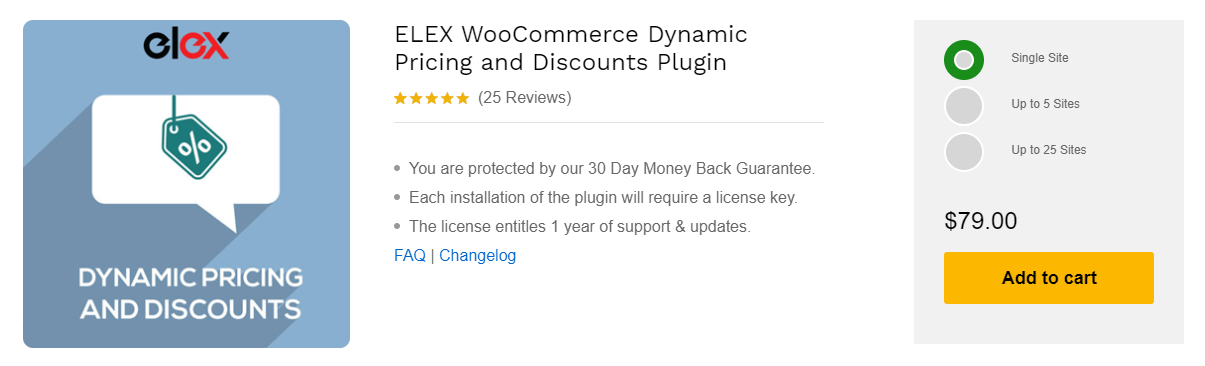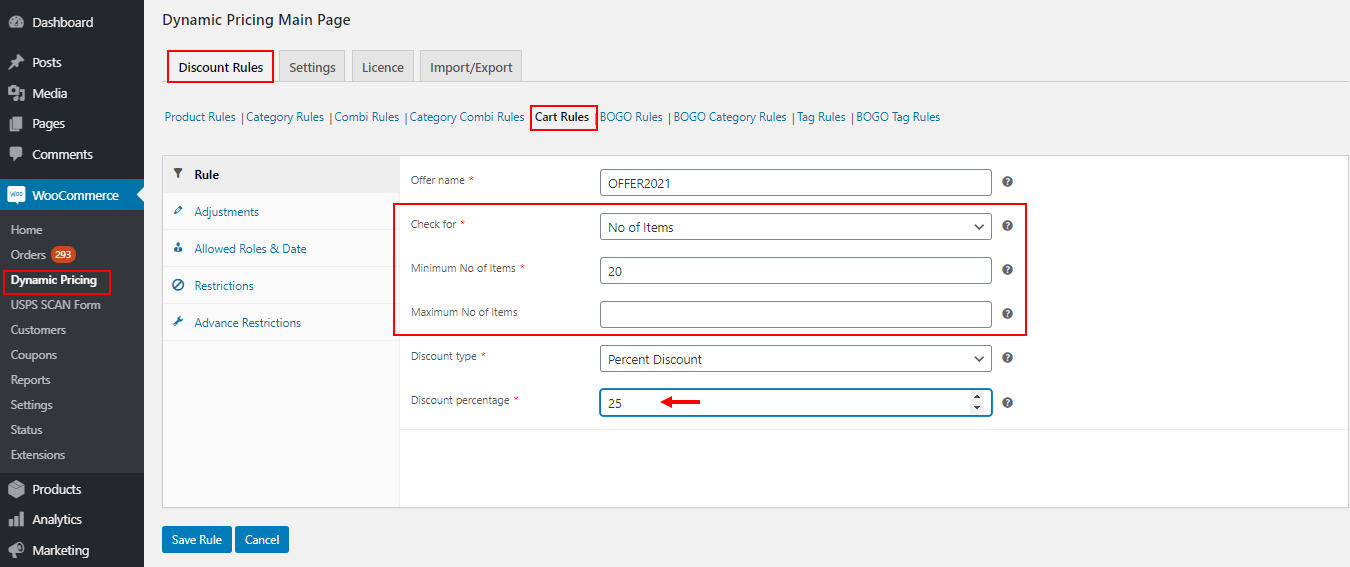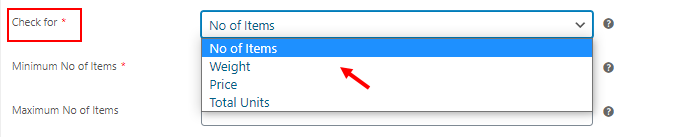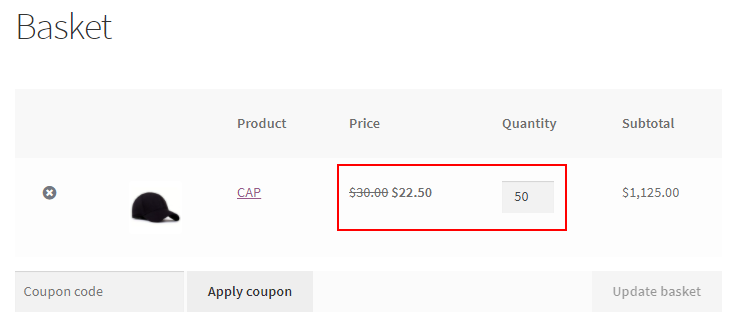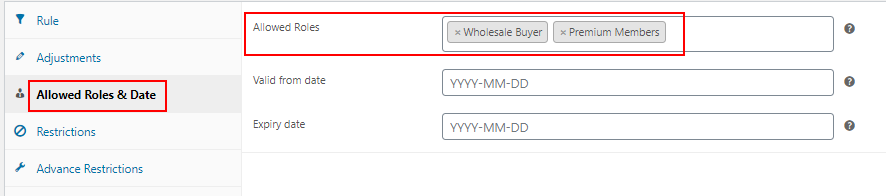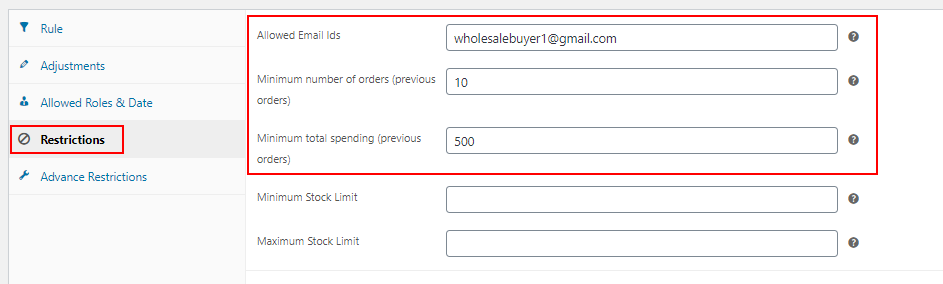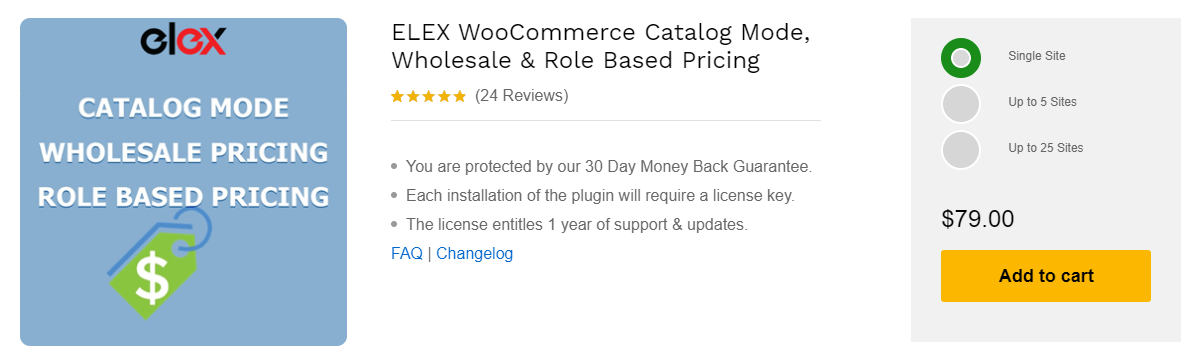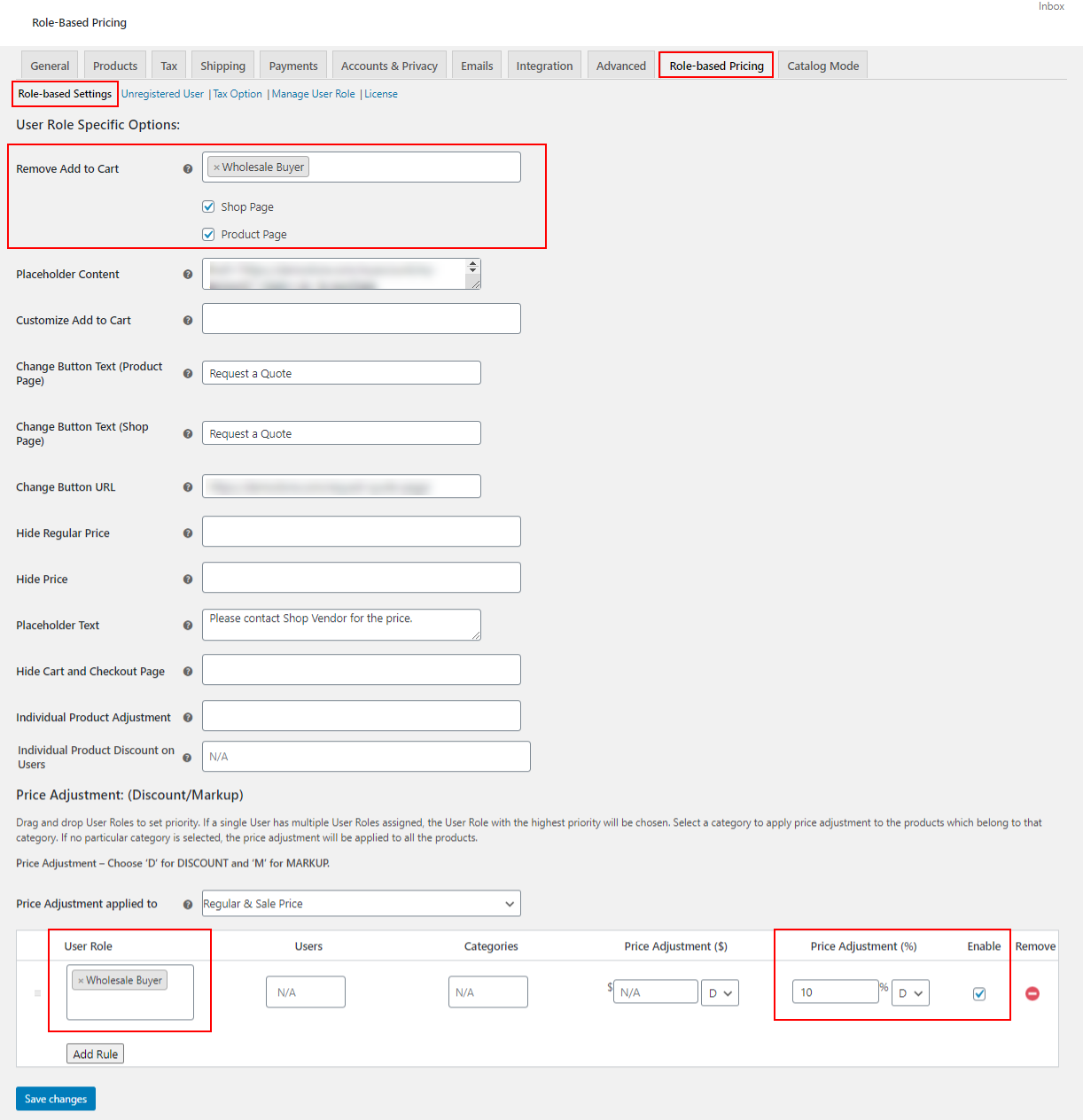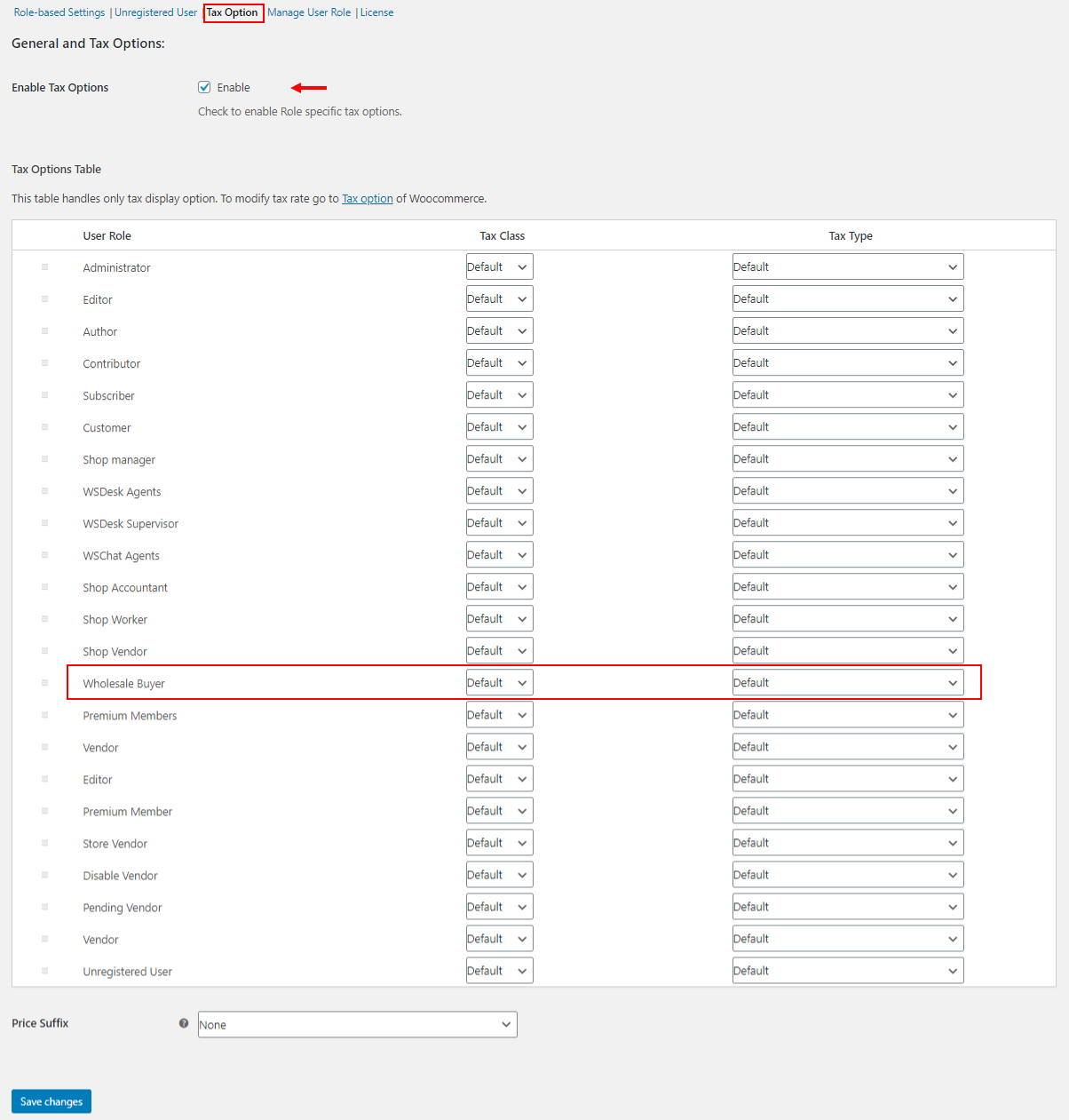Dealer pricing or wholesale pricing is one of the methods of applying pricing, and selling products for bulk buyers in physical stores as well as eCommerce stores. There will be a price difference in selling for casual shoppers and wholesale shoppers or dealers. It is easy to provide special pricing to the dealers in physical stores. But how can you offer it on your online store?
You have to set certain pricing for the wholesale buyers to get them the products at a special rate when they login to your store. Also, you may need to offer the products for different wholesalers at different prices based on the quantity of their purchase. And for regular shoppers, it could be offered at a more favorable price compared to new dealers. In such a case, you have to set the store to offer special pricing for customers based on their purchase history in your store.
In this article, we will discuss how to set up WooCommerce dealer pricing using 2 WooCommerce plugins. They are:
- ELEX WooCommerce Dynamic Pricing and Discounts Plugin
- ELEX WooCommerce Catalog Mode, Wholesale & Role Based Pricing
Let us begin with the first plugin.
Set Up WooCommerce Dealer Pricing with ELEX WooCommerce Dynamic Pricing and Discounts Plugin
ELEX WooCommerce Dynamic Pricing and Discounts Plugin is an advanced WooCommerce plugin that allows setting different kinds of discounts with advanced filters and specifications. There are 9 default discount rules available in this plugin to apply discounts and offers in your store seamlessly. To know more about its peculiarities and discount rules, refer to an article – Advanced Dynamic Pricing for WooCommerce – Detailed Guide.
Regarding the installation and activation of the plugin, go through its documentation.
You can apply dealer pricing with its all rules based on the number of specific products, categories, combination of products, and so on. To know more about quantity based pricing, you can check out the article – How to Change Product Price Based on Quantity on WooCommerce? – A Step by Step Guide.
In this article, we can check the example of applying dealer pricing using the Cart Rules in this plugin.
Cart Rule can be used to apply discounts based on the customer’s shopping cart. If a customer, usually a wholesale buyer, purchases a bulk amount of products; a percentage, flat, or fixed price discount can be applied with this rule.
For applying dealer pricing using the Cart Rules, go to your WordPress Dashboard > WooCommerce > Dynamic Pricing > Cart Rules.
Check an example of applying Cart discount for dealers in the screenshot below:
This rule intends to apply a 25% of discount to those customers who purchase a minimum of 20 products from your store. If this plugin found a minimum of 20 products in the shopping cart, the discount will be applied to the products in the cart.
You can also set it based on the price, weight, or units of products based on their nature.
For example, if a customer purchases products that are worth at least $200, a $30 flat discount can be applied.
And, if a customer purchases products like grains or raw materials, the discount can be applied based on the weight.
The above example of a 25% discount will reflect on the Cart page as in the screenshot below:
Here, when a customer added 50 Caps to their shopping cart a 25% discount was applied to the products.
You can make this offer only apply to the dealers, wholesale buyers, retailers, and so on by choosing the required user roles under the Allowed Roles & Date tab. Then the discount will be applicable only for those user roles exclusively. Check the screenshot below:
You can also set more restrictions for the customers to be eligible for the specific discount. For applying that, go to the Restrictions tab. Check the screenshot below:
Here, you can enter your favorite wholesale buyers or dealers’ email IDs to make the discount available only for them. And if you want to apply this for your regular customers, you can set the minimum number of orders that must be done and the total spending on your WooCommerce store by them on the required fields.
According to the above example, the specific discount will be applicable to the customer who is the owner of the entered email ID. And that customer would get the discount only if they have made a minimum purchase of 10 times previously, and had spent a minimum of $500 in your store.
You can also set more different and advanced discounts with this plugin. Here I have added a method to apply dealer pricing based on the number of products in the customer’s shopping cart.
Now let us check how this dealer pricing can be applied using ELEX WooCommerce Catalog Mode, Wholesale & Role Based Pricing plugin.
Set Up WooCommerce Dealer Pricing with ELEX WooCommerce Catalog Mode, Wholesale & Role Based Pricing Plugin
This plugin can be used to switch your store into catalog mode. You can offer a special price to the selected user roles (here dealers and wholesale buyers) when they login to your store. You can even remove the ‘Add to Cart’ button for them and ask them to contact a specific person to make the purchase or ask to request a quote of it with this plugin.
To know more about the installation and tabs on this plugin, refer to its documentation to get an insight into the plugin.
To switch your store into catalog mode and apply specific pricing for the wholesale shopper or the dealer, go to your WordPress Dashboard > WooCommerce > Role-based Pricing > Role-based Settings.
In this tab, you can choose the user role Wholesale Buyer to hide the Add to Cart button only for them, and add a placeholder text. And, you can customize the button text as required. Here I have added a button with the text Request a Quote on both the Shop page and Product page.
You can add other customizations on the button and placeholder texts to be displayed for the selected user roles in this tab. You can add a button URL to redirect the customers to the desired page to proceed with the purchase. Also, there is an option to hide the regular price and add a placeholder text for specific customers.
It helps to hide the Cart and Checkout pages for the chosen user roles when they login to your store. And, you can configure individual product adjustment and individual discount adjustment for specific users by adding their email IDs.
At the bottom of the tab, you can see a table to apply the price adjustment to user roles, users and product categories. Here, for example I have chosen Wholesale Buyer and added a 10% discount. You can apply it on Regular Price, Sale Price, or both of the products in this tab. There is an option to choose a percentage or a fixed price adjustment as a discount or markup value.
This is how you can set dealer pricing with this ELEX WooCommerce Catalog Mode, Wholesale & Role Based Pricing plugin.
In order to apply a specific tax rate for selected user roles of your WooCommerce store, go to the Tax Option option. First, you are required to enable the tax options for activating role-based tax settings. Here you can set the options for displaying tax rates for the chosen user roles. You can also set the same on Tax Option in WooCommerce. Check the screenshot below:
There is an option to choose the tax class and tax type for each user role in this tab. Also, you can add a price suffix for all users if you choose the General option from the Price Suffix or you can set a different price suffix for specific user roles by selecting the option Role Specific.
If you want to configure the customization options for unregistered users and set the user roles in the store, you can explore other tabs. For more details, refer to the article – How to set up ELEX WooCommerce Catalog Mode, Wholesale & Role Based Pricing?
If you want to switch your store into catalog mode by adding a button to request a quote with or without the ‘Add to Cart’ button, and to customize the request form and trigger notifications to the admin and customers, you can also have a look at ELEX WooCommerce Request a Quote Plugin.
To sum up
Here, I have explained 2 methods of applying wholesale pricing or dealer pricing using 2 different plugins. You can choose one method according to your convenience and other specifications required for your store. Since there is no way to apply the dealer pricing with WooCommerce’s default features, it is necessary to go for a third-party plugin or extension.