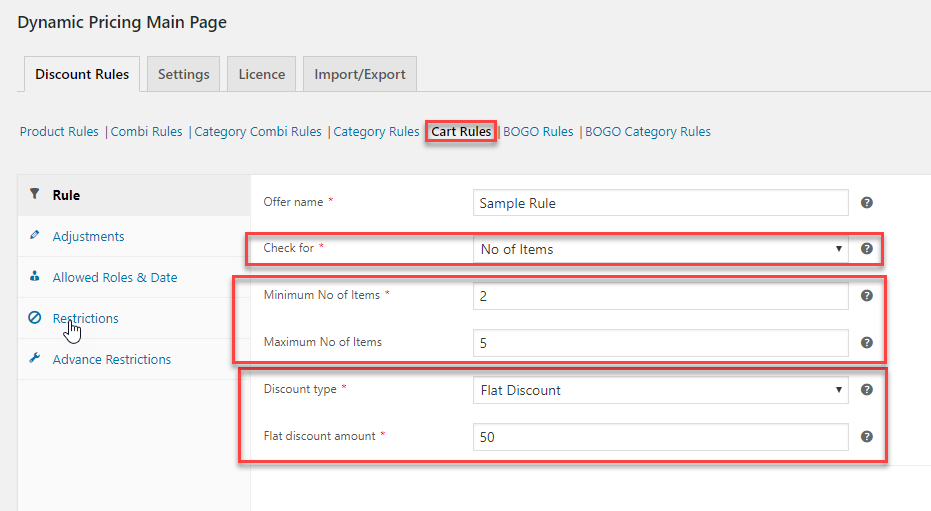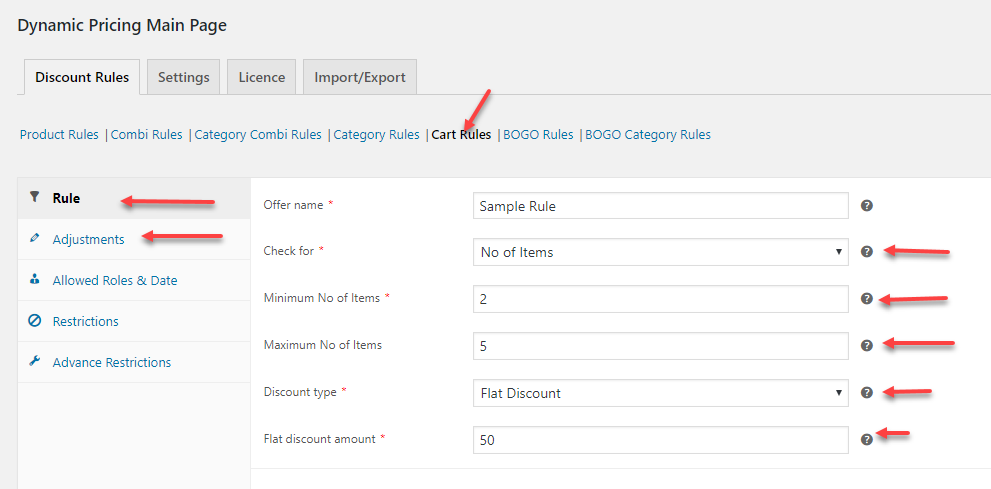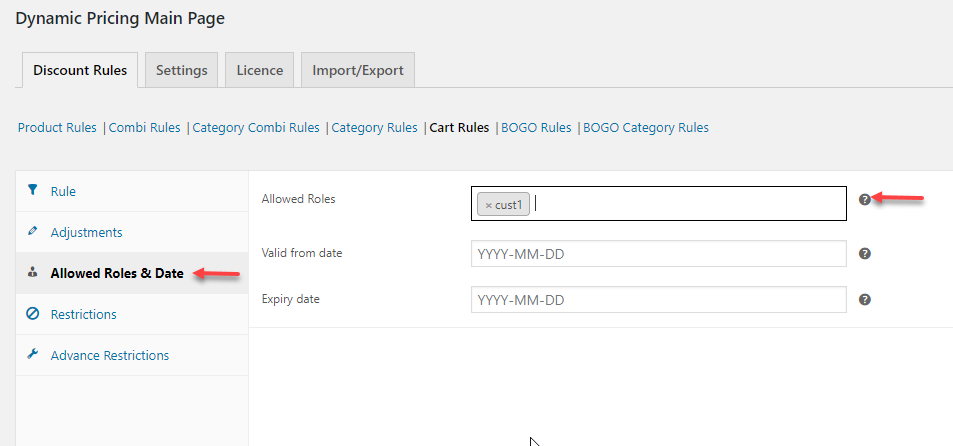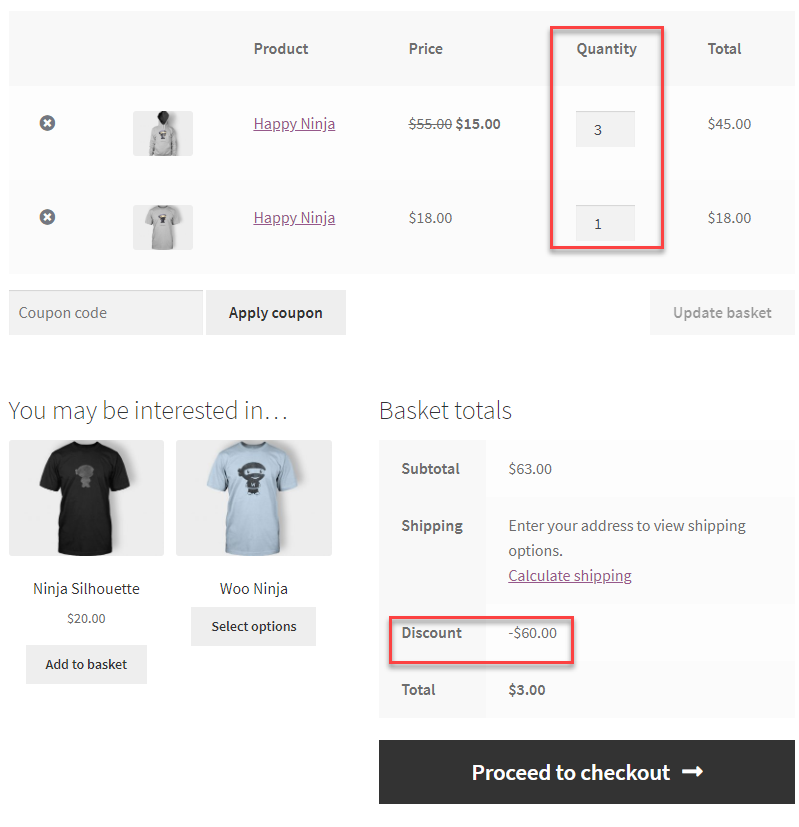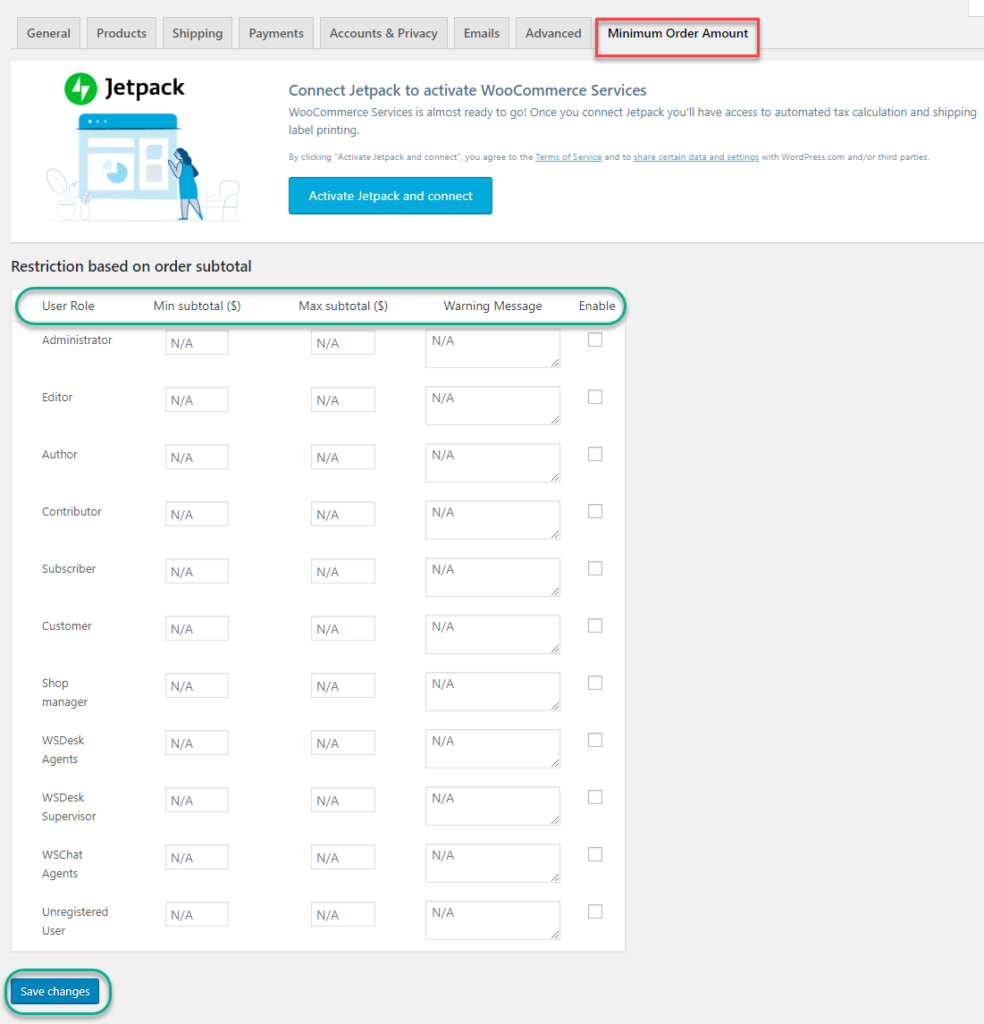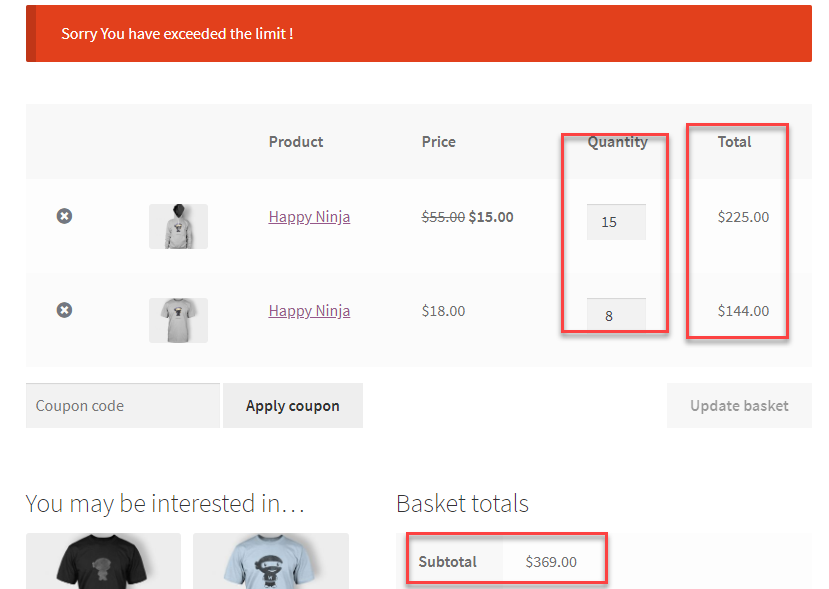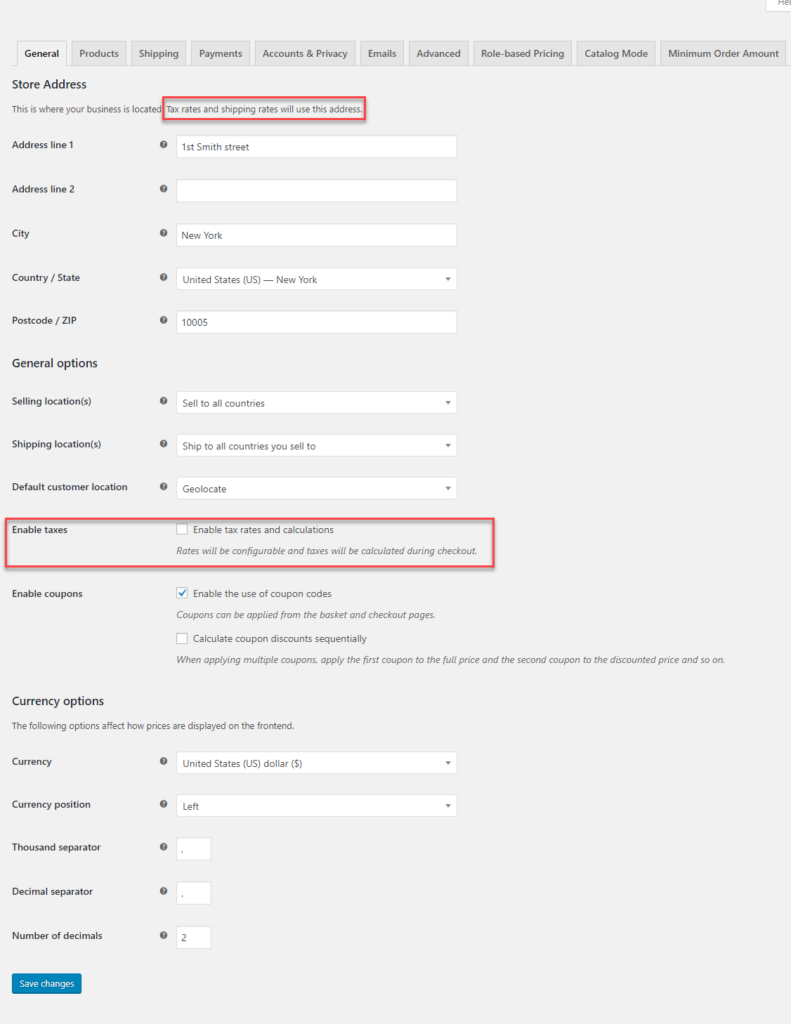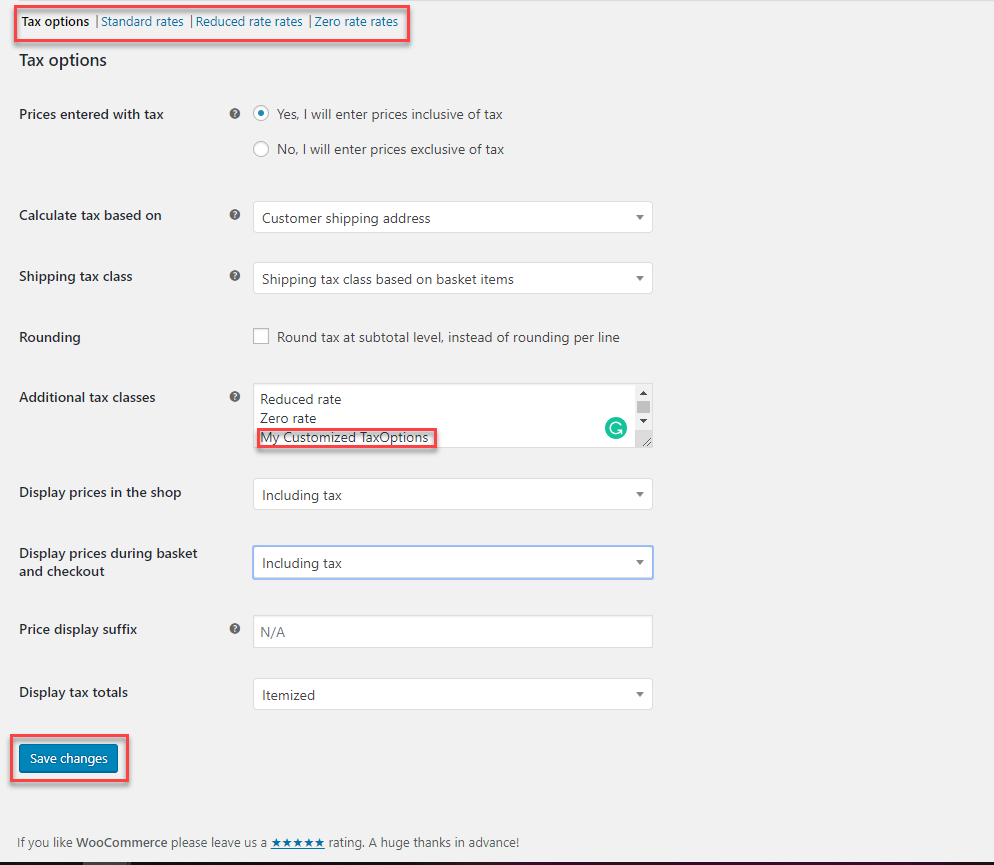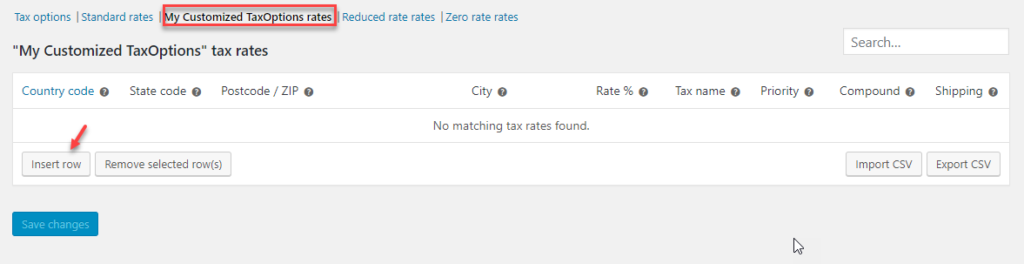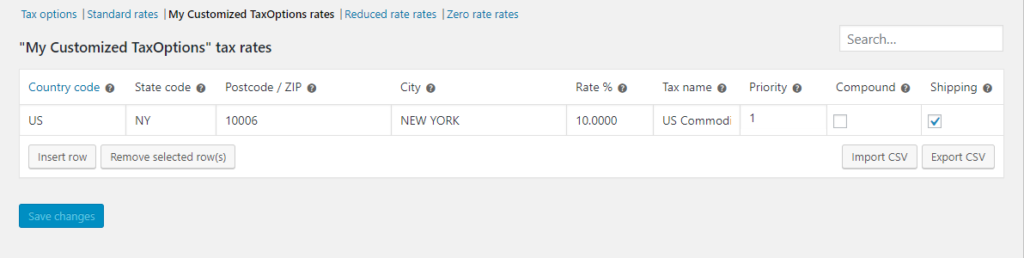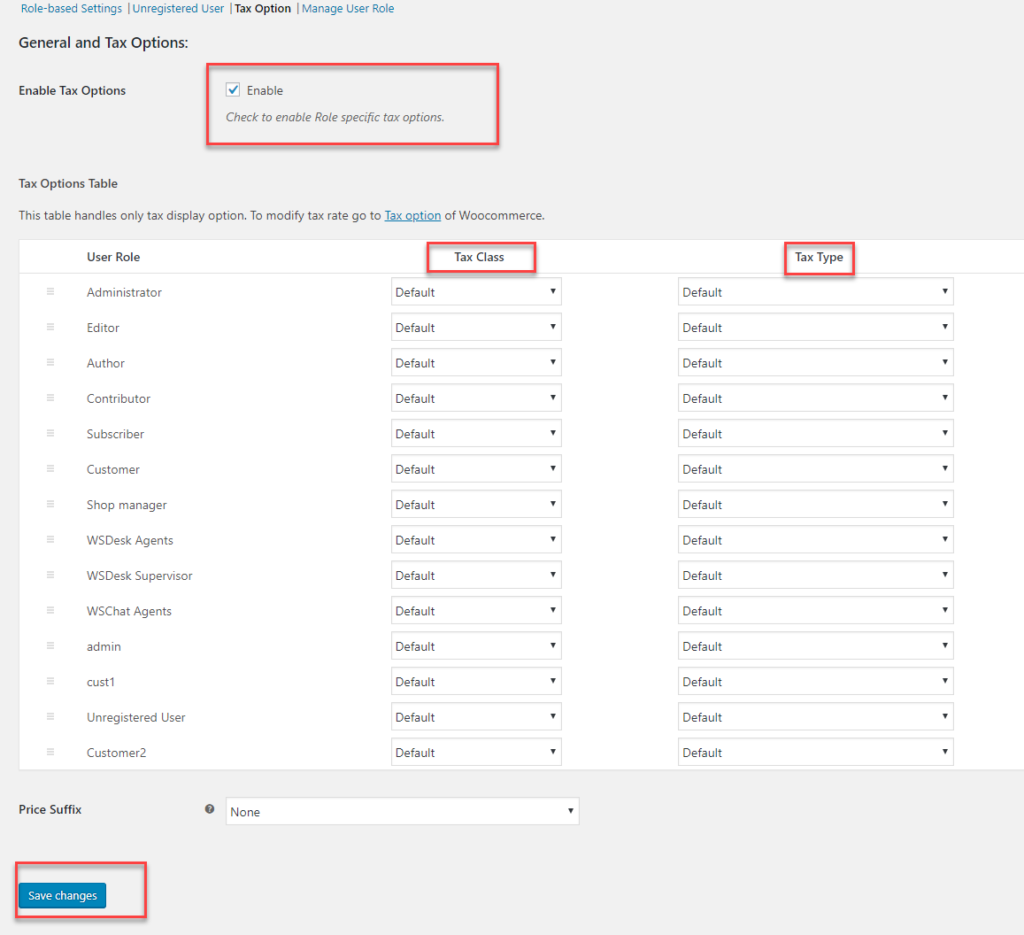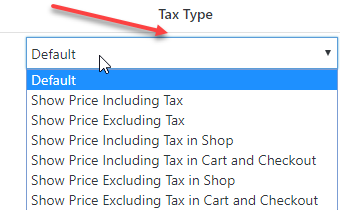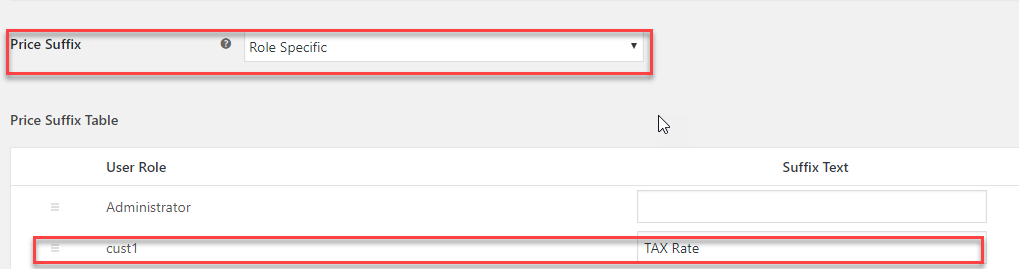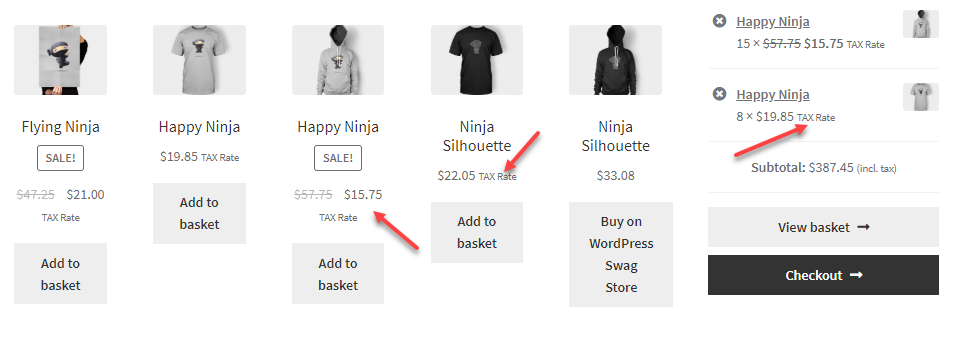Pricing is the key to being successful in a wholesale business. It is important to set the price carefully to attain the right balance between the healthy sales and profit gained in the business. If you do not set the price correctly, then you are also likely damaging the reputation of your products in the market. Quoting the price pretty low might risk the value of the product and the perception of the customers. Even when you set the price too high, you are not even leveraging the right competition among your competitors.
In the case of a wholesale store, you have to deal with different groups of customers for the same products or groups of products. In such a scenario, being a wholesaler, you need to focus on the customers you are dealing with. It is again tricky and complex. It is important to set the prices right to build a strong relationship with your customers and then earn your space in the market. To set up a complete wholesale store, you can also make use of the common tools available in the market. Now here we will show how to easily create a WooCommerce Wholesale store with steps to set up WooCommerce wholesale pricing strategies that satisfy B2B and B2C businesses.
What is Wholesale?
Selling or distributing goods or merchandise in bulk to retailers, industries or even other wholesale distributors is wholesale.
For example, any manufacturer who is into making tons of a product is approaching the market for selling. It would be difficult for them to sell it directly, hence they approach some wholesale dealers who can help them reach out to a larger audience in other areas.
In wholesale, a manufacturer gets the opportunity to reach the desired retailer through a genuine wholesaler. Wholesale is of greater advantages which makes it an ideal choice for businesses to earn a good amount of profit. The wholesale business had a lot of challenges to work upon when considered as a business. To easily create one wholesale website and selling is again a bigger challenge.
To assist wholesalers in setting up a simple wholesale store, WooCommerce is one quick solution. With the ease at which the website can be developed and the vendor can start selling makes WooCommerce a popular choice. WooCommerce plugins are easy to install and also assist in incorporating several plugins that make wholesaling hassle free.
WordPress WooCommerce for setting up a Wholesale Store
WooCommerce is one of the prime eCommerce platforms for developing exemplary eStores. It is found that WooCommerce is one of the most widely used platforms by eCommerce vendors. Being a free plugin for WordPress, WooCommerce has strengthened its position in being the popular eCommerce platform.
WordPress WooCommerce facilitates easy and user-friendly website creation for wholesalers. WooCommerce also is capable of handling the plethora of options that work like magic for any wholesale store. It also facilitates various tools to handle a wholesale store in an efficient manner.
Why WordPress WooCommerce is the best for eCommerce?
Here are some mind blowing features that make WordPress WooCommerce one of the best choices :
- Excellent themes that suit your needs to set up an eye-catching eStore using Storefront.
- Advanced eCommerce functionality to upgrade your eStore in an ideal way.
- Incomparable SEO and marketing strategies can be applied using WooCommerce.
Now when you are into selling and marketing goods and products, the first thing is to consider whether you are planning for a wholesale store or a retail store. Though both wholesale and retail make not much difference, there are some integral parts of the business that needs equal care and handling. To get to know the same, you need to understand in depth of Wholesale Vs Retail.
Wholesale or Retail eStore or both?
It is wholly up to you to decide whether you want to sell your products on a wholesale basis or a retail basis. Once you have affirmed the same, you can easily set up one estore and start selling.
What if you want to offer a wholesale and retail experience to your customers?
Here WordPress WooCommerce comes to the rescue.
Using WooCommerce we can implement and set up a unique pricing plan that will just make your wholesale and retail selling function hand in hand. With WooCommerce, we can make an impressive-looking store that will function in both ways as well as becomes easy to manage in the backend too. Let us walk through the same using some varied examples.
Creating a simple WooCommerce Wholesale store
Setting up a simple user-friendly WooCommerce store is pretty easy. All you need is the products and their images to be stored in your store and then host it. In the case of just selling your wholesale products, you might not have to run hurdles but maintain a simple store with your products listed as a catalog on your website. It gives plenty of information when considering the products. Fortunately, WooCommerce has several extensions to support the business to business deals. Most of the plugins are ideal ones that make a wholesale store function flawlessly.
When you create a wholesale or retail store, the first and the prime thing you require is to set up user roles. For example, whenever anyone purchases from your store, you can assign them a ‘Customer’ user-role. And set capabilities to only view and purchase items from your store for this user role. In this way, it is essential to segregate user roles and define certain capabilities to them. You can also allocate wholesale groups wherein the wholesalers who are of the same interest can be grouped. With user roles, it is easier to leverage certain core functions that will make it easy to work on a wholesale store.
To do the same, you need to create certain specific user roles which will easily help to segregate the profiles for the store.
Creating a WordPress user is simple.
Users>> Add User
Once the user is created, they are assigned to certain roles in WordPress WooCommerce. Remember user roles play a vital role in implementing certain plugins and let the WooCommerce store function flawlessly. Now let us see, how user roles and other settings enable us to set up WooCommerce wholesale pricing for your wholesale store.
How to prioritize user roles?
When you create user roles and then set them up in the plugin, they follow the default order as you have added them. To change the priority, you can simply change the roles in the price adjustment table. You can easily drag and drop the user roles as per your needs.
Create a simple catalog mode using ELEX WooCommerce Catalog Mode, Wholesale & Role Based Pricing plugin
With the catalog mode, it becomes easy for your customers to know what kind of products you sell. Using the WooCommerce plugins like ELEX WooCommerce Catalog Mode, Wholesale & Role Based Pricing plugin setting up a wholesale catalog mode store is just steps away.
Here are some major advantages of setting up a catalog mode for your store.
- Leaves no trails of confusion.
You might want your customers only to get an idea of the product, hence you need not even set up a complete shopping page. In such cases, it is easy to present a page with your products listed on. The customers who land on your page get to know what you sell at a glance. - Impresses your clients easily.
Most of the catalog mode, is clutter-free and easy to navigate, hence the clients can be impressed by the way you maintain clarity. - It generates many more leads.
With Catalog mode, you can get your customers to directly contact you using efficient form building tools in WordPress. In this way, you can build your leads efficiently.
Want to impress your clients, here is an ideal way to do it. How to create a successful catalog mode store is explained below. The plugin has a few simple settings that will work like magic in your store.
How to create a store to display your Wholesale products
Consider a wholesaler who is selling products in bulk just want to host a site to display their products. There is no trouble of selling any products through the site – all you need is a site to view the products. To provide product visibility mode to your store, you can easily make use of a WooCommerce Catalog mode plugins. Here you can easily set it using the ELEX WooCommerce Catalog Mode, Wholesale & Role Based Pricing plugin.
You can create the above look and feel for your wholesale store using the Catalog mode option. Several settings are easy to implement to set up a simple Catalog mode for your store. Using the plugin, you can implement a few changes to your normal eStore to make it an appealing Wholesale store with a Catalog display.
These simple settings will just create a catalog mode store in a jiffy. Enabling options like
Hiding price – helps to hide the price of your products.
Remove Add to Cart – If you want to restrict your customers from purchasing your products without registering, you can enable this option.
Customize Add to Cart – The customization option helps to customize the Add to Cart button to even redirect your customers to a Contact form or even another website or anything as you prefer.
Hide Cart and Checkout Page – This option helps to restrict users from purchasing any product.
Exclude Administrator – When this option is enabled the Administrator role is excluded from all these above settings.
Explore more options available to make a wholesale store work efficiently using the catalog mode.
If you want to switch your store into ‘Request a Quote’ mode, you can integrate ELEX WooCommerce Request a Quote Plugin. It allows your customers to request for a quote of products with or without the ‘Add to Cart’ option in your store. And, you can set up a custom form into which the customers should be redirected for requesting a quote and makes the ‘Add to Quote’ option available only for specific user roles.
To know more about this plugin, and how to configure it, refer to an article: How to set up ELEX WooCommerce Request a Quote plugin?
Set up WooCommerce Wholesale pricing for your store
Prices for your wholesale store vary a lot with customers. While running a wholesale business, you are bound to entertain various kinds of customers. It is not easy to allocate the same prices for all customers. Even though you might be selling the same kind of products to different customers, you won’t be charging them the same.
Running a Wholesale store, you might be having varied customers like :
- a customer who is into buying bulk quantities from you.
- a customer who is into a long or short term of doing business on your wholesale products.
- even a customer who is interested to buy only a few products for once like a customer at a retail shop.
- there might be customers who are into a one-time bulk purchase.
Now how you deal with such kinds of customers will give you a clear picture of how to handle a wholesale store to satisfy your B2B and B2C orders. To solve these wholesale pricing problems while setting up a wholesale store, you can make use of the following WooCommerce plugins:
- ELEX WooCommerce Catalog Mode, Wholesale & Role Based Pricing plugin.
- ELEX Dynamic Pricing and Discounts plugin for WooCommerce plugin
Let us take a look at how you can go about using these plugins and satisfy various kinds of customers. Here are some scenarios that are considered wherein these above plugins are useful.
- Set up WooCommerce Wholesale pricing on your store for your unregistered Wholesaler
- To set up Wholesale pricing on your store for registered users.
- Set up Retail pricing to let customers purchase from you in lesser quantities at a retail rate.
Let us walk through the same scenarios in detail one by one.
Set up WooCommerce Wholesale pricing on your store for your Unregistered Wholesaler
Whenever a regular wholesaler or retailer wants to purchase from you in bulk quantities, they might visit your page to get to know your products. It is ideal to keep your product page simple using a catalog mode plugin. Using the WooCommerce Catalog mode plugin, you can present your products to the customers visiting your website without disclosing the prices or even displaying the prices. With the ELEX WooCommerce Catalog Mode, Wholesale & Role-based pricing plugin, it is easy to set up how your store must look like for unregistered users.
Once these settings are enabled, any unregistered user will get to see only the catalog of the products.
You can also customize the Add to Cart button to navigate to any contact form designed for new user registration. In this way, you can even generate multiple leads for your business.
Once the settings are enabled, you can easily navigate the user to another page on clicking on the button.
You can also hide the price for your products when an unregistered user visits your website. Once the user is registered the prices are displayed for their reference.
In this way, it becomes easier to create a database of users for generating better leads.
Set up Wholesale pricing on your store for registered users
The store is easily customizable for registered users. In the case of existing registered users, there are several conditions to look into something like :
- A customer is regularly a bulk purchaser of one or more groups of products.
- The customer is associated with you for a longer time.
- The customer is not interested to buy in bulk quantities but looking for a long term association.
- A customer who is into buying lesser quantities of one or more products with you.
Now to approach certain customers who are associated with you for a longer time, you might want to even offer discounts on purchases they make. WordPress facilitates the creation of user-profiles and assigning roles to the profiles using the ELEX WooCommerce Catalog Mode, Wholesale & Role Based Pricing plugin.
Once the user role is created, you can easily allocate roles to the user using the plugin.
Once the user roles are assigned, you can provide the settings for a specific user role.
Here we take a look at certain scenarios wherein a customer is into buying products in bulk from a wholesaler. To set up WooCommerce wholesale pricing, it is important to analyze what the customers are purchasing and how much as well as how often. With the ELEX WooCommerce Catalog Mode, Wholesale & Role-based pricing plugin, it is possible to apply discounts and mark up for certain user-roles depending upon the purchases.
Case 1: Offering $10 discount price adjustment for a customer
Consider you have a customer who is buying products in bulk and you want to assign the user a role to the particular customer to make it easy for you to apply price adjustments. You might want to give a discount of $10 on every purchase for this particular user-role. So ideally you can do it by applying price adjustments in the plugin settings.
Once these settings are applied, the customer who is logging in under user role Cust1 gets to see the $10 price adjustment applied for each product.
You can also set individual role-based pricing settings for products if your customer is purchasing a bulk quantity of only that product to offer a huge discount using the plugin. This can be done for each specific product. To enable such a setting, the role is added to the Individual price adjustment settings in the plugin settings.
Once the user-role is assigned for the price adjustment, the user-role can easily customize the product’s price.
With these modifications, the customer profile will get the product as :
In this way, you can satisfy your regular customers and maintain the business ties firm. The customer feels valued when you offer them good discounts and reductions.
You can also consider a scenario wherein the customer is purchasing two different products – one is priced at $20 and the other at $30. Now you want to set a 5% markup for a Wholesale buyer on the $20 product.
The above settings enable the 5% markup price adjustments to be applied to the cust1 user role for the products under clothing.
Whereas the price remains the same for other users.
 Case 2: A retailer purchasing in bulk amount
Case 2: A retailer purchasing in bulk amount
In this case, we would consider a retailer or a customer purchasing in bulk quantity. Even if the customer is new or not, you want to leave a good impression of your store. Hence you offer a great discount. When your customer is purchasing in bulk quantity, then you might want to offer much more than just role-based price adjustments. In such cases, your customer might purchase a bulk quantity of different products or a combination of various products, etc. It would be cumbersome to manage such situations wherein the customer is dynamically choosing the products for purchase. As a wholesaler, all you can offer is certain dynamically allocated prices using a WooCommerce dynamic pricing plugin.
You can make use of the ELEX Dynamic Pricing and Discounts plugin for WooCommerce plugin for the same. It makes it easy to apply discounts using the plugin. The plugin facilitates to apply discounts to products based on the number of items in the cart, the product category, product combinations, etc. All you need to do is to create certain rules for dynamic allocation of prices to the products.
You can easily add a new rule and then provide detailed data to apply discounts.
In this scenario, we are applying Cart rules wherein the number of items in various groups of products is considered.
On applying rules to those products, the discounts appear to the particular role which is specified.
When these rules are baselined, the role which is assigned (here cust1) gets the applied discount, when the number of items is in the range of minimum and maximum as given in the dynamic pricing rule.
Using both WooCommerce plugins like ELEX WooCommerce Catalog Mode, Wholesale & Role Based Pricing plugin and ELEX Dynamic Pricing and Discounts plugin for WooCommerce plugins you can set up wholesale prices for your WooCommerce store in a jiffy.
Set up Retail pricing to let customers purchase from you in lesser quantities at a retail rate
As a wholesaler at times, you might want to sell products at a retail price, giving your customers a real retail experience. Along with these pricing plugins, you can also make use of the ELEX Minimum Order Amount for WooCommerce plugin to restrict our cart checkout to a minimum order amount. In such a way, you can easily make the wholesale store a retail one.
Once you get the plugin, you can set rules on user-roles and set the minimum and maximum order amount.
You can apply certain settings for your certain customers and then save it.
On applying the same, when your customer purchases any order beyond the minimum and maximum quantity then you get a warning message.
You can also decide upon the pricing pattern as well as make use of the catalog mode to set the store independently to support various kinds of users.
Configure Tax options using the ELEX WooCommerce Catalog Mode, Wholesale and Role-Based Pricing plugin
WooCommerce lets every seller configure tax options in their store individually. You can easily configure taxes based on location and other data required while setting up a store online.
Using the Tax options in Role-based pricing plugin, you can customize tax settings as per your business needs. To do the role-based setting, you need to individually set the Tax options in WooCommerce.
Once the customization is included in the Tax options, you can add rules for the same.
You can insert a row with Tax Rates you want to include for your tax rates in the customization options.
The settings appear in your user-role based Tax settings in the plugin after the settings are saved.
You can easily set the Tax options for each role in the plugin as well as Tax type for the role.

As a wholesaler, you can also customize an option to suffix the tax amount while displaying the tax rates, maybe role-specific to customize the user experience to delight the customers.
The particular user roles get the price of the product including the tax, once the settings are saved.
With these specific settings, it is easy to customize your wholesale store as per your needs with proper tax options and much more.
Conclusion
WooCommerce is quite popular for setting up retail eCommerce stores. Using the above methods, you can even set up a WooCommerce Wholesale store without any difficulties.
Further Reading

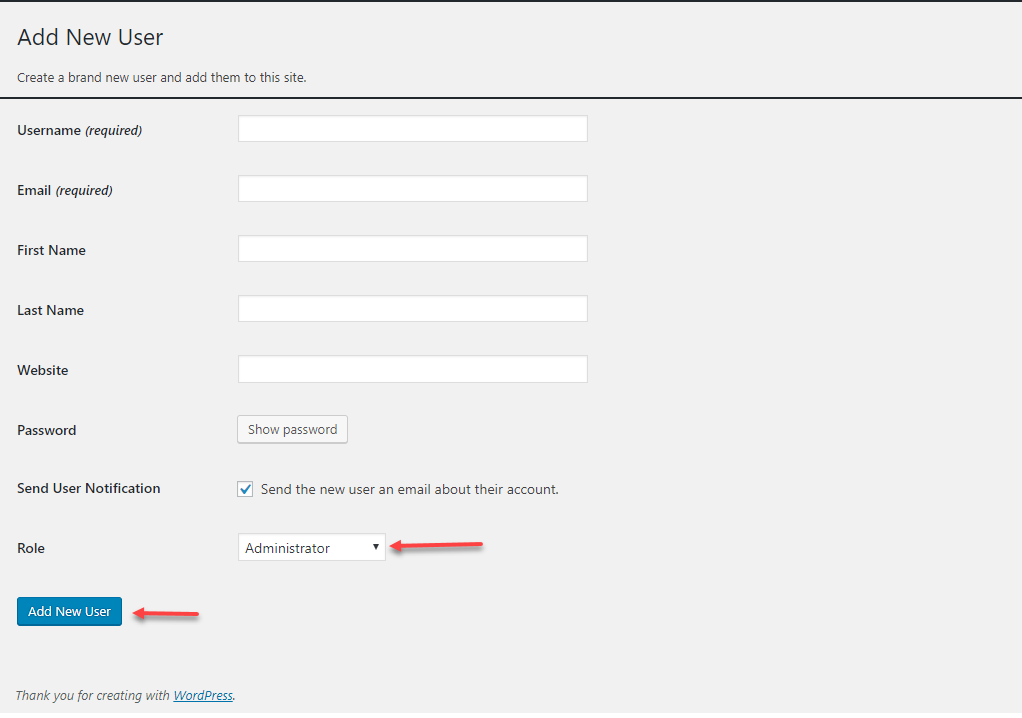
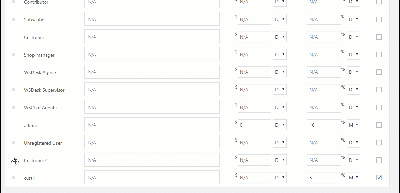

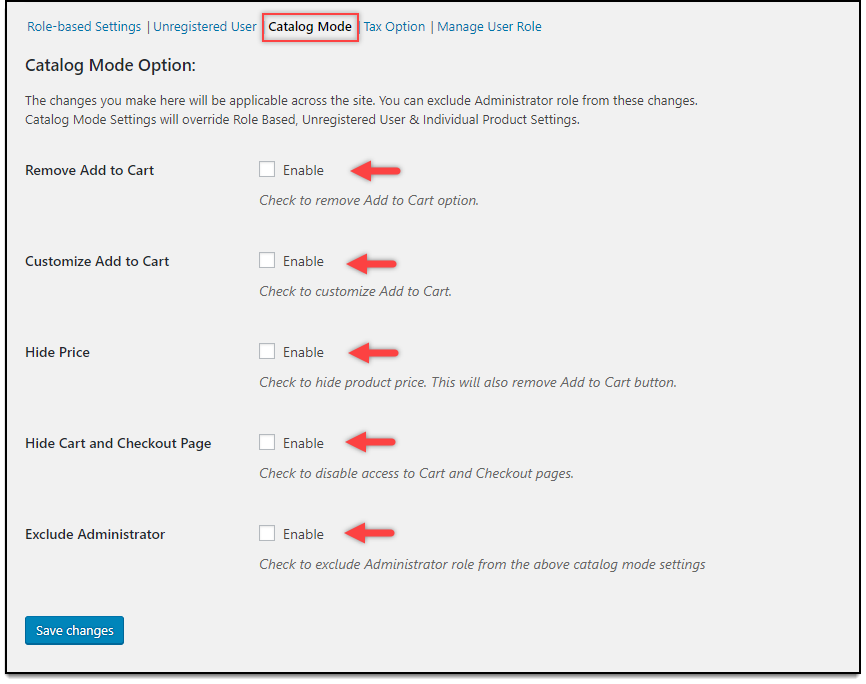
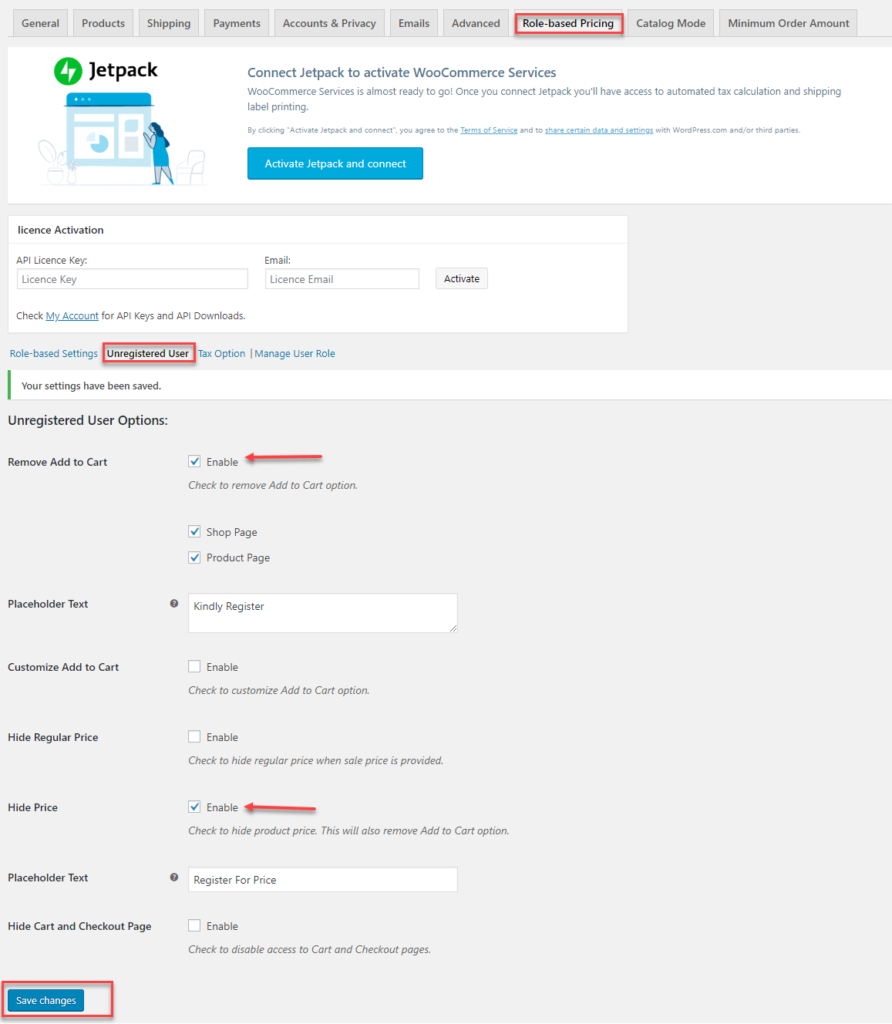
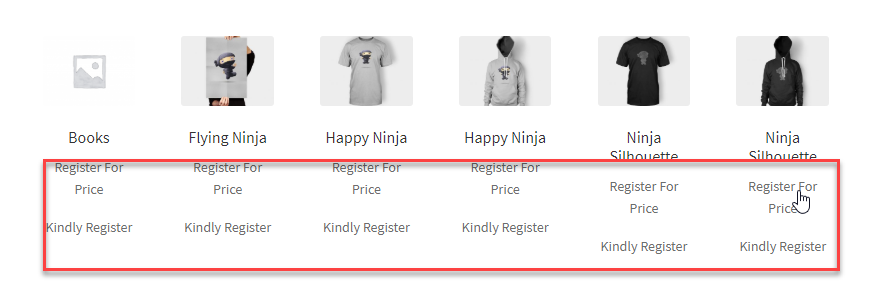
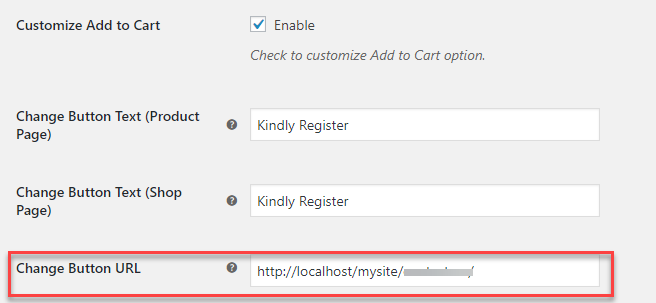
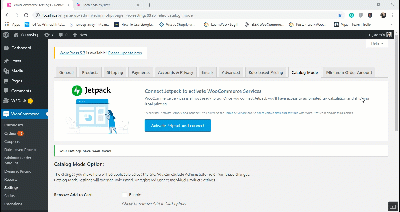
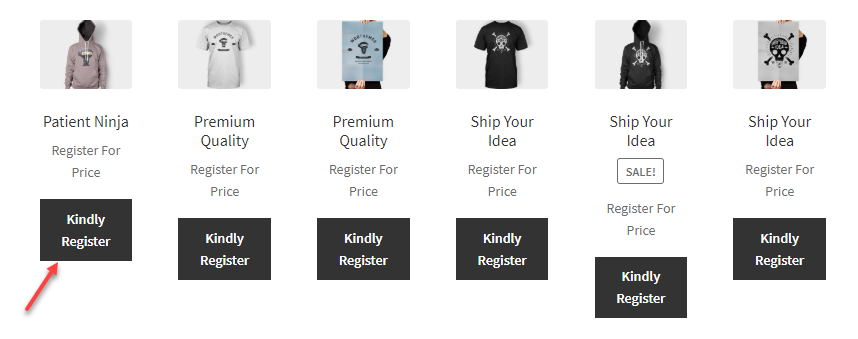

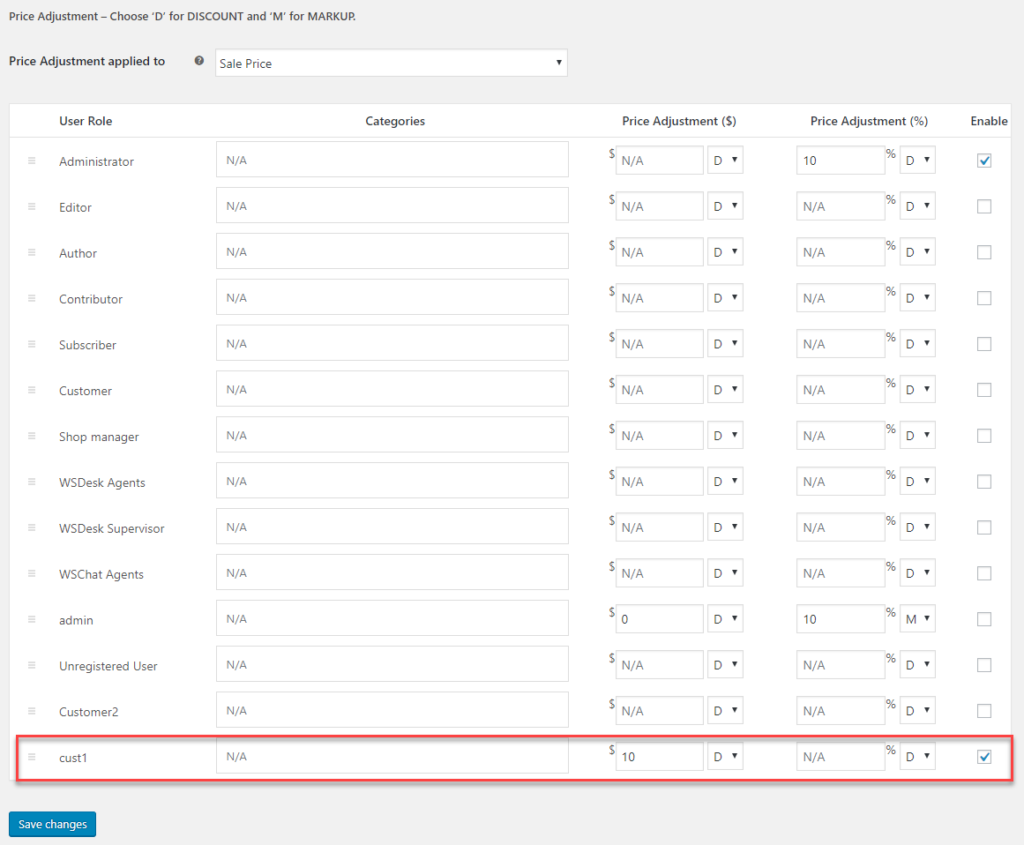
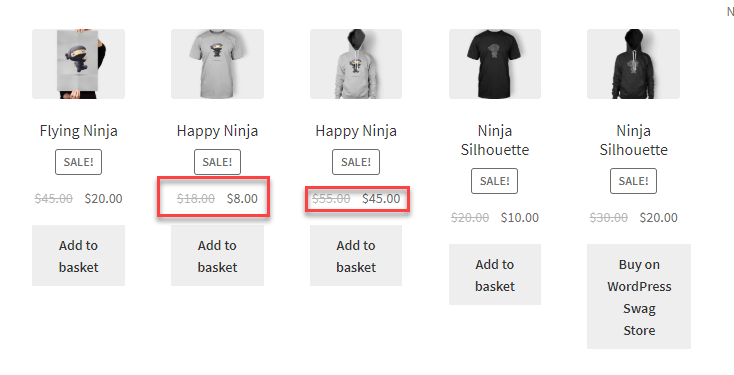

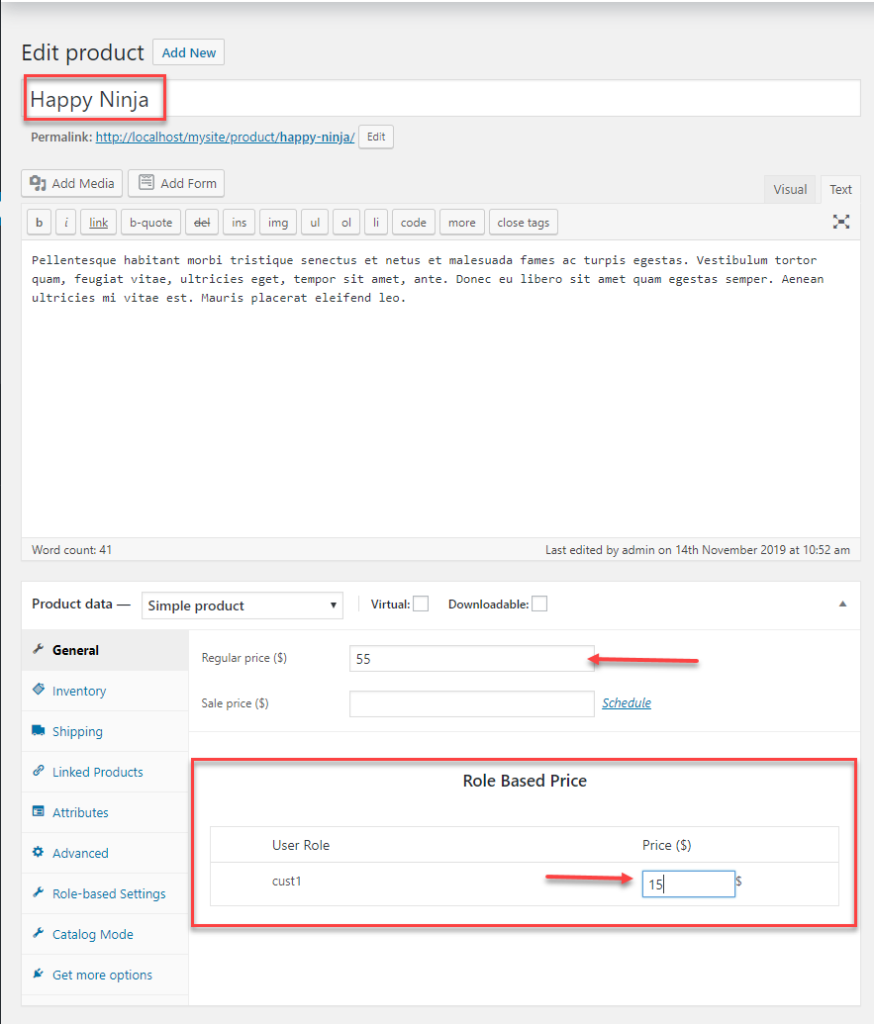
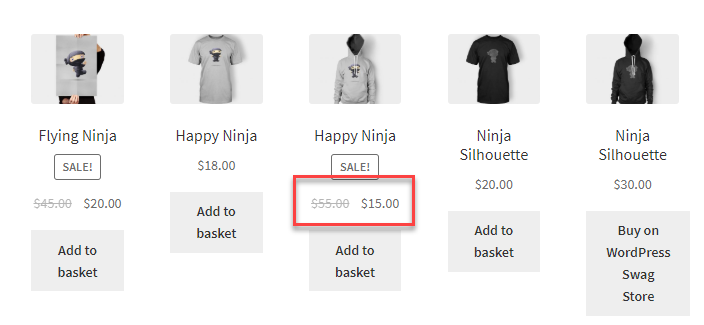
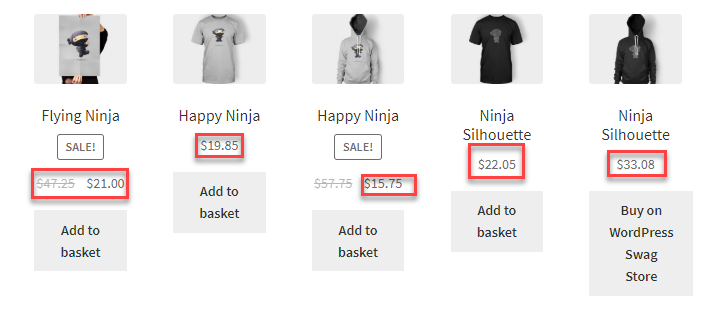
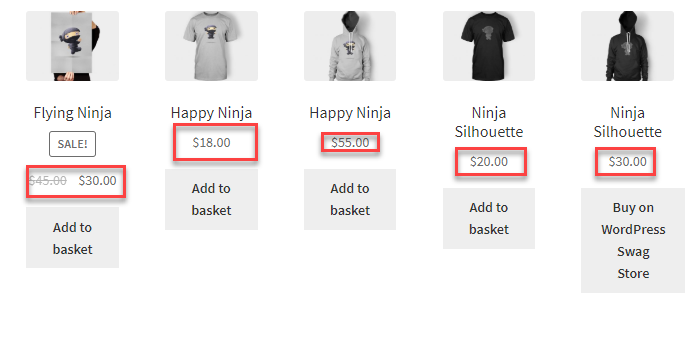 Case 2: A retailer purchasing in bulk amount
Case 2: A retailer purchasing in bulk amount