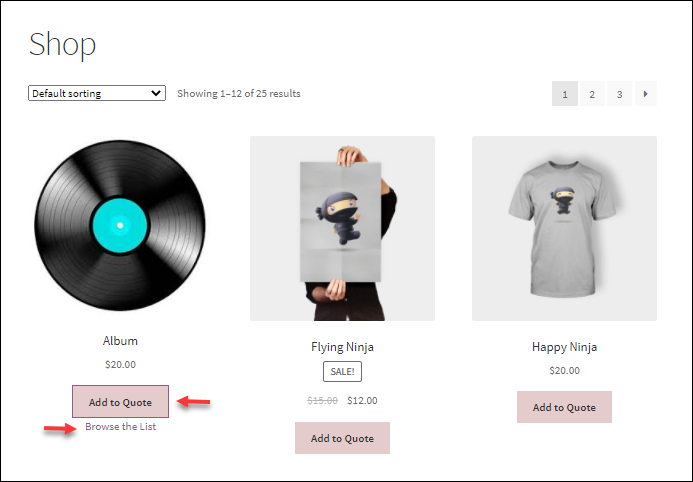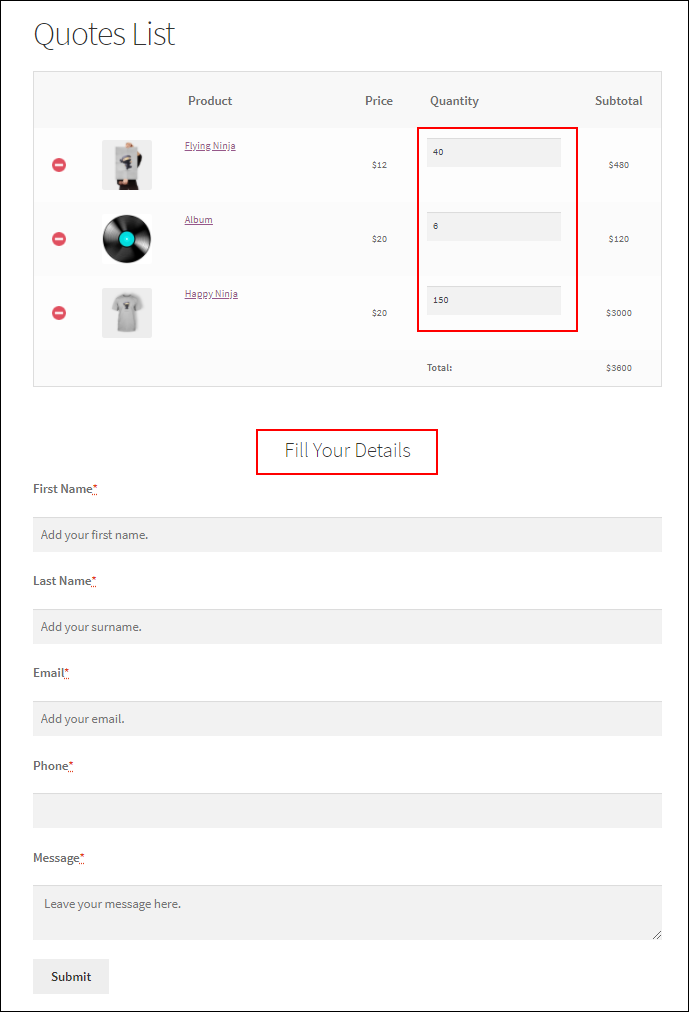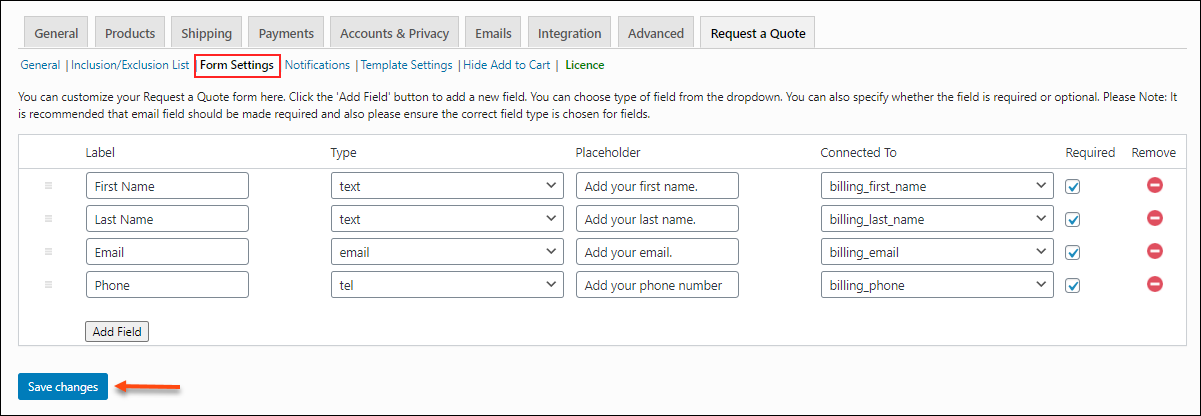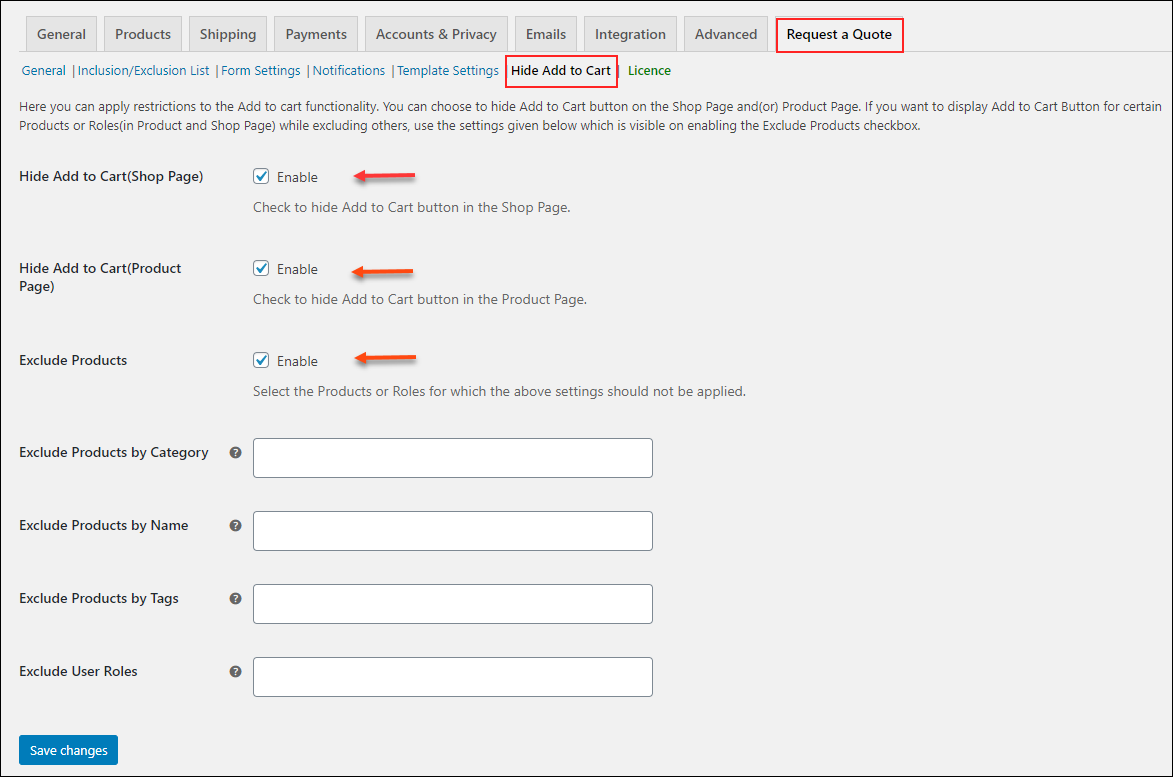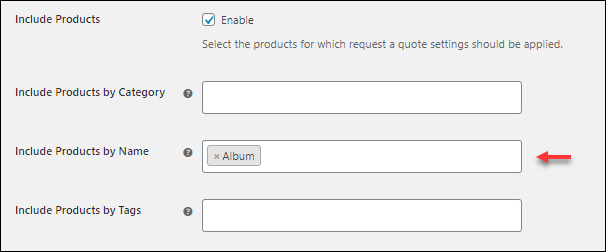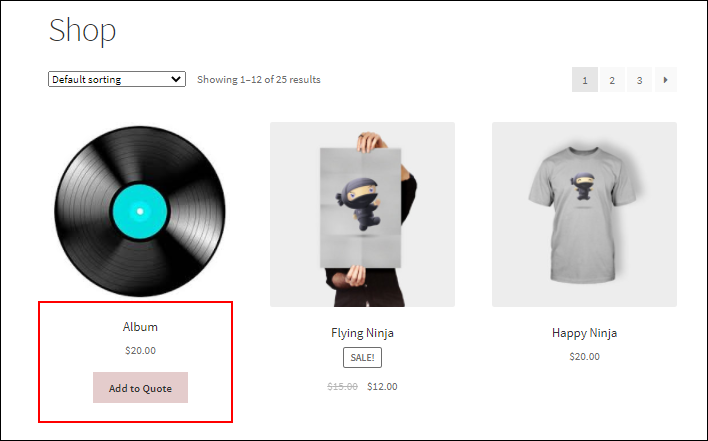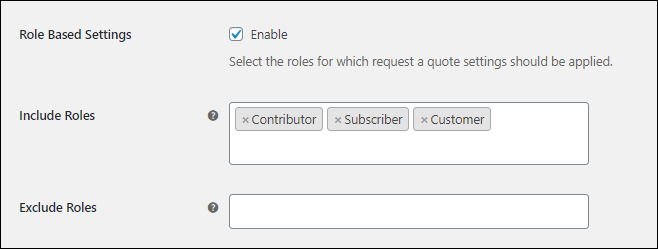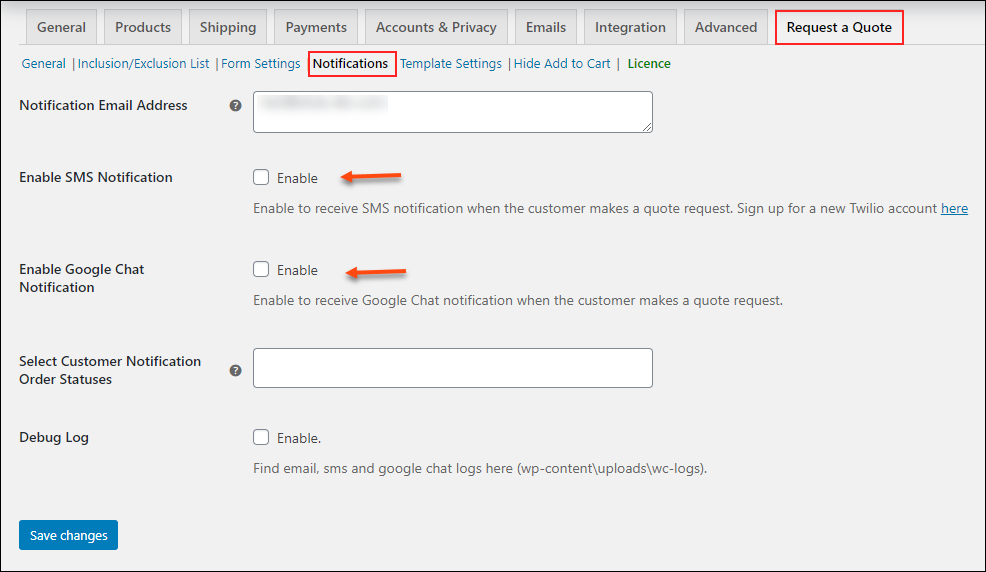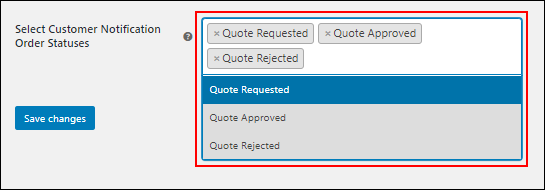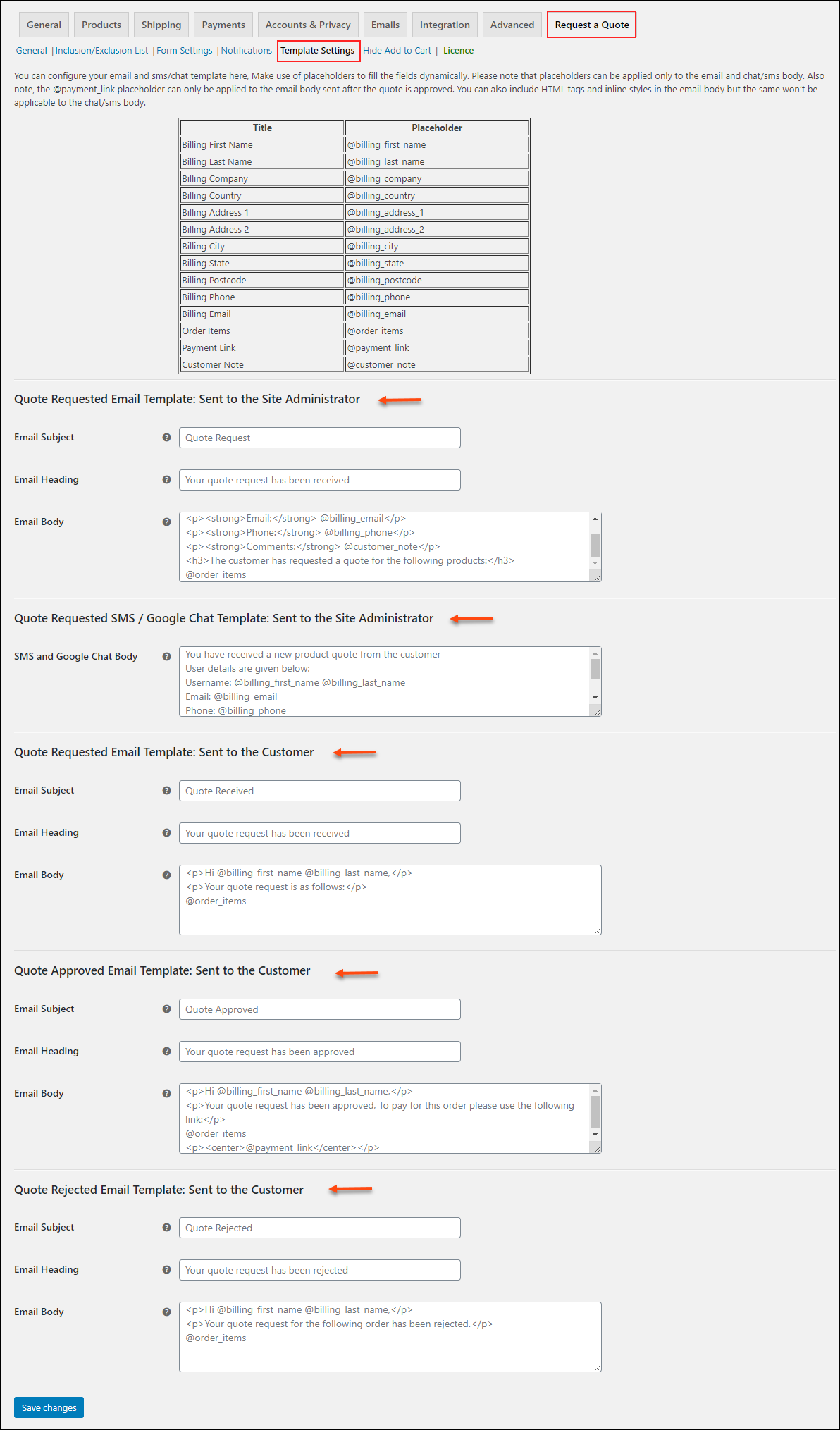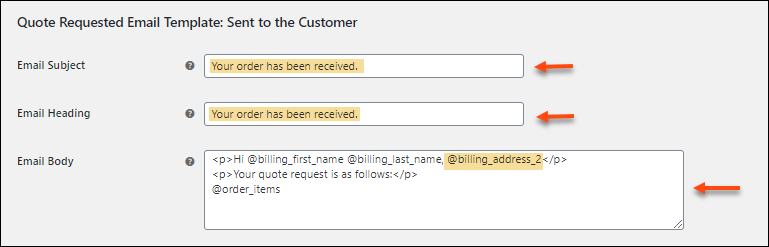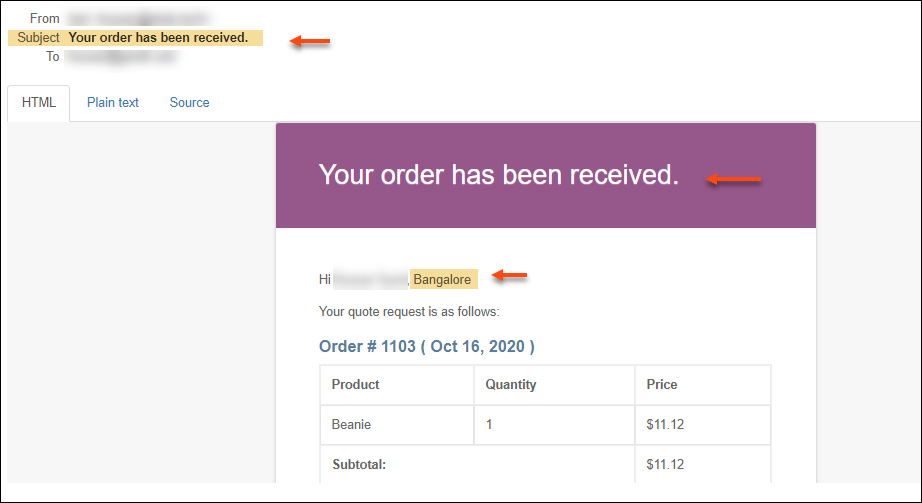All customers are different. Each one has a unique demand when it comes to shopping. What if your customer browsing through the products on your store, want to know about the product variations available, or want to know about any discount they can avail when buying in bulk? How do you expect the customer to connect with you?
All they might do is search across your page for answers until they arrive upon it, or at times they might just give up on it and simply choose to move on.
What do you lose?
Yes! A potential customer.
Sometimes, you have certain products for which you might prefer the customers to place a quote request on your store. In such instances, you need a plugin that will make it work faultlessly. You might stumble upon an endless list, but if you are looking for a potential plugin that will make this process as seamless as possible, then the ideal solution is ELEX WooCommerce Request a Quote Plugin.
ELEX WooCommerce Request a Quote Plugin
The ELEX WooCommerce Request a Quote Plugin is a simple and easy to configure plugin, which lets the customers place a quote request on your WooCommerce store. Let’s get to know it in a better way.
Here are some of the prominent features of the plugin that makes it the perfect one for your WooCommerce store.
- The plugin lets you add a ‘Request a Quote’ option for all the WooCommerce products on your shop page as well as individual product pages.
- It lets you show the list of selected products and the request form on any page as per the need.
- Allows the customers to either opt for a quote request page or the shopping cart page.
- You can enable Request a Quote only for specific Products or for specific user roles.
- You can accept, deny or modify customer’s Quote requests.
- Lets you accept payments after the approval of the order by the store admin.
- You can set up a custom form for the customers to place the quote request from the store.
- Also, trigger email, chat and SMS notifications to the admin upon the quote request arrival.
- Easily notify the order status to the customers
- Customize the email, SMS, or Google Chat Notification Templates using the plugin.
- Compatible with other ELEX Plugins and much more.
Easily enable a Quote Request or Enquiry for WooCommerce Products
Now, once the plugin is installed and activated on your store, it is all up to you to set the plugin in such a way to suit your needs. Luckily the plugin lets you explore these options swiftly on your WooCommerce store enhancing the look and feel of the web store. Using the plugin, you can customize the Add to Cart button to change the text to “Add to Quote” or “Enquiry”.
To do this, firstly you need to set the plugin settings as shown in the image below:
Once these settings are done, you can see the store page as shown in the image below :
When you click the Add to Quote button, you can see the “Browse the list” text appearing below the button. You can opt to see the quote list you are creating to send to the store owner. The Quote list page will look like as shown in the image below.
Here the customer can enter the quantity concerning the product they want to order and also fill in other details before submitting the quote.
To create this form for requesting the details, you can make use of the Form settings in the plugin. The settings will look as shown in the image below:
Here you can create the template you want to use, for requesting the details while the quote request is placed. Do not forget to collect the main details like phone number email, etc., from the customers.
Add to Cart or Add to Quote?
If you want to Hide the Add To Cart button when you are enabling the Add to Quote option, you can also do the same using the plugin. In the plugin, you can go to the Hide Add to Cart option and then enable the settings to hide the option. You can hide the Add to Cart button when the Add to Quote button is available in the shop and product page. Also, you can choose to hide the Add to Cart button for specific products based on the product name, category and tags as well as for specific user roles, as shown in the settings in the image below.
In this way, you can set up a Quote Request or Enquiry for WooCommerce Products option enabled on your WooCommerce store.
What if you want to enable the Quote Request or Enquiry for only a few or chosen WooCommerce Products?
If you do not want to enable the settings for all your products in the shop page, then you can simply do the inclusion and exclusion of products in the plugin Inclusion/Exclusion settings. The settings will let you include or exclude products for quote request depending upon a few factors like :
- Product Category
- Product Name
- and Product Tags
Apart from that, you can also exclude products based on user roles.
For example, if you want to include “Request a Quote” option only for products with the product name “Album”, you can mention the settings as shown in the image below :
Once saved, you can see that only Album has the option to request the quote on the shop page as shown in the image below.
Similarly, you can also specify user roles, which are allowed to make a quote request on your store page. The settings are as shown in the image below :
What if your Customer places a quote request and you missed it?
Why take chances, when your shop reputation is at stake? Using the plugin, you can simply ease the process of getting the store admin notified about the incoming quote requests and sending a notification to the customers regarding their quotes. Here is how you can do it. All you need is to set the Notification settings in the plugin intact. As you can see in the below image, the settings include SMS, Google Chat and email notification options.
By default, the store admin email address is taken for the email notification. If you wish to add other email ids you can do it too. For SMS notification you need to sign up to Twilio with your phone number and email ID. Once done, you get details such as Twilio SID, Token and the Twilio Mobile Number. And you can provide the mobile number to which the notification needs to be sent when a customer places a request for a quote. To get the Google Chat notifications enabled you need to work on the Webhooks. Once you set the Webhook URL, you can also receive the quote request notifications on the Google Chat.
Also, you can enable the settings to send notifications to customers as well. To do the same, just choose the order statuses for which you want to trigger the notification to the customers as shown in the image below :
Dont have time to draft messages for each notification, make use of the templates here
If you want to create custom formats or templates for each notification sent to store admin or customers, you can do the same here in the plugin Template settings. The image, shown below displays the settings, wherein you can customize the messages.
It is quite easy, as you can find a table with titles as well as their placeholders on the page itself. Here we are making changes to the template as shown in the image below.
Here we have modified the Email Subject, Body and Heading as highlighted in the above image. For example, as shown in the screenshot above, we have used the placeholder @billing_address2 to include billing address in the email body. Once done, the email will look like as shown in the image below.
As you can see that the heading, the subject and the body of the email has been changed on the new email. Here you can see that along with the name of the customer the location is mentioned in the salutation part.
All you need to do is type the required fields and add the placeholder to the email body. This way, the corresponding value of placeholders will be added dynamically into the email, SMS, and Google Chat notifications.
As said above,
The above-explained methods will help you easily enable a Quote Request or Enquiry for WooCommerce Products on your WooCommerce store without any hiccups. Allowing your customers to negotiate, which seems to be impossible when it is an online store, will help your customers feel good about your brand. It will in turn improve customer satisfaction without a doubt.
Know more about the plugin from the product page.
Further Reading: