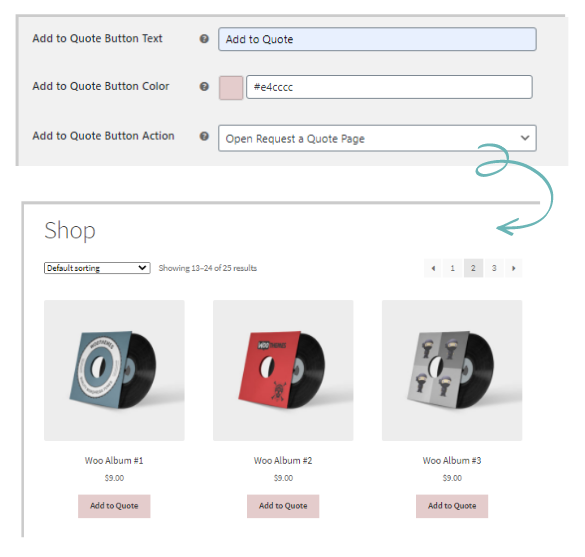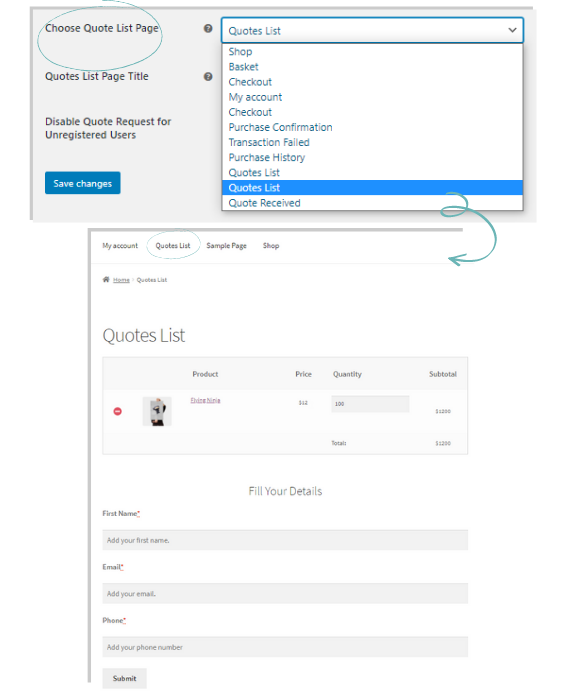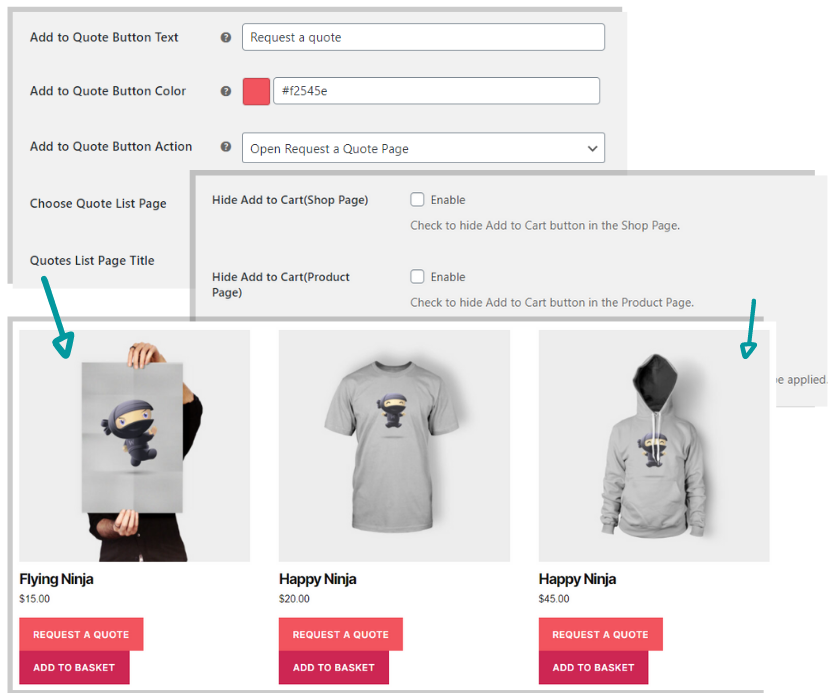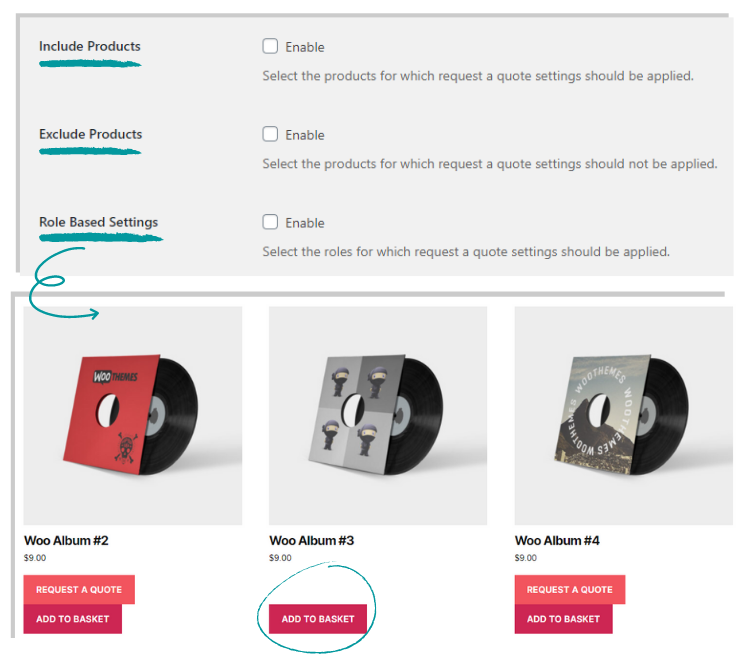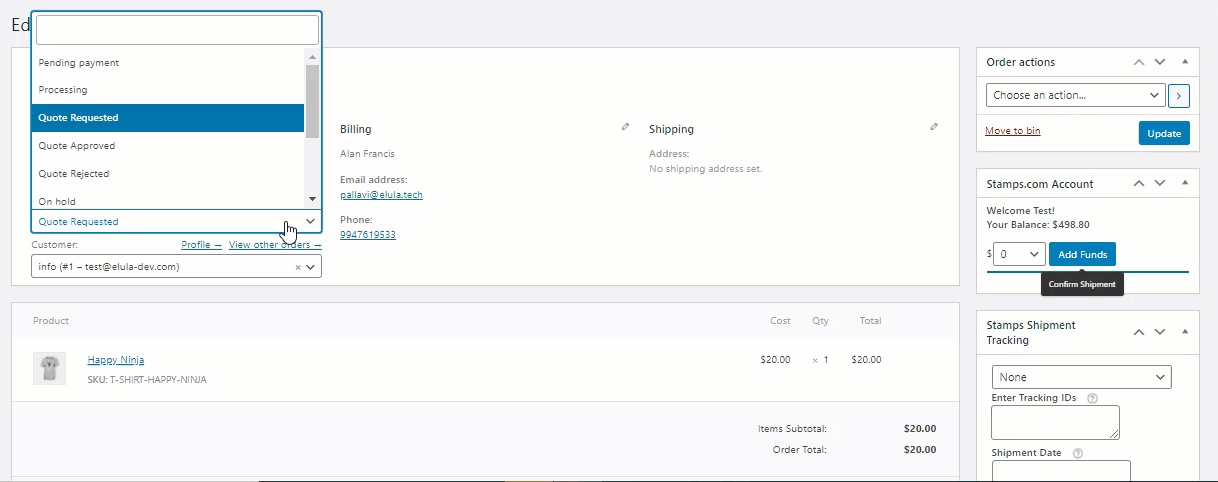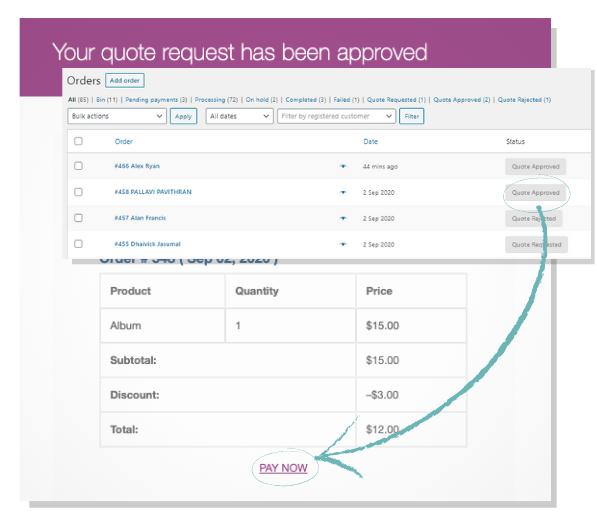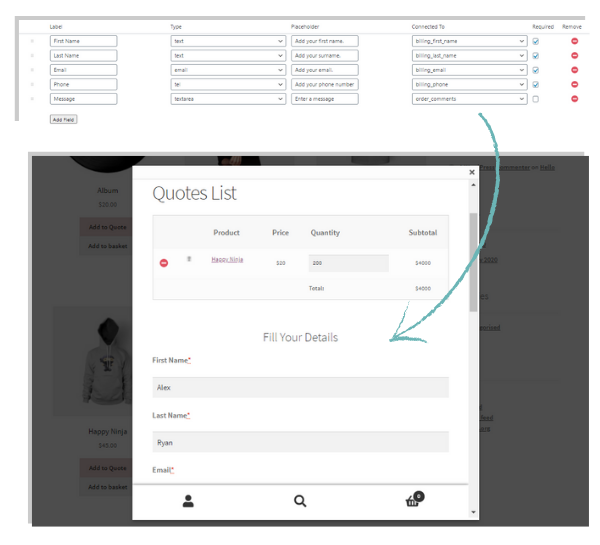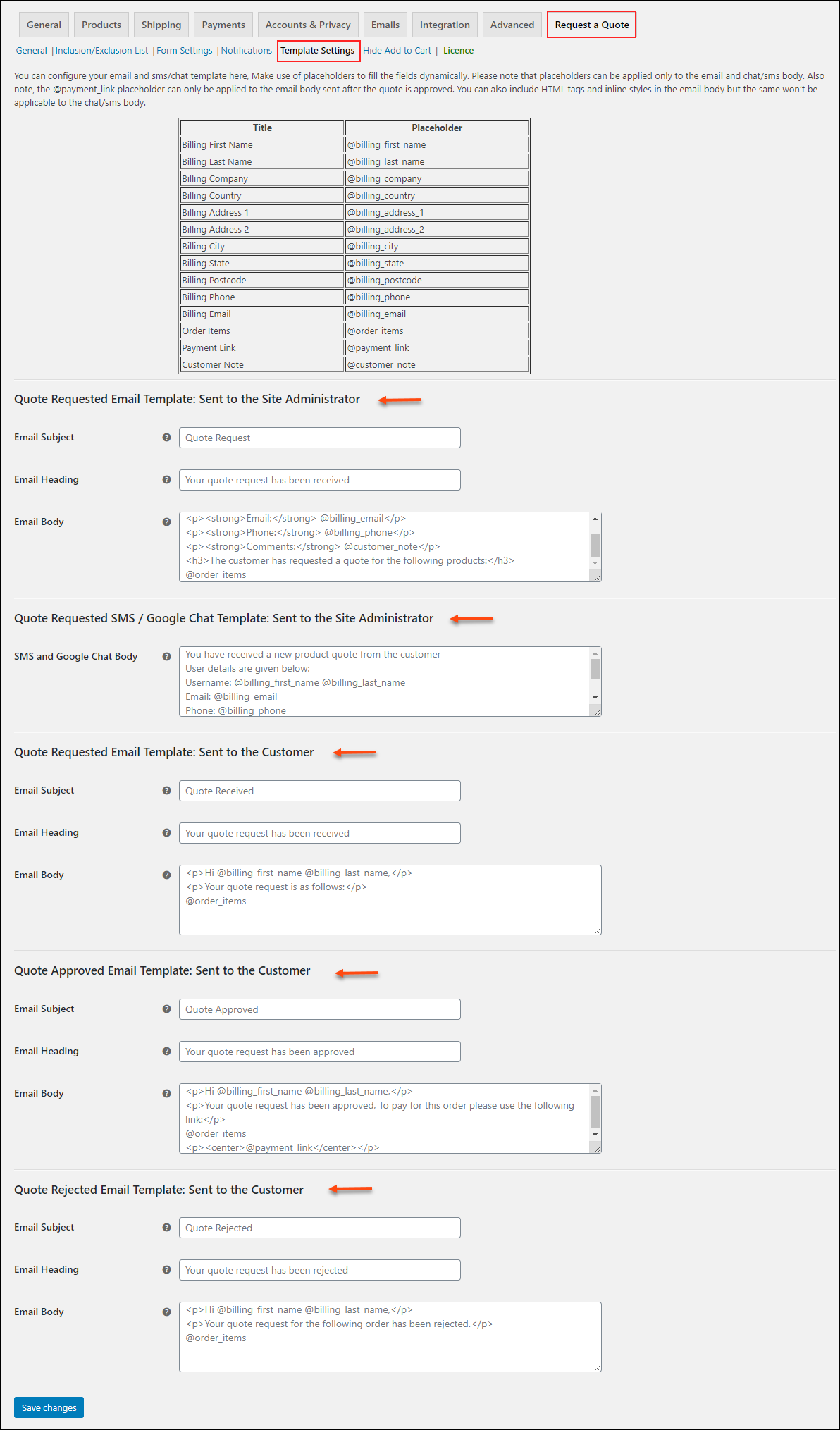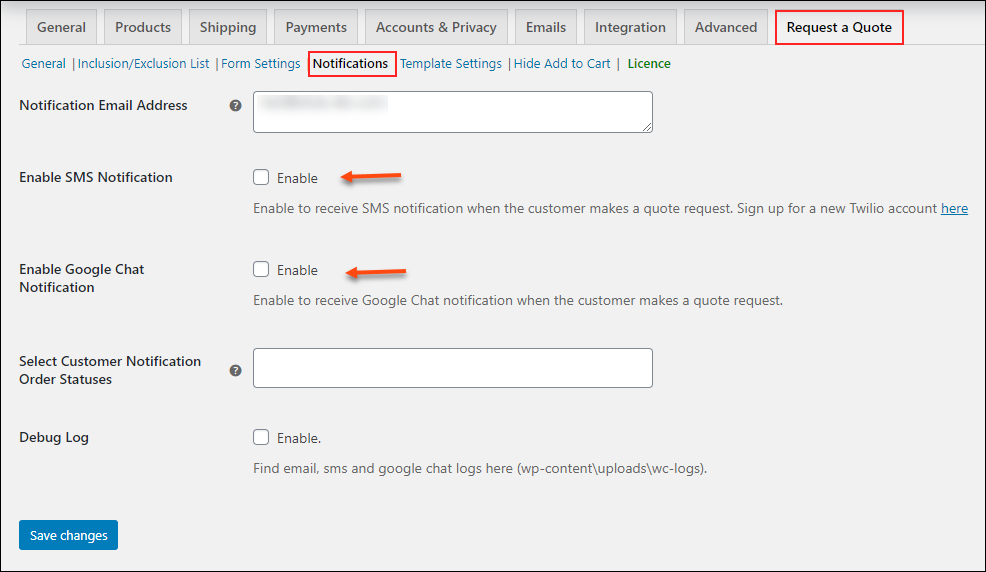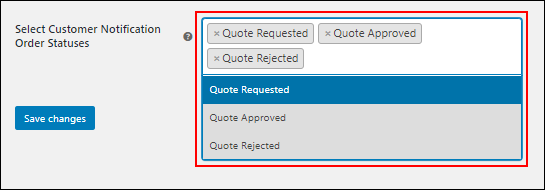Providing the opportunity for pre-sale enquiry on your store will surely increase the conversion process by 10-20% according to Harvard Business Review. If you see, sometimes when vendors sell their goods or services, the price tag is not just enough. What if your customer wants to purchase some off-the-shelf items for which they need bigger quantities? In such cases, the buyer prefers to be in touch with the vendor and get much more details on the same. In the case of shopping directly from a physical shop, it would be easier, as they could directly talk and negotiate the prices, but in online shopping, this is indeed a difficult prospect. In such cases, a quote request option comes quite handy. ELEX WooCommerce Request a Quote Plugin is the best Request a Quote plugin that is one of the best options to submit a Request a Quote to the store owner through an eCommerce platform.
ELEX WooCommerce Request a Quote Plugin- Best Request a Quote plugin for WooCommerce
The ELEX WooCommerce Request a Quote Plugin is the best Request a Quote plugin for WooCommerce. Using the plugin you can go beyond the traditional restrictive online stores wherein you can display only the product prices and there is no way for your potential customers to negotiate the price. So using the plugin this might be solved in the form of quote requests.
The plugin lets you place the quote request upon products easily to the store admin. The customers also get the opportunity to add items to a list and submit to the store admin easily. In this way, the store admin also gets to know how the product is performing and its demand in public. These data can be made use to even give offers, discounts and much more to attract more customers.
Best Request a Quote plugin for WooCommerce
Now, let’s walk through some of the features that make the ELEX WooCommerce Request a Quote plugin for WooCommerce the best Request a Quote plugin for WooCommerce
#1. Add ‘Request a Quote’ Option for either all Products on Shop Page & Products Pages or chosen products.
You can easily customize the “Add to Quote” button and then make it available on all shop and product pages easily.
#2. Show the List of Selected Products and Request Form on any Page
You can easily show the selected products as well as the quantity in a quote list page, which is by default displayed on a “Quote List” page. From this page, the customer can directly proceed to place a request for a quote.
#3. Give the Option to Customers for choosing the shopping cart or go to Request a Quote
You can provide both “Add to Quote” and “Add to Cart” on the same page. It provides a choice to the customers whether they want a shopping cart or they want to request for a quote for purchasing the products in bulk.
#4. Enable Request a Quote Only for Specific Products & Specific User Roles
You can easily enable the Request a Quote option for your products depending on the availability of the products as well as certain user roles.
#5. Accept or Deny or Modify Customer’s Quotes
Whenever your customer places a quote request on your store, you can either accept or deny or even modify their request.
#6. Accept Payments After the Approval of Order
Once the quote request is approved, the customer gets the link for payment, along with the mail of approval.
#7. Set Up Custom Form for the Customers to place the quote request
Give your quote request form a different approach, unlike the custom WooCommerce billing address form.
You can do the custom template setting using the Template Setting option in the plugin. Here you can format the emails, the forms, the SMS format, and even the Google Chat notification.
#8. Trigger Email, Chat and SMS Notifications to Admin
You can easily notify the admin through email, chat, as well as SMS notifications. To configure the same, you can make use of the Notification settings in the plugin.
Here the email id is by default the store admin’s email id. To start using the SMS notification, you need to also sign up to Twilio with your phone number and email ID, and then get details such as Twilio SID, Token and the Twilio Mobile Number. The mobile number is the number to which you want to send the SMS notification. To get the Google Chat notification, you need to set up a notification to be triggered to the admin’s Google Chat using Webhook URL.
#9. Notify the Order Status to the Customers
You can also send notifications to your customer via email, by setting up the email notification for order statuses or change in order status like in the screenshot given below:
#10. Compatibility
The plugin is greatly compatible with the following:
- All ELEXtensions Plugins
- ELEX WooCommerce Catalog Mode, Wholesale & Role Based Pricing
- ELEX WooCommerce Dynamic Pricing and Discounts Plugin
Thus to Conclude
As you can see, the above features make the ELEX WooCommerce Request a Quote plugin the best Request a Quote plugin. The plugin lets you sell products without a fixed price and give the possibility to your customers to request a custom quote regarding the same. Using this method, you can easily leverage the customers to buy more by offering great deals when it comes to bulk quantity and then send multiple deals to inspire your customers to purchase them.
Further Reading