What can we help you with?
Configuring Box Dimensions for ELEX WooCommerce Plugins
The Problem
There is a lot of confusion around on how to properly configure box sizes for various shipping methods including USPS. In reality, this is not as difficult as it seems to be if there is a basic understanding of how packaging works. This article is an attempt to explain the basic concept with a few examples. Below example is explained taking USPS use case, but it is relevant even for our other shipping plugins too.
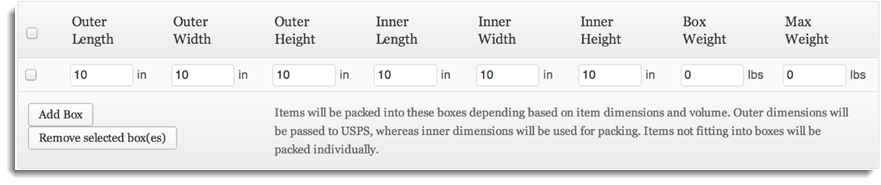
Basics
What is outer and inner length? Simple. Taking an example of an order for a single product, Inner length is the dimension of the product and Outer Length is the dimension of the package.
By the way, the product dimensions can be updated at WordPress sidebar menu > Products > Edit individual product > Product Data meta-box.
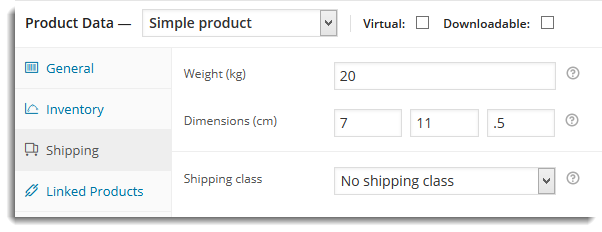
Notice by default weight measurement unit is set as “kg” and dimension as “cm”. This can be changed to “lbs” and “mm” at WooCommerce > Settings > Product.
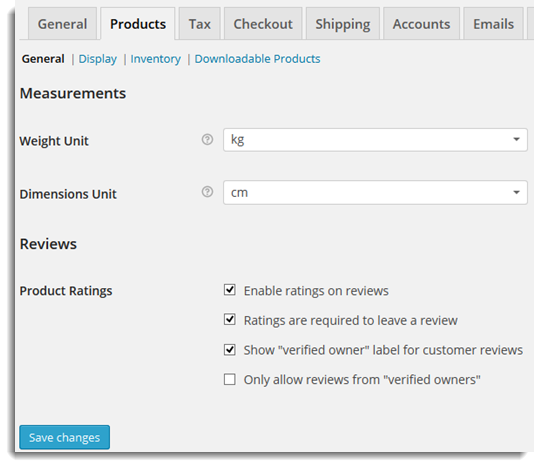
We are coming back to our topic. In the case of light weighted products like envelop, inner and outer dimensions will be the same. But, when there is some filling made to protect the product as like glass, electronic items, etc, the product (inner) dimension and package (outer) dimension will differ.
For example, suppose a product has an inner dimension of 20x2x1 and need to have a light filling while packing, the outer box size can be 22x4x3. Now, what if someone buys 10 number of it as part of a single order? Obviously, we need to consider shipping it as part of one single package. So, the outer box size should be 22x4x30. Notice only height changes as length and width remains same (think about the deck of cards).
Likewise, we need to define each logical box inner and outer sizes according to the packing style being followed for different products with different quantity.
Also, in case of heavy packing, Box Weight needs to be added in the corresponding field. This is the weight of the package and it will be added with the product weight to determine the shipping rates. And if the total weight which is the sum of combined product and box weight, exceeds the entry in Max Weight, this box will not be the right one and so, another box will be chosen.
Settings
USPS Settings are located at WooCommerce > Settings > Shipping > USPS. Few key configuration elements are explained here.
Parcel Packing Method.

By setting Parcel Packing Method drop down to default, each product item from the order will be considered as a separate package. Shipping cost will be calculated for every single quantity of the products in the cart.
Rest of the options are self-explanatory. Box dimensions must be defined as explained above to make it work.
Flat Rate Boxes.
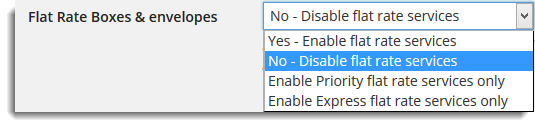
Flat rate boxes and envelopes are hardcoded in the USPS plugin code itself. There are a number of pre-defined box sizes and corresponding rates which will be picked up automatically according to your product dimensions and order quantities. This makes the job easier, but it may not be suitable for all businesses.
Use Case
I think a use case may help to get more clarity. Here is one.
Case 1: “Red Bag” single quantity. Product dimension 7x 11x .75 weight 20.
Case 2: “Red bag” quantity 20.
In the first case, the best fit found is this predefined box (d29).
“length” => “12.5”,
“width” => “9.5”,
“height” => “1”,
“weight” => “70”,
“online price” => “5.70”
In second case, it will getting packed to two predefined boxes (d22a, d17b).
Box 1:
“length” => “23.69”,
“width” => “11.75”,
“height” => “3”,
“weight” => “70”,
“online price” => “15.80”
Box 2:
“length” => “11”,
“width” => “8.5”,
“height” => “5.5”,
“weight” => “70”,
“online price” => “11.30”
So, 15.80 + 11.30 = 27.10
Services.
There are a number of services listed, where we can enable desired services. For more details on services provided by USPS, go through below link.
https://www.usps.com/ship/mail-shipping-services.htm
Tip of the Day.
While testing, if you face the issue of updated product dimensions and rates have no impact on the cart page, you can try disabling shipping rate caching.
You can go to WooCommerce > System Status > Tools, and enable Shipping Debug Mode by checking it on.
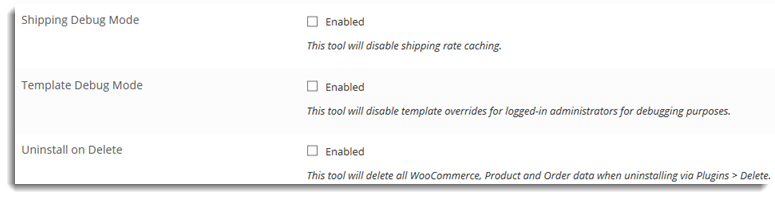
Good luck!
Suggested reading: How to Pack Items based on Weight in WooCommerce?
Check out the shipping plugins offered by ELEX:
- ELEX WooCommerce DHL Express / eCommerce / Paket Shipping Plugin with Print Label
- ELEX WooCommerce USPS Shipping Plugin with Print Label
- ELEX Stamps.com Shipping Plugin with USPS Postage for WooCommerce
- ELEX EasyPost (FedEx, UPS & USPS) Shipping & Label Printing Plugin for WooCommerce
- ELEX WooCommerce Australia Post Shipping Plugin with Print Label & Tracking
Explore our blog section for more related articles.
You can also check out WooCommerce and WordPress plugins in ELEX.

4 Comments. Leave new
Wouldn’t it be just as easy to use the default that way the items are cost covered because they were priced to ship individually. Then in a case where there are multiple items just pack them together in a larger budget x weigh it and pint a label. Or will that then throw off what is being saved for shipping cost in the reports in Woo commerce vs like easyship dashboard. Should those each balance or does it not really matter.
I just know I don’t like shopping online then coming to shipping and it being way too much. What I don’t see is where to say orders over 99.00 except for a product and b product include free shipping. So I want to have free shipping on orders that are 99.00 or more. But if they order product a or b they don’t count, because they are large and weigh a lot and need to be shipped separately
Hello,
Yes, the default option of pack items individually will be the easiest way. But when it comes to an order with a combination, the differentiation of the package options is done with the existing functionality. Feel free to contact our support team, if you would like to get this feature added for your business case. And the requirement for hiding the shipping options of over 99.0 does not come with the shipping plugin option but can be achieved using our other product https://elextensions.com/plugin/conditionally-hide-woocommerce-shipping-methods-plugin/ which will allow you to hide certain shipping methods based on shipping class, order weight, other existing shipping methods, etc. You can hide WooCommerce default shipping methods as well as third-party shipping services as well.
I’m confused. Do we even enter a inner LWH since this appears to be for the product (which has it’s dimensions defined in the product tab)? Or is the inner LWH the interior size of the shipping box and the outer LWH is the exterior of this shipping box? We’ve been having a ton of trouble since updating from 2.8.1 so if this is a fundamental functionality problem of changing how things were (entering the inner and outer dimensions of the shipping box) versus a new method it would be great to know.
If you are using a normal or light packaging box in which Inner and outer dimensions are almost the same then you don’t need to set any dimensions or you can set the same dimensions. But when you are selling some product for which you want to add some extra protection like bubble wraps or icing for cold and frozen items then you need some area for these items too. That’s why you need to enter the inner dimension. We have not made any changes to the box packing algorithm we use, hence it will be working in the same way. If you are facing issues please free to contact our support team