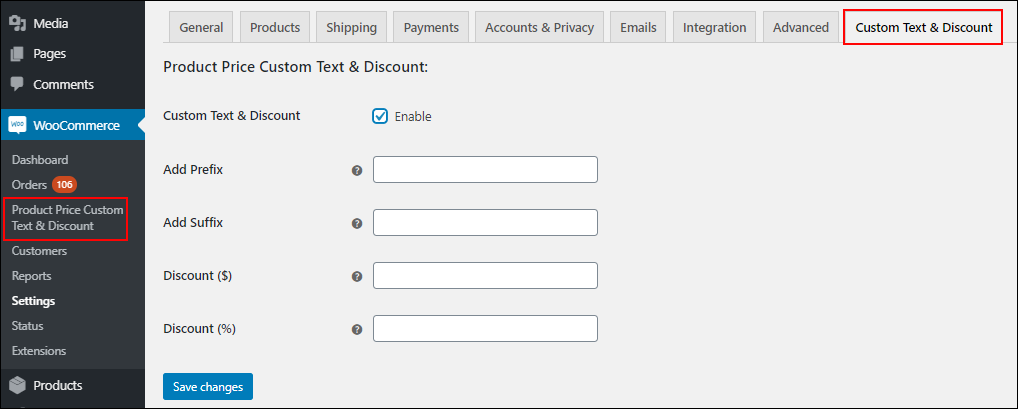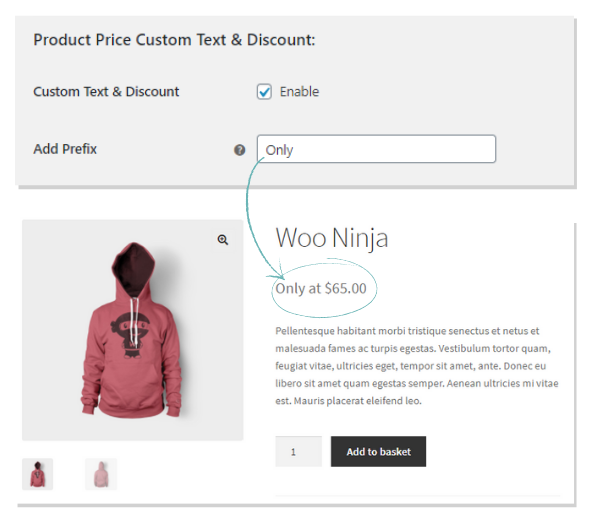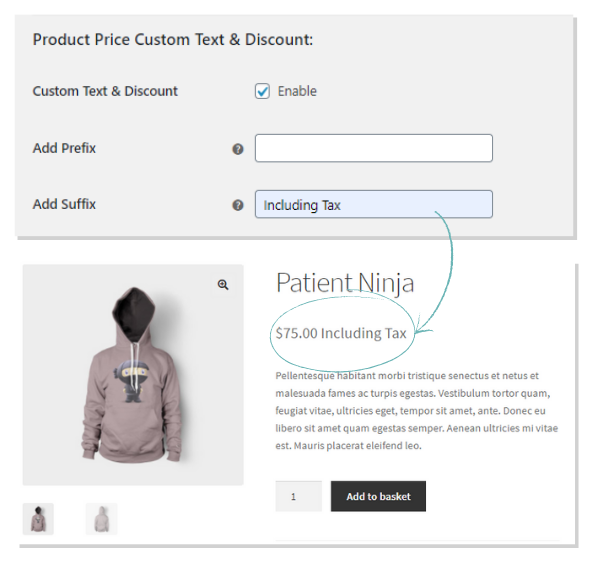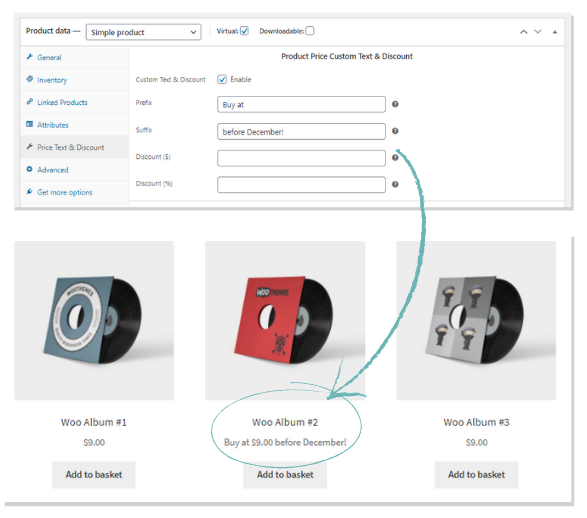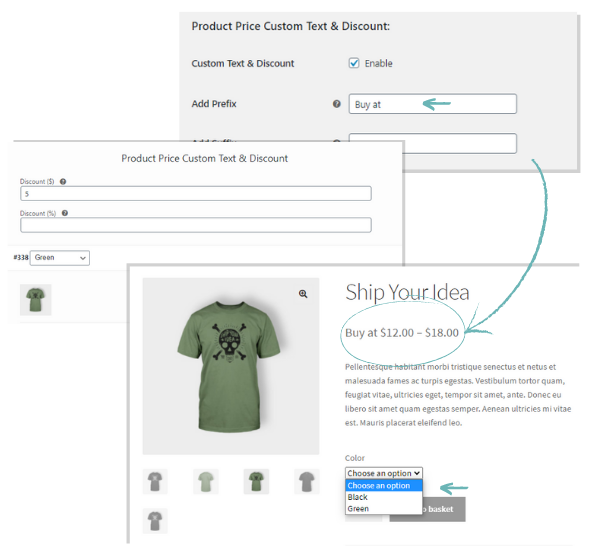In this article, we demonstrate a step by step guide for adding text before and after prices in your WooCommerce store.
Get to know the plugin
Here we take a look at the free plugin ELEX WooCommerce Product Price Custom Text (Before & After Text) and Discount.
Enhance the price detailing using the before and after text on your WooCommerce product prices. Never let your customer miss a sale or price discounts, by using these before and after text on your product prices. You can easily showcase the special offers or anything concerning the products using this simple plugin. To drive your customers to purchase decisions, this is undoubtedly the ideal option.
The plugin interface is simple as shown in the below screenshot.
Do not forget to check up on how to download and install the plugin from the product documentation.
The features of the plugin you do not want to miss are :
- Custom Prefix & Suffix to the Product Price
- Applies Quick Discounts
Adding Text Before and After Prices in WooCommerce
Let us take a step by step look at how to add a text before and after the product price in WooCommerce.
Step 1: Install the plugin and activate.
Firstly, install the plugin and activate the same. You can go to the product page and then download and install the same on your WooCommerce store.
Get more information from the product documentation
Step 2: Understand the plugin settings.
Once the plugin is installed, go to the Dashboard > Plugins > Installed Plugins > ELEX WooCommerce Product Price Custom Text (Before & After Text) and Discount plugin > Settings.
The plugin Settings looks like this, as given in the below screenshot.
Here in the plugin settings, to enable the before and after text, you need to check the Custom Text & Discount setting. Once the setting is enabled, you can configure prefix or suffix depending on your need. If you want to add a prefix, then you need to enter a text in the Add Prefix field. If you want to add a text after the product price, then you need to enter a text in the Add Suffix field. You can also add discounts as fixed or percentage by entering values in the Discount($) and Discount(%).
Step 3: Add a Text before the price
To add a text before the price, you need to enter a value in the Add Prefix field and also enable the Custom Text & Discount. Once done, you get the desired text to appear before the product price. For example, adding “Only” before the price like “Only at $10”.
The product price will appear as shown in the image above.
Step 4: Add a text after the product price.
If you want to add a text after the product price, you can enable the Custom Text & Discount and then add a text in the Add Suffix field. For example, you can add a text after the price like “$45.5 incl. Tax” or “$55.5 with Free Shipping” . etc.
The product after adding the text after the product price will look like as shown in the above image.
Step 5: Adding Before and After Text at the product level
If you do not want to apply the Before and After text for all the products on your store, then you can easily do it using the plugin. The plugin facilitates you to add Before and After text in the individual product setting as given in the image below.
Step 6: Setting Before and After text for Product variation
If you are selling products with variations, then you need to enter the before and after text for each variation at the product level. Once done, the product will display the minimum and maximum price range. Remember that the Before and After text configured at the global level reflects here in the product. When the Before and After text is set at the individual product level, it gets priority over the settings in the plugin for all products.
As Said above
These are the steps to add Before and After text for a product price on your WooCommerce store in the simplest way. The plugin also lets you add discounts on the product prices. Also, its compatibility with other ELEXtensions Plugins makes it an ideal one to use in your WooCommerce store.
If you liked the article, do not forget to check more about the plugin on the product page.
Also, there are other plugins, which will help you achieve better pricing on your store. Check out these plugins too :
- ELEX WooCommerce Dynamic Pricing and Discounts Plugin
- ELEX WooCommerce Catalog Mode, Wholesale & Role Based Pricing
Further Reading