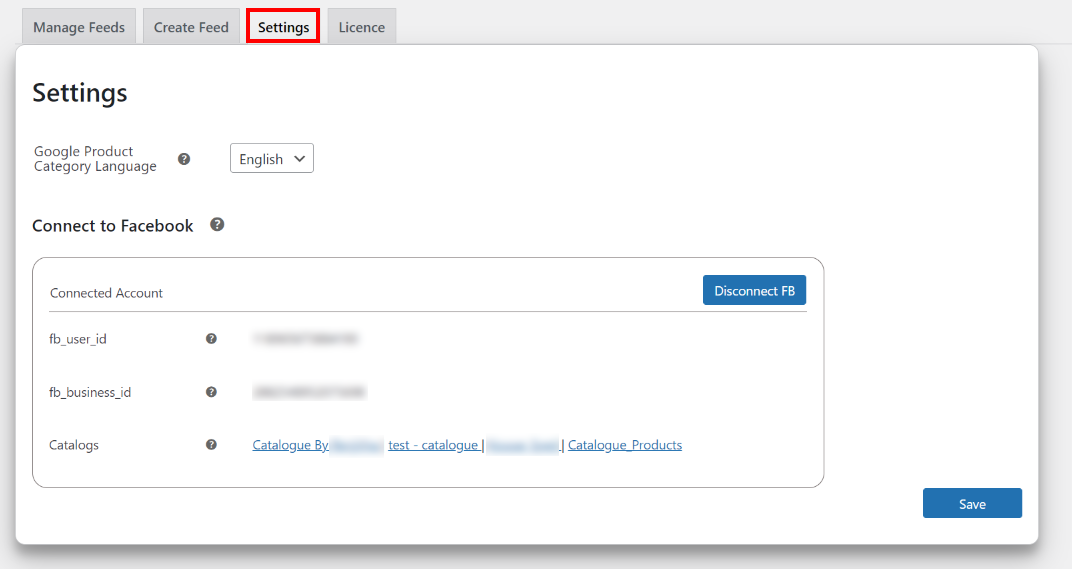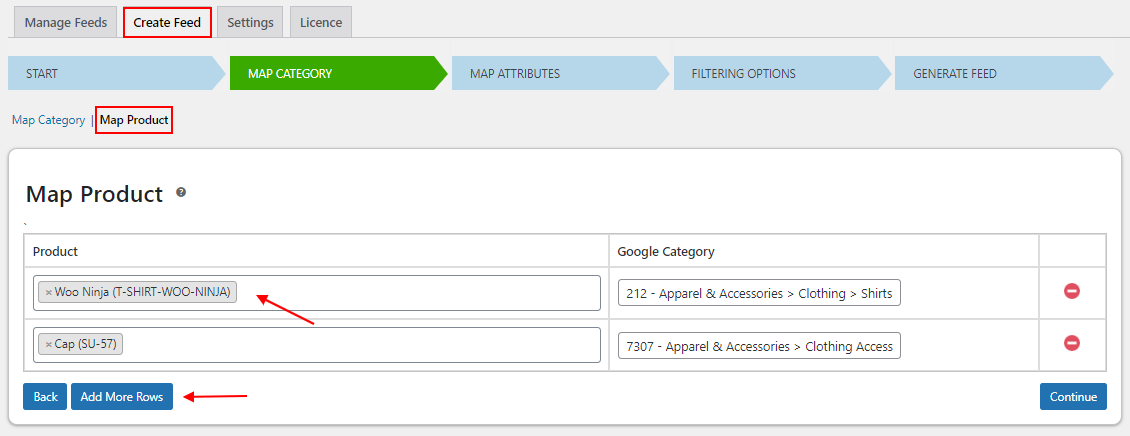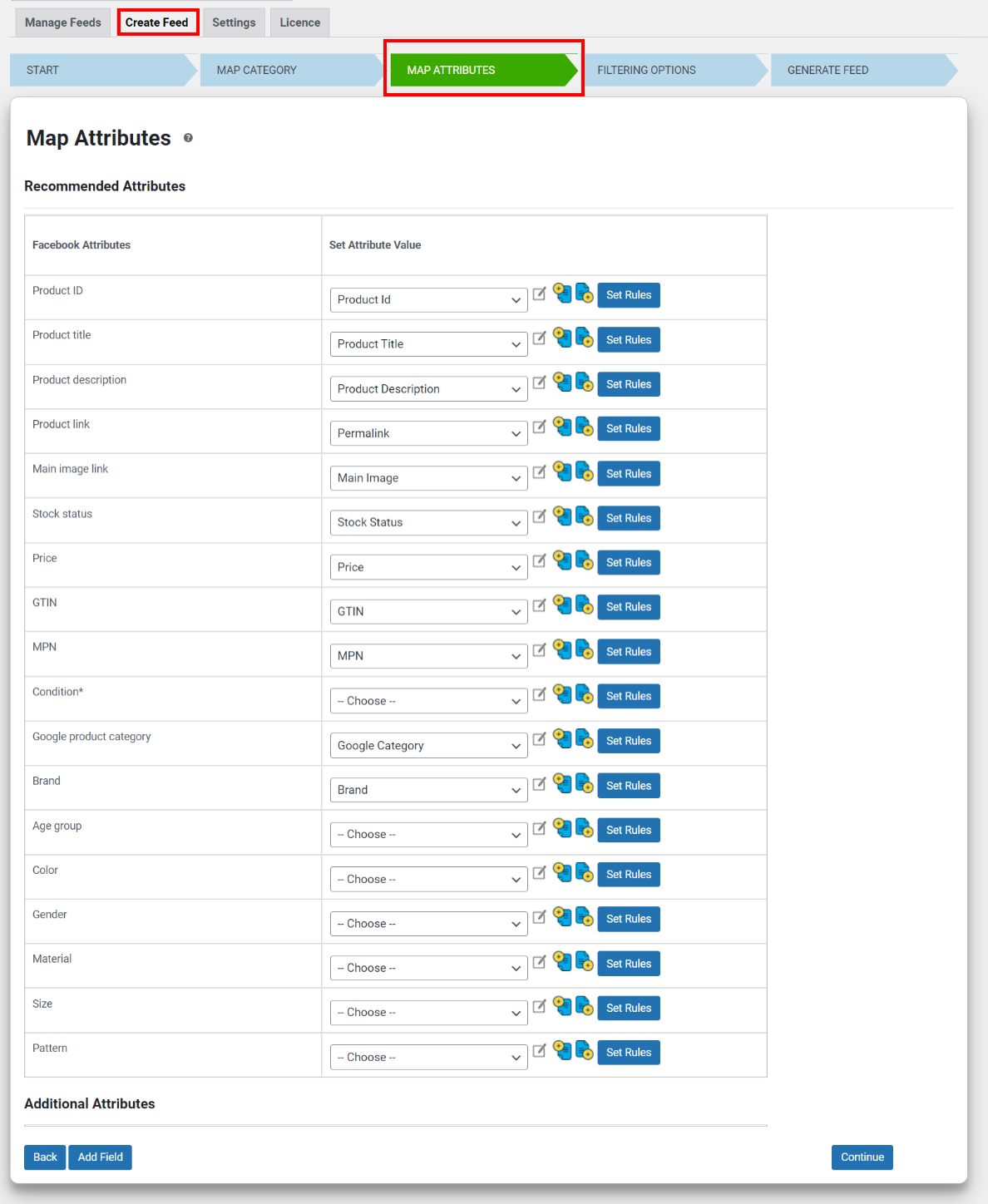If you’ve found this article, I’ll presume that you already have a WooCommerce store and are looking for ways to promote your products there on other social media sites like Facebook and Instagram.
The combination of WooCommerce and WordPress is highly powerful, yet neither platform is sufficient on its own to attract new, organic visitors and potential buyers.
In this article, we will go over how to create an Instagram and Facebook feed on your WooCommerce store, as well as how to schedule them and use auto sync to ensure that your feed is always kept up to date.
Social Media Marketing and WooCommerce
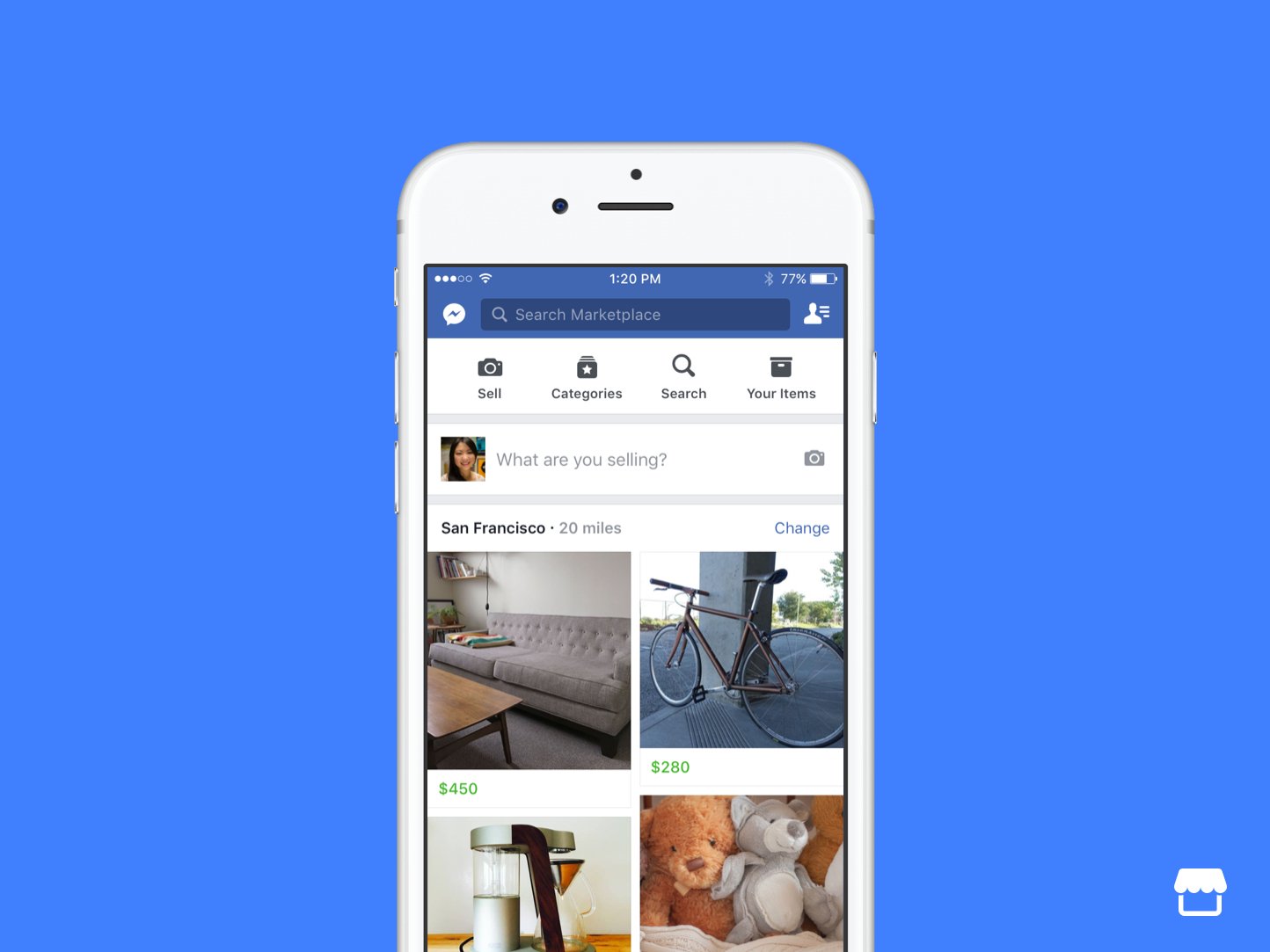
Your products can be displayed in a variety of ways, according to multiple product categories, using the flexibility offered by WooCommerce. In addition, it integrates with a variety of payment methods to make it easier for customers to make purchases from you.
However, unless you supplement it with some kind of advertising, it won’t do anything to increase traffic to your website, thereby stagnating sales. When your WooCommerce store is connected to your Facebook shop page and Instagram Shop, you should expect to see increased traffic and purchases.
The Facebook and Instagram catalog feeds provide an opportunity for owners of online businesses to automatically display dynamic advertising in order to market their products. Potential customers can quickly and easily browse these ads, and then be directed to your eCommerce store, where they can finish making a purchase.
In addition to this, it gives you the ability to upload a number of products all at once and display them in the form of a carousel of images along with a detailed description of each product. You can reach your target audience by placing personalized ads with the help of these catalogs.
You have the option of uploading your Facebook catalog in CSV, TSV, or XML format to Facebook. Working with CSV files, however, still necessitates the time-consuming and error-prone process of manually entering all necessary information on file.
Even though the process of creating a feed that contains all of your product data, attributes, and categories that are appropriately mapped is simple if done correctly with the right plugin, maintaining WooCommerce products is not an easy task in and of itself, let alone keeping the product feeds for Facebook and Instagram up to date.
Benefits of Creating & Scheduling Instagram & Facebook Feed on Your WooCommerce Store and Auto Sync
Here are all the benefits of auto sync for your WooCommerce product feed with Facebook and Instagram:
Management of products centrally – You can handle products, stock updates, and attributes and product updates from a centralized location by connecting your WooCommerce store with Facebook Marketplace and Instagram Shopping.
Quick Access – Advertising on Facebook and Instagram boosts the visibility of your WooCommerce products to a wide audience that is actively looking for the type of products that you have to offer. If you add the necessary product details and an attractive product image, you may boost sales to a great extent. By doing this, you ensure that your products are visible to customers when and where they are most likely to make a purchase.
Listing of Products With No Gaps or Errors – You can quickly upload and periodically update your WooCommerce product catalog to Facebook Marketplace with the help of the ELEX WooCommerce Catalog Feed for Facebook & Instagram plugin. Simply import all of your WooCommerce products into Facebook Marketplace and Instagram Shopping in bulk. This rules out the possibility of human error, which can be quite common if done manually because of the large quantity of product data.
Improve and Optimize Your Product Listings – Make it simple for customers to find what they’re looking for by optimizing your catalog feed with search, filters, and suggestions; add important product attributes and categories such as color, gender, age bracket, etc.
Auto Sync Products – Automated product and stock sync between WooCommerce and Facebook Marketplace help you maintain an accurate stock level. This way, each time you make any changes to your WooCommerce products, your catalog feeds will be updated simultaneously without having to put in any extra effort.
How to Create and Schedule Instagram and Facebook Feeds on Your WooCommerce Store and Auto Sync?
Here we will use the ELEX WooCommerce Catalog Feed for Facebook & Instagram plugin to demonstrate this.
After the plugin has been installed, it will be able to generate and auto sync product data feeds and collect all of the product data that is necessary for Facebook and Instagram from your WooCommerce store. We’ll explain all you need to know to successfully complete the process.
Before we start the process of creating a catalog feed, let’s configure the plugin settings to make sure your Facebook account is connected properly.
In the Settings tab, you may change the language used for Google Product Categories and link your business to the Facebook Marketplace.
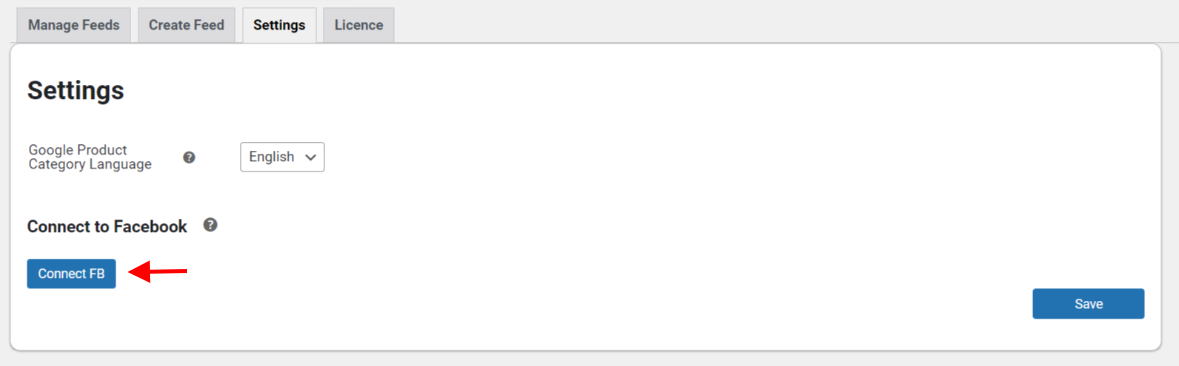
Now comes the important part, connecting your Facebook store to WooCommerce. When you click Connect FB, your Facebook and Instagram accounts will be synced with your store. Once the connection has been established, the User ID, the Business ID, and the product catalogs that we will generate in addition to the sync logs will be shown, as shown in the screenshot below.
Now that your Facebook store and WooCommerce are successfully connected, we can move on to creating the catalog feed.
To do so, we will navigate to the Create Feed tab of the plugin and start configuring the general settings.
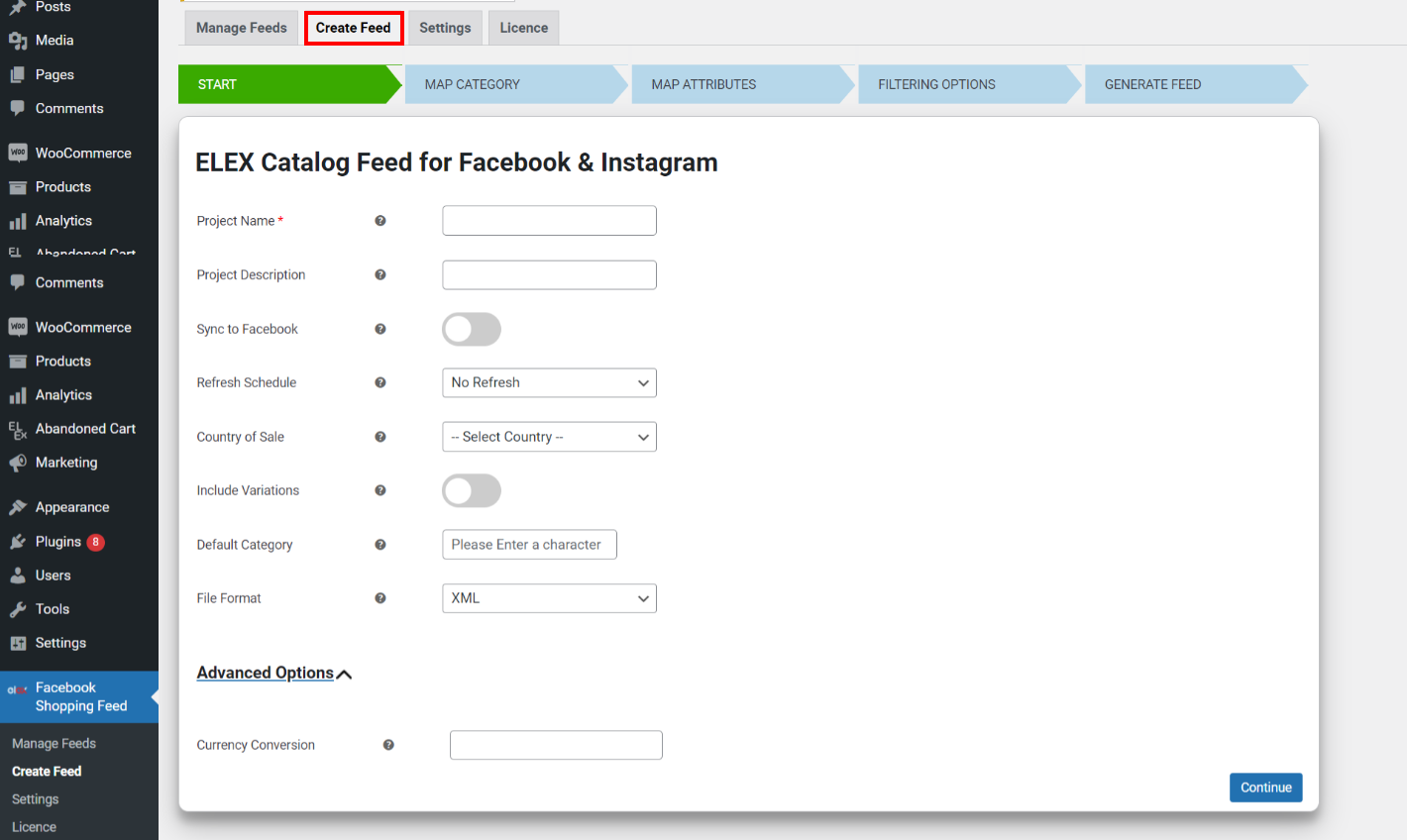
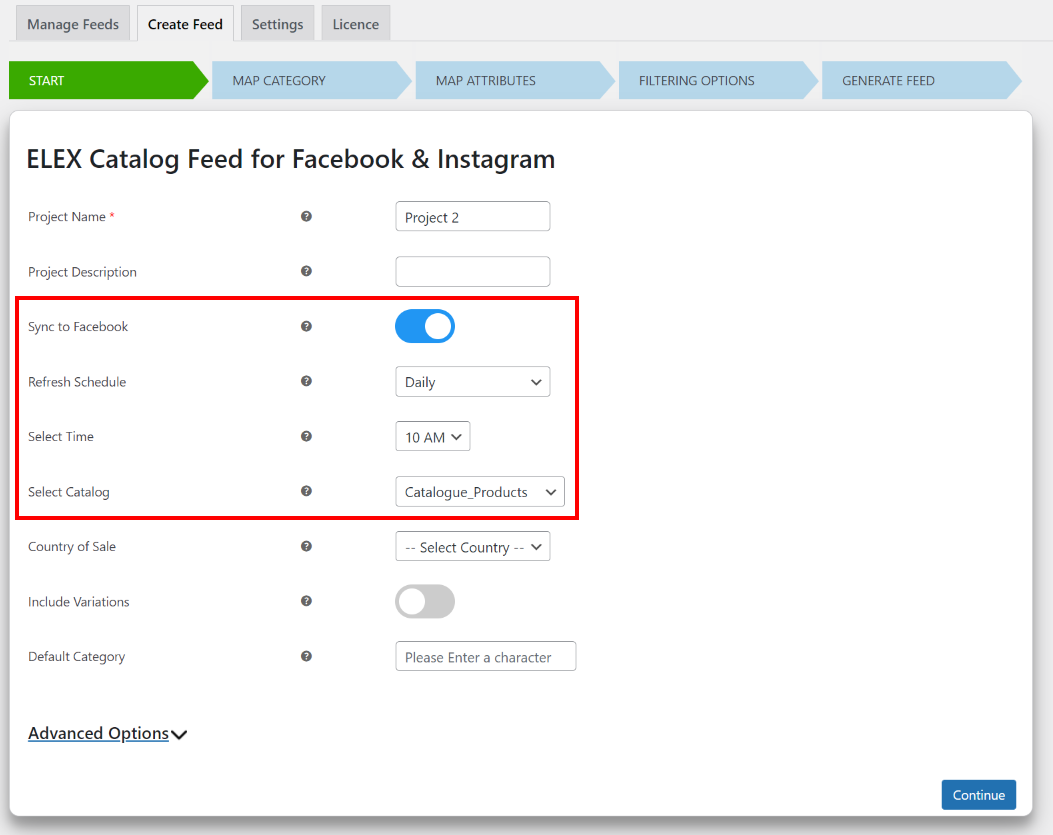
Next, you can select specific countries of sale if needed, choose if you want to include product variations in your feed, choose a default category, and set up currency conversions if required.
Map Category
Because you want your products to show up when people search for them in the Facebook or Instagram marketplace, you have to link them to Google’s default category. In the Google Categories textbox, you can begin typing the necessary category and select it from the auto-suggest list that appears.
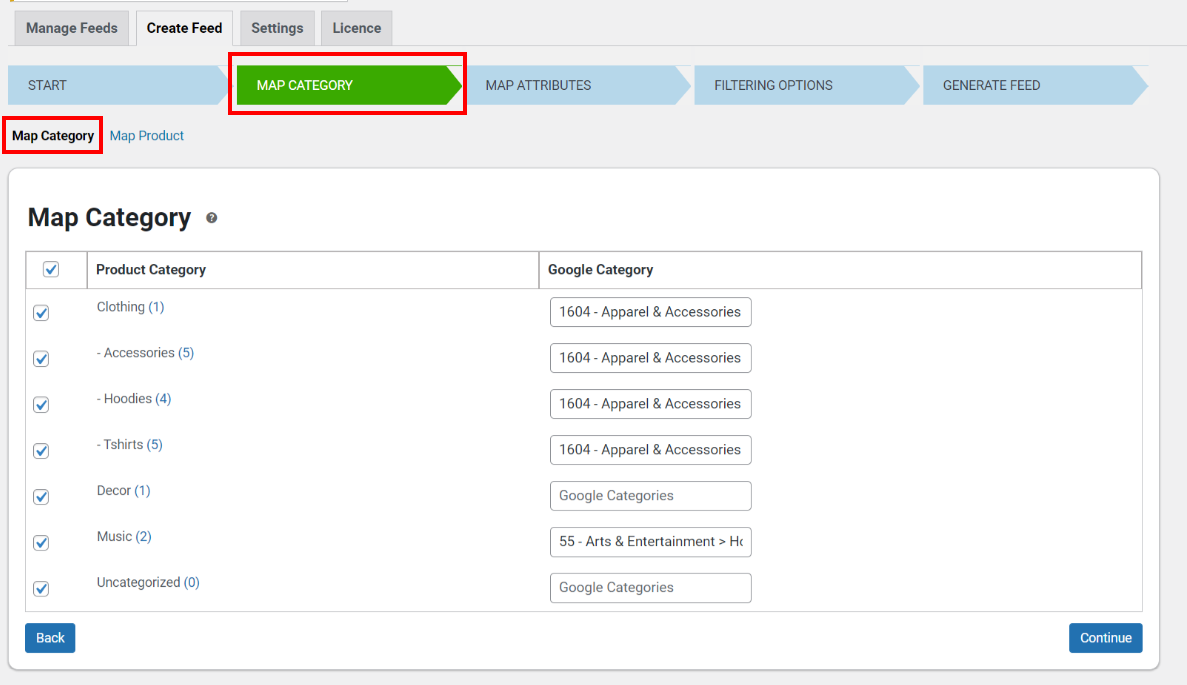
Map Attributes
The following step entails the mapping of the product’s attributes. According to the list of requirements for the feed, you can map the attributes of your products. The plugin will automatically map some of the necessary attributes. To get more specific results, though, you can manually modify them by appending or prepending values and setting rules.
Filtering Options
It is possible to generate feeds that include only certain products by filtering them according to their Stock Quantity and Sold Quantity. Additionally, there is an opportunity to construct customized feeds with featured products while excluding particular products from the feed.
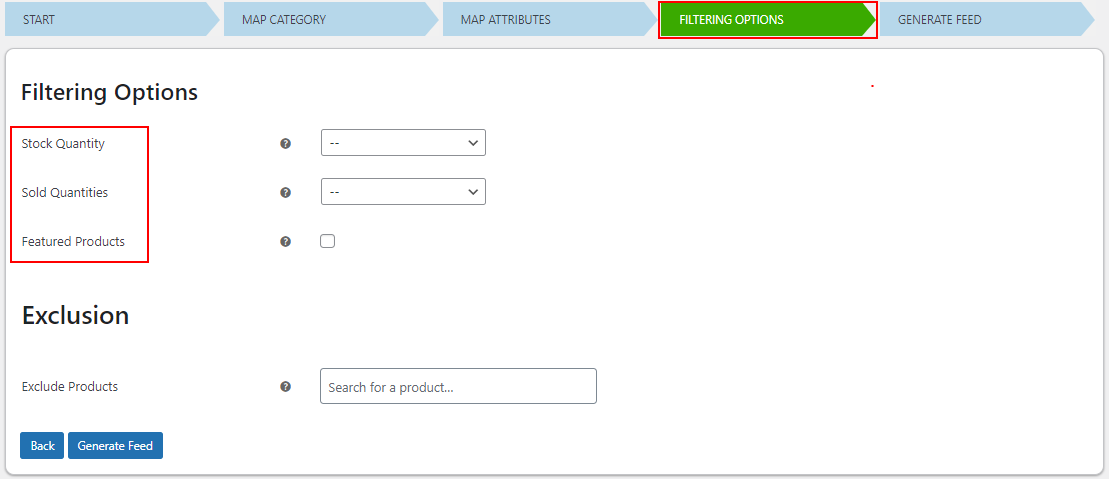
The feed that is generated will contain all of the products that you have mapped and filtered, and it can be downloaded by clicking the View Feed button.
Now, when you upload the catalog feed file to Facebook Commerce Manager or Instagram Shopping, the catalog feed will be automatically synced based on the refresh schedule and time you have defined. To know the step-by-step process of uploading the feed to Facebook Commerce Manager, you can go through the product documentation.
Wrapping Up
By integrating WooCommerce with Facebook Marketplace, you can provide your customers with a more convenient purchase process by making it simpler for them to locate your business, and see what products are available, all while maintaining your brand’s identity and growing your audience.
We hope that by reading this article, you now have a much better understanding of how to set up an Instagram and Facebook feed from your WooCommerce site, as well as how to schedule auto sync for the generated product feeds.