With 500 million people using the platform to connect and exchange information with their friends, Facebook can be a great way to attract people to notice your e-commerce store. Its potential reach is enormous. While Facebook’s e-commerce marketing and advertising necessitate a well-thought-out approach, it also offers a unique opportunity to reach a broader audience with your brand identity. In this article, we are going to discuss how to create a Facebook Catalog feed.
What differentiates a brand from a business?
A business is an organization or legal body that operates in a market, such as producing and selling goods or services, and is physical. A brand is a distinguishing symbol, mark, logo, name, word, or sentence that businesses use to set their product apart from the competition.
A brand provides people an idea or impression of a firm through a specific product or service, and it’s a perception that people form in their minds, both practically and emotionally. A company’s brand identity is established not only by its physical traits but also by the feelings that people have toward the company or its products. A company’s most valuable asset is its brand identity.
 How does adding a WooCommerce Catalog Feed to your website help you build a brand identity for your eCommerce business?
How does adding a WooCommerce Catalog Feed to your website help you build a brand identity for your eCommerce business?
- Brand Consistency – The ability to deliver cohesive and consistent product messaging and design across all platforms across time is known as brand consistency. When you display your products with the same attributes in both the Facebook marketplace and on your website, with the help of a Facebook Catalog Feed Plugin, you immediately go from zero to a hundred on your branding strategy. When a customer is interested in purchasing your product, they are provided with the same product information on every sales platform. This brings us to our next point, building trust and loyalty.
- Trust & loyalty – Imagine a scenario where you like a product offered by a small business, and you are doing your research before making a purchase. Say a t-shirt. On the Facebook marketplace, the t-shirt is only available in red color in the size ‘small’. Whereas, on your website, it is available in five different colors and six different sizes. If the product attributes are the same in your social media sales channels and on your website, it can create a much better brand image and in turn, create a sense of being a cohesive, trustworthy brand in the eyes of your customers. This can be easily done with the help of a Facebook catalog feed plugin.
- Multiple sales funnels – This isn’t brand new information, if you have multiple, well-maintained, cohesive, sales channels, your overall chances of sales increase. Thereby increasing your conversion rates. A more defined funnel translates to more focused marketing, which generates more leads. More leads equal more interests, which equals more customers. It gives brands a new lease of life by telling compelling, well-thought-out stories.
- Increases Brand Awareness – The marketing world has gotten a little cluttered, and small businesses now have more methods than ever to engage with their customers. Your company will struggle to stand out among more technically equipped competitors and develop crucial brand awareness if you haven’t implemented a multi-channel strategy spanning multiple formats. It’s vital to remember that brand awareness entails more than just visibility; it also entails ensuring that your company leaves a long-lasting impression on its customers. Facebook has a variety of sophisticated paid advertising choices, but there’s still a lot to be gained by keeping your company active on social media organically. A significant amount of your client base will be on these channels, whether you’re talking with people or sharing products you’ve developed, and it’s critical that you tap into it. When your customers like, retweet, or share your product, they promote your company and what you have to offer to an extensive audience.
How to add a Facebook Catalog feed?
Now that we have discussed the benefits of adding a Facebook catalog feed, let us discuss how to do so.
If you try to add all of your products individually to the Facebook marketplace, it will take up a huge amount of time and effort and you will have to manually make sure that all of the attributes and specifications of each given product match the details provided on your business website.
You’ll benefit from the ELEX WooCommerce Catalog Feed for Facebook & Instagram plugin!
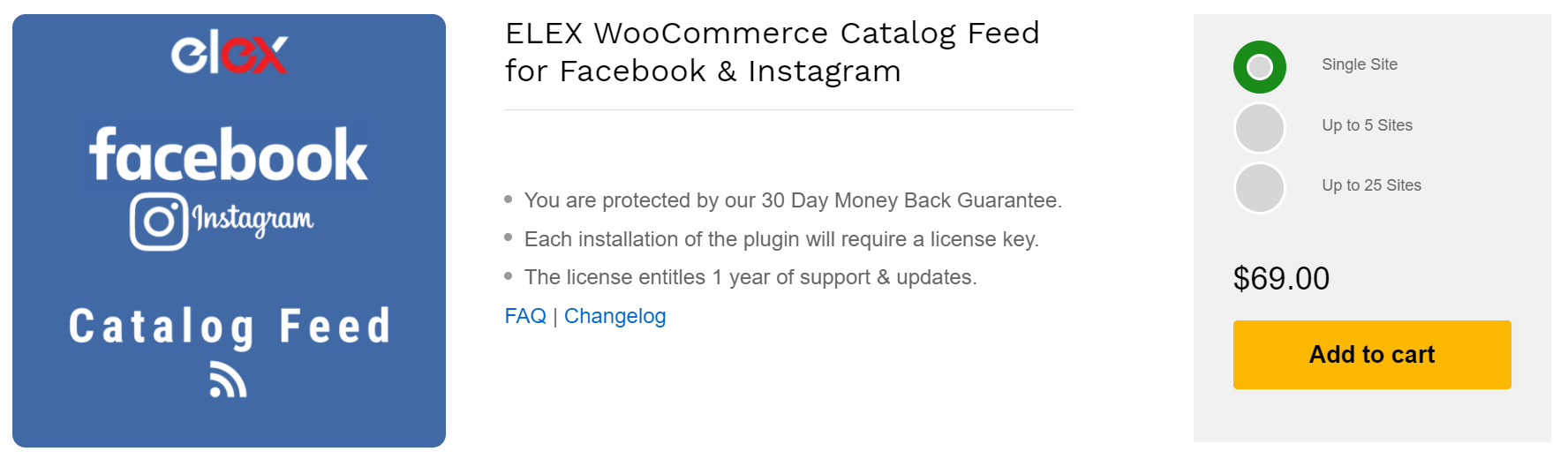
Features
- Seamless Product integration – Easily promote your products on Facebook Marketplace and Instagram Shopping. Feature your products on Facebook Marketplace and Instagram Shopping to generate more qualified leads from Facebook and Instagram users. This will increase traffic to your WooCommerce store and boost your ROI.
- Create and manage an unlimited number of product feeds – There is no limit to the number of Facebook product feeds that can be created. Schedule the execution of these feeds as needed. Filter the products as well to create a feed for products that need to be featured on the Facebook and Instagram marketplaces. And then run them at a specified time or as a recurring process.
- For variable products, make a product feed – Allow customers to explore your product variants as you generate feeds by including all of your product variants.
- Target Specific Countries – Select a country that you want to target. This will allow you to target specific locations and increase your sales.
- Configure the Product Feeds to Refresh Automatically – Choose a refresh frequency, such as daily, weekly, or monthly, to ensure that all product details are up to date on Facebook Catalog.
- Google Product Categories can help you map your Product Categories – Map your product categories to Google categories so that customers searching on Facebook and Instagram can easily find your products.
- Efficiently Map Product Attributes – For increased reach, map your product qualities to Google attributes. Also, to accurately map, add rules and conditions.
- Create a feed based on the quantity of stock and sold items – Create a product feed for your WooCommerce store’s selected products based on their supply and the number of products sold.
Facebook Catalog feed creation
To learn how to complete the ELEX checkout process, download and install the plugin see this article.
You can begin creating your feed once the plugin has been installed and activated. Create a Facebook Shopping Feed by going to the WordPress Sidebar menu > ELEX Facebook Shopping Feed > Create Feed.
Under the Generic settings section, enter your Project Name, Project Description, Country of Sale, Include Variations, Categories, Refresh Schedule, Currency Conversion, and all the other required data.

Using Google product categories to map out your products for sale can help you divide them into categories and subcategories. When a consumer searches for certain products, this will assist you to list them on the Facebook marketplace. When creating the feed, only the mapped categories will be taken into account.
Individual products can also be mapped using Google categories. You can utilize this function if you don’t need to map all products in a category to a Google category using the ‘Map Category’ option. Individual products can be mapped using Google categories. Individual product names should be entered and mapped to Google categories.

Your product properties must be mapped to Google attributes. By default, all needed Facebook marketplace qualities will be presented under the tab under Recommended Attributes. This list of default attributes is entirely dependent on the sales country you selected in the first stage.
You can use the edit button to enter a custom value if your items don’t have a specified attribute value that corresponds to Google attributes.
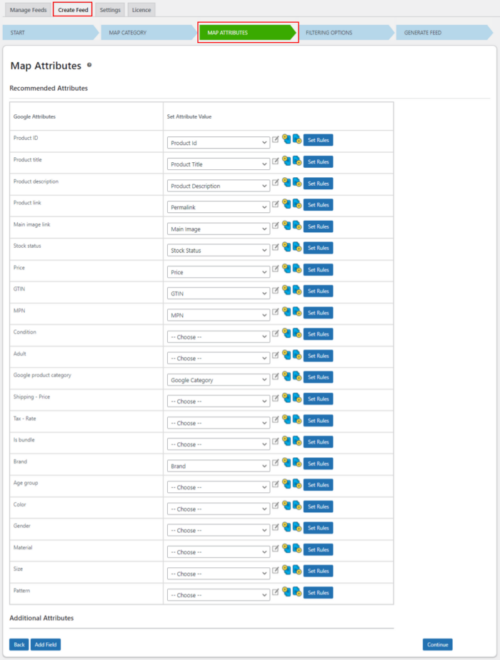

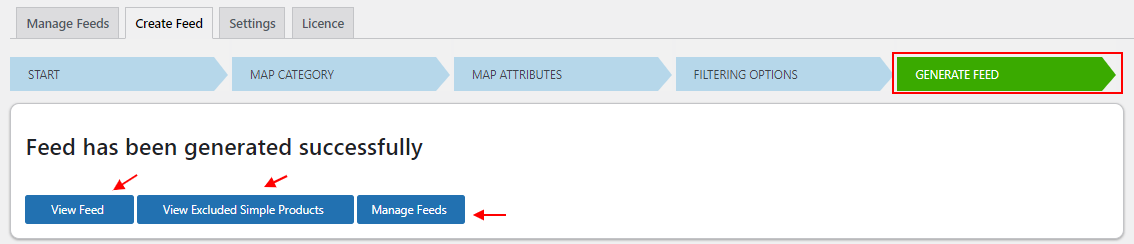
A new tab will open, and on the left side of the window, select the Data source from the Catalogue section. Select the Add Multiple Item option from the Add Items menu.
File upload, Scheduled feed, and Google sheets are the three ways for feeding your product details to the Facebook marketplace that will appear in a new tab. Click Next after selecting the File upload option. Then, select the created feed from your system by clicking the Upload button. Once the feed is uploaded to Facebook Catalog, all your listed products will be available for customers to view and purchase from the Facebook marketplace.
This is how you can use the ELEX WooCommerce Catalog Feed for Facebook & Instagram plugin to generate a feed to list your products on Facebook and Instagram Shopping.
Click here to know more about how to set up ELEX WooCommerce Catalog Feed for Facebook & Instagram plugin
If you have any questions regarding the Facebook Catalog Feed, do let us know in the comment section below.
Read more:
How to Set Up a Ticketing System to Sell IT Support?
Best Open Source Ticketing System 2021
All About Setting Up Dynamic Pricing with Discount Rules for WooCommerce




