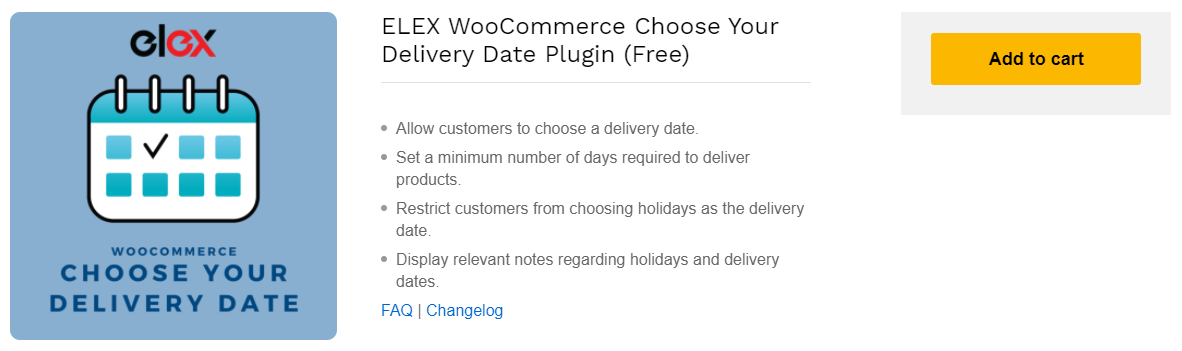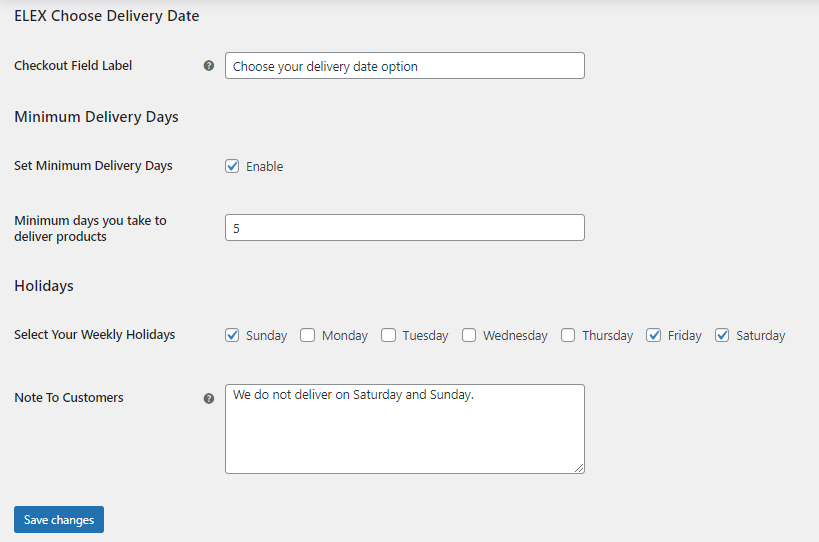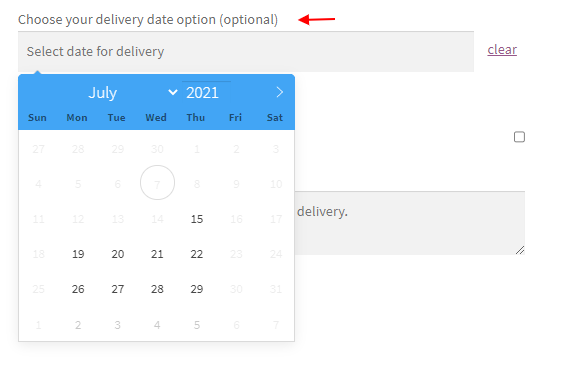Delivering products on the expected date is a concern for online merchants. Sometimes customers need the products immediately, or sometimes they need to get the products on a specific date. Based on the shipping carriers you use and other challenges at the source and destination locations may lead to delay the delivery of packages. It will be great if you allow your customers to choose a convenient delivery date from their side. So, in this article, we will be discussing how to allow customers to choose order delivery date slots on your WooCommerce store.
Benefits of Allowing Customers to Choose Order Delivery Date Slots
As I have already mentioned before, some customers would like to receive the product on a specific day as they may not be available in the provided location or address on the delivery date generated by the shipping carriers. Or, they need the specific product to be delivered as a birthday or anniversary gift to their loved ones on a specific day. In such situations, this option will make your customers love your store!
Online purchasing can be done at any time from anywhere. Hence, customers may place the order during a trip or while they are away. If they are not sure they will reach their home within a number of days, they can extend the delivery to make sure that they will be at the address or location to receive the packages.
Providing these options and facilities to customers, they will choose your store over and over.
How can they choose a delivery date?
There are many ways you can allow your customers to choose a delivery date. It could be a textbox in which they can add the date or a date field with which they can choose a date. These fields can be placed on the checkout page for letting the customers choose the date before they checkout.
But, what if they choose a date that is not a business day for you? What if they enter a date that is not in the right format or an invalid date? Or, what if they think you would deliver the products on the very next day? You will be in trouble, right?
So, here is the solution!
ELEX WooCommerce Choose Your Delivery Date Plugin
Yes, a plugin or extension will help you to integrate advanced functionalities in your store if there are no default options on WooCommerce. So, the best solution to allow your customers to choose a delivery date by considering your business days, holidays, and the minimum days you would take to deliver a product is, integrating the ELEX WooCommerce Choose Your Delivery Date Plugin in your WooCommerce store.
With this plugin, you will be able to feature a calendar on the checkout page, which will be optional for the customers. They can choose a convenient delivery date from the calendar. The chosen delivery date will be passed to the backend while placing an order, from where you can check the chosen date. With that information, you can proceed with the order to deliver on that day.
This free plugin blocks your holidays and the minimum number of days to ship the order from the calendar for restricting customers from choosing a date from those days.
Now, let us check how you can integrate this plugin in your store and feature the calendar on your checkout page to let the customers choose a delivery date.
As the first step, you need to download, install and activate the plugin on your store.
After installing and activating the plugin on your store, go to its settings tab.
This is the dashboard of this plugin where you can add the details regarding your business days and holidays. Let us go through each feature one by one.
- Checkout Field Label: You can enter a custom text to be displayed on the checkout page for giving your customers an idea of the option to choose the delivery date.
Minimum Delivery Days
- Set Minimum Delivery Days: Enable this option to enter a minimum number of days you would take to deliver the products. If you do not enable this option, the customers can even choose the next day as the delivery date.
If you enable this option, an additional field will appear to enter the number of days to be blocked from customers.
- Minimum days you take to deliver products: Enter the number of days to be blocked from the next day onwards after the order completion. For example, if a customer enters 3, the next 3 business days will be blocked on the calendar when the customer chooses a delivery date.
Holidays
- Select Your Weekly Holidays: All days in a week will be available as checkboxes here. From this row, you can check the days you will not be delivering the products. You can enable the weekly holidays and the special holidays of a week in advance. Those days will be blocked next week as well. Hence, do not forget to uncheck the special holidays from the dashboard once the day is over.
- Note To Customers: Add a custom note for the customers to give more clarifications regarding your holidays.
After entering these details, save the changes. It will reflect on the checkout page for the customers as:
As per the above image, the current date is 7th July. As we have entered 5 as the minimum number of delivery days and Friday, Saturday, and Sunday as holidays, the plugin has blocked those days from the calendar. So, the customer needs to choose an available day on the calendar to get their products delivered on that day. Also, the checkout field label is displayed above the calendar.
Check the custom note regarding the holidays displayed on the checkout page for the customers.
The submitted delivery date by the customers will be available on the Orders list in your dashboard. Based on that date, you can prepare the packages to get them delivered on that day.
This way, you can allow your customers to choose order delivery slots from your WooCommerce store.
To sum up,
Customers always like to receive products on a date that is convenient for them. In order to implement an option to let them decide a delivery date by considering your holidays and minimum-required delivery time, you can feature a calendar on the Checkout page for the customers. Based on the delivery date chosen by the customers, you can deliver the packages exactly on that day. This will improve the customers’ satisfaction and they will always choose your store among competitors!
Further Reading:
- How to Show Estimated Delivery Date for WooCommerce Shipping Methods on Cart and Checkout page?
- How to enable estimated delivery dates for WooCommerce Australia Post Shipping?
- Provide Accurate Estimated Delivery Date for UPS on Your WooCommerce Store?
- The Best WooCommerce Delivery Date Plugin (Simple & Free)!
- How to Set Up Order Delivery Date on Your WooCommerce Store?