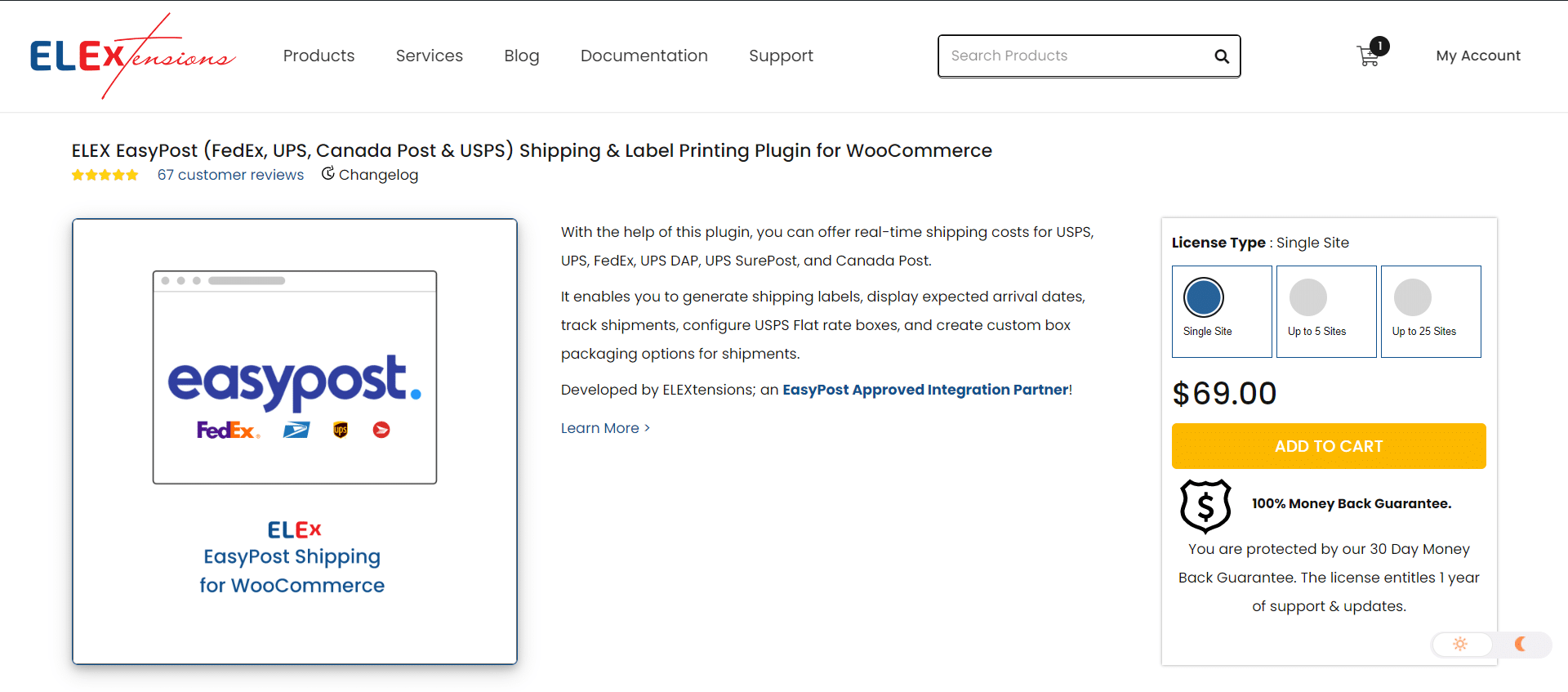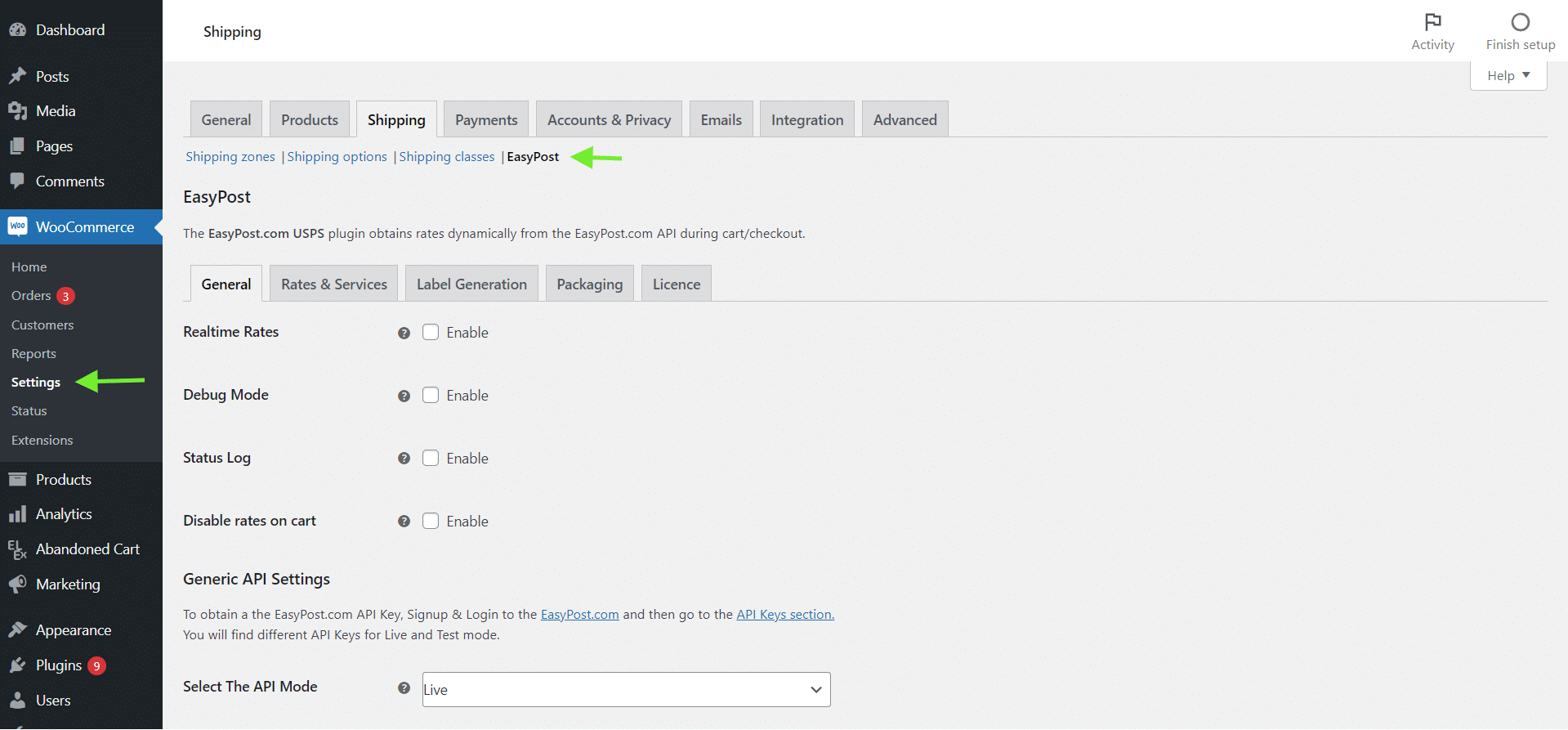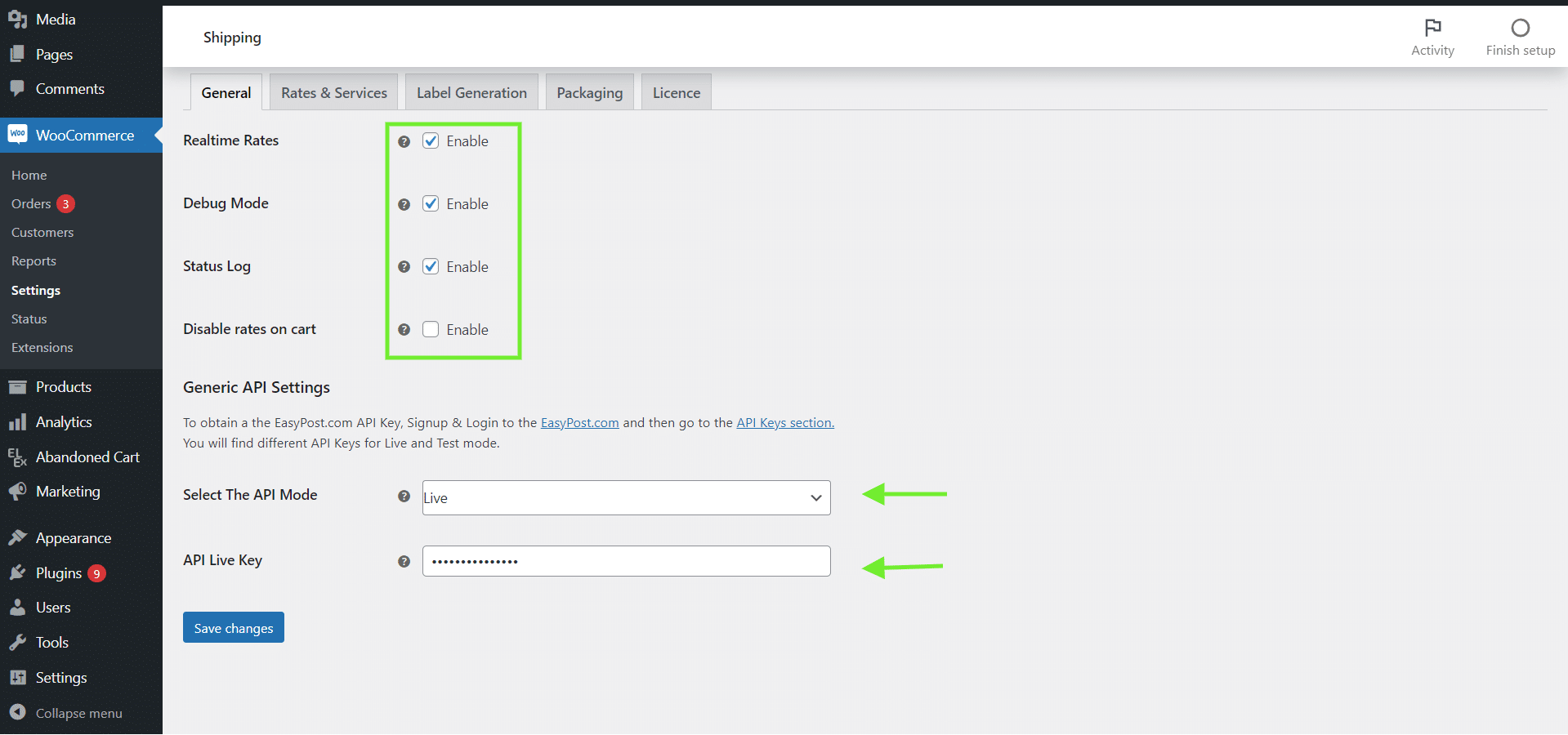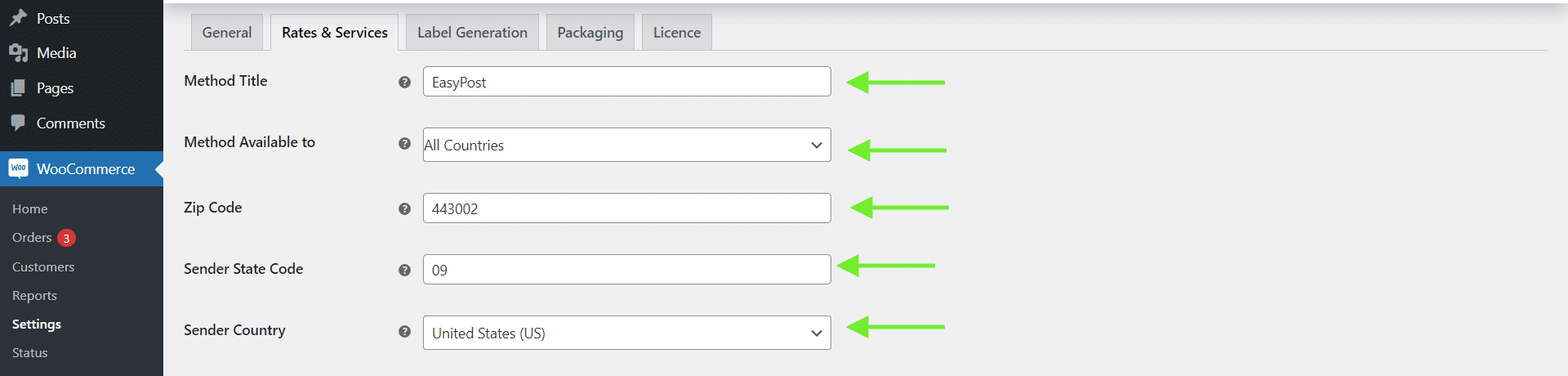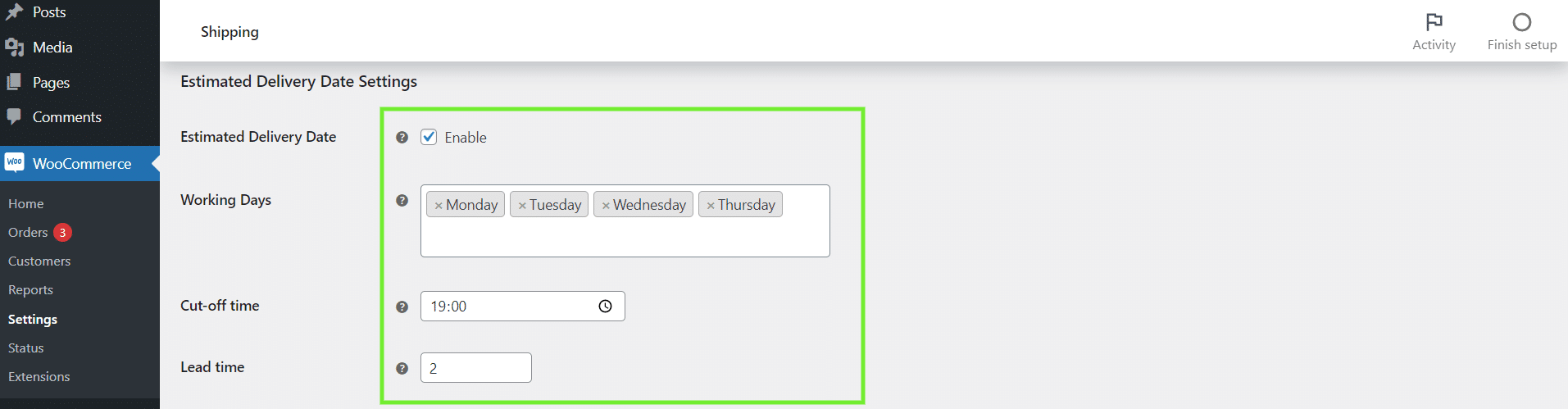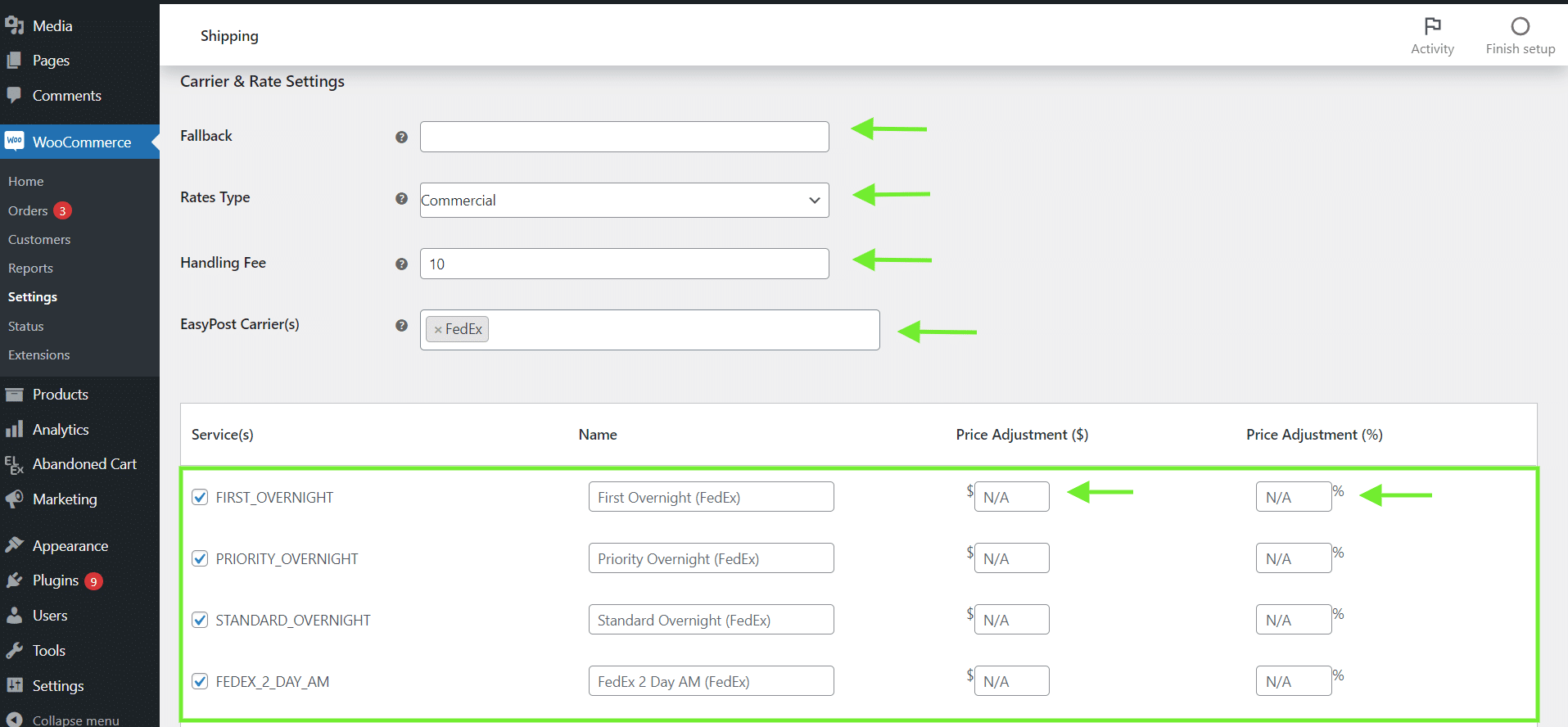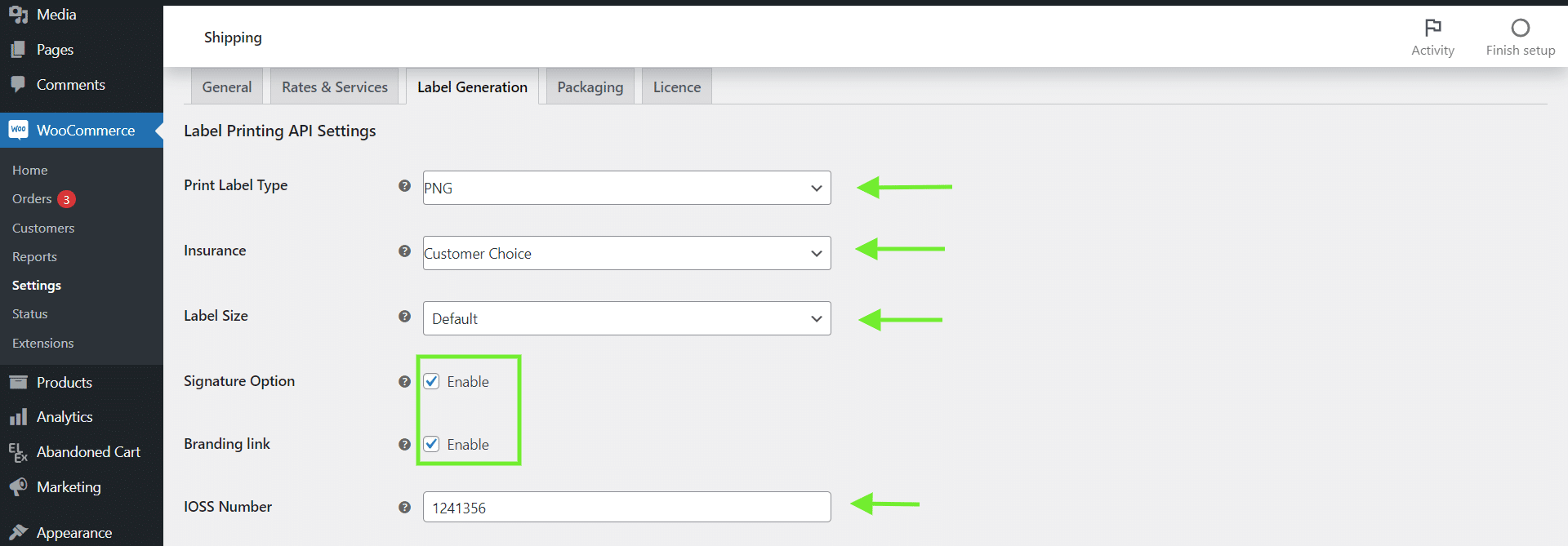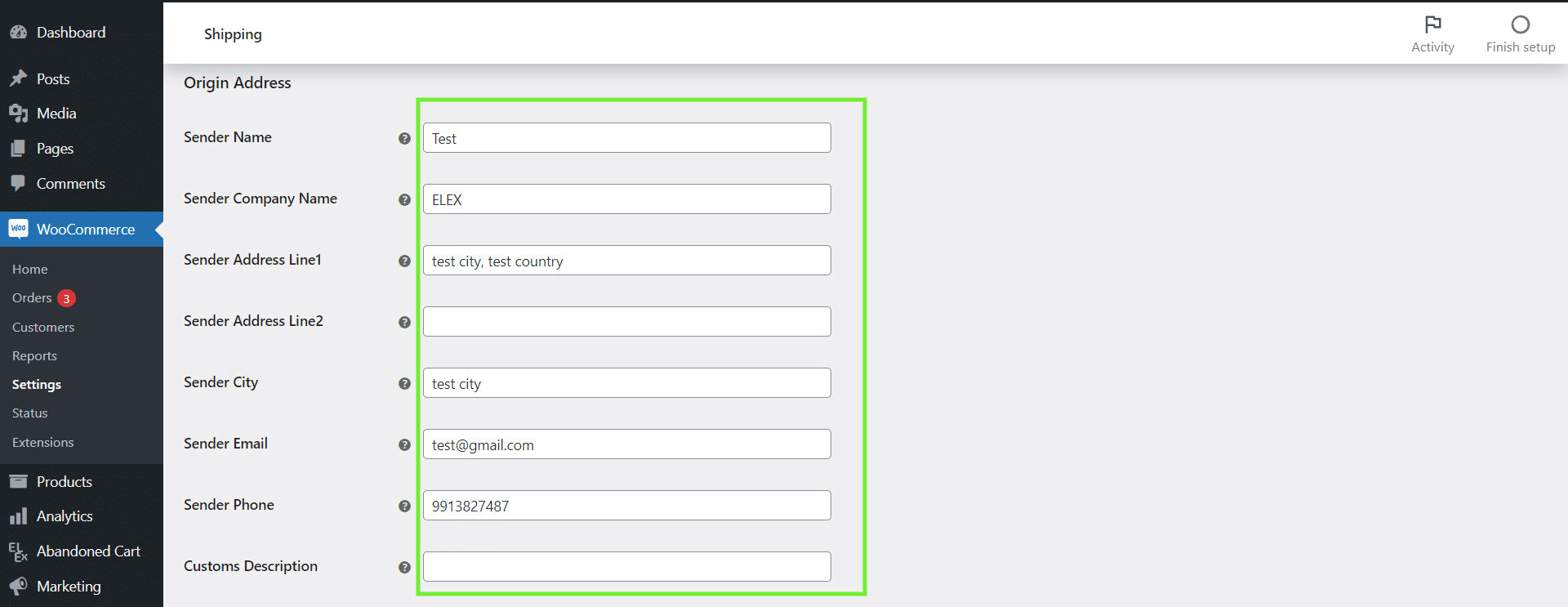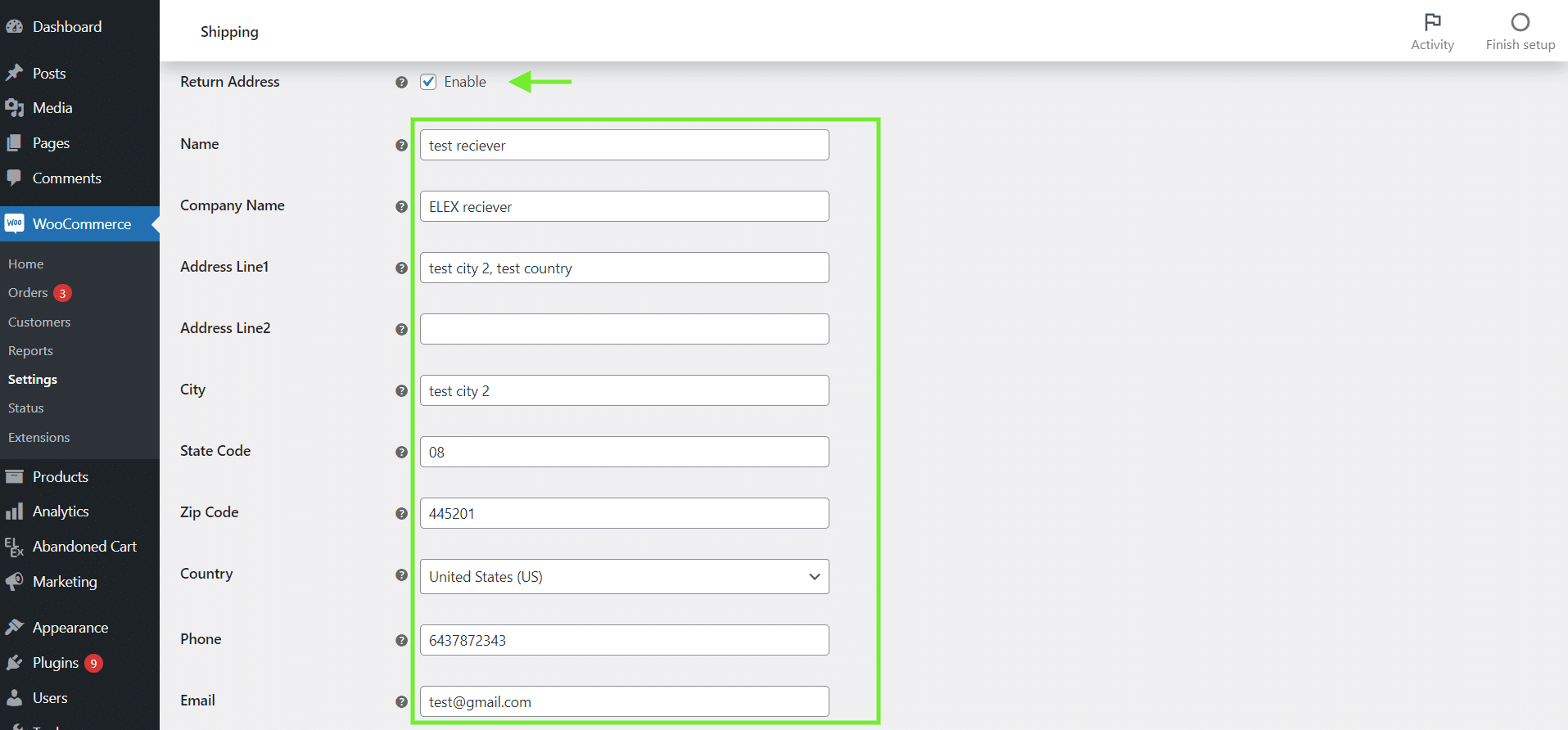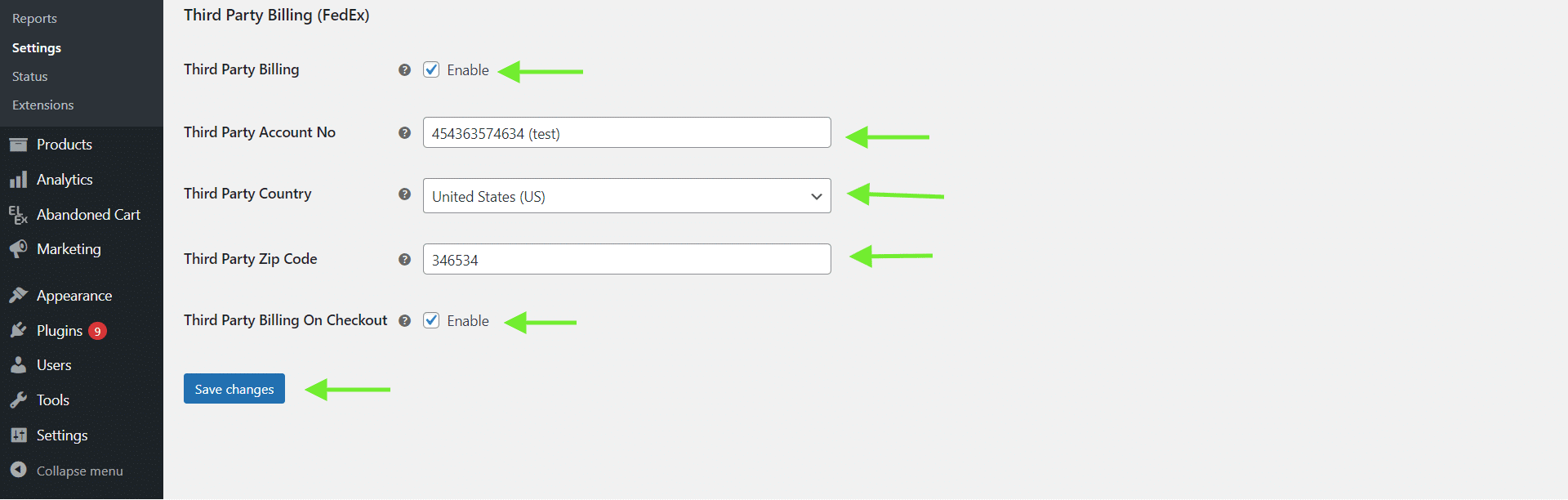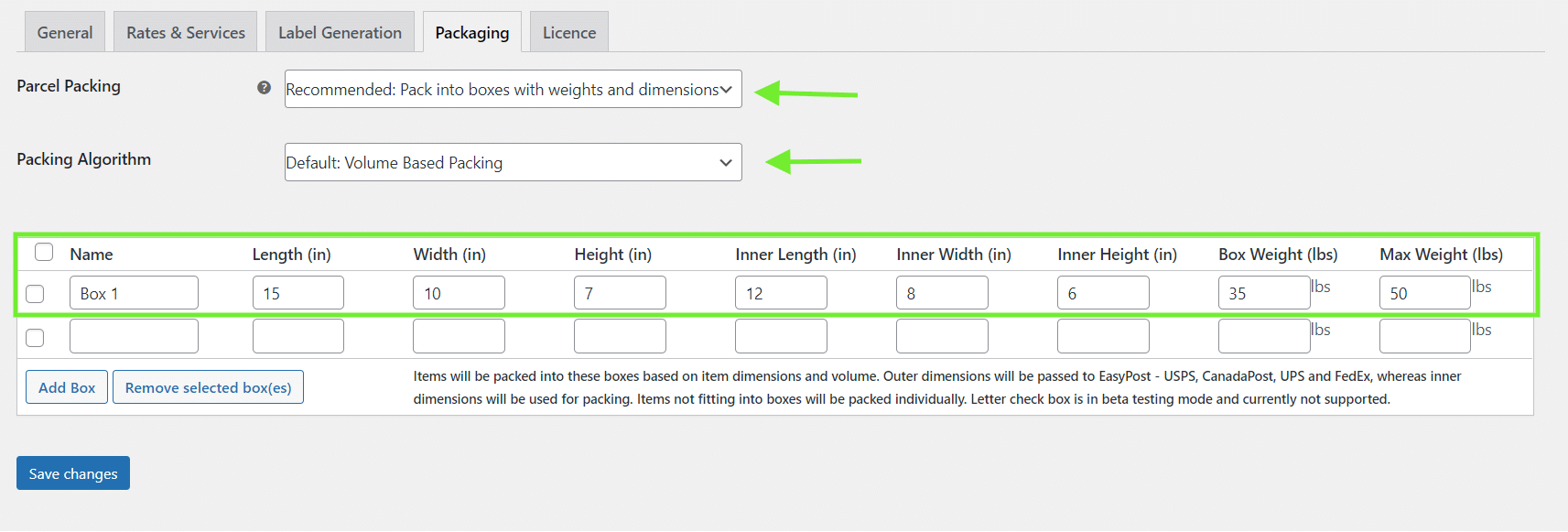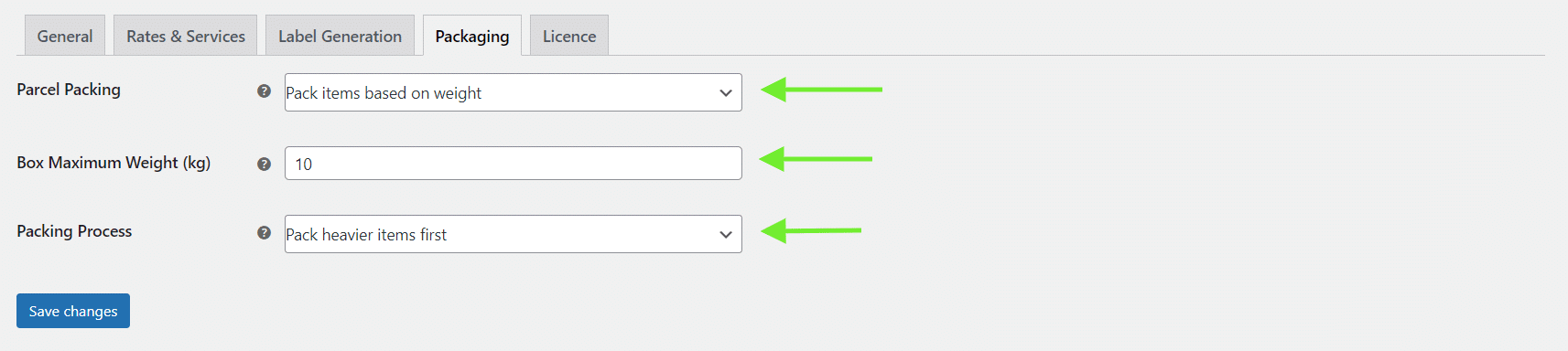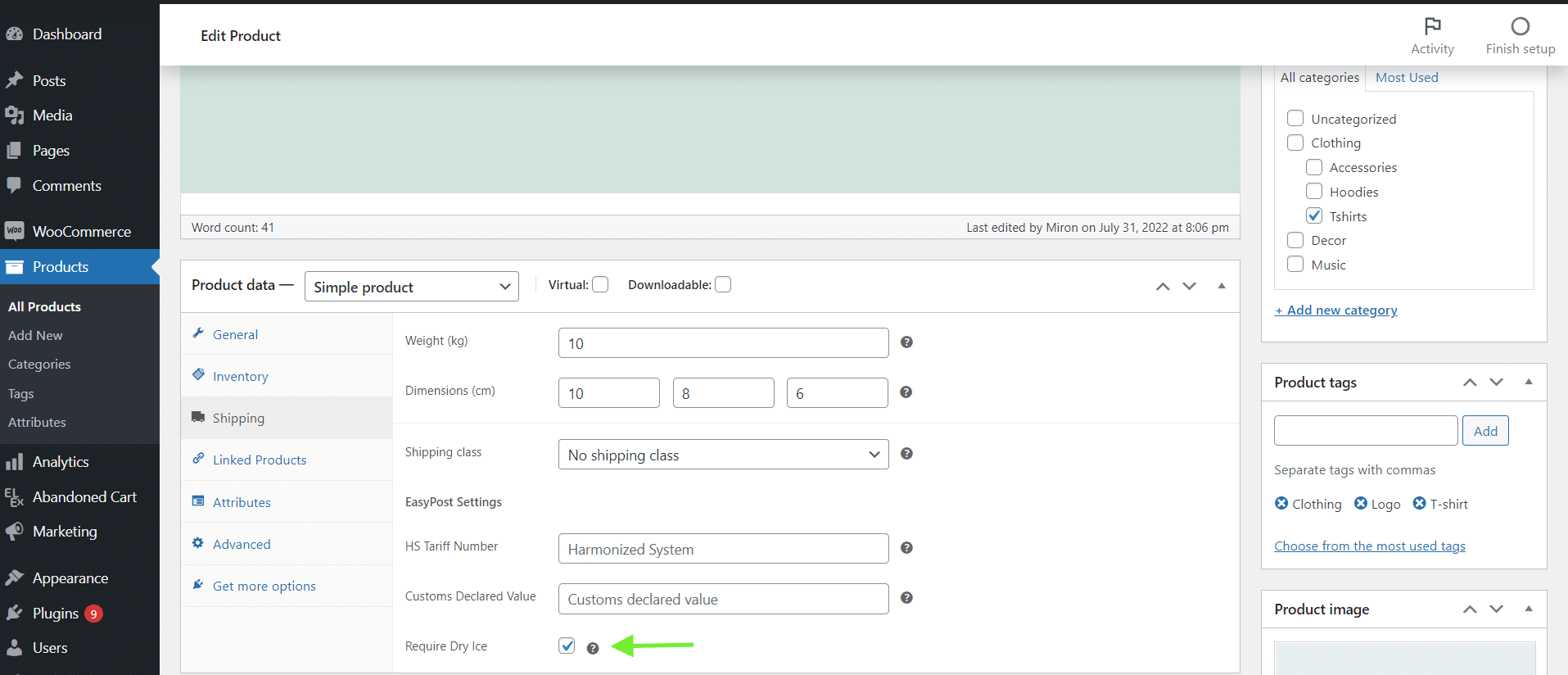A well-known and popular e-commerce platform is WooCommerce. Additionally, it enables business owners to transport their goods utilizing a choice of plugins for shipping. You want to always provide your WooCommerce consumers with the greatest experience possible, as the business owner. One of the biggest shipping firms in the world is FedEx. Making FedEx your delivery partner will significantly enhance the shopping experience for customers at your WooCommerce business. Their broad reputation and top-notch services might help your WooCommerce shop succeed if you’re selling physical products.
A Brief About FedEx
FedEx, originally known as Federal Express, is a key participant in the Package Delivery sector. It provides a wide range of Transportation, E-commerce, and Business Services to people and businesses all over the world. FedEx Services integrates customer-required technology and services. It contains solutions for Global Supply Chains, E-commerce, and every other business difficulty that exists today. In the next part, you will discover how to create the FedEx WooCommerce Integration and push your E-commerce business to new heights.
FedEx Provides A Variety of services
Some of the primary services provided by FedEx include:
- FedEx Express: This service is mostly for individuals or businesses who offer items to consumers both locally and globally. FedEx Express normally transfers products from the sender to the receiver in a short period of time (3-5 days), by charging a premium cost.
- FedEx Ground: FedEx Ground offers day-specific service delivery with supported transit times throughout Canada and the United States at a cheaper cost than time-specific FedEx Express and is covered by a money-back guarantee. It utilizes vehicles owned by independent owners and drivers who have authority over particular delivery routes and areas.
- FedEx Custom Critical: This is a premium service that includes air services as well as temperature control and improved security. It offers crucial freight delivery on the same day and overnight
- FedEx Trade Networks: FedEx Trade Networks simplifies international shipping for clients of all sizes by providing flexible end-to-end services such as Customs Brokerage, Global Cargo Distribution, and Trade Facilitation Solutions. Customers can utilize FedEx Trade Networks services as complete or as separate services based on their needs.
A Brief About EasyPost
EasyPost is a trustworthy, low-cost shipping provider created to give many services and savings to eCommerce businesses. It’s simply an API that can be linked with your website through a web developer or an authorized plugin to provide access to numerous carriers’ services without the need to register or download separate data/code for each.
EasyPost isn’t simply a good choice for eCommerce companies that mail millions of parcels each year. Small companies may also tremendously benefit from EasyPost with shipping prices and discounts aimed exclusively towards them. Businesses can use FedEx, USPS, and other carriers, as well as USPS Commercial Plus Pricing for domestic and international shipping.
Now that we have an understanding of FedEx and the EasyPost API, let us take a look at how to integrate them.
Integrating FedEx with WooCommerce using EasyPost
In order to integrate your WooCommerce store with FedEx using EasyPost, we will need to use a plugin. The ELEX WooCommerce EasyPost Shipping Plugin is perfect for this situation.
Once the plugin is installed and activated, you may access it by going to WooCommerce > Settings > Shipping > EasyPost.
The plugin dashboard consists of a few different tabs. We will go through the settings and features showcased in each of those tabs.
General Settings
The plugin’s general settings are as follows.
- Real-time Rates: Enable this setting to have access to EasyPost’s real-time rates and service. You will be unable to use any EasyPost services if this setting is deactivated.
- Debug Mode: By enabling debug mode, you may track issues using a log. Debugging information is available at the top of the cart and checkout pages. After activating debug mode, add a product to the cart. Go to the cart or checkout page to get the debugging information.
- API Mode: Enable TEST mode to try out your plugin settings (for evaluating real-time rates, label printing, or so on), then switch to LIVE mode for accepting real order transactions.
- API-KEY: To have access to Easypost.com APIs, you must first register with EasyPost. After successful registration, you’ll receive a test key and a live key. In this area, enter the API key.
Rates & Services settings
You may define the anticipated delivery date, establish the origin address, activate shipping services, and other options in this area. We will investigate particular FedEx-related parameters.
- Method Title: Custom shipping method titles can be entered here and are shown on the Cart and Checkout pages.
- Method Availability: You have the option of providing shipping services to any or all countries by choosing them from the drop-down menu.
- Zip Code: Type the shipping nation’s zip code here.
- Sender State Code: Type in the sender’s state code. This is generally the abbreviation of the state’s name. For example, CA for California.
- Sender Country: Choose the location from which you will be sending packages.
Estimated Delivery Date Settings
You may display the anticipated product delivery date for clients in the shopping cart and checkout pages using these options. To see the following options, tick the box and then select Show.
- Working Days: Decide which days your shop is open. This will make it easier to determine your shop’s anticipated delivery date.
- Cut-off Time: This is the moment at which the next business day must be taken into account. If an order is placed after the cutoff time, the call to the EasyPost API will select the following working day as the shipment date.
Carrier & Rate Settings
- Fallback: If EasyPost is unable to provide any shipping quotes, a fallback delivery rate will be presented so that customers may complete their purchases. Leave it empty to turn it off.
- Rates Type: Choose whether to give residential or commercial prices to your clients. Typically, residential rates are more expensive than commercial rates.
- EasyPost Carrier(s): The plugin also supports USPS and UPS in addition to FedEx. To access FedEx’s prices and services, choose this option.
- Services: After choosing an EasyPost shipping carrier in the previous configuration, a table column will provide a list of shipping services. For instance, FedEx Ground, Priority Overnight, etc.
The Price Adjustment function is yet another helpful component. By providing a sum or a percentage value, you may add an additional amount or give a reduction in shipping costs. This can be achieved by entering a certain value in the respective box.
Once you are done configuring the above settings to your specific needs, click Save Changes.
Now that we have gone through the General settings and Rates & Services settings, let us move on to Label Generation.
Label Generation Settings
Label sizes, label formats, insurance settings, and bulk shipment parameters are all included in the label generating options. Additionally, it includes the shipper’s origin address, the customs description, and the custom address for return shipments.
Label Printing API
The fields for the Label Printing API settings are as follows:
Print Label Type: You may choose the ideal file type for printing the shipping labels by selecting an option from the drop-down menu. The choices that are accessible are as follows:
- PNG: This option prints the label in the Portable Network Graphics (PNG) raster graphics file format, which is popular on the internet and provides lossless data compression.
- PDF: This option prints the label in Portable Document Format (PDF), a file type that may be used to deliver documents in a way that is independent of software, hardware, and operating systems.
- ZPL: This option prints the label in the ZPL file format, which is mostly utilized for playlist data storage.
- EPL2: This option prints the label in Eltron Programming Language (EPL) format, which is appropriate for printing on media with limited storage and allows for the use of bitmaps. It is typically employed for creating labels with barcode data.
Insurance: The insurance costs are recorded in your EasyPost account, but the API does not include the cost of insurance in the rates and services it offers. The charges established by EasyPost for this service is 1% of the total with the minimum being $1. Under this configuration, there are three possibilities:
- Customer Choice: If chosen, consumers will have the option to apply for insurance for their package by checking a box on the checkout page.
- Mandatory: Application of insurance for all shipments is required. No checkbox or information indicating that the items are insured will be provided to customers.
- No Insurance: The shipments won’t be insured.
Label Size: This setting allows you to customize the size of the shipping label. There are two label sizes available.
- Default: Keeps the same label size that the relevant shipping carrier issued.
- Custom: For each delivery carrier, you may select a different label size.
Signature Option: Enabling the signature option assures a safe and informed delivery. A signature option notifies the sender when the order is delivered to the receiver and verifies it. When mailing crucial documents or other delicate items, it is the best option.
Branding link: A standard label-generating link may be designated as a branding link.
IOSS Number: The IOSS makes it easier for vendors that offer imported items to customers in the EU through the internet to collect, declare, and pay VAT.
Default Shipment Services
- Default Domestic Service: This option allows you to bulk generate shipping labels for domestic shipments.
- Default International Service: This option allows you to bulk generate shipping labels for international shipments.
Origin Address
- Sender Details: Enter the sender’s name, company name, postal address, email address, and phone number in this field.
- Customs Description: Enter the product description for overseas shipping in the customs description field.
Return Address
- Return Address: If you want to specify a different address for the return shipment, enable this box. The origin address will be used as the return address if this item is left unchecked. Enter information like your name, company name, address, phone number, and email address after checking the box.
Third-Party Billing (FedEx): If you want to send your FedEx shipment’s invoices to a third party, you may allow it here. Add the third party’s exact FedEx account information along with the region and zip code. At checkout, you can optionally choose to authorize third-party billing.
Even though the Label Generation section might seem long and tiresome, it is crucial to enter these details and customize them according to your shipping requirements. The settings are easy to understand and should not take very long to set up.
Once you are done customizing the settings, click Save Changes.
Now let us move on to the last section in this process, Packaging settings.
Packaging Settings
Three options for shipment packaging are provided by this shipping plugin. They are as follows:
Pack Items Individually: In this choice, each item in the cart is packaged individually. The shipping charges for each item are added to determine the overall shipping cost.
Pack into boxes with weight and dimensions: If packaging each item separately is not practical for your business, you can set custom box sizes under the Box Dimensions section. Out of the defined boxes, the best suited box is automatically selected.
- Packing Algorithm: This function allows you to suggest the most suitable packing method for your needs. From the two choices, you can select one of the following:
- Volume-Based Packing: This method of packaging allows you to pack goods according to the combined volume of the box and the contents.
- Stack First Packing: This method uses the Stack First algorithm to pack goods by stacking them on top of one another according to the box they are being packed in and their length, breadth, or height.
- Box Dimensions: Only when Pack into boxes with weight and dimension chosen is this parameter effective. You may specify the outside and inside measurements of boxes here. The package’s dimensions are its outside dimensions. The product’s dimensions are its inner dimensions.
Pack items based on weight: Enter the package weight restriction maximum. In this option, the total weight of the products in the cart is calculated, and the items are packed into boxes that may hold a maximum weight limit before being sent to the API to obtain rates. Additionally, you have the option of packing by weight or by putting heavier goods last.
This sums up the Packaging setting for the plugin. Additionally, the plugin offers a cool feature only subjected to FedEx shipments. They allow shipping with “Dry ice”.
You may click Edit under the particular product in the WordPress dashboard > Products section, then go down to the Shipping tab in the Product Data metabox.
Enable the option Require Dry Ice before mailing the item. FedEx will provide the entire pricing for the item, including the cost of the dry ice, when you commence the shipment.
This brings the entire process of setting up WooCommerce FedEx shipping using EasyPost to an end.
Conclusion
There isn’t a single delivery strategy that functions for everyone. The ideal shipping choice for you will mostly depend on your unique needs and the size of your business.
The ELEX EasyPost (FedEx, UPS, Canada Post & USPS) Shipping & Label Printing Plugin for WooCommerce is a must-have shipping solution. When exporting to a large number of countries or regions, it becomes significantly more important. Simply put, it aids in the cost and reliability optimization of your transportation operations.
The plugin does two things: it makes shipping easier for company owners and it lets customers track their shipments. Additionally, by turning on this plugin for your company, you may increase delivery process transparency, shipment options, and dependability.