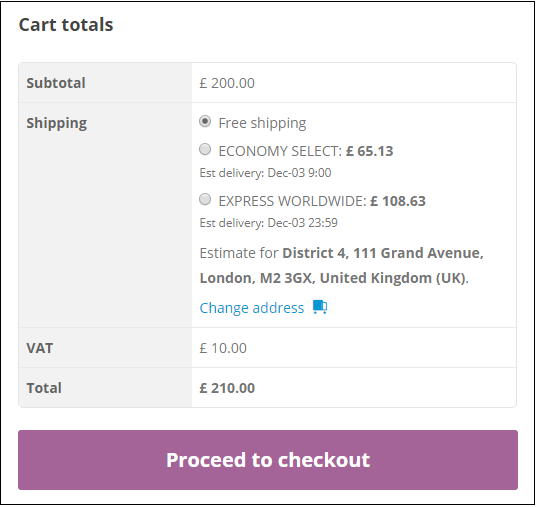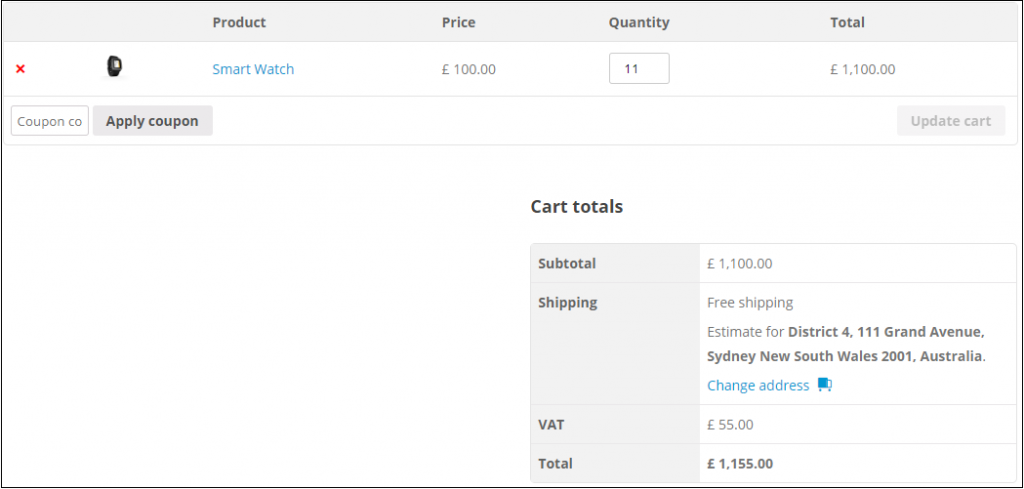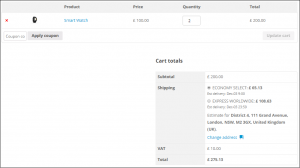What can we help you with?
WooCommerce Shipping Plugin – Hide Shipping and Show Alternate Service Based on Item Count
This is a business case from a customer using our ELEX WooCommerce DHL Express / eCommerce / Paket Shipping Plugin with Print Label. He wants to hide DHL when the item count in the order reach certain limit, and show some other shipping options or even free shipping if the item count in the order reach a certain limit. The reason this shop owner wants to offer a different shipping option or free shipping is because after a certain weight the shipping cost is much cheaper and to attract the customers with a cheaper or free shipping option is a fair deal. Most shipping plugins by default don’t have the option to hide its shipping options in cart, unless you use some other third party plugin to achieve that or use a code snippet. In this article we’ll discuss how we can achieve this and what are the requirements.
This same solution can be used for our other shipping plugins such as:
- ELEX WooCommerce DHL Express / eCommerce / Paket Shipping Plugin with Print Label,
- ELEX WooCommerce Australia Post Shipping Plugin with Print Label & Tracking,
- ELEX WooCommerce USPS Shipping Plugin with Print Label,
- ELEX Stamps.com Shipping Plugin with USPS Postage for WooCommerce,
- ELEX EasyPost (FedEx, UPS & USPS) Shipping & Label Printing Plugin for WooCommerce
But in this article we’ll take an example of our plugin ELEX WooCommerce DHL Express / eCommerce / Paket Shipping Plugin with Print Label and offer free shipping as the only option when there is certain item count.
Requirements:
Set up WooCommerce Free Shipping Method
You need to add a shipping zone in WooCommerce > Shipping > Shipping Zones, and name it ‘everywhere’. Leave the country selection blank so that it will apply to all countries. Add a Free Shipping method. This option will be available for all countries. Make sure you go to cart page and check if the free shipping option is showing fine.
Set Up and Configure the ELEX WooCommerce DHL Express / eCommerce / Paket Shipping Plugin with Print Label
You need to purchase the plugin from our site, and set up the plugin to get the shipping rates. To set up the DHL plugin and retrieve the shipping rates, you need to get the API credentials from DHL Express team. You need to open an account and register in https://xmlportal.dhl.com and DHL will provide the Test and Live API credentials. Depending on which set of credentials you received you need to enable/disable the ‘Show DHL Account Rates‘ option under the Rates and services tab in the plugin settings. For Test credentials you need to disable the ‘Show DHL Account Rates‘ option, and for live credentials you need to enable the ‘Show DHL Account Rates’ option.
Make sure all your products (simple and variations) have weight and dimensions in them. You can add weight and dimension while editing the product. Go to shipping tab under the product data and fill up the fields ‘Weight‘,’Length‘,’Width‘ and ‘Height/Thickness‘. The plugin requires these data to calculate shipping and the packing option in the plugin settings. Once done, enable the DHL Express services in the plugin settings under the ‘Rates and Services Tab’ with the product code ‘N’ for Express Domestic, ‘P’ for Express Worldwide, ‘D’ also Express Worldwide (doc type) and U also Express Worldwide (doc type). Different countries require different services, and so depending on the requirement the API will automatically return rates for one of the above services. Now, check if you’re getting the DHL shipping options in the Cart page. If you’re not getting any shipping rates, please make sure you have the address correct or contact our support team.
Now on the cart page, both Free shipping and DHL option should be available for all countries.
Configure and Add the Code snippet to Show/Hide Shipping Method Based on Order Weight
To install the code snippet on your site, first install the code snippet plugin by Shea Bunge – Download Link. Depending on which plugin you’re using you’ll have to configure the code snippet. Enter the shipping ID to the array which you want to hide. In the current code snippet I’ve entered ‘wf_dhl_shipping:P|P‘ and ‘wf_dhl_shipping:E|E‘ to hide DHL, and entered ‘free_shipping:24‘ to show free shipping when item count is over the limit, and also enter the item count in the code snippet is given as 2. If you want to show some other services when the item count is over the limit you can replace or add in the array where I’ve given as ‘free_shipping:24’.
add_filter('woocommerce_package_rates', 'show_hide_free_shipping', 10, 2);
function show_hide_free_shipping($available_shipping_methods, $package){
$minimum_number_of_item = 2; //Give here minimum number of items to allow alternate service
$shipping_services_to_hide = array();
$item_count = 0;
foreach (WC()->cart->cart_contents as $key => $item) {
$item_count += $item['quantity'];
}
if( $item_count >= $minimum_number_of_item ){
$shipping_services_to_hide = array('wf_dhl_shipping:P|P','wf_dhl_shipping:E|E'); // define here a list of shipping id to hide if item count is over the limit
}else{
$shipping_services_to_hide = array('free_shipping:24'); // define here a list of shipping id to hide if item count is lower than the limit
}
foreach($shipping_services_to_hide as $methods => $method_value){
unset($available_shipping_methods[$method_value]);
}
return $available_shipping_methods;
}
The code snippet will hide DHL Worldwide Express and Economy Select, if item count is more than 2, since ‘wf_dhl_shipping:P|P‘ , ‘wf_dhl_shipping:E|E‘ applies to DHL Worldwide Express and Economy Select. If you want to hide more services you’ll have to add more shipping IDs to the code snippet.
And if item count is less or equal to 2, cart will hide the free shipping option with shipping ID ‘free_shipping:24’. You’ll have to check your site’s shipping ID (how to get the shipping IDs are given in detail in the later part of the article). If you want to set some other shipping option when weight is over the limit or within the limit, you can configure the shipping IDs from that carrier in the code snippet itself.
How will I know the Shipping ID I need to enter?
To get the shipping ID of the services, showing in the cart or checkout page, you can right click the shipping option in the Cart page and select Inspect. And in the console that shows up, the element details will be already selected so you can see the shipping ID under “value”. This you can copy and enter the same in the Show Hide shipping code snippet in the shipping ID field.
Hope this article helped with your business requirement. If you need help setting up the plugin and the code snippet you can always contact our team.
To explore more details about the shipping plugins, please check out the product pages.
- ELEX WooCommerce DHL Express / eCommerce / Paket Shipping Plugin with Print Label,
- ELEX WooCommerce Australia Post Shipping Plugin with Print Label & Tracking,
- ELEX WooCommerce USPS Shipping Plugin with Print Label,
- ELEX Stamps.com Shipping Plugin with USPS Postage for WooCommerce,
- ELEX EasyPost (FedEx, UPS & USPS) Shipping & Label Printing Plugin for WooCommerce
You can also check out other WooCommerce and WordPress plugins in ELEX.