What can we help you with?
Setting up WooCommerce FedEx Shipping Method Extension using EasyPost
The ELEX WooCommerce EasyPost Shipping Plugin allows store owners to access FedEx, UPS, and USPS rates and services. In this article, we will see how to set up the WooCommerce FedEx shipping method using our EasyPost plugin.
Setting up WooCommerce FedEx Shipping Method Extension
To access plugin settings, go to WooCommerce > Settings > Shipping > EasyPost.
General settings
Following are the generic settings of the plugin.

- Real-time Rates: Enable this setting to access real-time rates and service from EasyPost. If this setting is disabled, you will not be able to access any service from EasyPost.
- Debug Mode: By enabling debug mode, you can trace issue using log. You can see information about debugging at the top of the cart and checkout page. After enabling debug mode, add a product to cart. Go to cart or checkout page to see the debugging information.
- API Mode: Enable TEST mode to try out your plugin settings (for checking real-time rates, label printing or so on), and switch to LIVE mode for accepting real order transactions.
- API-KEY: For accessing Easypost.com APIs, you need to register with EasyPost. After successful registration, you’ll receive test key and live key. Enter the receive API key in this field. You can refer to the Generic API Settings section of the product documentation to know how to obtain the API keys.
Rates & Services settings
This section allows you to enable shipping services, set origin address, configure estimated delivery date and so on. We will look into specific settings that are associated with FedEx.

- Method Title: Enter a custom shipping method title which will be seen in the Cart and Checkout pages.
- Method Availability: You can offer the shipping service for all countries or select specific countries from the drop-down list.
- Zip Code: Enter the zip code of the shipping country.
- Sender State Code: Enter the state code of the sender. Example, NY for New York.
- Sender Country: Select the country from where you will be shipping from.
Estimated Delivery Date Settings
With these settings, you can show the estimated product delivery date for customers in the cart and checkout pages. Enable the checkbox to reveal the following settings.

- Working Days: Select the working days of your store. This will help in calculating the estimated delivery date for your shop.
- Cut-off time: This is the closing time to consider the next working day. If an order is placed after the cut-off time, the next working day will be chosen as the shipping date in the request to EasyPost API. Please note that the time format will be based on the date and time format of your system.
You can also read How to Show Estimated Delivery Date for WooCommerce FedEx Rates with EasyPost? (with Video)
Carrier & Rate Settings
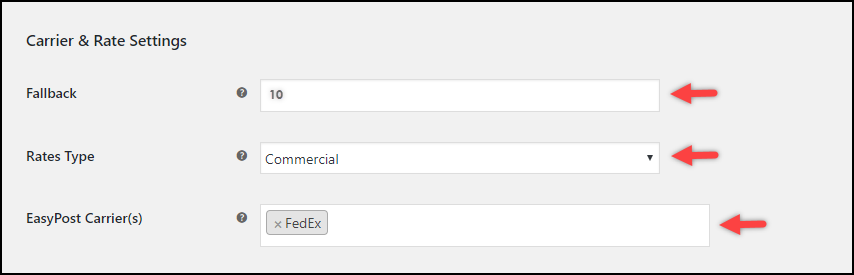
- Fallback: If Easypost fails to return any shipping rates, the fallback rate will be offered for shipping so that users can Checkout. Leave blank to disable it.
- Rates Type: Select Residential or Commercial rates to offer for the customers. The residential rates are usually higher than the commercial rates.
- EasyPost Carrier(s): In addition to FedEx, our ELEX WooCommerce EasyPost plugin supports USPS and UPS as well. Select the FedEx option for accessing its rates and service.
Services: Once you select an EasyPost carrier (in our case, FedEx) in the previous setting, you will see a list of shipping services in a tabular column.
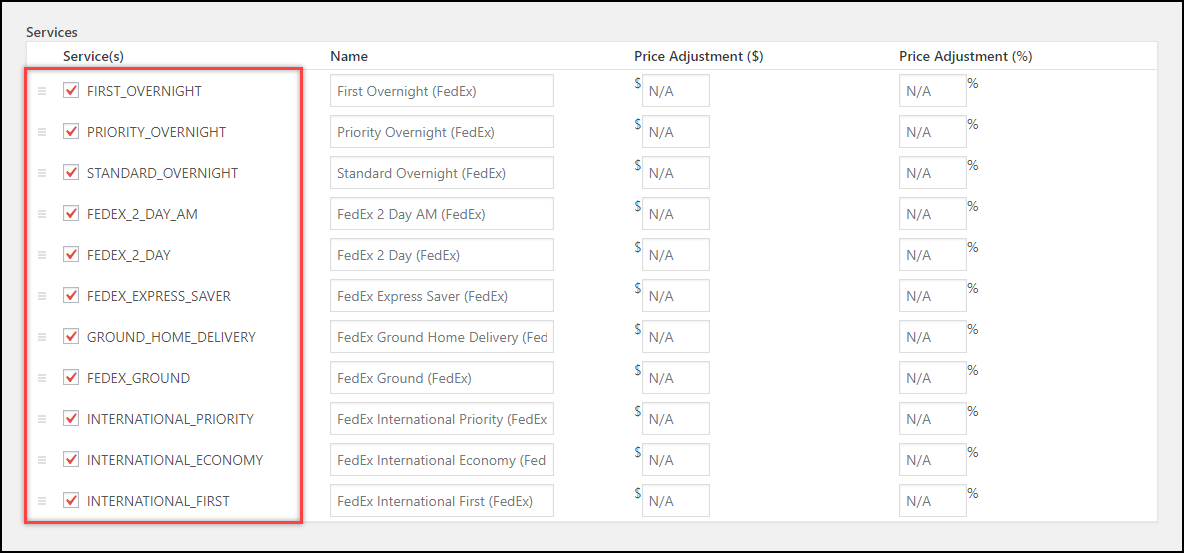
You can access the following FedEx services with ELEX EasyPost Shipping Method Plugin:
- First Overnight
- Priority Overnight
- Standard Overnight
- FedEx 2 Day AM
- FedEx 2 Day
- FedEx Express Saver
- FedEx Ground Home Delivery
- FedEx Ground
- FedEx International Priority
- FedEx International Economy
- FedEx International First
You can enable or disable service by checking the desired shipping service checkbox. You can also rename the shipping service titles to your needs.
Another useful feature is the price adjustment feature. You can add an extra amount or offer a discount on shipping rates by giving amount or a percentage value. You can read the sample use cases in the Rates & Services section of the product documentation to understand price adjustment feature better.
Finally, don’t forget to save the settings.
Label Generation settings
The label generation settings consist of label sizes, label formats, Insurance, and bulk shipment settings. It also contains the origin address of the shipper (where you need to provide shipper address), Customs Description, and custom address for Return shipments.

A detailed guide for these settings can be found in the Label Generation settings section of the main product documentation.
Parcel Packaging settings
The shipping rates are calculated based on the origin and destination address, as well as using the packaging settings. Our plugin provides three parcel packaging methods:
- Pack Items Individually
- Pack into boxes with weight and dimensions
- Pack items based on weight
To understand these methods in detail, read the Parcel Packaging settings section of the product documentation.
Therefore, in this way, you can set up the WooCommerce FedEx Shipping Method Extension using EasyPost.
But that’s not it, once the order is placed, you need to create shipments and start printing labels. To do this, read the following articles:
- How to Print FedEx Shipping Labels on your WooCommerce Store Order Admin Page?
- How to Automate WooCommerce FedEx Shipping & Print Label on your Web-Store?
Suggested reading:
- How to Show Estimated Delivery Date for WooCommerce FedEx Rates with EasyPost? (with Video)
- How to bulk print FedEx, UPS, and USPS shipping labels with ELEX WooCommerce EasyPost Bulk Label Printing Add-On?
- An Overview on WooCommerce FedEx Shipping Services and How to Print Labels
- How to Display FedEx Shipping Rates on your WooCommerce Store during Checkout?
To explore more details about the plugins, go check out ELEX EasyPost Shipping Method Plugin for WooCommerce.
Read the product documentation to understand the plugin, in detail. Or check out the complete documentation section for more related articles.
You can also check out other WooCommerce and WordPress plugins in ELEX.
