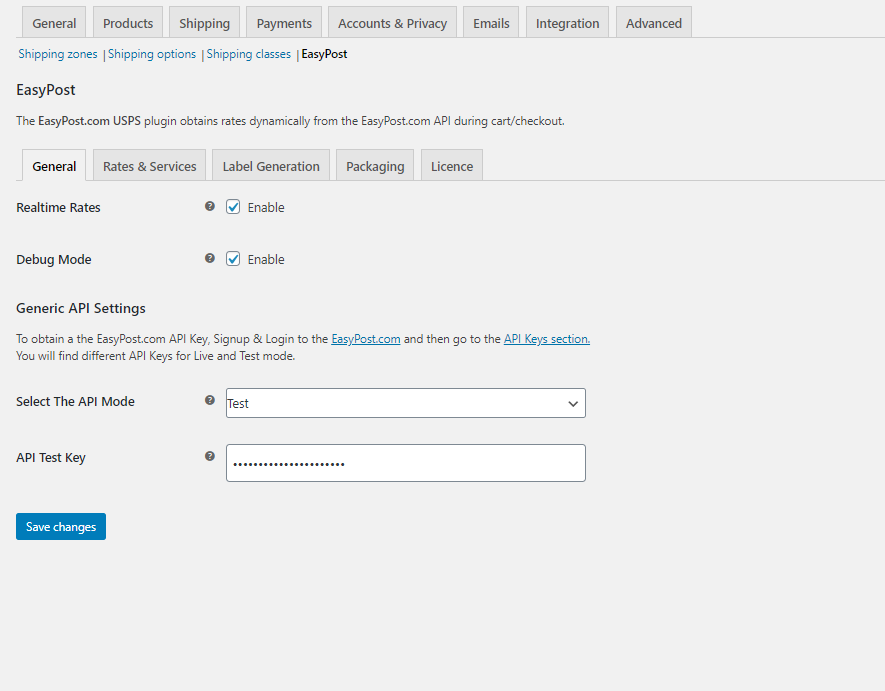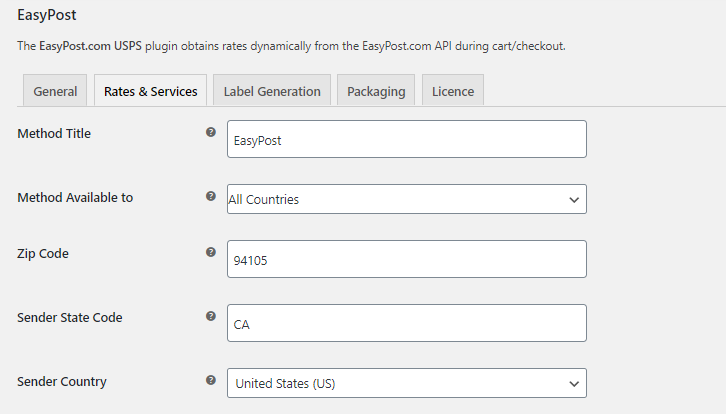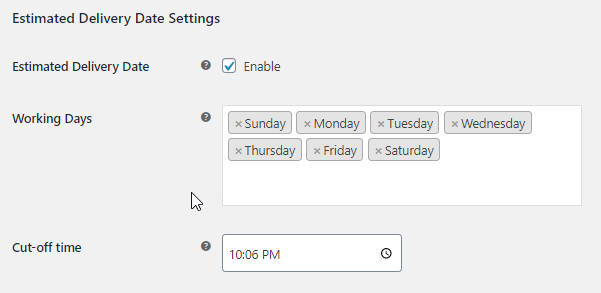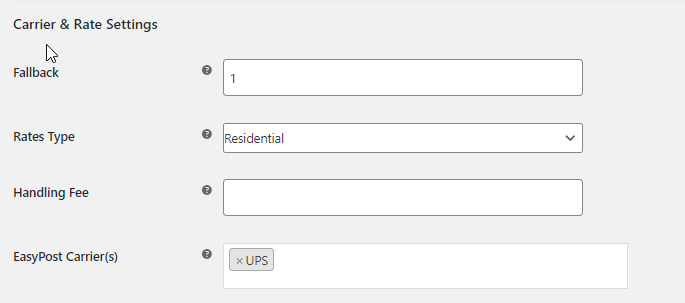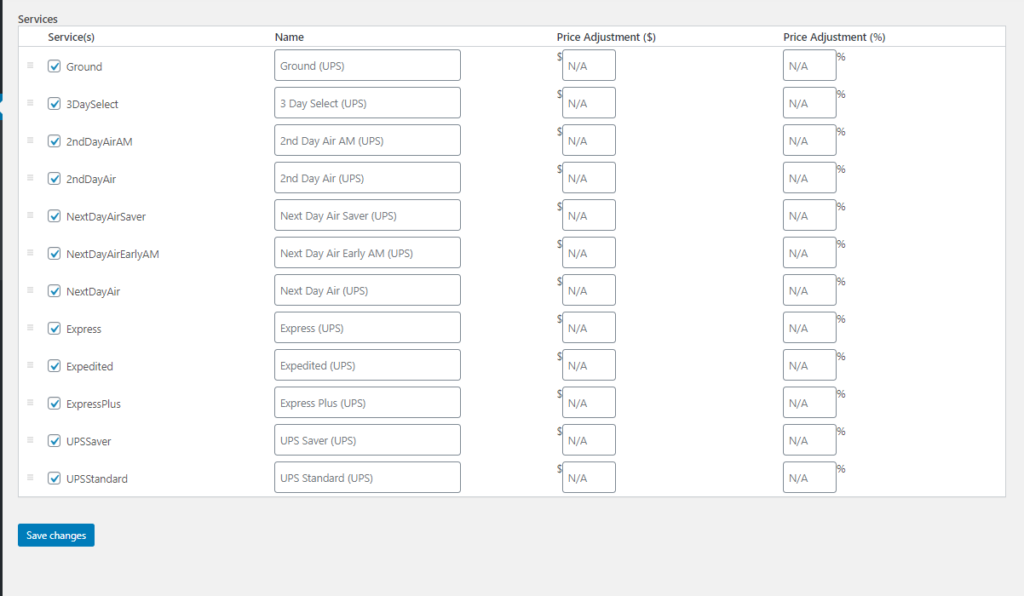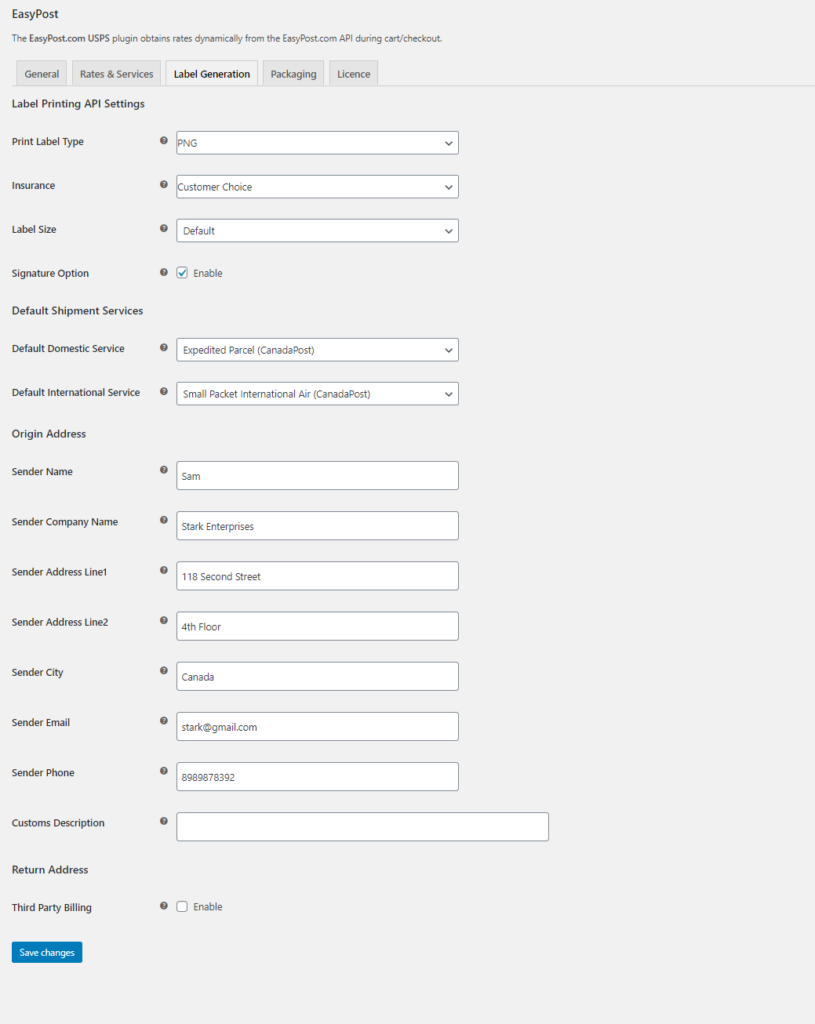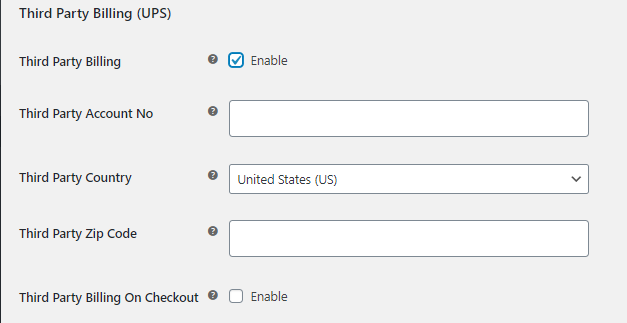What can we help you with?
WooCommerce UPS Shipping Method Extension using EasyPost – How to Setup
The ELEX WooCommerce EasyPost Shipping Plugin allows store owners to obtain FedEx, UPS, and USPS live shipping rates and services. In this article, we will see how to set up the WooCommerce UPS shipping method using our EasyPost plugin.
Setting up WooCommerce UPS Shipping Method Extension
Once the plugin is installed, you can access the plugin from the WooCommerce settings. Go to WooCommerce > Settings > Shipping > EasyPost
General settings
Here are the generic settings of the plugin to be done.
- Real-time Rates: Upon enabling this setting, you can access real-time rates and services from EasyPost. If you disable the setting, you will not be able to access any service from EasyPost.
- Debug Mode: Upon enabling debug mode, you can trace issues using log. You will be able to see information about debugging at the top of the cart and checkout page.
- API Mode: You have both TEST and LIVE mode here. Enable TEST mode to test your plugin settings (for checking real-time rates, label printing, or so on), and switch to LIVE mode in order to accept real order transactions.
- API-KEY: You need to provide Easypost.com APIs in the plugin. For this, you need to register with EasyPost. After successful registration, you’ll receive a test key and live key which you can use in the plugin. Enter the received API key in this field. You can refer to the Generic API Settings section of the product documentation to know how to obtain the API keys.
Rates & Services settings
- Method Title: Here we provide a custom shipping method title which will be seen in the Cart and Checkout pages.
- Method Availability: Using this option you can offer the shipping service for all countries or choose Specific countries from the drop-down list.
- Zip Code: Here enter the zip code of the shipping country.
- Sender State Code: Here provide the state code of the sender. Example, CA for California.
- Sender Country: Choose the country from where you will be shipping from.
Estimated Delivery Date Settings
Estimated delivery settings are important when you are setting up the shipping plugin. It gives the customers an estimated delivery date to the customers while placing the order.
- Working Days: Select the working days of your store. This will help in calculating the estimated delivery date for your shop.
- Cut-off time: This is the closing time to consider the next working day. If an order is placed after the cut-off time, the next working day will be chosen as the shipping date in the request to EasyPost API. Please note that the time format will be based on the date and time format of your system.
You can also read How to Show Estimated Delivery Date for WooCommerce UPS Rates with EasyPost? (with Video)
Carrier & Rate Settings
- Fallback: If EasyPost fails to return any shipping rates, the fallback rate will be offered for shipping so that users can Checkout. Leave blank to disable it.
- Rates Type: Select Residential or Commercial rates to offer for the customers. The residential rates are usually higher than the commercial rates.
- EasyPost Carrier(s): In addition to FedEx, our ELEX WooCommerce EasyPost plugin supports USPS and UPS as well. Select the FedEx option for accessing its rates and service.
Services: Once you select an EasyPost carrier (in our case, it is UPS) in the previous setting, you will see a list of shipping services in a tabular column.
The services are :
- UPS Ground.
- 3D Select UPS
- 2Day AirAm
- 2nd Day Air
- Next Day Air Saver
- Next Day Air Early AM
- Next Day Air
- Express
- Expedited
- Expedited Plus
- UPS Saver
- UPS Standard
You can enable or disable these services by checking the desired shipping service checkbox. You can also rename the shipping service titles as per your needs.
Yet another useful feature is the price adjustment option. You can add an extra amount or offer a discount on the shipping rates by giving an amount or a percentage value in the box provided. You can read the sample use cases in the Rates & Services section of the EasyPost product documentation to understand the price adjustment feature better.
And then, save the settings.
Label Generation settings
In the label generation settings, you can provide the label sizes, label formats, Insurance, and bulk shipment settings. It also contains the origin address of the shipper (where you need to provide a shipper address), the Customs Description, and the custom address for the return shipments.
Here you can also find the option for filling the UPS Third-party billing options. When you want to fill the details of third parties in the UPS shipping, you can enable the option and enter the details.
A detailed guide for these settings can be found in the Label Generation settings section of the main product documentation.
Parcel Packaging settings
Here the shipping rates are calculated on the basis of the origin and destination address provided, as well as using the packaging settings. Our plugin provides three basic parcel packaging methods:
- Pack Items Individually
- Pack into boxes with weight and dimensions
- Pack items based on weight
To understand these methods in detail, read the Parcel Packaging settings section of the product documentation.
Hence in this way, you can set up the WooCommerce UPS Shipping method using the ELEX Easy Post shipping plugin on your WooCommerce store.
Once the plugin settings are done, you need to also create shipments and start printing labels. To do this, read the following articles:
- How to Print UPS Shipping Labels on your WooCommerce Store Order Admin Page?
- How to Automate WooCommerce UPS Shipping & Print Label on your website?
To explore more details about the plugins, go check out ELEX EasyPost Shipping Method Plugin for WooCommerce.
Read the product documentation to understand the plugin, in detail. Or check out the complete documentation section for more related articles.
You can also check out other WooCommerce and WordPress plugins in ELEX.