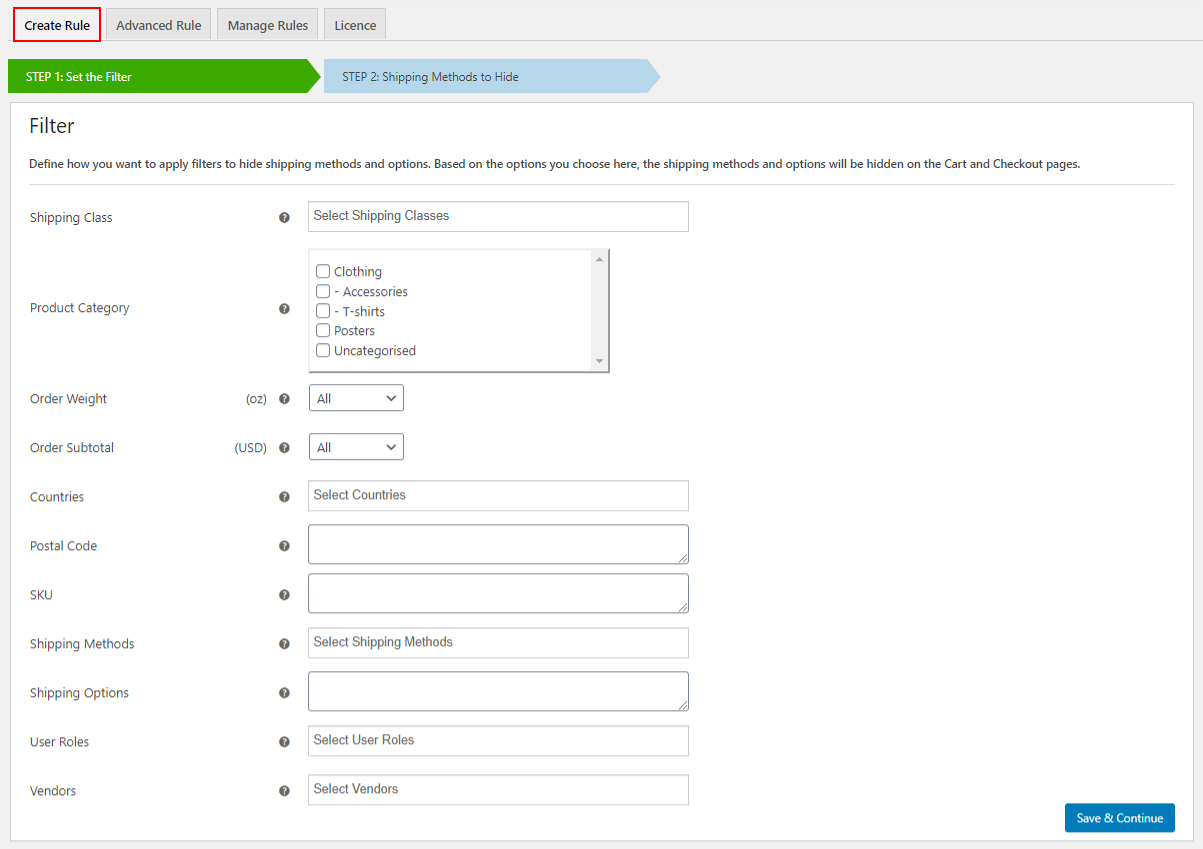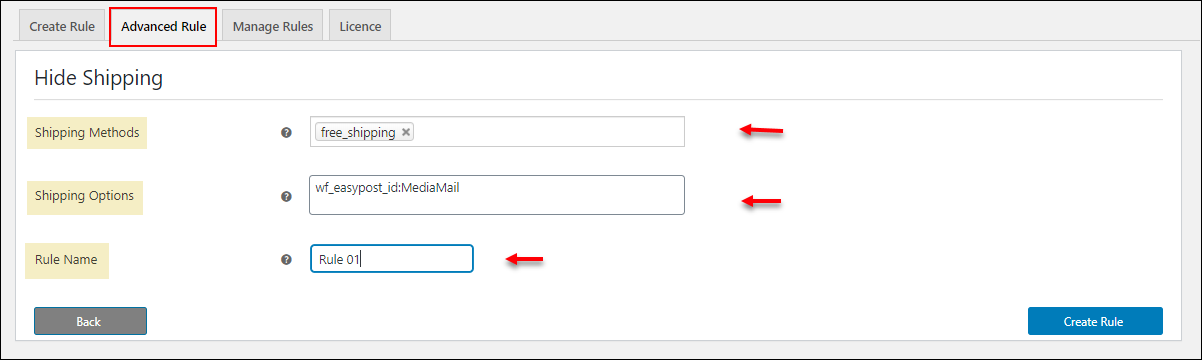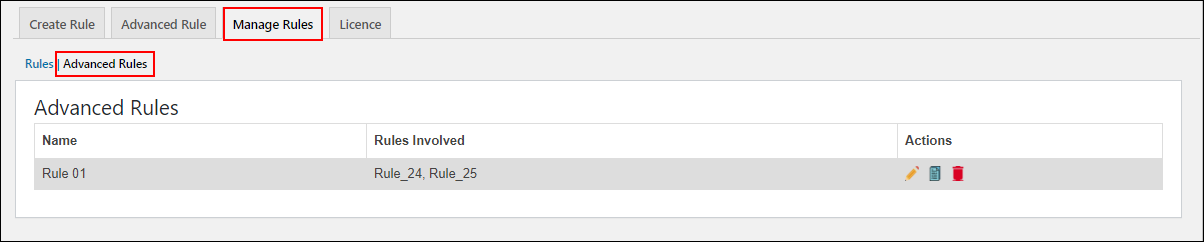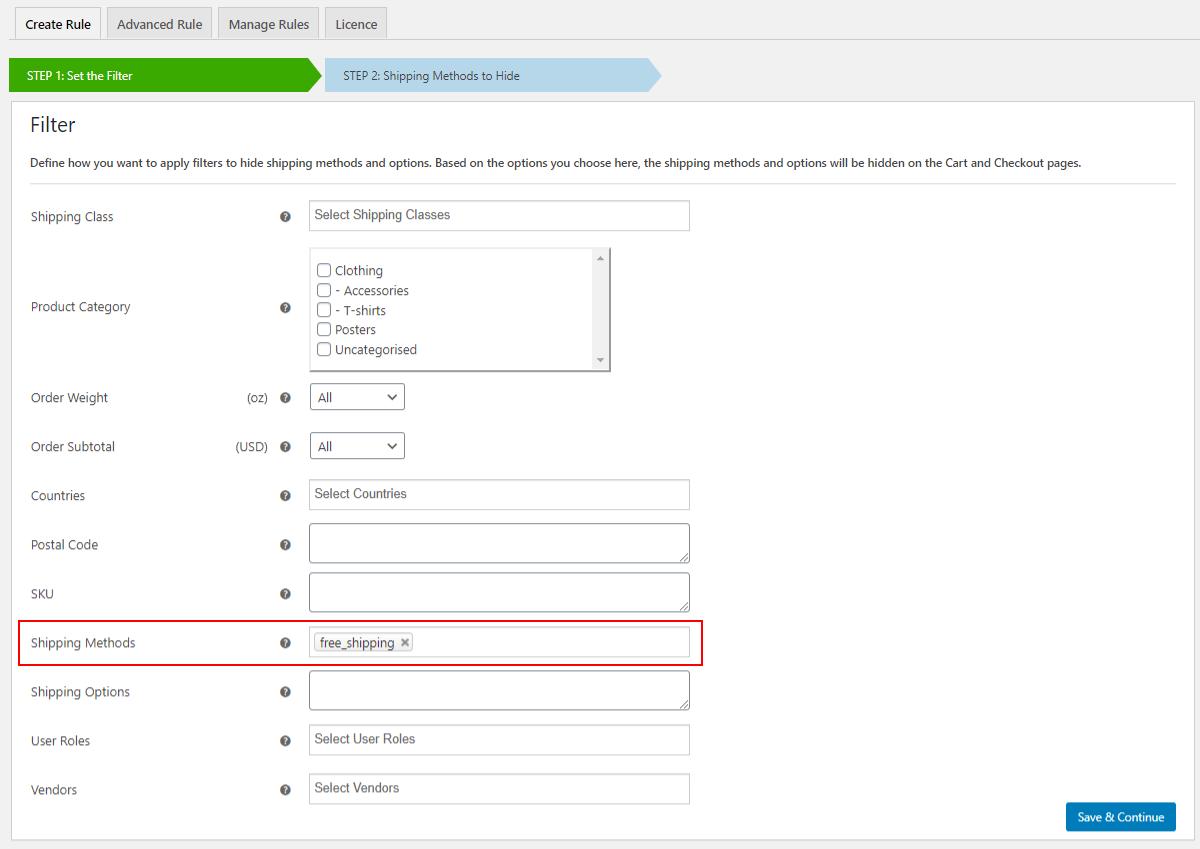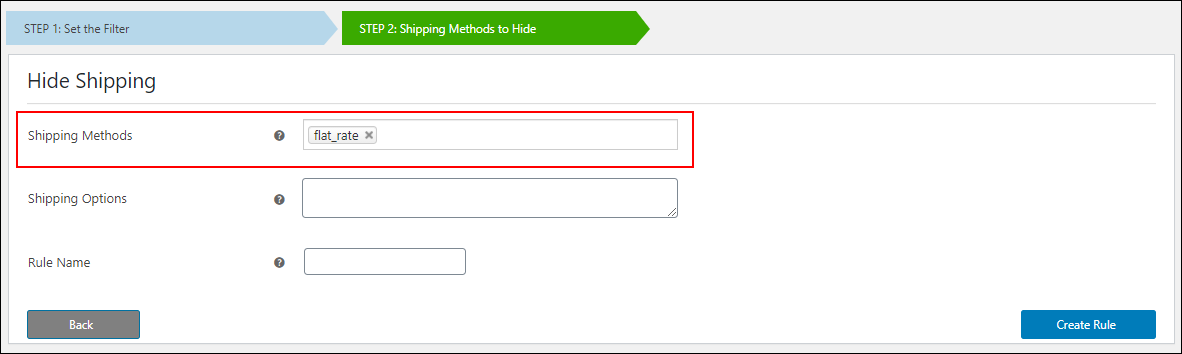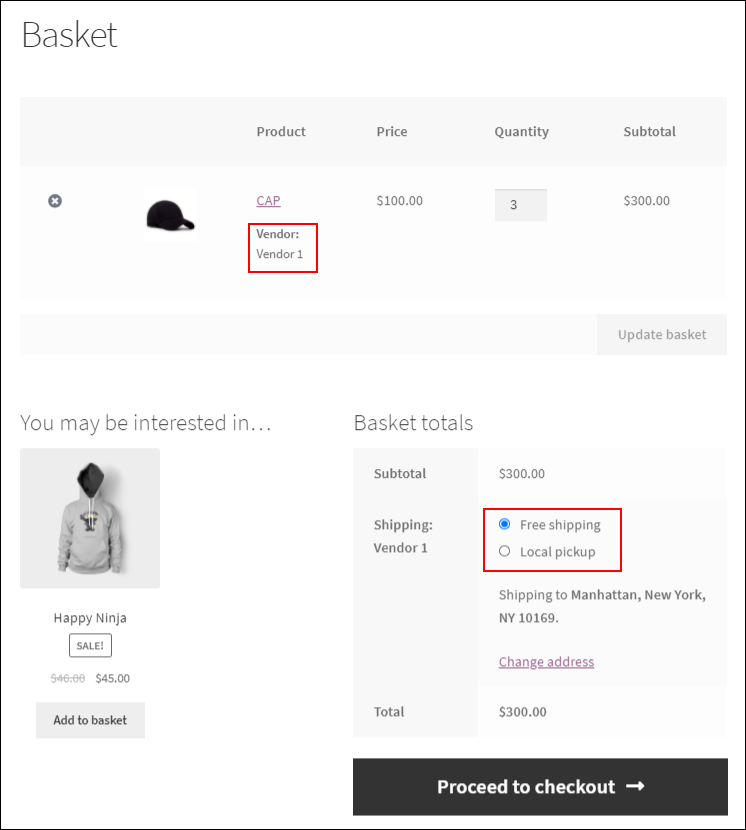What can we help you with?
How to set up ELEX WooCommerce Hide WooCommerce Shipping Methods Plugin
This article explains the step-by-step tutorial to set up ELEX Hide WooCommerce Shipping Methods Plugin. For more information on the plugin, refer to the product page.
Overview
Here are some of the major highlights of this plugin:
- Hide Shipping Methods using Filters: You can hide shipping methods based on WooCommerce Shipping Classes, WooCommerce Product Categories, Order weight on the Cart, Order Subtotal, Destination countries and its states, Postal/Zip Codes, Product SKU, Other shipping methods, shipping carrier services, and WordPress User Roles.
- Hide WooCommerce Default Shipping methods: Based on the selected filters, you can hide the WooCommerce default shipping methods; Flat Rate, Free Shipping, and Local Pickup.
- Hide WooCommerce Premium Shipping methods: You can hide all shipping methods from selected shipping carriers/service like DHL, USPS, UPS, FedEx, EasyPost, Stamps.com, Australia Post, etc.
- Hide Specific Services from Shipping Carriers: Instead of hiding all the services of a shipping carrier, you can choose to hide specific shipping service.
- Create and Manage Multiple Rules: The plugin allows you to create as many rules as you want! You can manage all the rules in the Manage tab, where you can edit, copy, or delete the rules at any time.
- Create Advanced Rules: Combine two or more individual rules into a single advanced rule to hide shipping.
The plugin has since been updated to allow store owners to hide shipping methods based on destination Zip Code. Apart from this, the ELEX Hide WooCommerce Shipping Methods plugin lets you seamlessly set multiple shipping rules to achieve some popular business use cases like “Hiding Shipping Methods when Free shipping is available” and more. For many more use cases with Videos, follow the article Hide WooCommerce Shipping Methods – Common Business Cases.
You can watch the video tutorial below:
Getting started with ELEX Hide WooCommerce Shipping methods plugin
Read an article to know how to complete the checkout process on ELEX. You can also read how to download, install, activate ELEX plugins.
Once the plugin is installed and activated, you can start configuring the settings. Go to WordPress Sidebar menu > ELEX Hide Shipping.
The whole process is divided into two steps:
- Setting Filters for Hiding Shipping Methods
- Selecting Shipping Methods for Hiding
1. Setting Filters for Hiding Shipping Methods
The plugin offers some useful filters, using which you can hide WooCommerce shipping methods. Based on the filters configured, the shipping methods will be hidden in the cart and checkout pages.
The filter settings are as shown below.
- Shipping Class: Select one or more shipping classes that you have created in your WooCommerce shipping settings. Or you can choose to select products with no shipping class as well.
- Product Category: Select one or more WooCommerce product categories. When products in the selected categories are added to the cart, the shipping methods will be automatically hidden.
- Order Weight: This is the total order weight in the cart. When the cart total weight meets one of the following conditions, the selected shipping methods will be hidden –
- >= – Greater than or equal to the specified weight
- <= – Less than or equal to the specified weight
- == – Equal to the specified weight
- || – Between the specified minimum and maximum total order weight
- All – For all the products regardless of order weight.
- Order Subtotal: This is the subtotal of products. When the cart subtotal meets one of the following conditions, the selected shipping methods will be hidden –
- >= – Greater than or equal to the specified amount
- <= – Less than or equal to the specified amount
- == – Equal to the specified amount
- || – Between the specified minimum and maximum order subtotal amount.
- All – For all the products regardless of the order subtotal.
- Countries: Select one or more countries to hide shipping methods. Once you select countries that have states, the States field appears to choose desired states.
- Postal Code: Enter one or more postal/zip codes separated by commas, to hide shipping methods.
- Product SKU: Enter one or more product SKUs separated by commas. If you want to hide shipping methods for individual products, this is the most ideal method to use.
- Shipping Methods: You can use existing WooCommerce default as well as premium shipping methods to hide other shipping methods. Once you activate premium shipping plugins, the shipping method ID will be automatically added to this list.
- Shipping Options: If you want to filter a specific service from your premium shipping method(s), you can add the HTML value of the desired shipping service. You can add multiple services by separating them with commas.
- WordPress User Roles: Select the desired WordPress User Roles from whom you want to hide shipping methods. You can select one or more user roles.
- Vendors: Choose the Vendors for which you want to hide the shipping methods on the Cart and Checkout pages.
If you do not apply any filters and leave it as blank when you click on the ‘Save & Continue’ button, it will filter all the products in your store to hide the shipping.
Example: If you have not chosen any Product Categories or other properties such as Shipping Class, Shipping Methods and so on, the update will apply to all products which come under all categories, shipping classes, and shipping methods. This functionality will be the same for all filters mentioned in the Filter tab. So filter the products accordingly.
Once you have configured the settings, click Save & Continue.
How to get the HTML value of an element?
The below screenshot shows the HTML value “wf_easypost_id:Priority” for Priority Mail (USPS) service returned using ELEX WooCommerce EasyPost Shipping Plugin.
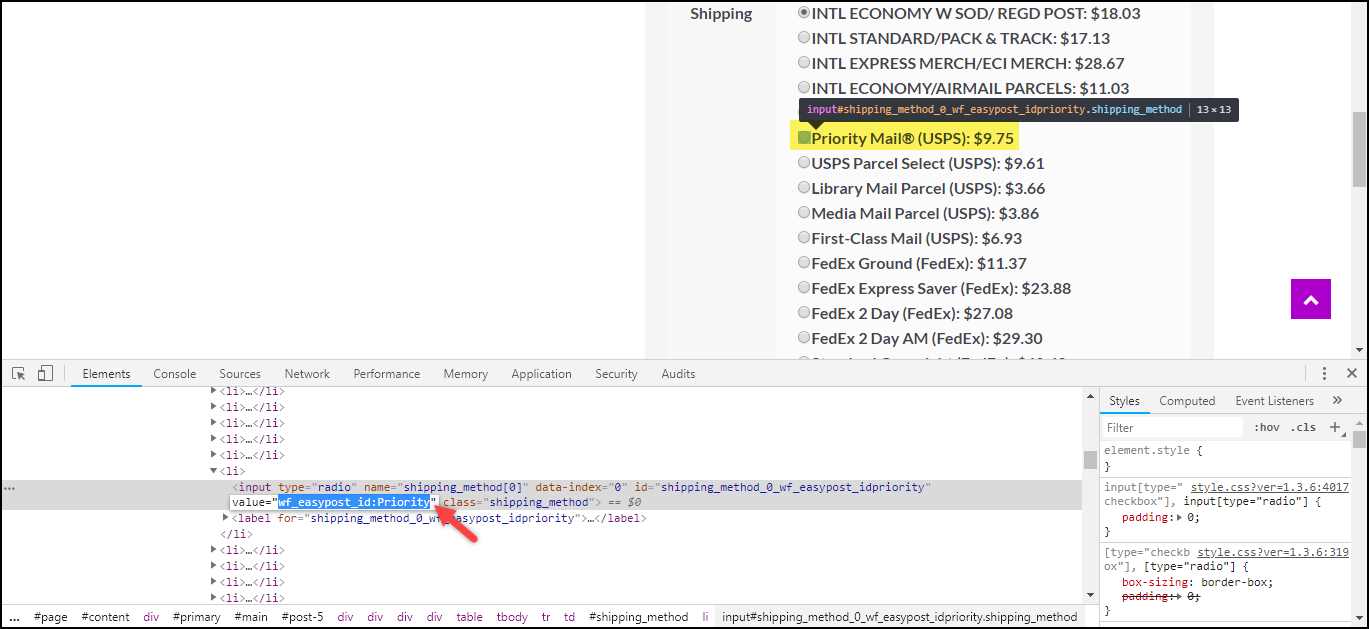
2. Selecting Shipping Methods for Hiding
The plugin allows you to hide three things:
- WooCommerce Default Shipping Methods
- WooCommerce Premium Shipping Methods
- Selected Services from Premium Shipping Methods
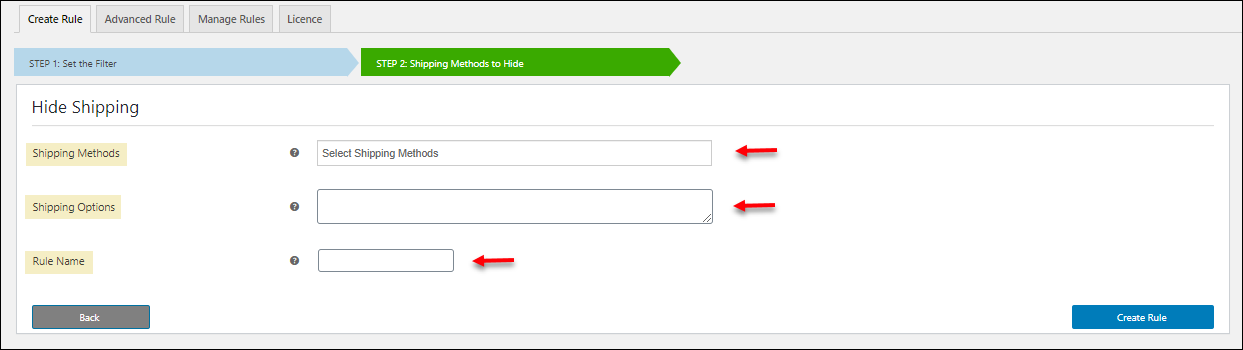
- Shipping Methods: Select desired shipping methods to hide. The shipping method IDs – flat_rate, free_shipping, and local_pickup for WooCommerce default shipping methods are listed by default. If you have activated other premium shipping plugins for DHL Shipping, USPS Shipping and so on, the shipping method ID will be listed here automatically.
- Shipping Options: If you want to hide a specific service from your premium shipping method, you can add HTML value (see “How to get HTML value of an element?” in the previous section for reference) of the desired shipping service. You can add multiple services by separating them with commas.
- Rule Name: Enter a suitable rule name to identify each rule distinctively.
Finally, click Create Rule to proceed.
Manage Rules
View and manage all the created rules in the Manage tab.
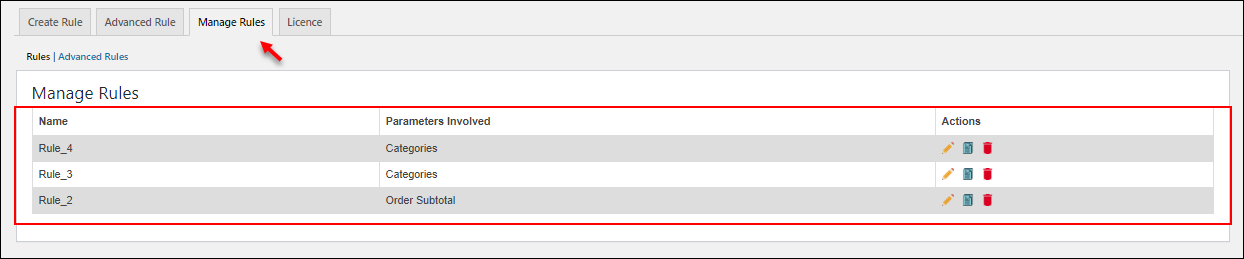
You can see the rule name, parameters involved by hiding the shipping method(s), and quick actions to Edit, Copy, and Delete the rule.
Advanced Rule
You can combine two or more rules into a single rule using this advanced rule option. In the advanced rule, all the filters of the individual rules will be taken as conditions for hiding the entered shipping methods. Before creating an advanced rule, two or more rules should be there in the Manage Rules tab.

Select Rules: Select individual rules from the drop-down list for combining them to a single one.
Click on Save & Continue.
- Shipping Methods: Select desired shipping methods to hide as you have done in the second step of creating the rule.
- Shipping Options: Hide one or more specific services from your shipping method by entering its HTML value here(as you have done in the second step of creating the rule).
- Rule Name: Give a unique name for the rule of combined rules.
Click on Create Rule.
You can find all created advanced rules on the Manage Rules tab.
Go to Manage Rules -> Advanced Rules.
You can see the rule name, rules involved to create the advanced rule and quick actions to Edit, Copy, and Delete the advanced rule.
Advanced rules will have higher priority than individual rules.
Check the video to understand how to resolve conflicts between shipping rules:
Demonstration
Case 1: Let us hide other shipping methods, say Flat Rate when Free Shipping is available for the product.
Both Free Shipping and Flat rates are offered for the United States region as shown in the screenshot below.
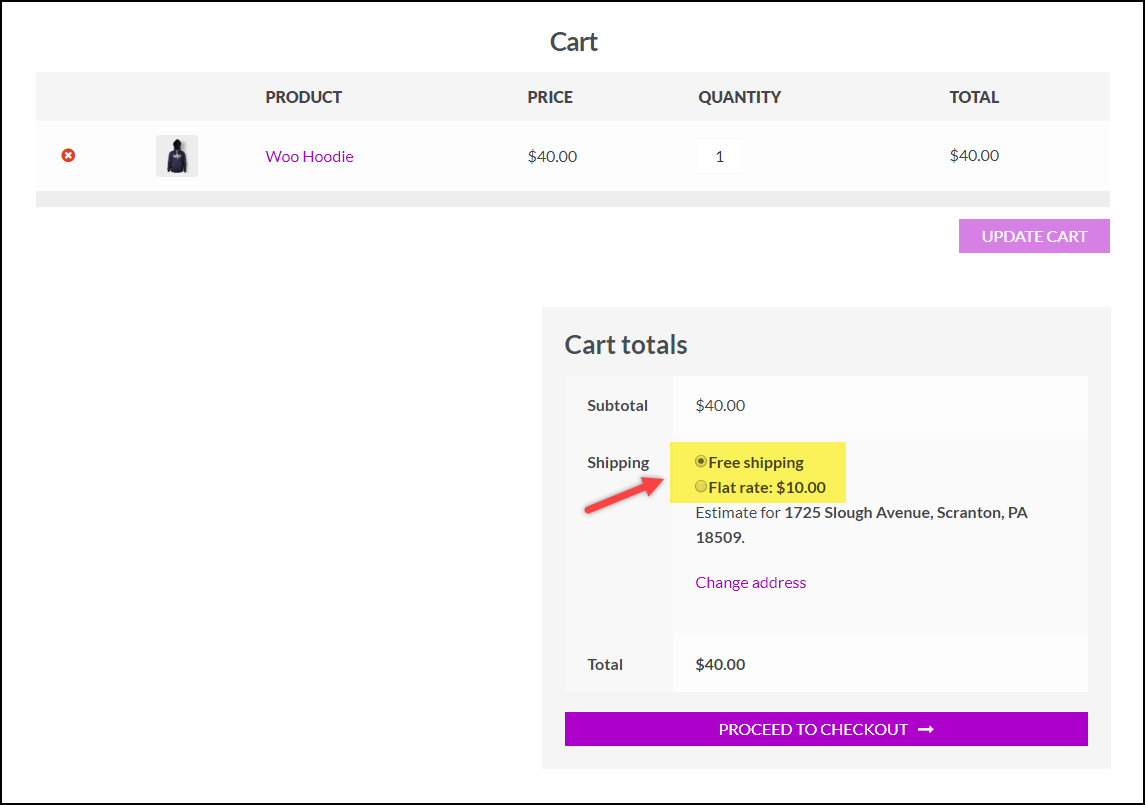
In the plugin settings, we should select the shipping method filter as the free_shipping option.
Next, in the hide shipping method settings, we need to select the flat_rate option as shown in the below screenshot.
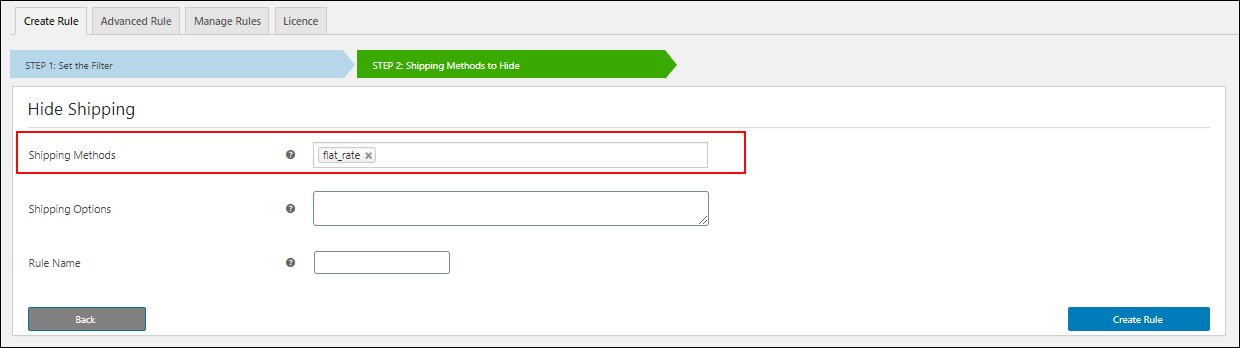
Finally, when we move to the front-end of the WooCommerce store, the cart page now shows only the Free Shipping method for the United States region.
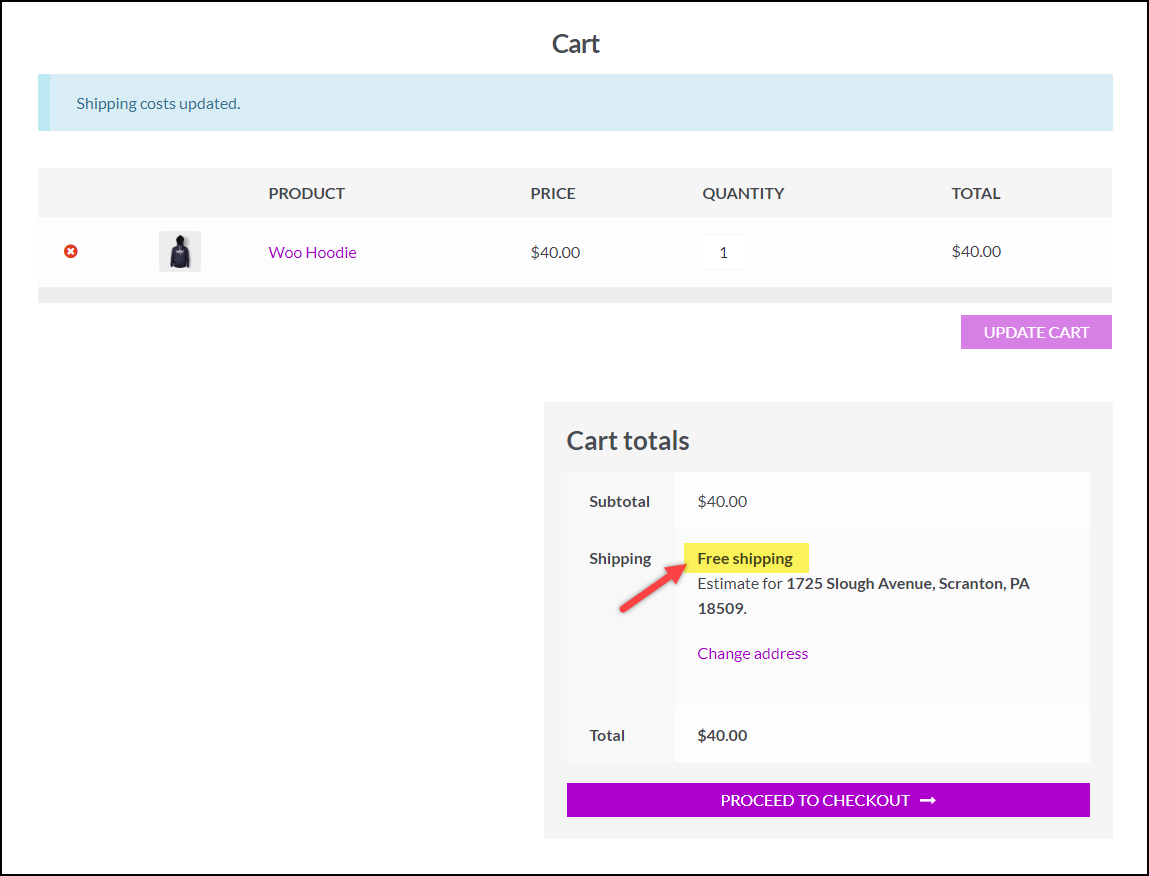
Case 2: Let us hide the Flat Rate shipping method for a vendor, say Vendor 1.
To do that, you need to select the vendor on the Filter tab.
After saving the filter, you need to choose the shipping method under the Hide Shipping tab as you have done before.
After creating the rule, the shipping method Flat Rate will be hidden for Vendor 1 as in the below screenshot.
As you can see, Flat Rate is hidden for Vendor 1. Similarly, you can create multiple rules to hide different shipping methods to different vendors at the same time.
To hide certain shipping methods to specific vendors based on your business cases, refer to an article – How to Hide Certain Shipping Methods to Specific Vendors Using ELEX Hide WooCommerce Shipping Methods Plugin?
To hide other shipping methods on your WooCommerce store, when the Free Shipping coupon code has been applied for the customers, refer to this article – How to Hide Other Shipping Methods When FREE SHIPPING Coupon Code is Applied?
Hence, in this way, you can hide WooCommerce shipping methods using ELEX Hide WooCommerce Shipping Methods Plugin.
To explore more details about the plugin, go check out ELEX Hide WooCommerce Shipping Methods Plugin.
You can also check out other WooCommerce and WordPress plugins in ELEX.