What can we help you with?
How to Customize DHL Shipping Labels using ELEX WooCommerce DHL Shipping Plugin? (with Video)
One of the key aspects of order fulfillment is generating shipping labels. If you are using DHL Express with ELEX WooCommerce DHL Shipping Plugin, there are several shipping documents that you can generate and print on your WooCommerce store. These documents include Shipping label, Return label, Archive Air Waybill, and Commercial Invoice. In addition to generating the shipping label, the plugin also allows you to customize it as you need.
In this article, we will see how to customize DHL Shipping Labels using ELEX WooCommerce DHL Shipping Plugin.
Customizing DHL Shipping Labels
You can watch the video tutorial below.
The ELEX WooCommerce DHL Shipping Plugin allows generating DHL Express shipping label, return label, Commercial Invoice, and Archive Air Waybill. In addition to this, it provides service to generate DHL Paket shipping label, return label, Order manifest, and Export document. It also allows store owners to generate the DHL eCommerce shipping label.
The popularity of the plugin is due to DHL Express rates and service. Hence, we will customize DHL Express shipping labels. You can read the respective documentation for DHL Paket and DHL eCommerce for more details.
a. Enabling shipping label generation
Go to WooCommerce > Settings > Shipping > DHL Express > General.
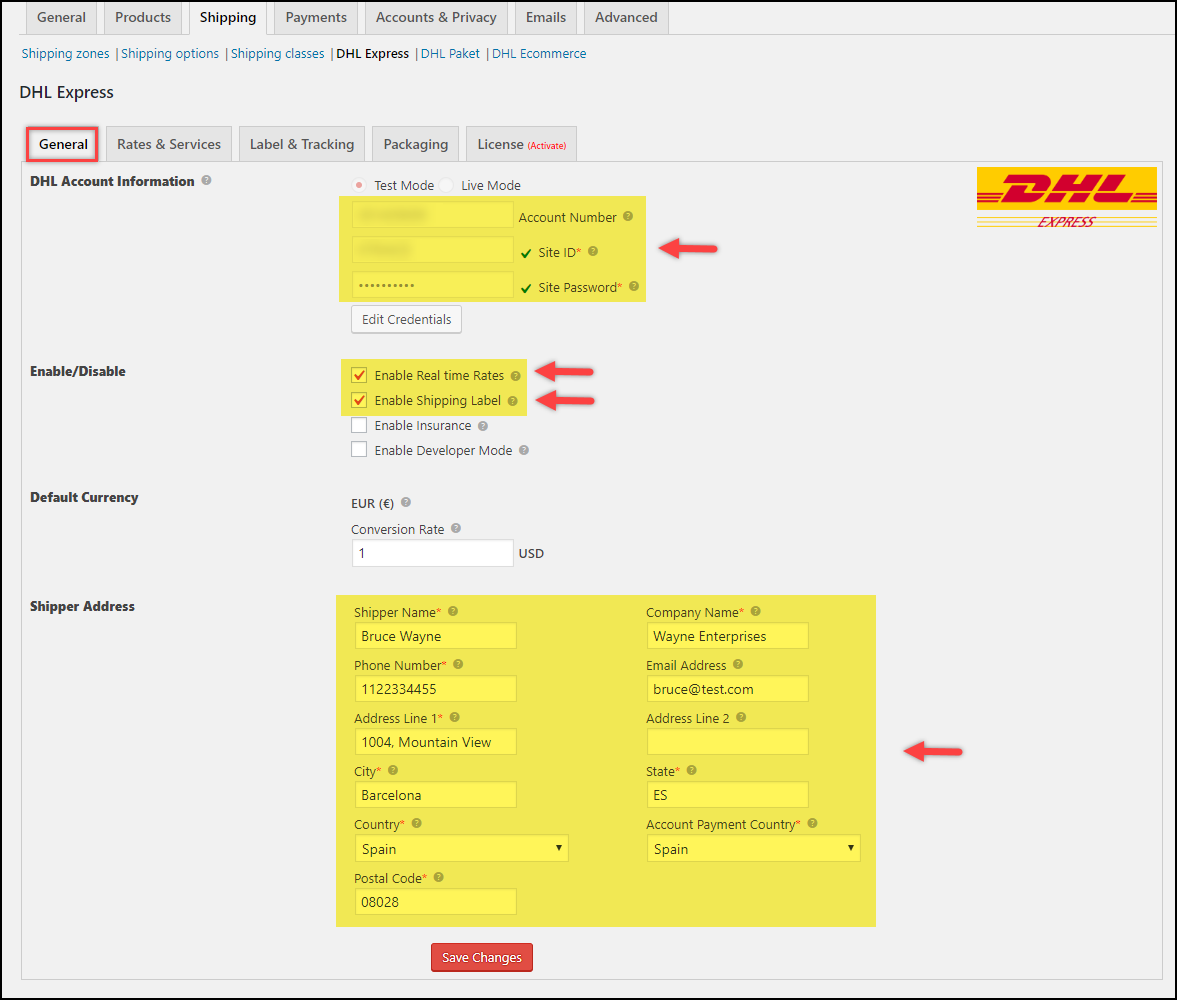
First, you need to provide DHL account credentials in the given fields and enable Real-time rate setting. For label generation, tick the respective setting, provide the shipper address, and save the settings. This shipper address will be used to calculate shipping rates and will also be printed on the shipping label.
b. Customizing shipping labels
Go to WooCommerce > Settings > Shipping > DHL Express > Label & Tracking. This section has all the settings related to label generation and shipment tracking. We will look into specific settings that help us customize the shipping label. For a detailed understanding of other settings, read the Label & Tracking section of the product documentation.
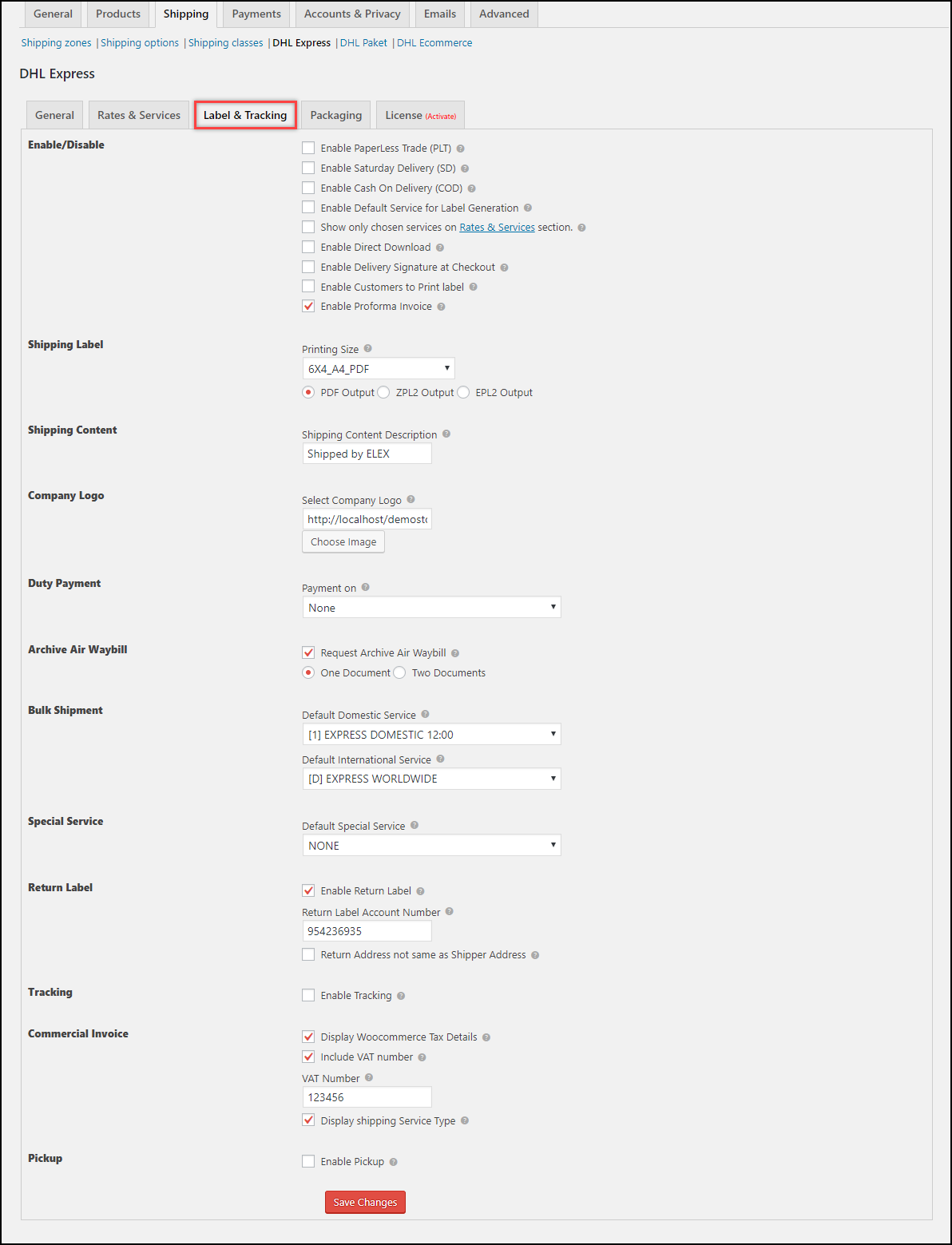
For demonstration purpose, let us enable and generate all the shipping documents with our plugin.
- Enabling Proforma Invoice: Tick this checkbox to enable the generation of Proforma invoice. Remember, the proforma invoice should be generated and downloaded before shipment creation.
- Shipping Label Size: You can print shipping label in following sizes –
- 8X4_A4_PDF: This option generates labels in an A4-PDF format with a size of 8 x 4 inches.
- 8X4_thermal: Generates labels with a size of 8 x 4 inches. It is suitable for ZPL2 and EPL2 format.
- 8X4_A4_TC_PDF: This option generates labels in TCPDF format with a size of 8 x 4 inches.
- 8X4_CI_PDF: This option generates labels in PDF format with a size of 8 x 4 inches for CI printers (compact printer).
- 8X4_CI_thermal: Generates labels in PDF format with a size of 8 x 4 inches for CI thermal printers (compact printer).
- 8X4_RU_A4_PDF: This option generates labels in an RU-A4-PDF format with a size of 8 x 4 inches.
- 8X4_PDF: Generates labels in PDF format with a size of 8 x 4 inches.
- 8X4_CustBarCode_PDF: Generates labels in PDF format with custom bar-code information of the size of 8 x 4 inches.
- 8X4_CustBarCode_thermal: Generates labels in ZPL2 and EPL2 format with custom bar-code information of the size of 8 x 4 inches.
- 6X4_A4_PDF: Generates labels in an A4-PDF format with a size of 6 x 4 inches.
- 6X4_thermal: This option generates labels with a size of 6 x 4 inches. It is suitable for ZPL2 and EPL2 format.
- 6X4_PDF: Generates labels in PDF format with a size of 6 x 4 inches.
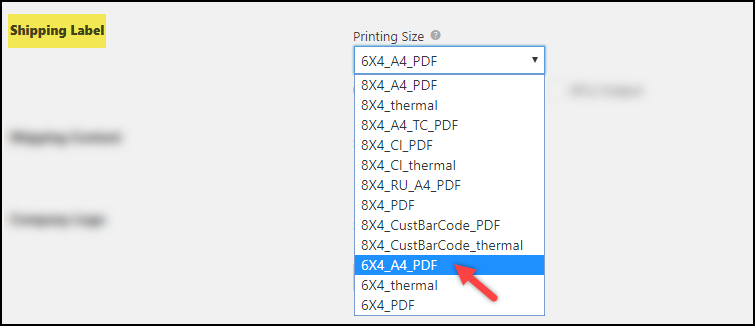
All the above printing sizes come in the following formats:
- PDF Output: Prints label in Portable Document Format, which is used to present documents independent of the application, software, hardware, and operating system.
- ZPL2 Output: Suitable for printing on Zebra branded printers.
- EPL2 Output: Suitable for printing on media of reduced space. Although it supports bitmaps (and therefore, arbitrary images), its use is usually for labels including bar-code information.
- Shipping Content: This content will be printed on all the shipping documents and is usually required for security checks and customs. In the below screenshot, sample shipping content “Contains Flammable Object” is provided.

- Company Logo: If you wish to include your company’s logo in the shipping label, you can do so by uploading an image in this setting.
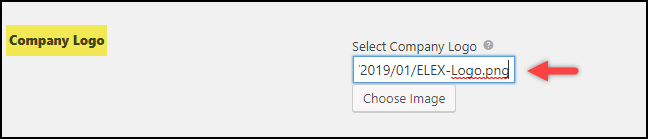
- Archive Air Waybill: This document helps in services like ensuring package safety, customs clearance and works as a proof of consignment to track the shipment. With the help of this plugin, you can request one or two air waybills.

- Return Label: You can generate and print DHL Express Return labels with few simple clicks. You need to enable this setting to reveal further settings, where you need to provide DHL Return Label Account Number and a separate address for returns (if you handle product returns in a different warehouse than the shipper address given in General settings of the plugin).
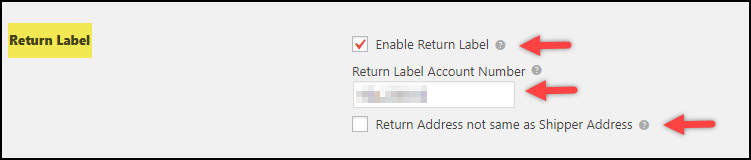
- Commercial Invoice: This document helps the DHL Pickup person in easy delivery and also helps in Customs. This document is automatically generated for an order when you create a shipment. The plugin generates the commercial invoice by default and there is no way to disable it.
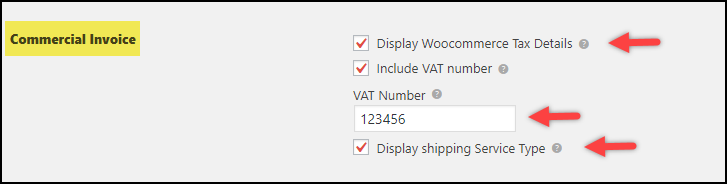
There are a few settings to customize the Commercial Invoice:
- Display Woocommerce Tax Details: Enable this setting to include WooCommerce tax details in the commercial invoices. If you have tax calculated for an order whose shipment is created, the tax will be included in the commercial invoice just next to the discount field.
- Include VAT number: Enable this option to include VAT number in the commercial invoices. You need to specify the required VAT number in this setting.
- Display shipping Service Type: Enabling this setting will display shipping service type in the commercial invoices.
Save all the settings, once you have configured them.
Sample DHL Express Shipping Labels
A sample Proforma Invoice is shown in the screenshot below.
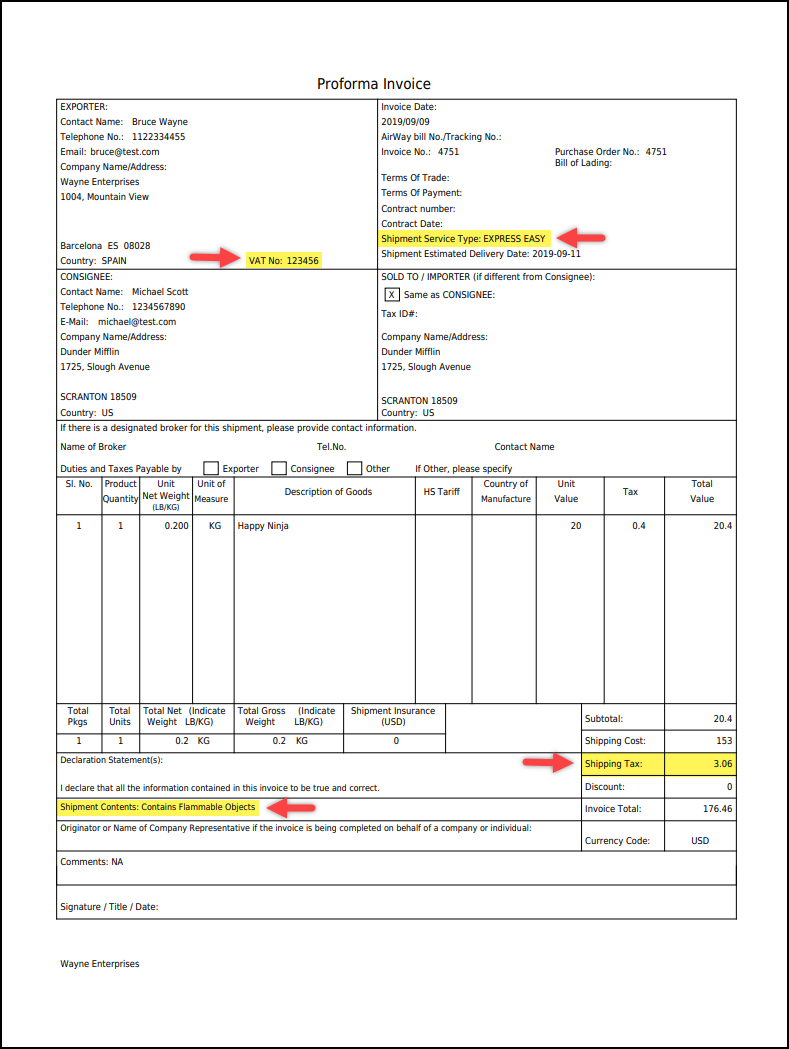
Below is a screenshot showing a sample domestic DHL Express shipping label.
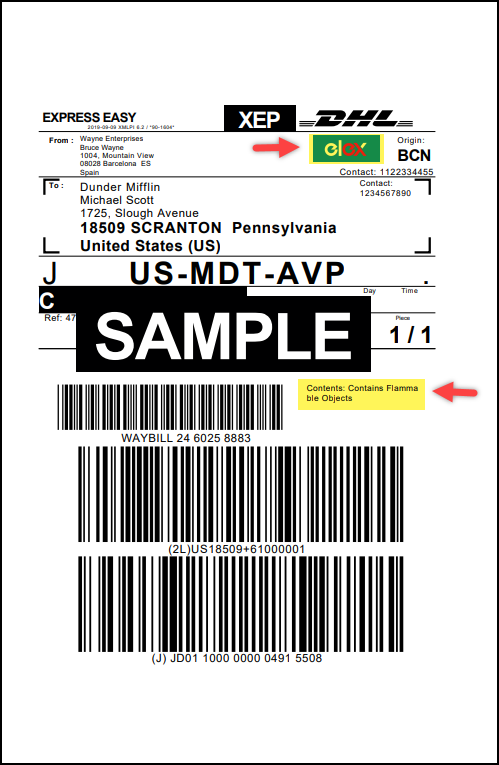
Tip: How to Print Shipping Labels?
The below screenshot shows Archive Air Waybill that comes with the above shipping label.
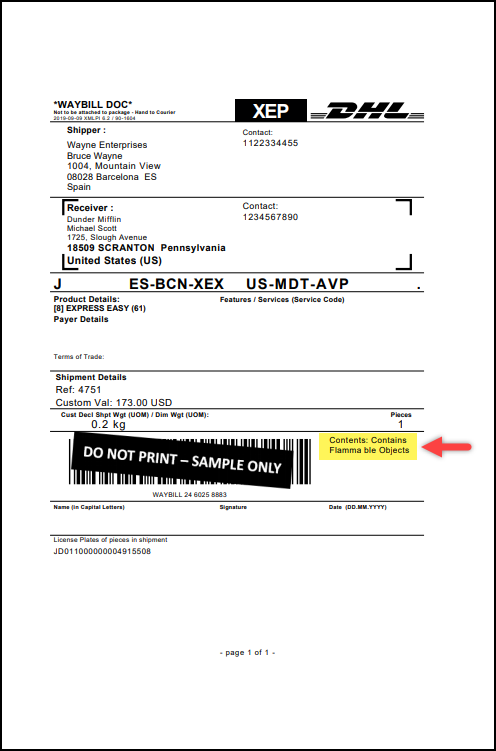
Below screenshot shows a sample Commercial Invoice.

When you process Return shipments, you will receive a DHL Express Return Label. A sample return label is shown in the screenshot below.
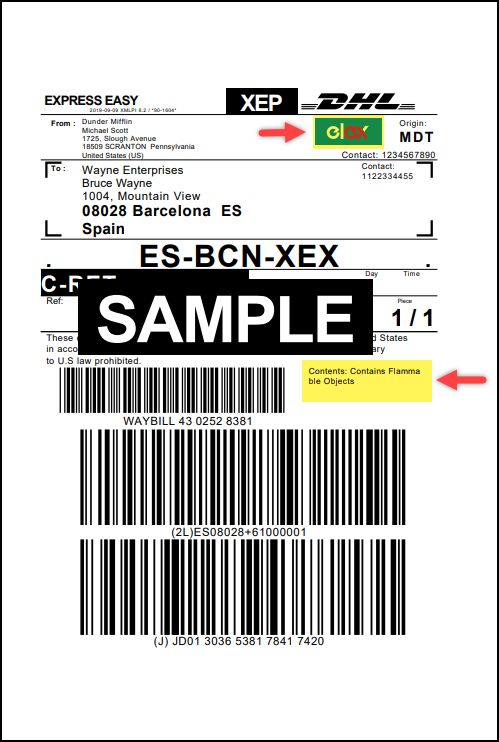
And here’s the screenshot showing the Waybill of the return shipment.
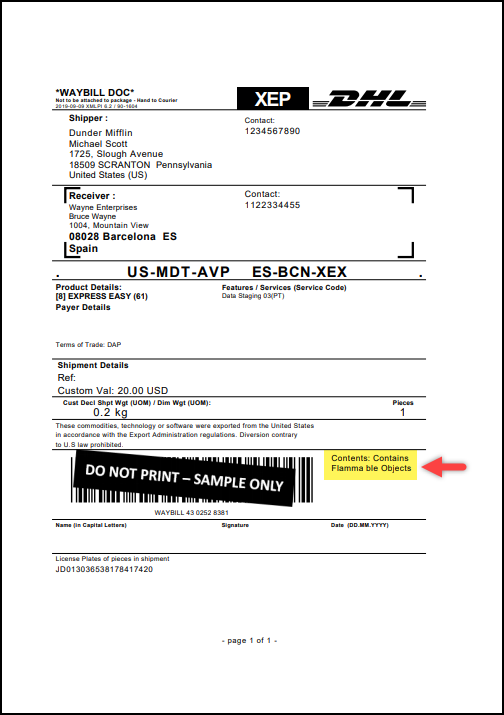
Tip: How to Print Return Labels?
Additional read: How to bulk print DHL Express shipping labels?
To explore more details about the plugins, go check out ELEX WooCommerce DHL Express / eCommerce / Paket Shipping Plugin with Print Label.
Read the product documentation to understand the plugin, in detail. Or check out the knowledge base for more related articles.
You can also check out other WooCommerce and WordPress plugins in ELEX.
