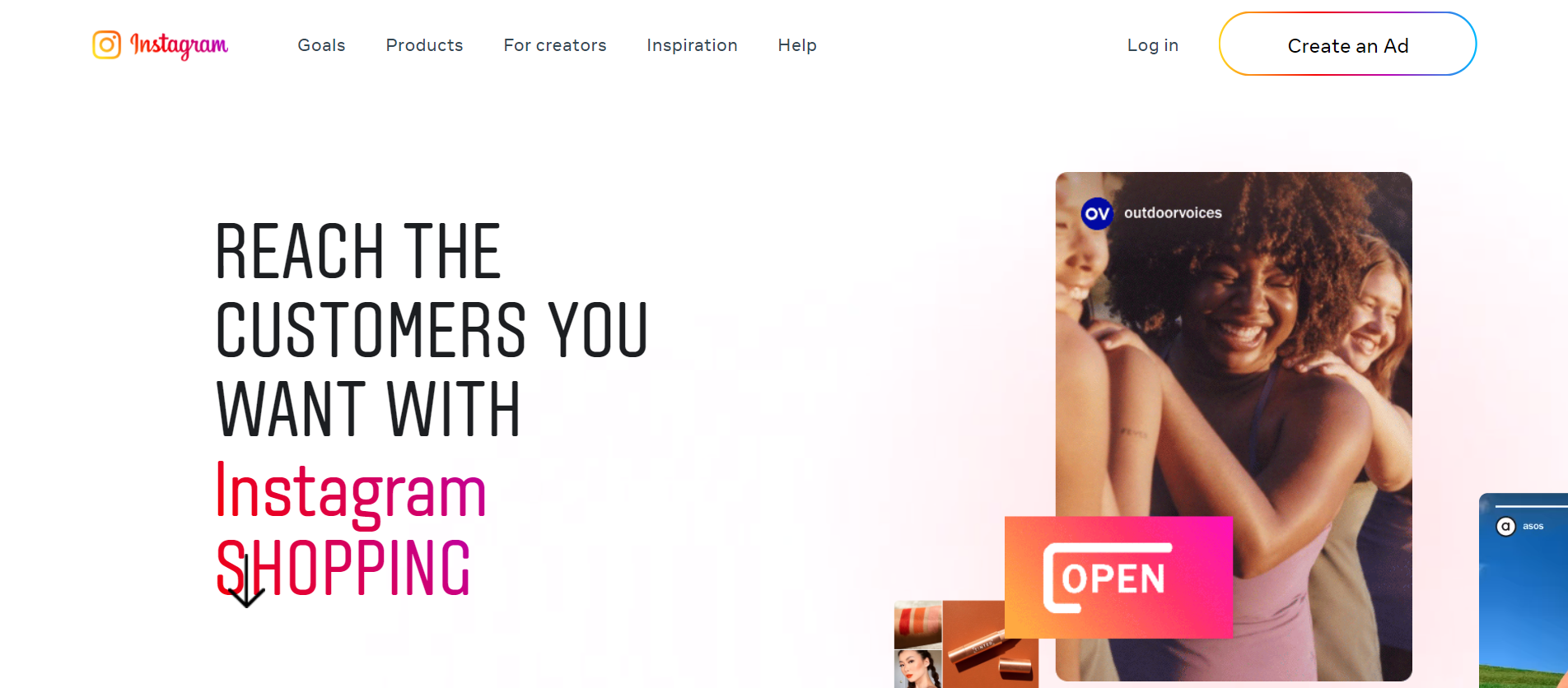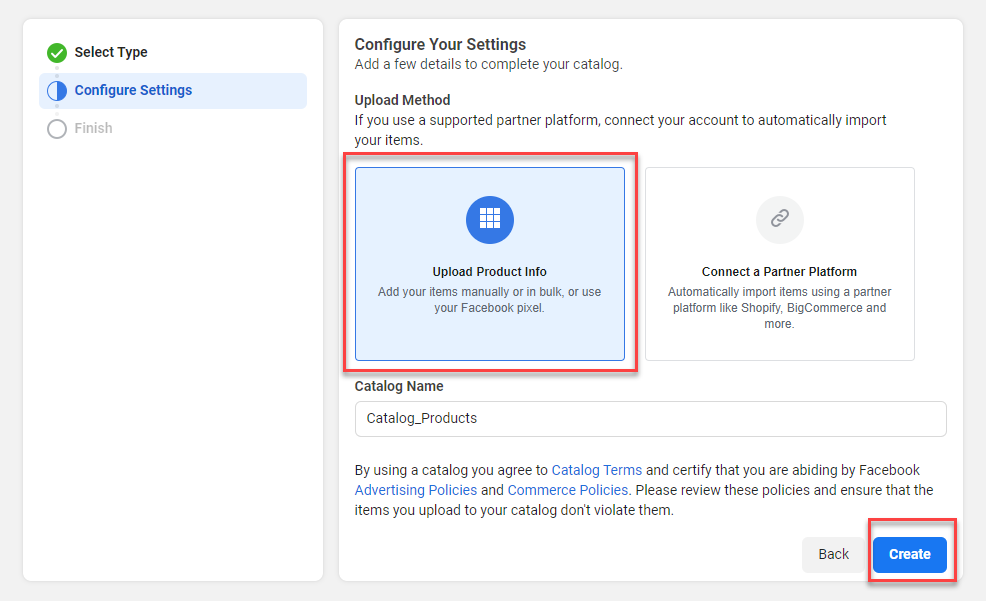Instagram has one billion monthly active users, making it one of the most popular social media platforms on the planet. Instagram is primarily a social networking platform, but it is also a fast expanding eCommerce platform for large and small businesses. Indeed, the most recent advancement in shopping has given many companies the option to exhibit their items and more easily drive sales by allowing customers to complete transactions without leaving the platform.
The Instagram shop is revolutionizing online shopping and altering the outmoded user journey from social media to store. Users are presented with products in an altogether different way with the new all-in-one storefront, which is easy to use.
Instagram allows you to group and categorize products, as well as provide all necessary information such as price and description. We’ll go over how to integrate WooCommerce Catalog Feed for Instagram in this article.
The Advantages of Opening an Instagram Store
 Customers find it easy to shop online
Customers find it easy to shop online
Instagram has always been a dynamic medium for reaching out to a specific audience and cultivating strong consumer relationships. Instagram is the ideal platform for smoothly integrating items with content. There is a lot of noise online, and turning followers into sales can be difficult. Thankfully, Instagram Shopping has developed a creative approach to bringing a storefront to clients while avoiding the traditional sales funnel. An Instagram business removes the friction from the shopping experience and simplifies online shopping. Customers may avoid hopping from one website to the next and instead enjoy the convenience of exploring catalogs, checking prices, and learning more about a specific product.
Profit from impulsive buying
Instagram content has an uncanny ability to make us feel as if we require new products. The Instagram shop has tapped into the impulse buying industry with its well-positioned and readily purchased merchandise. Impulse buying is a powerful marketing approach because the consumer is more interested in what the product can accomplish for them or how it will make them feel than the thing itself. As a result, impulse buying is primarily reliant on emotions, making it a wonderful match for B2C marketing.
Direct marketing
Instagram is the first place many brands’ customers go to connect. Whether it’s a fashion brand or a tech company, people prefer to check out products on social media before going anywhere else. Having said that, establishing a storefront on the platform enables brands to market directly to consumers via various types of organic content.
This is known as business-to-consumer (B2C) marketing, and when done correctly, it can have a high return on investment (ROI). B2C marketing has numerous advantages, including higher customer satisfaction rates.
What is the best way to connect WooCommerce Catalog Feed to Instagram?

Install the plugin and activate it. Once activated, the plugin settings can be found in the WordPress admin panel under the section ‘Facebook Shopping Feed.’ Go to Facebook Shopping Feed > Create Feed.
Generic Settings

Map categories

Map attributes

Filtering options

A feature of the plugin is the ability to exclude specific products from the feed. Simply type the names of the products you don’t want to appear in the WooCommerce catalog feed for Instagram and Facebook. After that, click the Generate Feed option. All of the products you specified will be included in the feed. By selecting the View Feed button, you can download the feed. You may also use the Manage Feed button to make more changes to the project or change the refresh schedule.
Manage feed

Configuring Facebook Commerce Manager

You can now choose the Catalog type. In this example, we’ll use eCommerce products. The upload method can be specified in the following step. Because we are adding product information in bulk with a CSV file, we will select the Upload Product Info option and press the Create button. Upon doing so, a new catalog will be created.
You can fill your catalog by adding items in bulk after clicking the View Catalog button.

Once again, there are three options. If you just want to upload the data feed, select the first option, ‘File Upload.’ Click the Next button and then upload the previously downloaded file.
Once again, there are three options. If you just want to upload the data feed, select the first option, ‘File Upload.’ Click the Next button and then upload the previously downloaded file.
 Link your Facebook Catalogue to your Instagram business account
Link your Facebook Catalogue to your Instagram business account
Last but not least, you must link your Facebook Catalog to your Instagram account. Once the connection is established, your product list will be reviewed. You can begin using Instagram Shopping once your application has been approved. Please keep in mind that this is only possible if you live in a market location that supports Instagram Shopping.
To get a detailed idea about how to link your Facebook Catalog to your Instagram account, please refer to this documentation.
We hope you have a good understanding of how to integrate the WooCommerce Catalog Feed for Instagram with the ELEX WooCommerce Catalog Feed Plugin for Facebook & Instagram. Let us know if you have any queries about the plugin in the comments section below.
Read more: