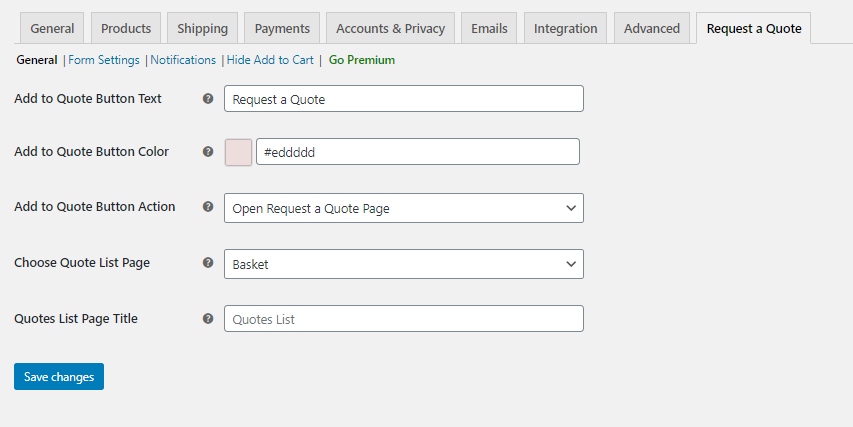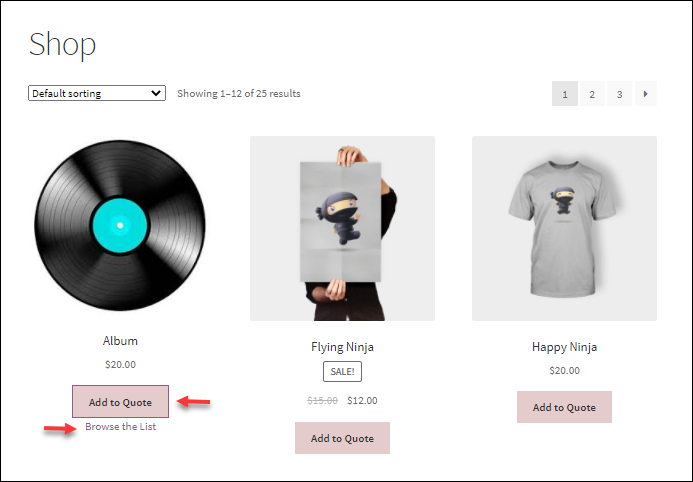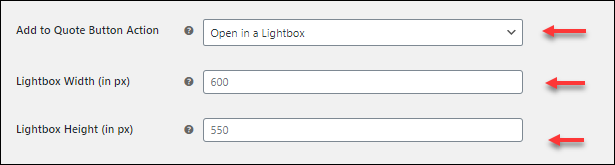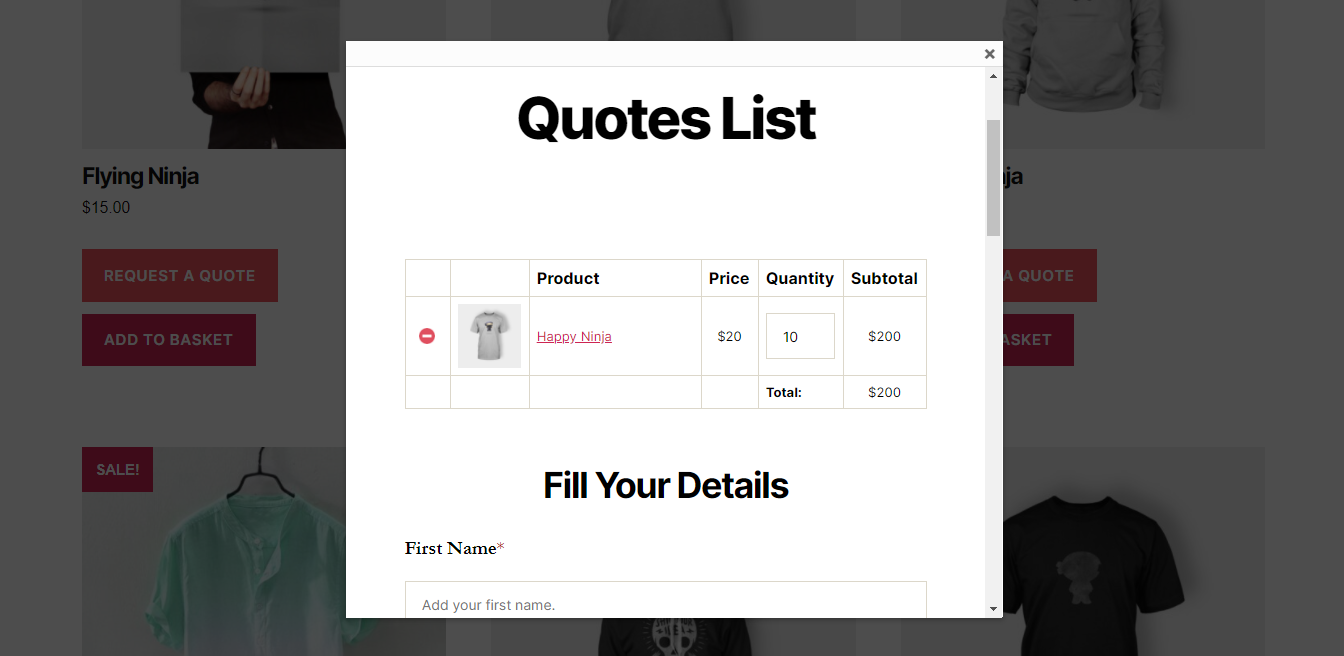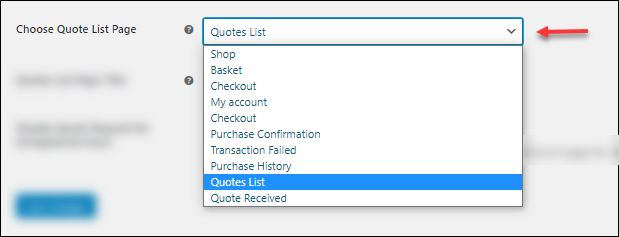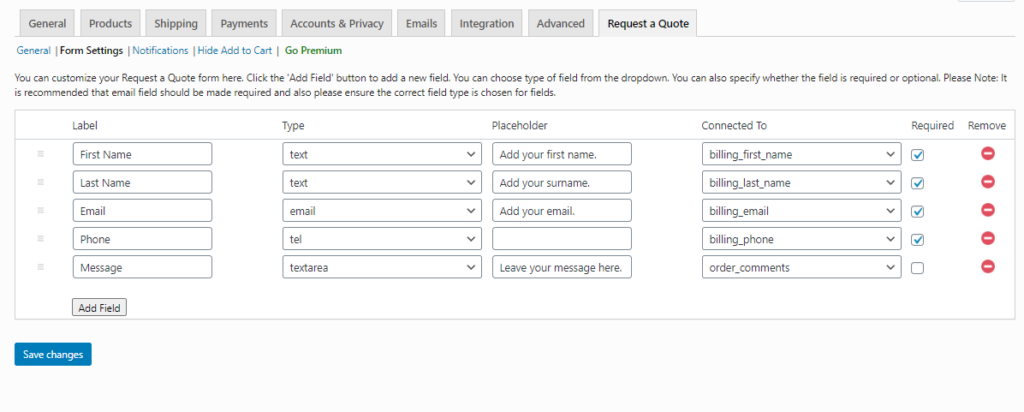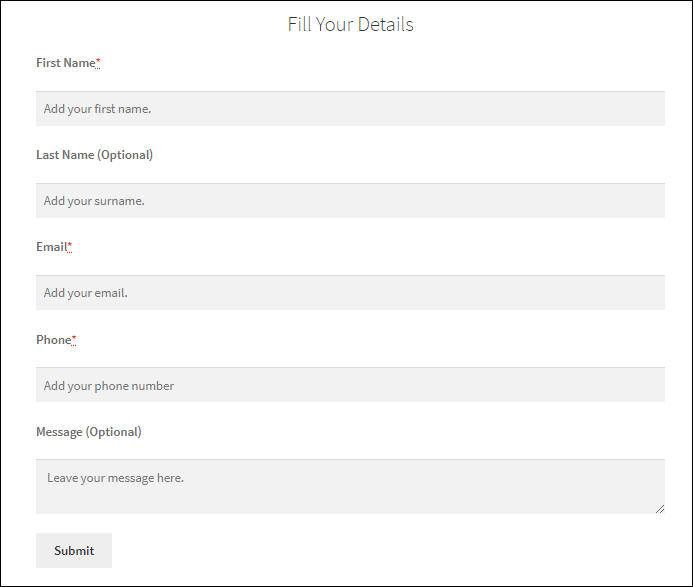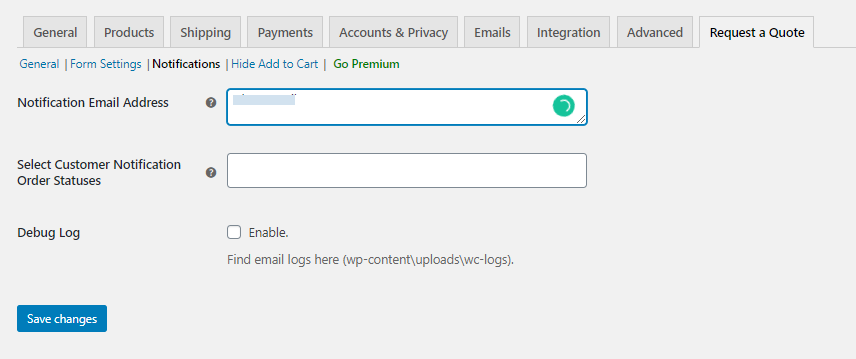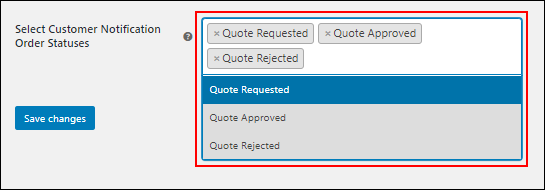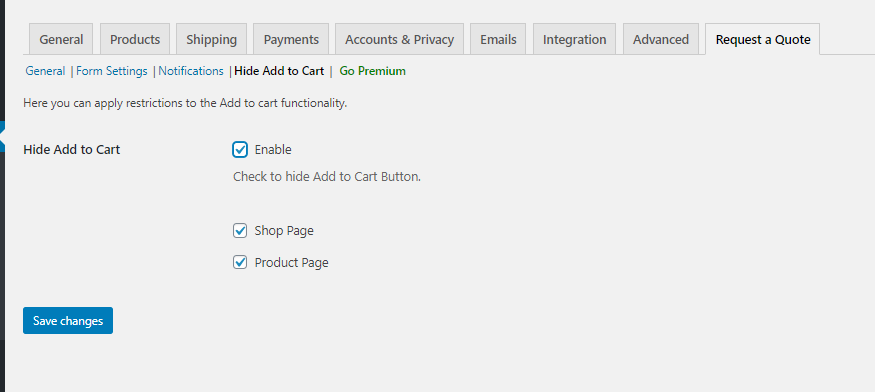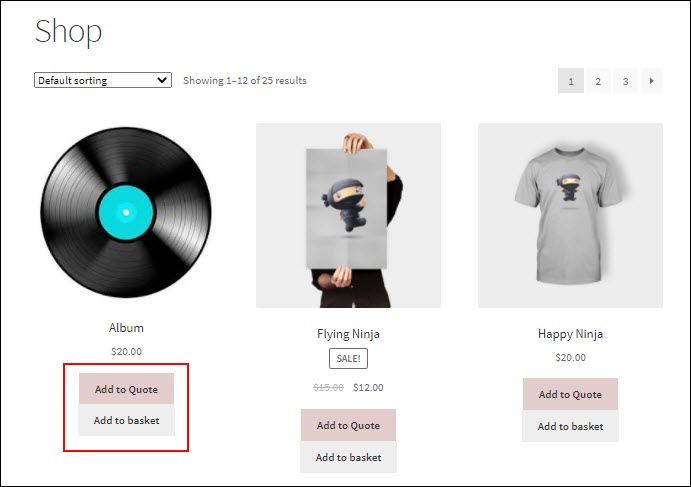Businesses that offer customized services do prefer to opt for obtaining a quote request from the customers. When no service offered is the same, going with a standard pricing model doesn’t work well. This is when you can facilitate customers with a quote request on your store. In this article, we take a look at how easily you can set up WooCommerce Request a Quote to your web store.
Why are price quotes important for your business?
When a customer is allowed to place a quote on your products, it is a golden opportunity for your business. If you are quick enough to work around the quote and give a fair price, then surely you can win the customer. Whenever a customer asks for a quote from you, they are genuinely interested in your product. So, you mustn’t lose that opportunity. But again, it is important to keep the quote right, to win the business.
There are several advantages when you allow your customers to place a quote request on your store, such as:
- It helps your customers to understand your business.
- It becomes easy to state the price, the business terms and conditions.
- Also helps to structure your pricing strategy.
- Builds transparency between you and your customers.
WooCommerce Request a Quote
Online store management is challenging when you can’t handle your customer’s requests in the right manner. Purchasing online does cause several difficulties to those customers who are interested in bargaining over the price or upon the quantity they wanna purchase. Here using the Request a Quote option, you allow your customers to negotiate on the products they are interested in purchasing from you. If you are operating a WooCommerce eCommerce store, then you can facilitate the same using the freemium plugin ELEX WooCommerce Request a Quote Plugin. The plugin has commendable features that make the quote request option work smoothly on your store. Here are some of the features of the plugin:
- You can easily set and customize the “Request a Quote” button on your shop page and product page.
- Map the fields to the corresponding variables of WooCommerce order fields to process the order correctly.
- Place quote requests using a lightbox as well as even open up another page.
- Trigger email notifications for quotes
- Hide/Keep Add to Cart option.
- Confirm/Delete/Modify quote request from the order page.
- Provide quick payment navigation to customers through quote approval mail.
Yet again, if you need much more features, then the premium version has more to offer.
Easily set up WooCommerce Request a Quote to your web store
Here for ease of use, we consider making use of the freemium plugin ELEX WooCommerce Request a Quote plugin to show how easily we can set up WooCommerce Request a Quote on your web store.
Download and Install the plugin
Firstly download and install the plugin and then activate the same on your WooCommerce store.
Open the Plugin Settings
Once done go to Dashboard > Plugins > Installed Plugins > ELEX WooCommerce Request a Quote Plugin> Settings to view the settings of the plugin. The settings will look like as shown in the image below:
Here we need to do settings in the four tabs as shown in the above image. The settings are as follows:
General Settings of the plugin
The General settings of the plugin help you set the plugin in such a way that makes the quote request submission easier for the customers. The plugin general settings include the following settings:
- Add to Quote Button Text: Enter a text that will appear on the button.
- Add to Quote Button Color: Choose a colour to the “Request a Quote” button.
Set the Add to Quote Button Action
You can find the Add to Quote Button Action in the plugin settings. You can provide an action that follows when the button is clicked. Here you find two options:
1. Open Request a Quote Page: A Quote page will open up for customers to enter the product and their respective quantity for submitting the quote. When a customer clicks the “Add to Quote” button, a hypertext “Browse the list” will appear adjacent to the button as shown in the image below:
On clicking the hypertext, customers are taken to the Quote list page. The page contains the quotes to be submitted and a form to fill in the customer’s details.
- Open in a lightbox: On choosing this option you can get the quote list page and will open up as a small pop-up window on your screen. You can also set the dimensions of the pop-up window as shown in the image below:
Once the above settings are saved, the pop-up window will look like as shown in the image below:
Here also you can enter the quantity, add products of your choice, and also fill the form to submit the quote request.
Select the Quote Listing Page
In the plugin settings, you will come across Choose a Quote List Page settings. Here you can select the page you want to display the quotes here. By default, we choose Quote List Page on your store as shown in the image below:
To create the page on your WordPress store, you can make use of the short-code – “[elex_quote_request_list]”.
You can also provide a title for the page using the Quote List page Title settings in the General Settings of the plugin. By default, it is taken as “Quote List page”.
Once done, you can save the settings.
Form Settings for fetching information from the customer
When your customers submit a quote to your store admin, it is better to collect some basic information from the customer like name, email, phone number, etc. For this, you need to set up a form in the quote list page. You can also opt for other methods like HTML or any other form builders to create forms, but again those are quite a challenging task. Here the plugin has an option to create a form with required fields which are again mapped to the corresponding variables of WooCommerce order fields. This makes the job much easier for quote processing. The form design page looks like the image given below:
As you can see, here you can enter the label, type of the field and a placeholder text etc., and then connect the values to the corresponding variables in WooCommerce. You can also remove and also add fields in the form as per your business requirement. Also, tick the “Required” checkbox to make the fields mandatory so that you don’t miss out on any important data to be collected.
You can see a sample form in the screenshot below:
Notifications settings
It is ideal to keep the notifications up when the customers place a quote request to the store admin. Even it is better not to miss out on any of the notifications. To enable the same, all you need to do is set the notification settings correctly in the plugin. Here is how the settings will look like:
By default, the Notification Email Address is always set as the store admin’s email address. In the Select Customer Notification Order Statuses, you can choose the order statuses for which the customer needs to be notified via email. The quote statuses are as shown in the image below:
You can also find the email logs in the WooCommerce > Status > Logs after enabling the Debug Log in the plugin.
Hide the Add to Cart
You can choose to hide the “Add to Cart” button, when you enable the “Add to Quote” button on your store, using the plugin settings as shown in the image below.
With the settings shown in the above image, you can hide the Add to Cart button in the shop page and also on the product page. If you choose not to hide the Add to Cart button, then both the Add to Quote and Add to Cart button will be visible on the shop and product pages. In this case, the customer can choose any one of these according to their requirements and proceed with the same.
With these settings, you can easily set up WooCommerce Request a Quote on your web store.
To Conclude,
Allowing negotiating on your online store is essentially the best way to keep your customers as a priority. As a store owner, you need to provide better options for your customers to negotiate on a product’s price, quantity etc. This will, in turn, enhance customer satisfaction to a greater extent.
Don’t forget to check out the premium version of the plugin to explore more features.