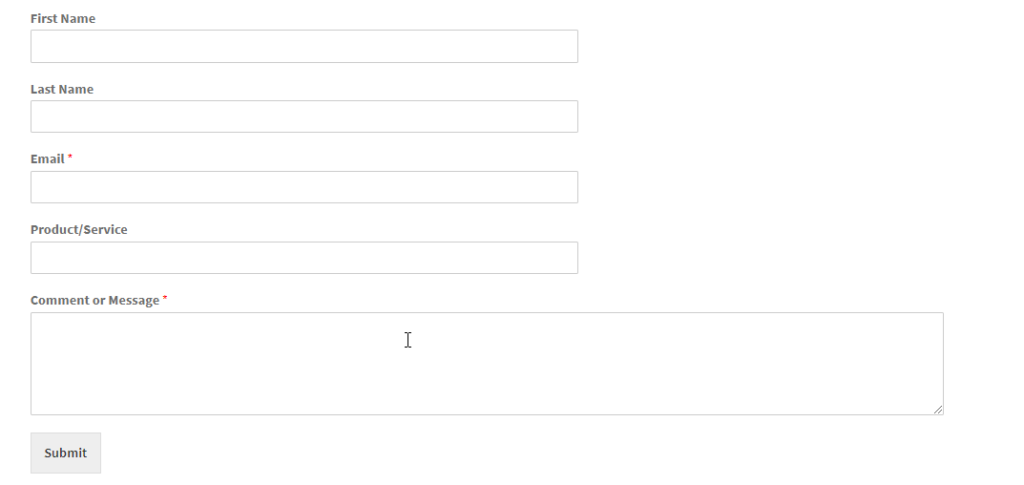Are you someone who runs a business services site and want to give your customers the option to request a quote through your website? It is ideal for any business when they provide their customers with options to negotiate the price of the items they want to purchase from you. That way, you can make your customers understand how much they can pay for a service they want to avail. In this article, we take a look at how to create a simple Request a Quote form using HTML codes for your WordPress store.
Before we begin with that, let’s see and understand why we need a Request a Quote form on your WordPress site.
Benefits of a WordPress Quote Request Form
On some business websites, when you visit, you can see the phone numbers put to display, to attract customers to call for details. It is indeed a great way to establish communication with the customers, especially for large businesses. But for small businesses, there might be several challenges like :
- Limited availability of shopkeepers to attend calls from the customers.
- Yet another challenge is to collect details through calls, as sometimes you need to call the customers multiple times to get details, which is again cumbersome.
- It is hard to keep track of the records of all the customers when you don’t have a CRM to do it.
You can streamline these processes using a simple WooCommerce Request a Quote form on your store. With the form, you can simply get the potential information from the clients and even store the data for further clarification.
How to create Request a Quote form using HTML code for WordPress?
To create a simple Request a Quote form, use the sample HTML code shown below:
<div class="container"> <form action="action_page.php"> <label for="fname">First Name</label> <input type="text" id="fname" name="firstname" placeholder="Your name.."> <label for="lname">Last Name</label> <input type="text" id="lname" name="lastname" placeholder="Your last name.."> <br> <label for="email">Email</label> <input type="text" id="email" name="email" placeholder="Enter Email.."> <br> <label for="service">Product/Service</label> <input type="text" id="service" name="service" placeholder="Product/Service.."> <br> <label for="submitquote">Comments</label> <textarea id="subject" name="subject" placeholder="Write something.." style="height:200px"> </textarea> <br> <input type="submit" value="Submit"> </form> </br> </div>
Once done, you get a simple Request a Quote form designed, which will look like this as shown in the image below :
Apart from this, to run the page successfully, you need to also provide a PHP function, which will validate the data entered. The code will look like this as shown below :
function validateForm(){/* Validating name field */var x=document.forms["myForm"]["name"].value;if (x==null || x=="") { alert("Name must be filled out"); return false; }/* Validating email field */var x=document.forms["myForm"]["email"].value;var atpos=x.indexOf("@");var dotpos=x.lastIndexOf(".");if (atpos<1 || dotpos<atpos+2 || dotpos+2>=x.length) { alert("Not a valid e-mail address"); return false; }- You can add in more relevant fields as per your need and then get the page ready for users to submit queries on your WooCommerce store.
How to create a Request a Quote form using a plugin?
As said above, this is how you can create a simple Request a Quote form using the HTML code in your WordPress. But again, if you are looking for a better option which does not require you to code or manually work around the form designs, you can always go for a WooCommerce plugin that lets you do it swiftly. Moreover, you can also keep track of the data that is being entered by the customers for further usage efficiently. A plugin like ELEX WooCommerce Request a Quote Plugin is perfect for the same. The plugin has a plethora of features that make it quite an interesting one to work with. It also has features that make the Request a Quote process easy and organized.
Here are some features to look for :
- Add a ‘Request a Quote’ option for all the WooCommerce products or only for a specific individual product.
- You can show the list of selected products as well as the request form on any page as per the need.
- Choose either quote request page or the cart page.
- You can enable Request a Quote only for specific user roles/ specific products.
- You can either accept or deny or modify customer’s Quote requests upon submission.
- Once the store admin approves the quote request, you can accept payments from the customer.
- You can create a custom form for the customers to place the quote request from the store itself.
- You can also trigger email/chat/SMS notifications to the store admin upon the customer submitting a quote request.
- Easy to set a notification for the quote status to the customers.
- Customize email, SMS, or Google Chat Notification Templates for notification emails using the plugin.
- Also compatible with other ELEX Plugins and much more.
Don’t forget to check out the features exclusively on the product page.
Further Reading