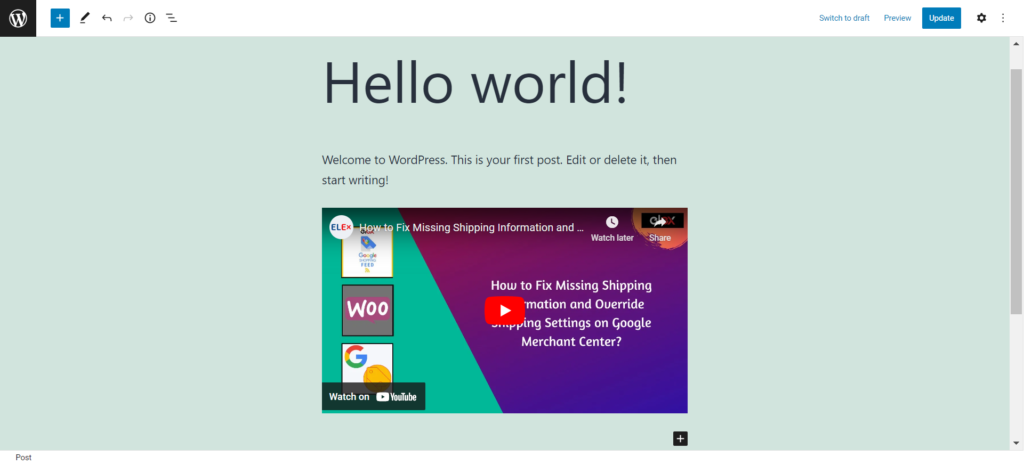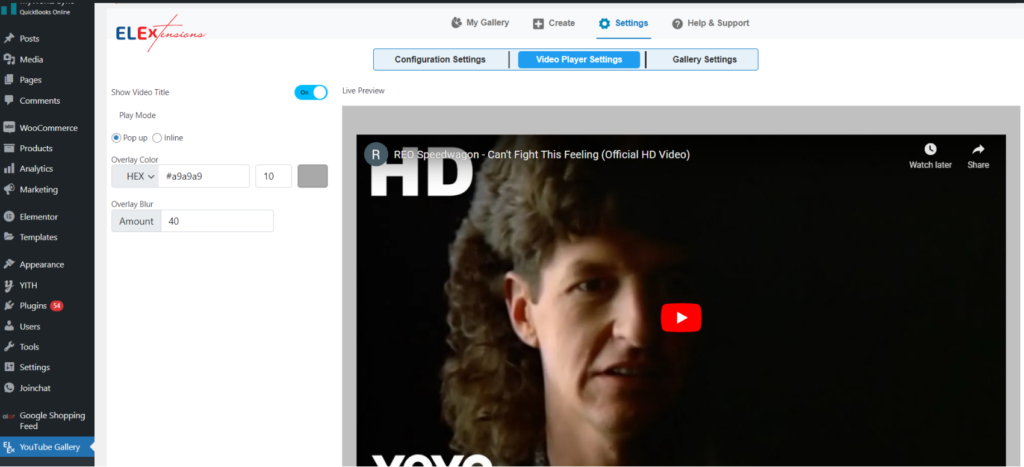Videos are an excellent tool to include on your website, especially if you’re attempting to convey a message or create a uniform brand identity. As opposed to reading anything, watching a video increases information retention. Additionally, by keeping viewers on your page longer, videos reassure Google that your website is credible and improves your search rankings.
In order to assist you, we’ve put up a list of methods that demonstrate how to embed videos from a YouTube channel on your WordPress website. You’ll be able to accomplish that without even bothering with any HTML code. Before we begin, let’s discuss the advantages of embedding YouTube videos on your WordPress website.
Why Should You Embed Videos from a YouTube Channel on Your WordPress Website?
It can be extremely advantageous to embed videos from a YouTube channel on your WordPress website. Consider a scenario in which your website deals with a difficult subject such as plugin configuration or problem troubleshooting. In that situation, having someone explain the solution on video makes it more understandable for your customers.

YouTube is the second-most widely used media platform with more than billions of users globally. To reach as many interested viewers as you can, you should display your YouTube channel’s feed on your website as well.

You may also increase conversions and convert website visitors into paying customers by embedding related YouTube videos on your site. It’s also fantastic for SEO since you can quickly update your website with your latest YouTube videos without any manual work.
Now that you are aware of the advantages of embedding YouTube videos on your WordPress website, you can start taking action. Continue reading to learn how to embed YouTube videos into your WordPress website.
How to Embed Videos from a YouTube Channel on Your WordPress Website?

- Manual method – Copying and pasting the shareable short code from YouTube into the WordPress editor or sidebar is the manual method of embedding individual videos. Repeating this procedure for each video and adding them one at a time will allow you to embed numerous videos. Although this technique appears simple, it has certain restrictions, including the inability to simultaneously embed multiple videos. It is a tedious and time-consuming process to create the embed code for each video before pasting it. You won’t have many personalization options if you manually embed the YouTube videos. Only if you are skilled with HTML and CSS can you alter how your video feed appears.
- Automatic method – Incorporate a WordPress YouTube feed plugin. This method allows you to add several videos, playlists, as well as channels, or even automatically synced feeds. You may quickly use a YouTube video gallery plugin to showcase YouTube videos on your website if you do not wish to deal with HTML and coding.
The ELEX WordPress Embed YouTube Video Gallery is without a doubt the best YouTube Video Gallery plugin for WordPress. You may add customizable feeds consisting of entire channels, playlists, or single videos to your website, as well as an unlimited amount of galleries.
Numerous customization options are available, including the ability to automatically sync, which will speed up loading and improve the overall layout.
Although the manual approach is quick and simple, YouTube video gallery plugins can drastically enhance the functionality of your website. Just a few of the numerous features available include the following:
- Having the option to lazy load your videos with the help of pagination will prevent the large video files from making your entire website slow and sluggish.
- Colors, sizes, and the general appearance of your videos can all be changed using the visual settings controls.
- Shortcode insertion options offer you more freedom when embedding videos and galleries in places like pages and articles.
- alternate video viewing options such as pop-up and inline viewing.
- Options for integrating videos from various YouTube channels into a single gallery.
- Actionable buttons that promote YouTube channel subscriptions.
- You have a wide range of options for customizing the look of your YouTube video embeds, including color modifications and video layout customizations.
Three Easy Steps to Manually Embed Videos from a YouTube Channel on your WordPress Website
- Visit the YouTube URL for the video you wish to embed on your website.
- You can simply copy the video URL from here or the Share button can also be used. The YouTube Video link will next show up in a popup window. Use the timestamp option if you want the video to start at a specified time.
- Copy the code and paste it into your WordPress editor.
How to Embed Videos from a YouTube Channel on Your WordPress Website Using a Plugin
The ELEX WordPress Embed YouTube Video Gallery plugin needs to be installed and activated first. This is executed by downloading the plugin, and selecting Install Now from the drop-down menu under WordPress Dashboard > Plugins > Add New. Click Activate after the plugin has been installed.
Under WordPress Dashboard > YouTube Gallery Dashboard > Plugins > Installed Plugins, you can find the options for the ELEX WordPress Embed YouTube Video Gallery.
Four tabs, including My Gallery, Create, Options, and Help & Support, give users access to the plugin options. Let’s begin by configuring the plugin.
Create Tab
You can create galleries, modify their layouts, and preview them in advance by adding YouTube video URLs, playlist URLs, or channel URLs to the source list on the Create tab. Here, you may also add the URL, category, and name of the gallery.
After completing the aforementioned steps, go to the Customize menu. Additional gallery customization choices are available from this menu. You can access this menu to change the settings for the intro video, source list, color mode, gallery layout, subscribe button, and subscribe button settings.
Click Save Changes once you’ve finished modifying the options.
Settings
Configuration Settings, Video Player Settings, and Gallery Settings are separated into distinct submenus under the settings tab. These options will be applied to all of your galleries by default, but you can later change them by changing the preferences for particular galleries.
The configuration options include setting up auto syncs and connecting the plugin to YouTube using the YouTube API key.
Finally, in the gallery settings, you may specify the default global gallery settings, which can subsequently be altered for individual galleries. The YouTube gallery video player’s design and layout can be entirely changed using the video player options.
The options allow you to change a number of items, such as the URL, color mode, layout, and pagination. The options for the subscribe button and header are also included.
Let’s put the plugin to use now that we’re familiar with every setting and feature. Let’s add a video playlist to one of our website’s pages to show how this works. To get started, click My Gallery in the plugin settings. A list of all the galleries you’ve created can be found on this page.
Simply copy the shortcode from the Shortcode column and insert it into the WordPress visual editor’s shortcode field.
It’s as simple as that! A YouTube video, channel, or playlist may be integrated into WordPress without any effort with the ELEX WordPress Embed YouTube Video Gallery plugin.
To Wrap Up
You’ve now mastered the art of embedding videos from your YouTube channel into your website. Your channel can now be expanded, and your subscriber base can grow. Video content on your website makes it easier for website visitors to communicate with you, enables them to learn more about what you do, and encourages longer sessions, which boosts your search engine rating.