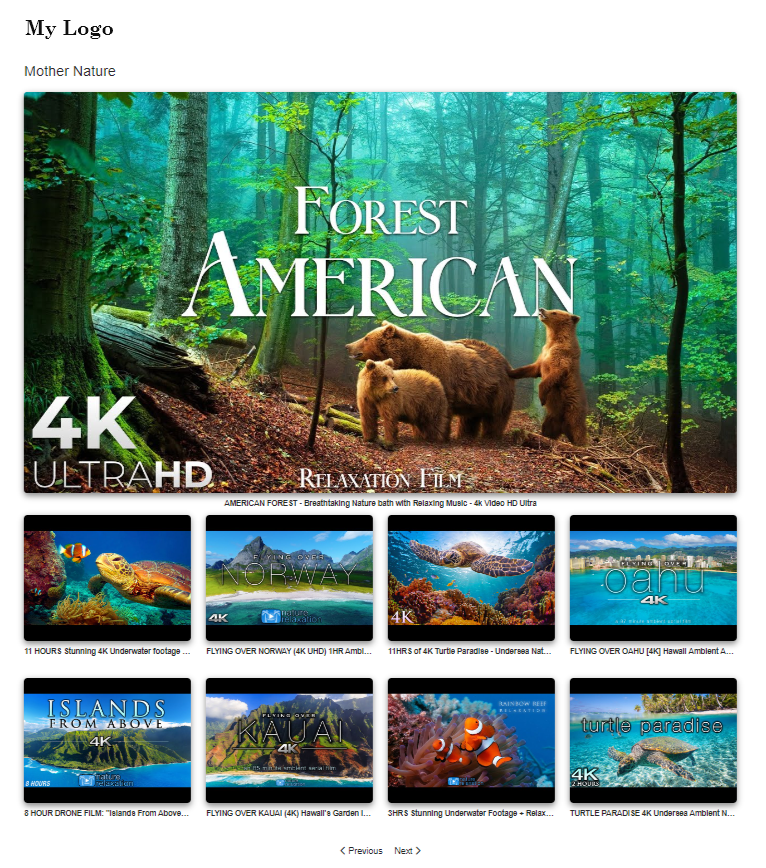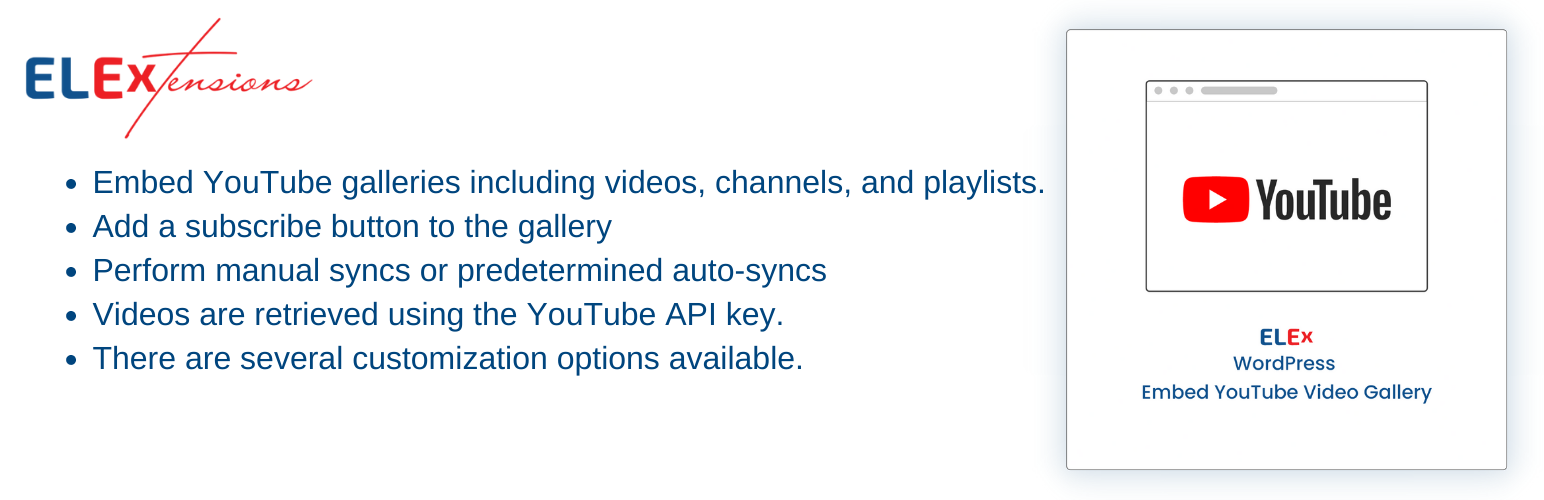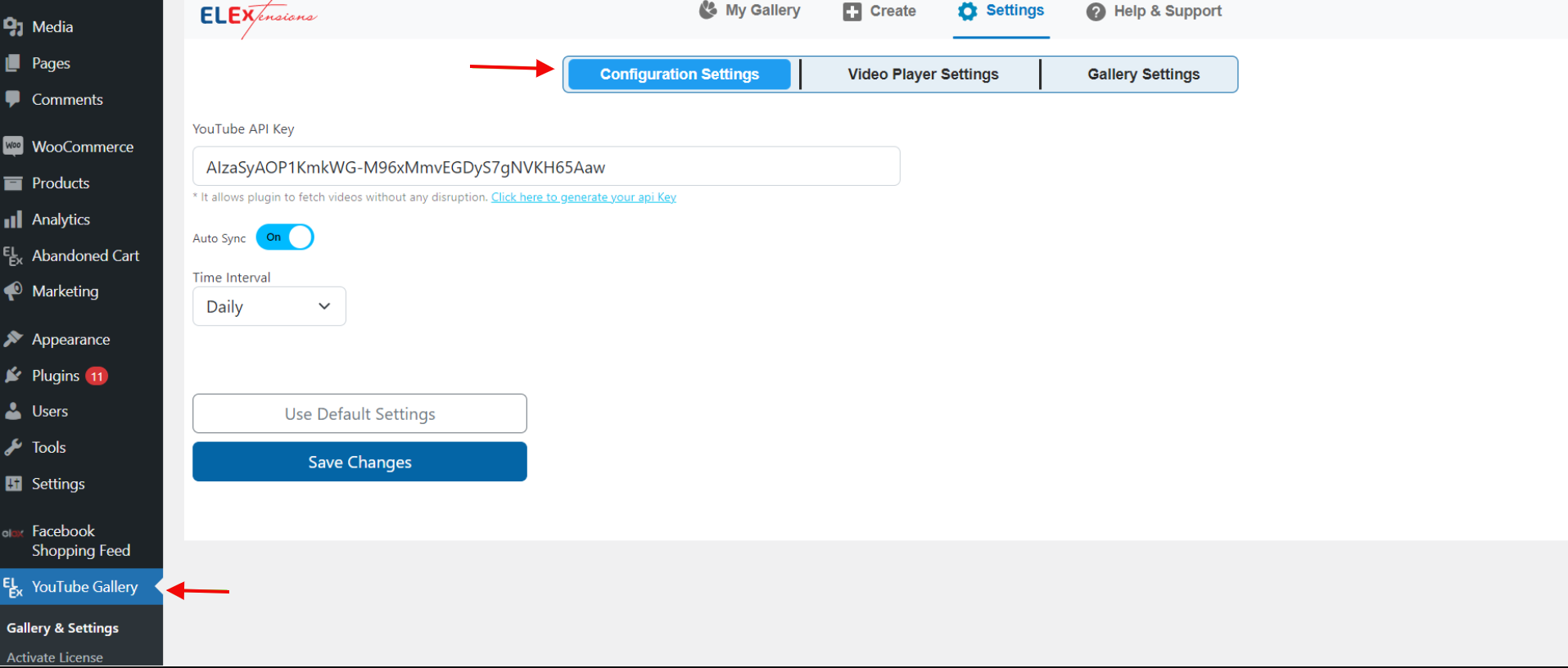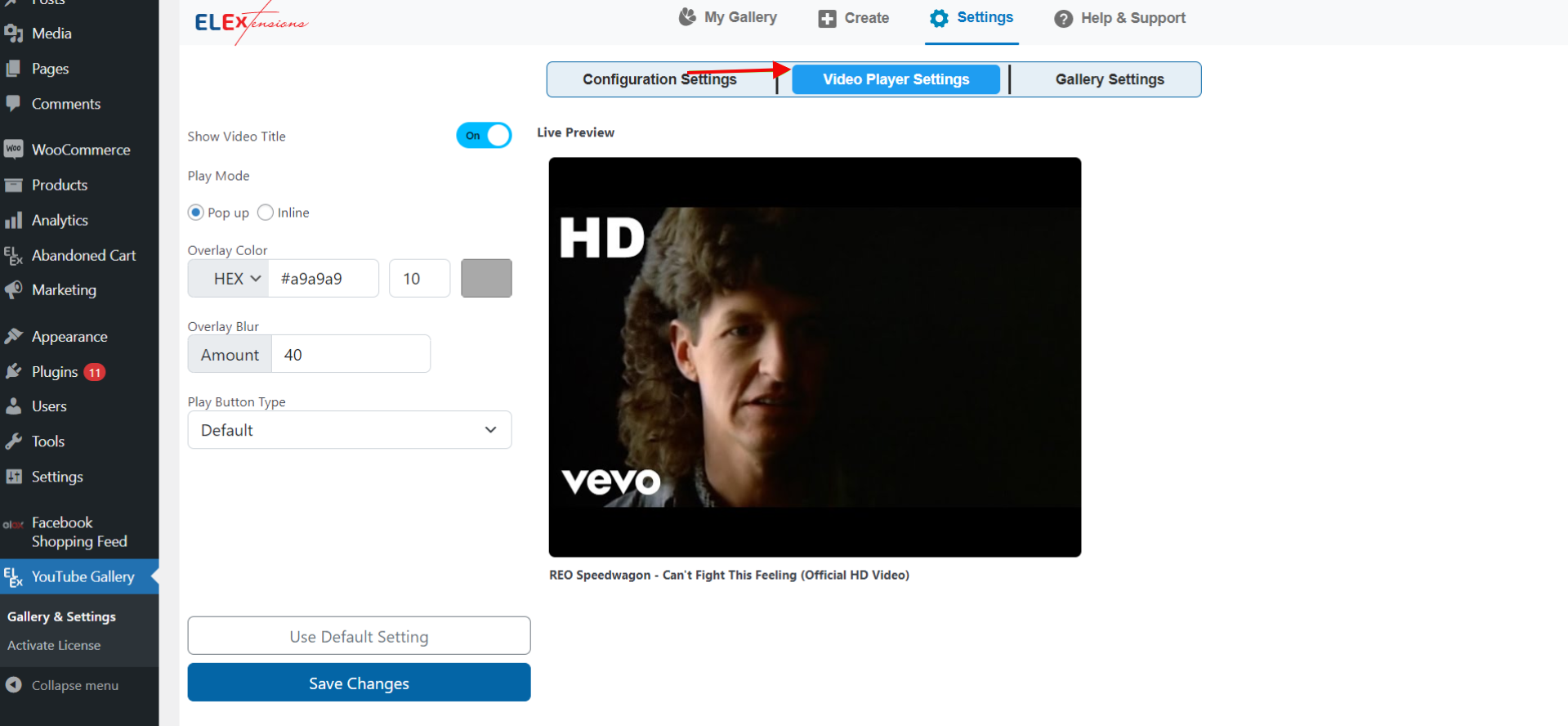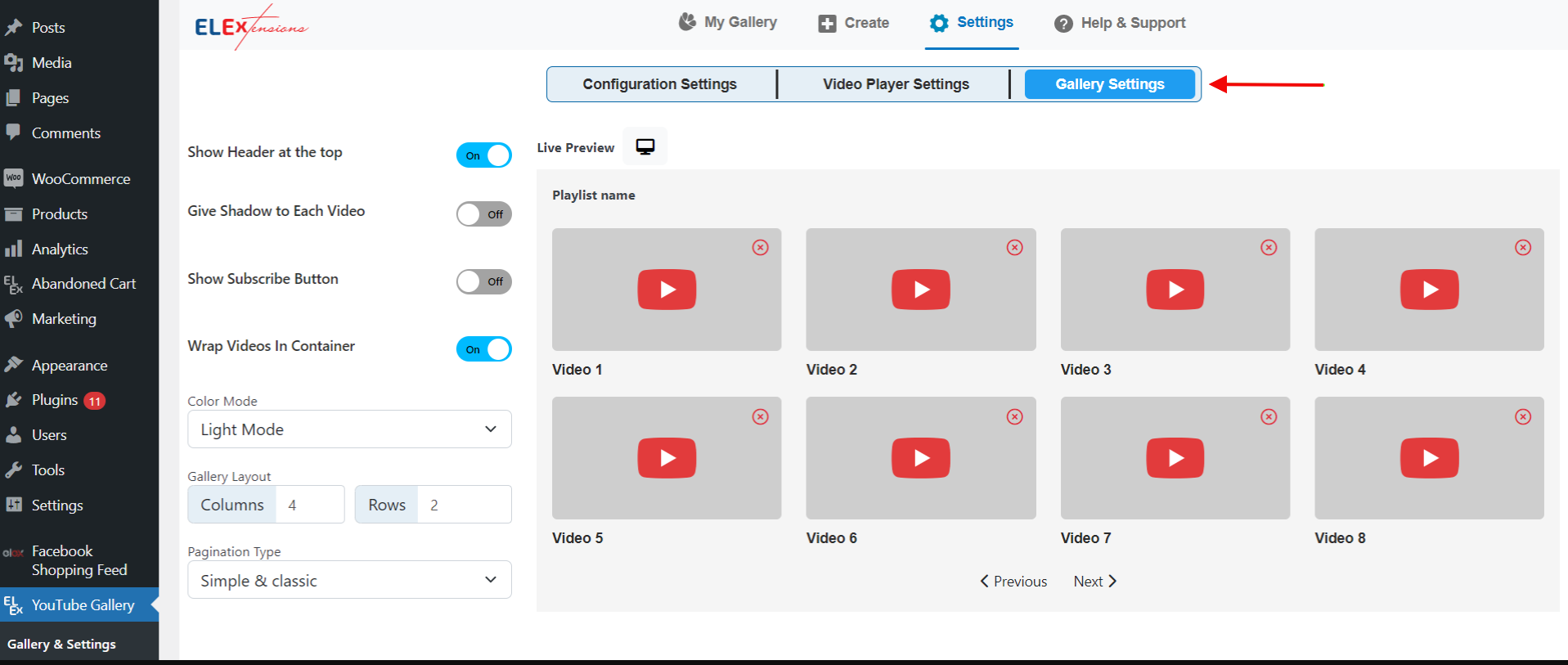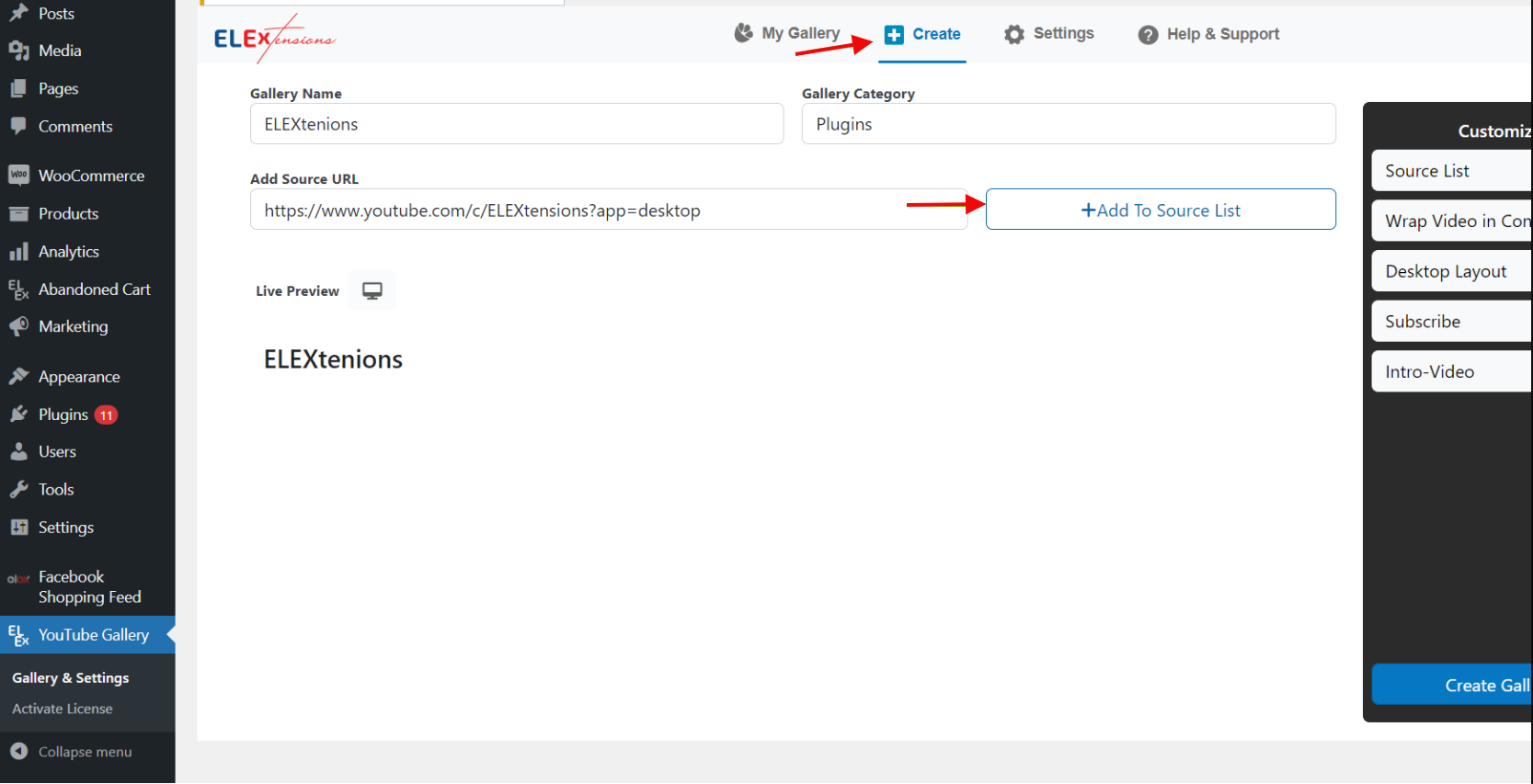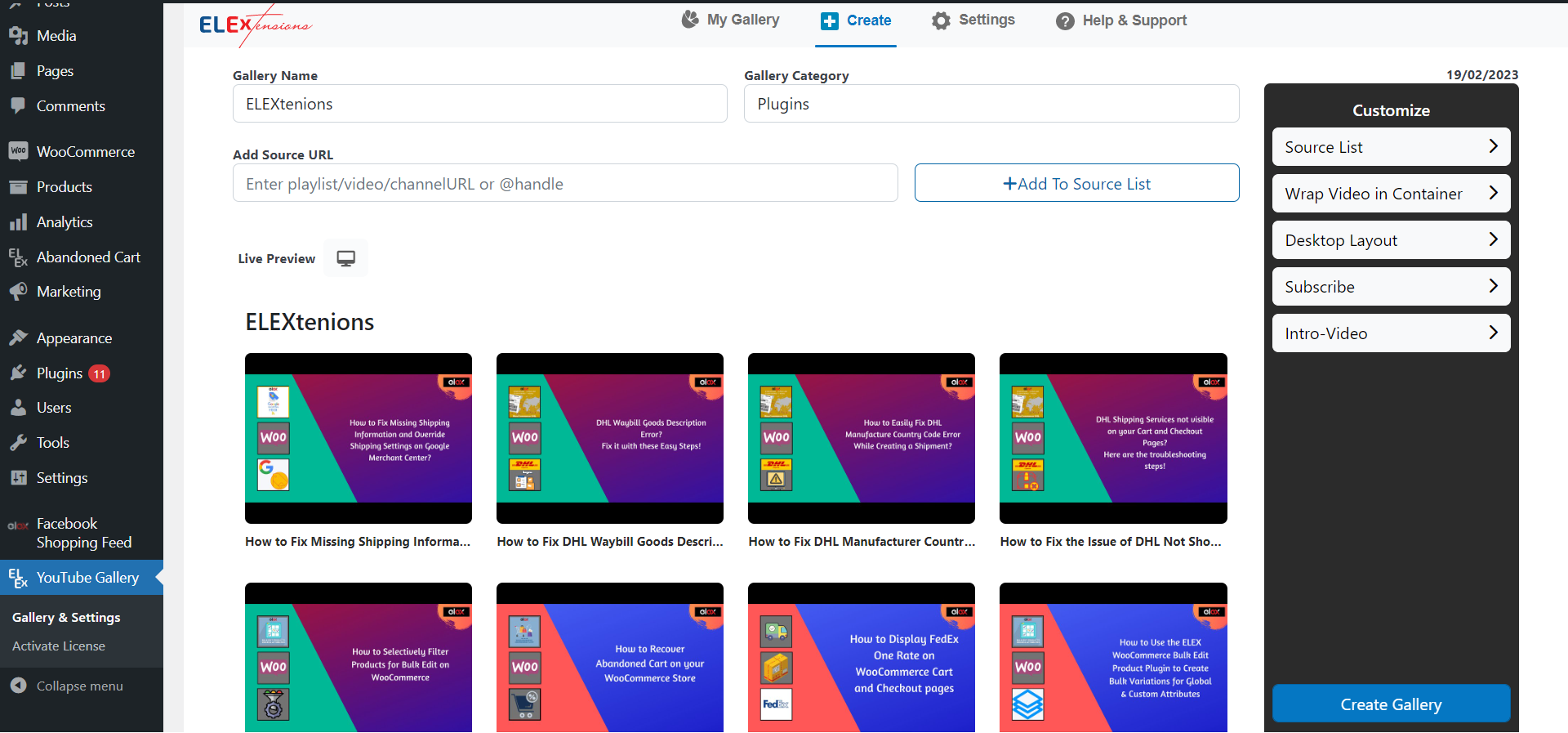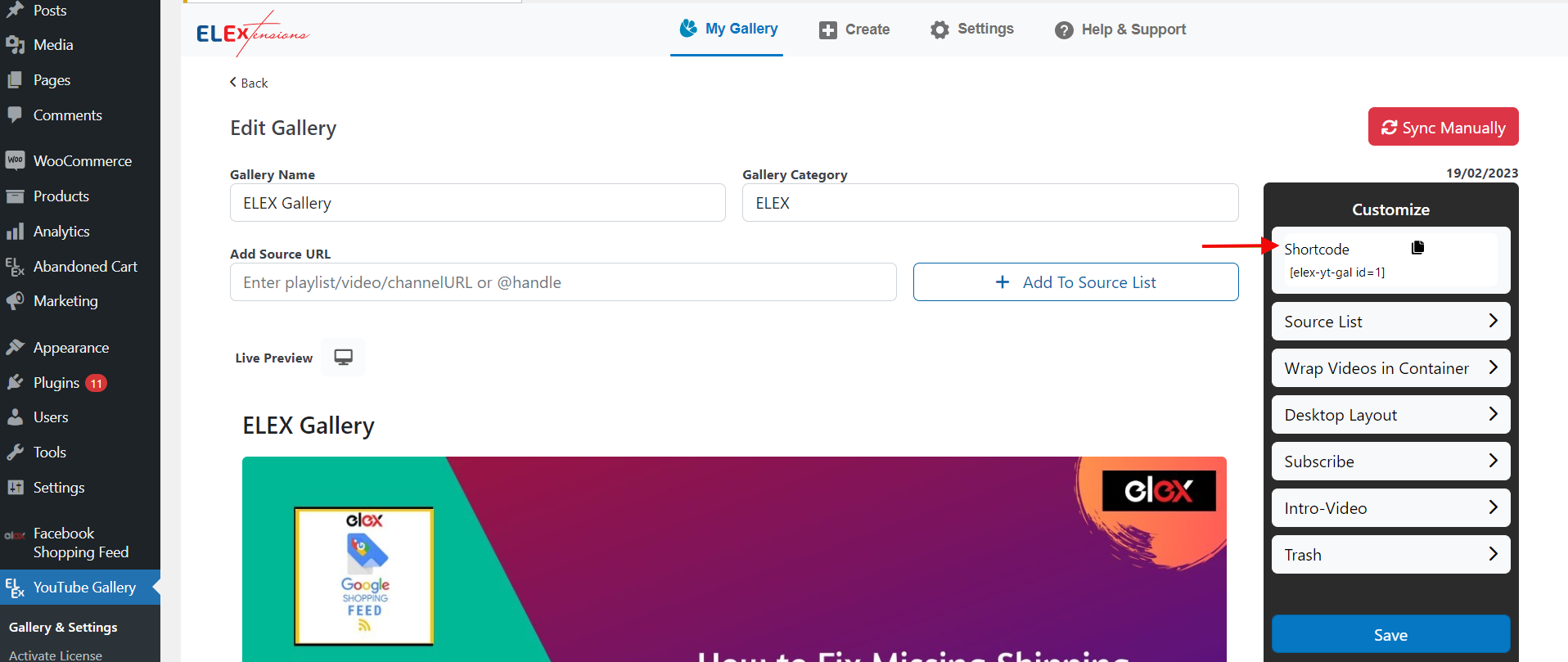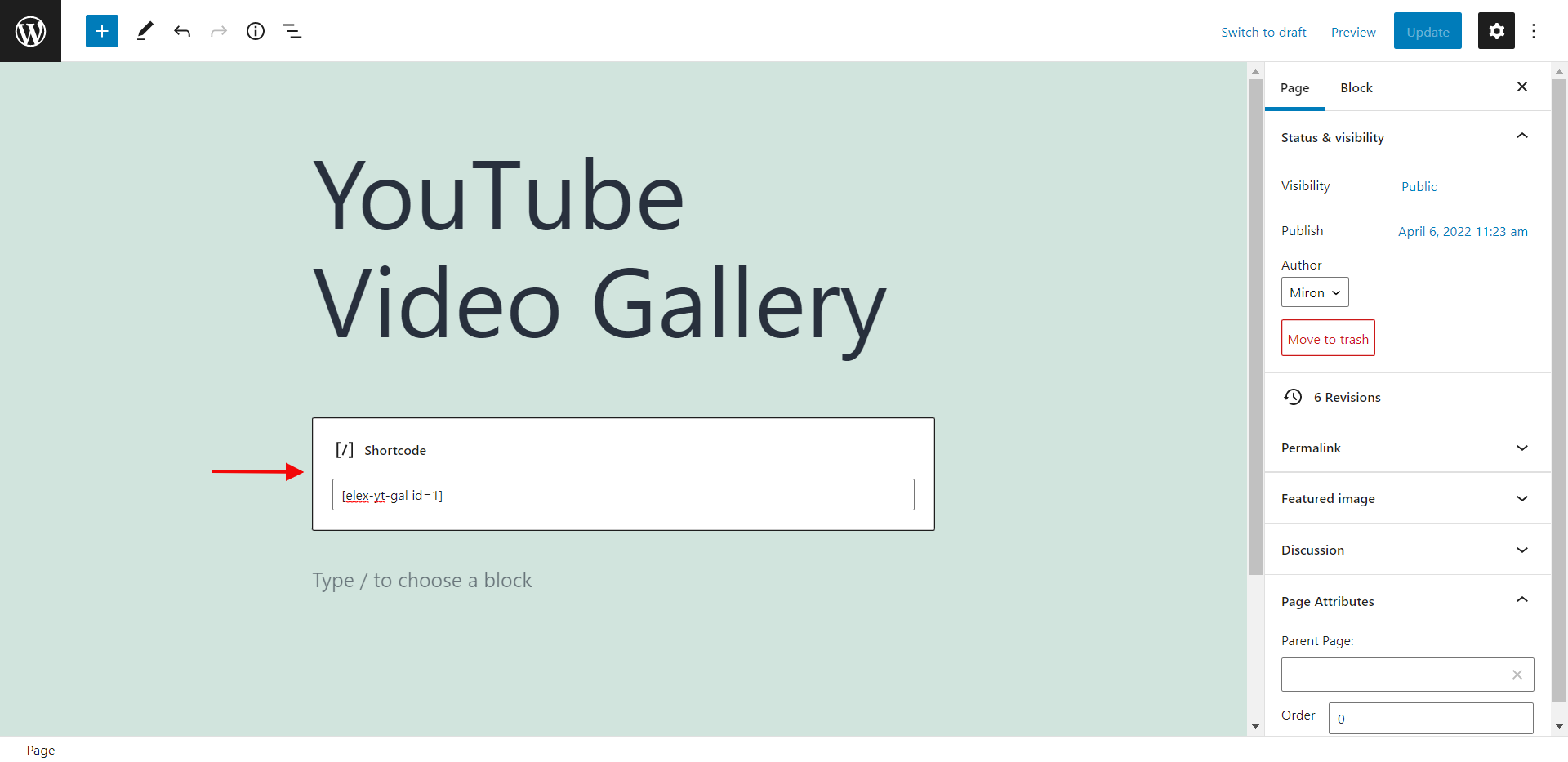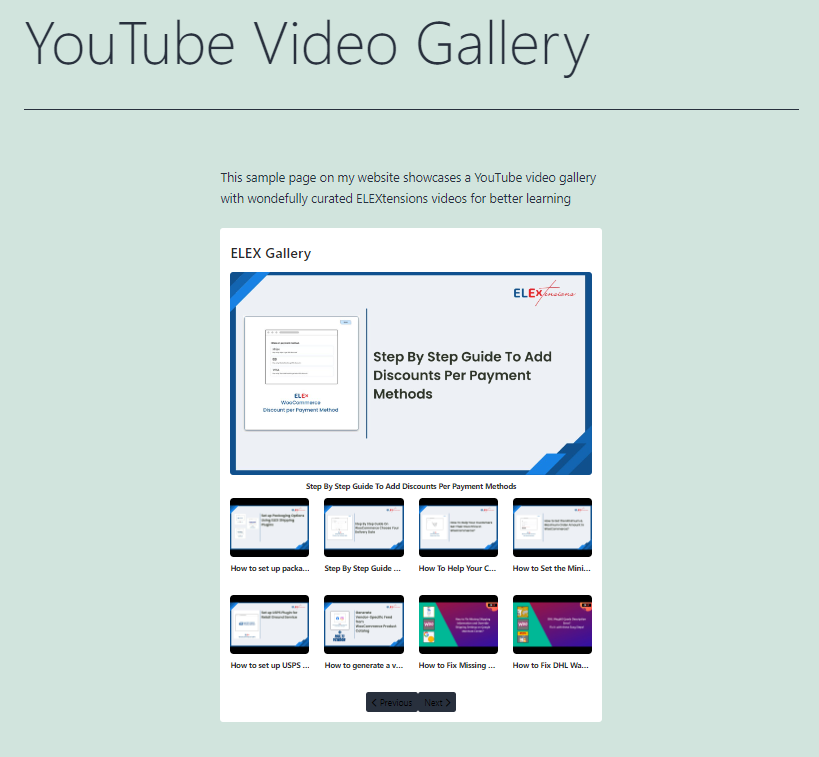Have you ever wanted to embed a YouTube gallery on your WordPress site but struggled with customizing the layout? Maybe the default options just didn’t quite fit with your site’s style. Don’t worry, you’ve come to the right place!
In this beginner’s guide, we’ll walk you through how to customize your YouTube gallery to match your requirements. You’ll be changing colors, adjusting thumbnail sizes, and rearranging the gallery layout in no time. No coding experience is required!
By the end of this tutorial, your YouTube gallery will blend right in with the rest of your site. So sit back and understand how to make your YouTube video gallery work for you and your readers. The possibilities for customization are endless once you know where to look. Let’s get started!
What is a YouTube Gallery on WordPress?
A collection or display of YouTube videos that have been arranged and displayed in a gallery manner is referred to as a YouTube video gallery. Typically, it entails including a number of YouTube videos in an application, platform, or website. That platform in our case would be WordPress.
A YouTube video gallery may be used for a variety of things, including showing a collection of connected videos, highlighting material from a single channel or creator, or offering a hand-picked collection of videos on a given subject or theme. Users may quickly search through and watch a variety of videos inside a single interface.
The platform or website where a video gallery is displayed will determine the customization and design options available. To improve the user experience, they could have extra features like autoplay, likes, comments, and views in addition to thumbnail images, titles, and descriptions.
In general, a YouTube video gallery offers an aesthetically pleasing and structured method of presenting and providing access to a selection of YouTube videos in one place. It’s a great way to share video content with your readers and keep them engaged.
Your viewers will thank you for serving up video content in such an engaging way!
Benefits of Adding a YouTube Gallery to WordPress
Adding a YouTube gallery to your WordPress site has some major benefits. For starters:
- It’s a great way to showcase video content without cluttering up your posts and pages. Viewers can browse all your videos in one place.
- A YouTube gallery also makes your videos more accessible. Instead of viewers having to search through your posts to find a video, they can see thumbnails of all your videos at a glance. This means more people are likely to end up watching and engaging with your content.
- Optimizing your YouTube gallery for search engines gives your videos more visibility. When people search for topics related to your content, your videos may appear in the results. The gallery page itself may also rank, exposing new viewers to your channel.
- You have full control over the gallery’s layout and design using the customization options in your WordPress theme as well as additional plugins. You can choose a grid, or list view, pick thumbnail sizes, add borders, choose font styles, and more.
- Displaying your videos in a gallery demonstrates your knowledge of your business. It positions you as a brand that is well-versed in its products and customers, which fosters trust as well as credibility among your customers.
Adding a YouTube gallery is an easy way to get more from the videos you’re already creating. Building a customized gallery in WordPress is simple, and the benefits to your brand and audience can be huge.
Choosing a Gallery Layout for Your YouTube Videos
When adding a YouTube gallery to your WordPress site, you have a few layout options to choose from. The layout you select depends on how you want to showcase your videos and the overall look you want for your gallery.
Grid Layout
A grid layout arranges your YouTube thumbnails in evenly spaced rows and columns, like a Pinterest board. This clean, symmetrical look works well if you have a large collection of videos on the same topic or theme. Viewers can scan all the options easily and click on any video that interests them.
Masonry Layout
For a more casual collage-style look, opt for the masonry layout. This pattern stacks your YouTube thumbnails unevenly, with small gaps between each item. The masonry gallery has a scrapbook feel that suits a random assortment of videos. However, it can appear cluttered if you have too many videos in one gallery. In that case, consider breaking them up into separate galleries by topic or date.
List Layout
If you prefer an orderly, streamlined gallery, the list layout arranges your YouTube thumbnails in a single vertical column. This design is ideal if you have how-to videos, tutorials, or other content meant to be viewed in sequence from top to bottom. The list layout also works well if you only have a handful of videos to showcase in the gallery. Keep in mind that a long list of many videos may require a lot of scrolling for viewers to see everything.
The layout you choose for your YouTube gallery depends on the type of content and experience you want to create for your viewers. Think about how people will interact with and consume your videos to determine the best approach. With WordPress’s flexible gallery options, you can always change the layout to suit your needs.
Now that we have an idea of what a YouTube gallery is and what layout configurations are possible, let us go ahead and look at how to embed and customize a YouTube gallery layout using a plugin.
Embedding and Customizing a YouTube Gallery Layout
You can quickly and automatically add video galleries to the pages of your WooCommerce stores by using a plugin like ELEX Embed YouTube Video Gallery. Using this method, you can easily search for video galleries and utilize their shortcode to display them on your WordPress website.
The video gallery’s layout may be further customized by choosing different sizes, colors, and configurations. The steps shown below will let you modify the plugin settings after installing and activating it.
You can access the plugin settings by heading to WordPress Dashboard > ELEX YouTube Gallery.
Step 1: Configuration Settings
Go to Configurations Settings after you’ve reached the settings tab. To begin, enter the YouTube API key on this page. In order to have the YouTube API automatically download any new uploads you make to the playlists or channels in your feed, you need to enable Auto Sync.
When you activate Auto Sync, you can schedule automatic syncs for daily, weekly, monthly, or bimonthly intervals.
Next, go ahead and set the default Video Player Settings and Gallery Settings.
In the Video Player Settings tab, you can configure the default parameters for the global video player. Here you can customize the following:
- Decide between pop-up and inline play modes.
- Customize the overlay color.
- Choose the amount of overlay blur.
- Choose the type of play button.
Moving on to the Gallery Settings tab.
In the Gallery Settings tab, you can configure the default parameters for the video gallery. Here you can customize the following:
- Choose whether to show or hide the header.
- Choose whether to show or hide shadows for each video.
- Choose whether to show or hide the YouTube subscribe button.
- Enter the YouTube channel URL for the subscribe button.
- Select the layout (number of rows and columns).
- Choose the pagination style.
Step 2: Configure the Create Tab
After adding the gallery name and category to the Create tab, you must enter the source URLs for the videos, playlists, or channels you wish to include in the gallery. After that, click Add to the source list.
You can check the gallery’s appearance before it goes live using the Live Preview feature. You may choose to show or hide the intro video, customize the desktop layout, choose the color mode(light theme, dark theme), view the source list, and show or hide the subscribe button on this page.
Step 3: Copy and paste the shortcode
Under the My Gallery tab, you can find the shortcodes for each of the YouTube video galleries you created.
By copying and pasting this shortcode into a WordPress page using the Gutenberg Block editor, you can easily add the gallery to your website.
After pasting the shortcode, click Update. By following these straightforward steps, you can display one or more video galleries from your desired YouTube account.
This is a simple method for rapidly embedding YouTube videos and customizing their layouts on your WordPress website. Both you and your visitors will value the improved user experience.
Optimizing Your YouTube Gallery for Mobile Viewing
To optimize your YouTube gallery for mobile viewing, there are a few key things you can do.
Choose a Responsive Theme
Make sure the WordPress theme you’re using is responsive. A responsive theme will automatically adjust the layout of your site to fit the screen size it’s being viewed on. This means your YouTube gallery will display nicely on mobile devices, tablets, laptops, and desktops.
Select a Mobile-Friendly Gallery Plugin
The gallery plugin you choose needs to be responsive on all major device types such as mobile, desktop, and tablets. The ELEX Embed YouTube Video Gallery plugin has responsive video integration, which allows the videos to run smoothly on all kinds of devices.
Keep Your Gallery Simple
On smaller screens, a gallery with lots of columns and many thumbnails on each row can feel cluttered and hard to navigate. For mobile, limit your gallery to 3 columns at most, with no more than 2-3 thumbnails per row. This makes it easy to scan the gallery and tap the video you want to watch.
Include Large Thumbnails
Use thumbnail sizes of at least 400 x 300 pixels or larger, so people can clearly see what each video is about without having to tap and wait for it to load. Large thumbnails also make your gallery look more visually appealing on mobile.
Add Space Around the Thumbnails
Add some padding or spacing around your thumbnails so they aren’t crammed together. This makes the overall gallery easier to read and gives users’ fingers more room to tap the thumbnail they intend to select.
Optimizing your YouTube gallery with these tips will provide mobile users with the best viewing experience. Your responsive, decluttered gallery with large thumbnails and spacing will display beautifully on any device, keeping visitors engaged and interacting with your content.
Conclusion
You now have the tools and knowledge to customize your WordPress YouTube gallery and make it uniquely your own. With a little experimentation, you’ll be creating gallery layouts that perfectly match your site’s style and brand in no time. Your viewers will appreciate galleries that are visually appealing and easy to navigate.
Don’t be afraid to play around with the settings and options to find what works for you. The great thing about WordPress is how flexible and customizable it is. Take advantage of that!
We hope this post has helped you customize your YouTube gallery’s layout on WordPress!