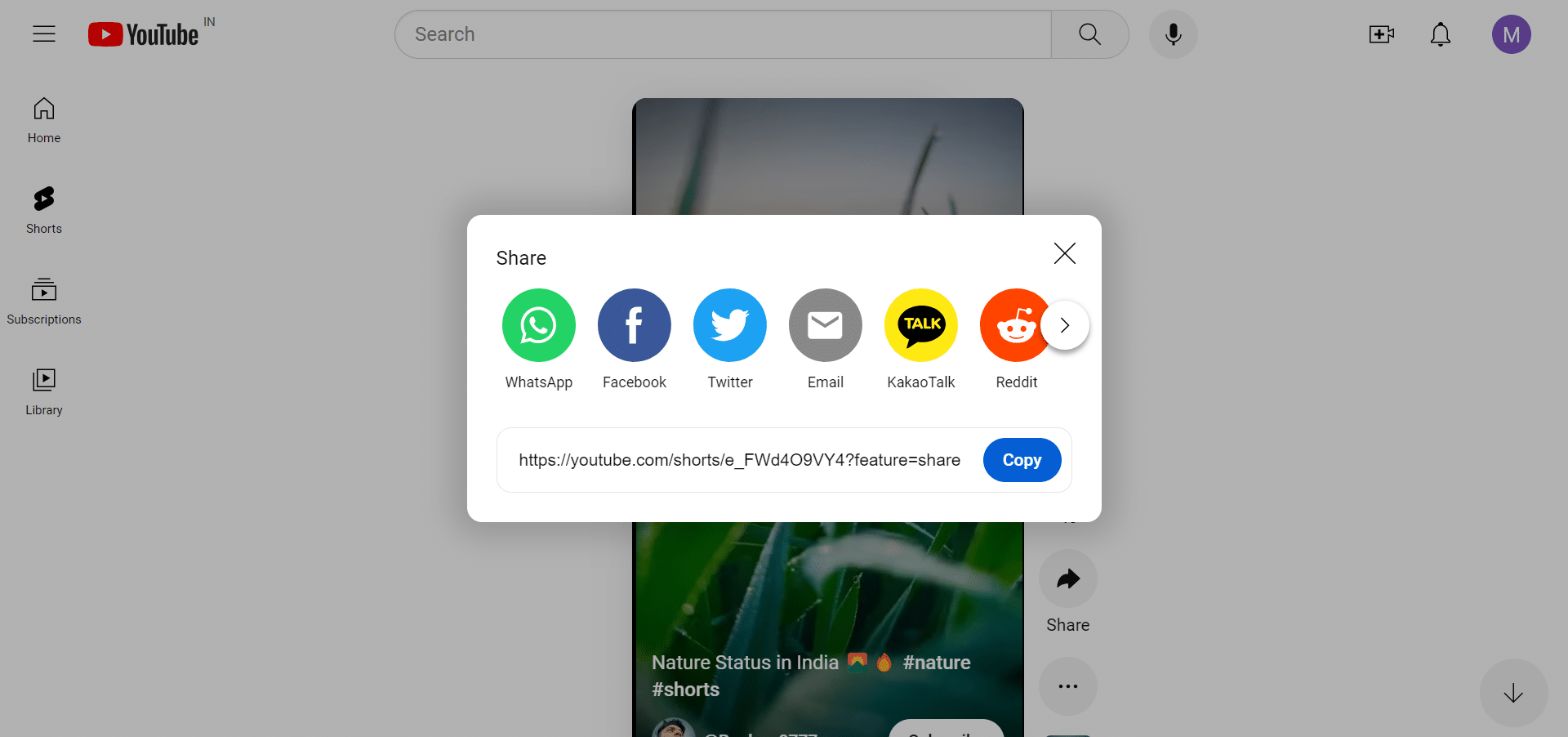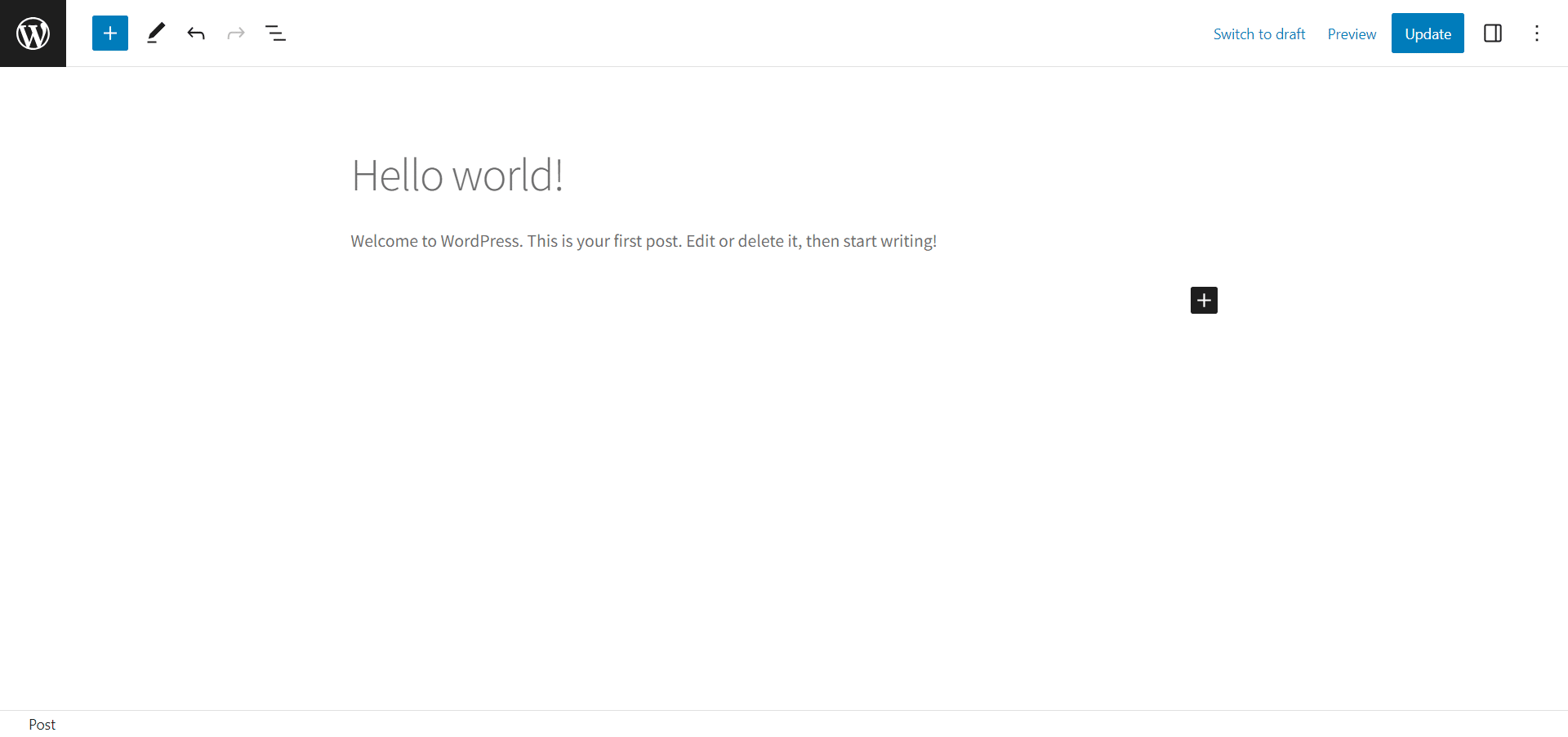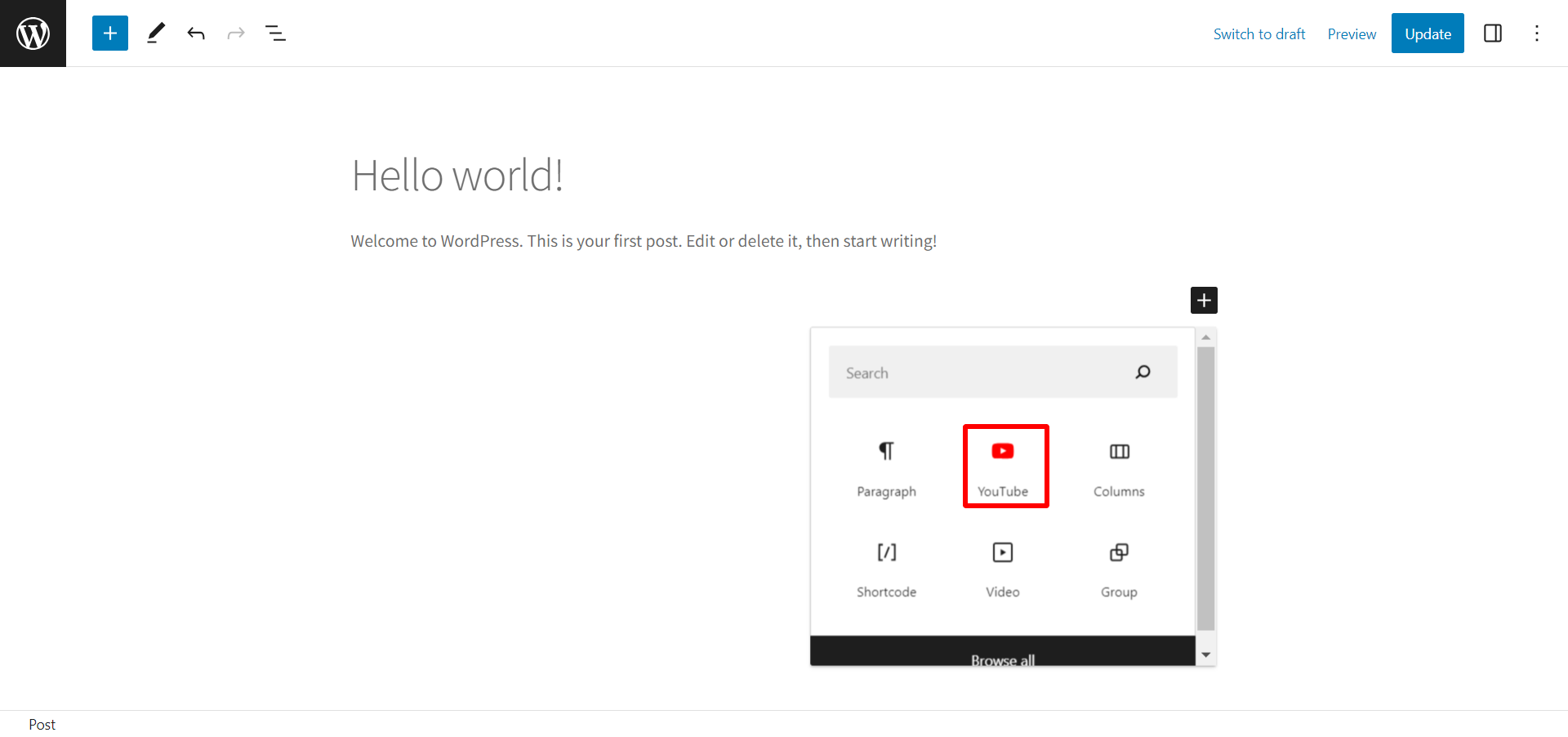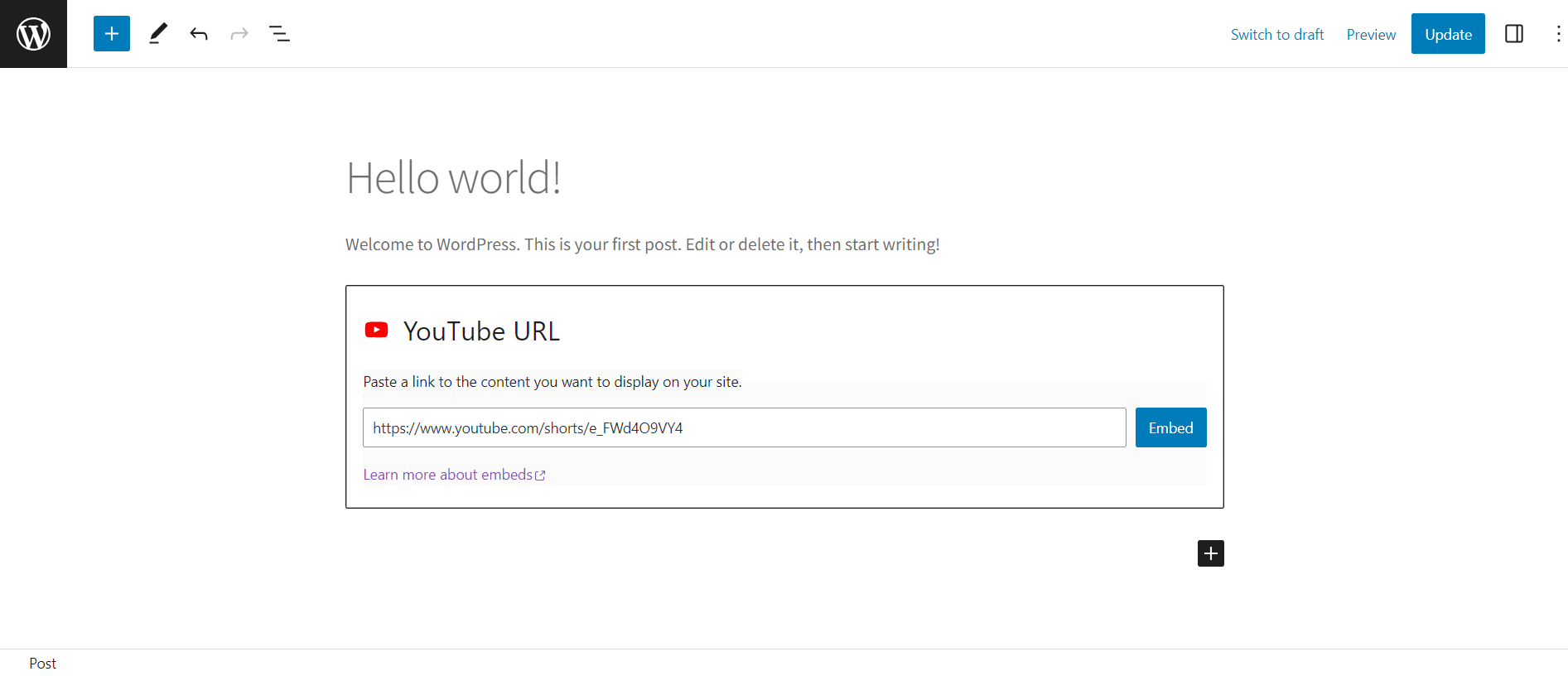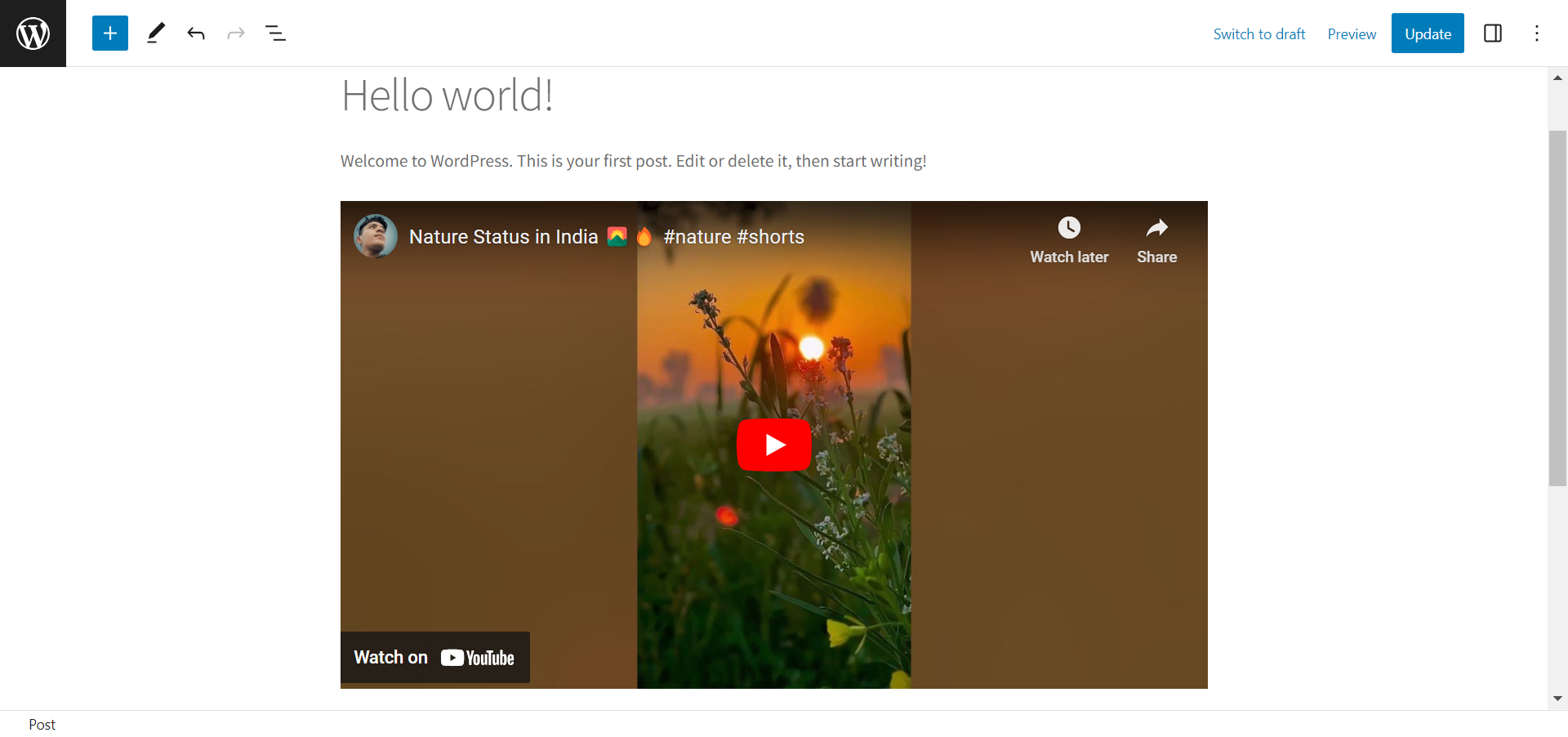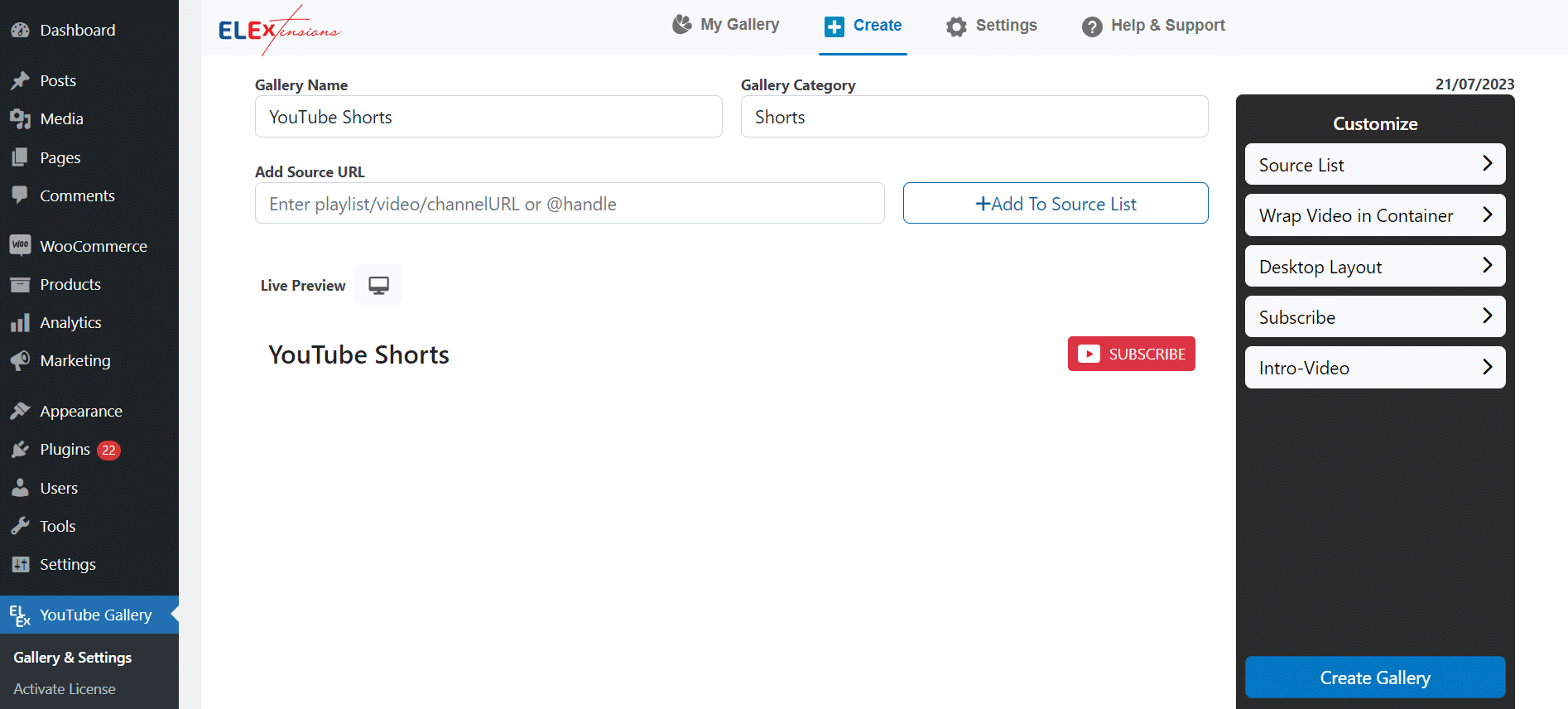YouTube Shorts is a growing section of YouTube that provides content creators and businesses with a platform to share their work with the world. With its short-form videos capturing attention and engagement, it has become a compelling platform to showcase talent, entertain, and inspire audiences.
If you’re a WordPress user seeking to harness the potential of YouTube Shorts, this article will guide you step by step on how to effortlessly embed Shorts videos into your WordPress website.
Get ready to immerse your visitors in bite-sized brilliance as we guide you through the simple steps to seamlessly integrate YouTube Shorts into your WordPress platform.
Let’s dive in!
Understanding YouTube Shorts
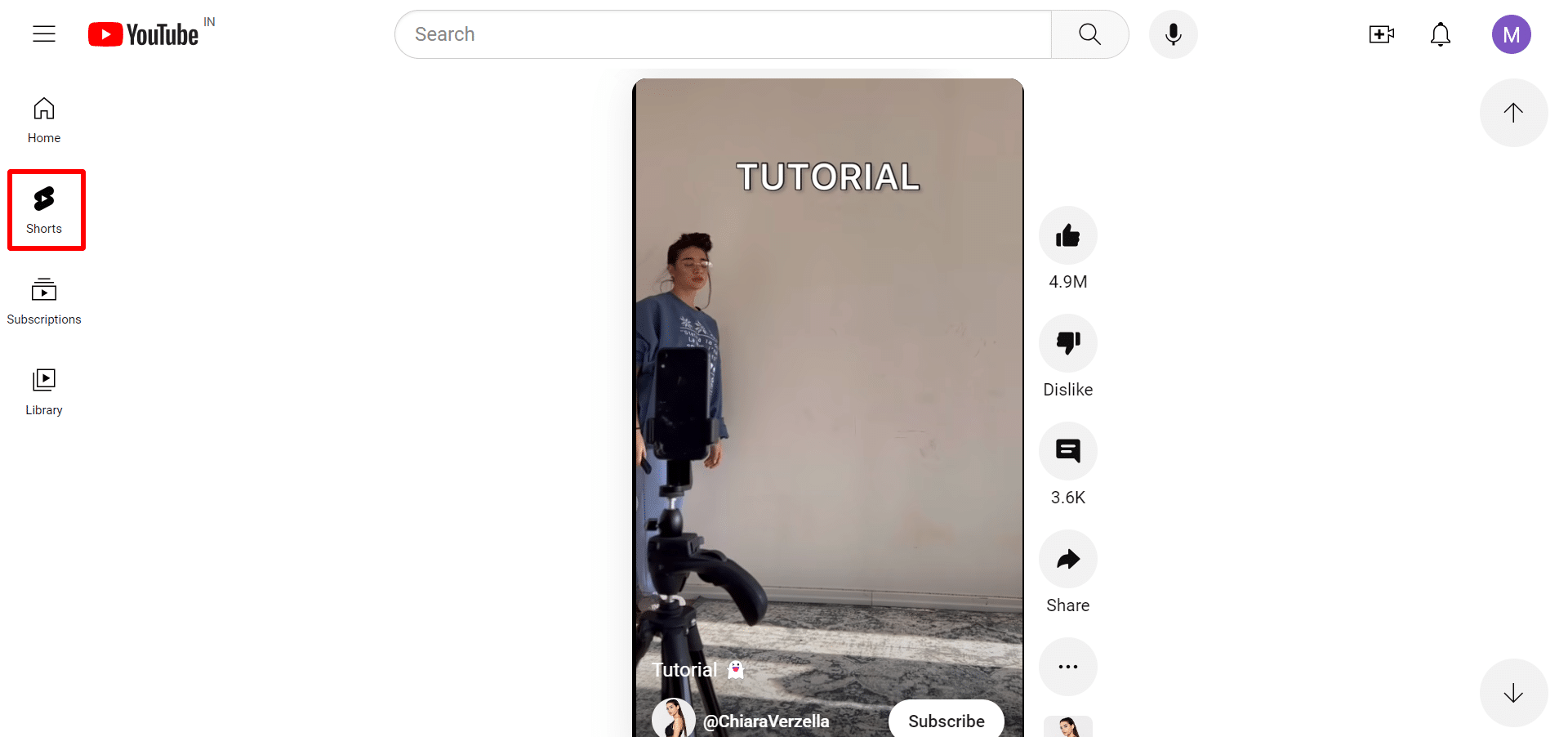
They often feature music, filters, and effects, making them ideal for sharing on various social media platforms. YouTube Shorts has gained popularity due to its user-friendly interface and the potential to reach a vast audience.
Benefits of using YouTube Shorts
YouTube Shorts offers several benefits for content creators and viewers alike. Here are some of the key advantages of using YouTube Shorts:
- Increased Reach: YouTube Shorts allows you to reach a larger audience. Shorts are displayed prominently on the YouTube homepage and the Shorts shelf, providing greater visibility and exposure to your content.
- Easy Creation: Shorts are short-form vertical videos, typically lasting up to 60 seconds. They can be created quickly and easily using the YouTube app on your mobile device, without the need for any additional editing software.
- Discoverability: YouTube Shorts leverages the power of the YouTube algorithm to recommend Shorts to viewers based on their interests and viewing habits. This can help your content reach a wider audience and increase discoverability.
- Engagement Potential: Shorts offer interactive features such as music, text overlays, and video clips, making them more engaging and shareable. Viewers can like, comment, and subscribe directly from the Shorts player, enhancing viewer interaction.
- Community Interaction: YouTube Shorts provides an opportunity for content creators and viewers to engage with each other through comments and direct messages. This can help foster a sense of community and build a loyal fan base.
- Cross-Promotion: Shorts can be used as a tool for cross-promotion. You can create Shorts to tease longer videos on your channel, encouraging viewers to watch the full content. This can drive more traffic to your channel and increase overall engagement.
- Viral Potential: YouTube Shorts has the potential to go viral and gain widespread attention. With the right combination of engaging content, hashtags, and timing, your Shorts can be shared across social media platforms, leading to increased visibility and subscriber growth.
- Monetization Opportunities: As a content creator, you can monetize your YouTube Shorts through ads, sponsorships, and partnerships, once you meet the eligibility criteria. This allows you to generate revenue from your short-form content.
Embedding YouTube Shorts Video in WordPress
Here’s a step-by-step guide to help you get started with embedding YouTube Shorts:
Step 1: Find the YouTube Shorts Video
Go to the YouTube Shorts video that you want to embed on your WordPress site. Copy the URL of the video from the browser’s address bar.
 Step 2: Access the WordPress Editor
Step 2: Access the WordPress Editor
Log in to your WordPress dashboard and navigate to the page or post where you want to embed the YouTube Shorts video. If you’re creating a new post, click “Add New” to start.
 Step 3: Add a Block
Step 3: Add a Block
In the WordPress editor, click the (+) icon to add a new block. Search for the “YouTube” block or scroll down to the “Embeds” section and select the “YouTube” block.
 Step 4: Paste the URL
Step 4: Paste the URL
Once you’ve added the YouTube block, a placeholder will appear. Paste the URL of the YouTube Shorts video that you copied in Step 1 into the provided field.
 Step 5: Embed the Video
Step 5: Embed the Video
WordPress will automatically fetch the video details and display a preview. To embed the video, click “Embed”. You can adjust the video size and alignment within the block settings if needed.
 Step 6: Publish or Update
Step 6: Publish or Update
Once you’re satisfied with the video placement, click on the “Publish” or “Update” button to make your changes live on your WordPress website.
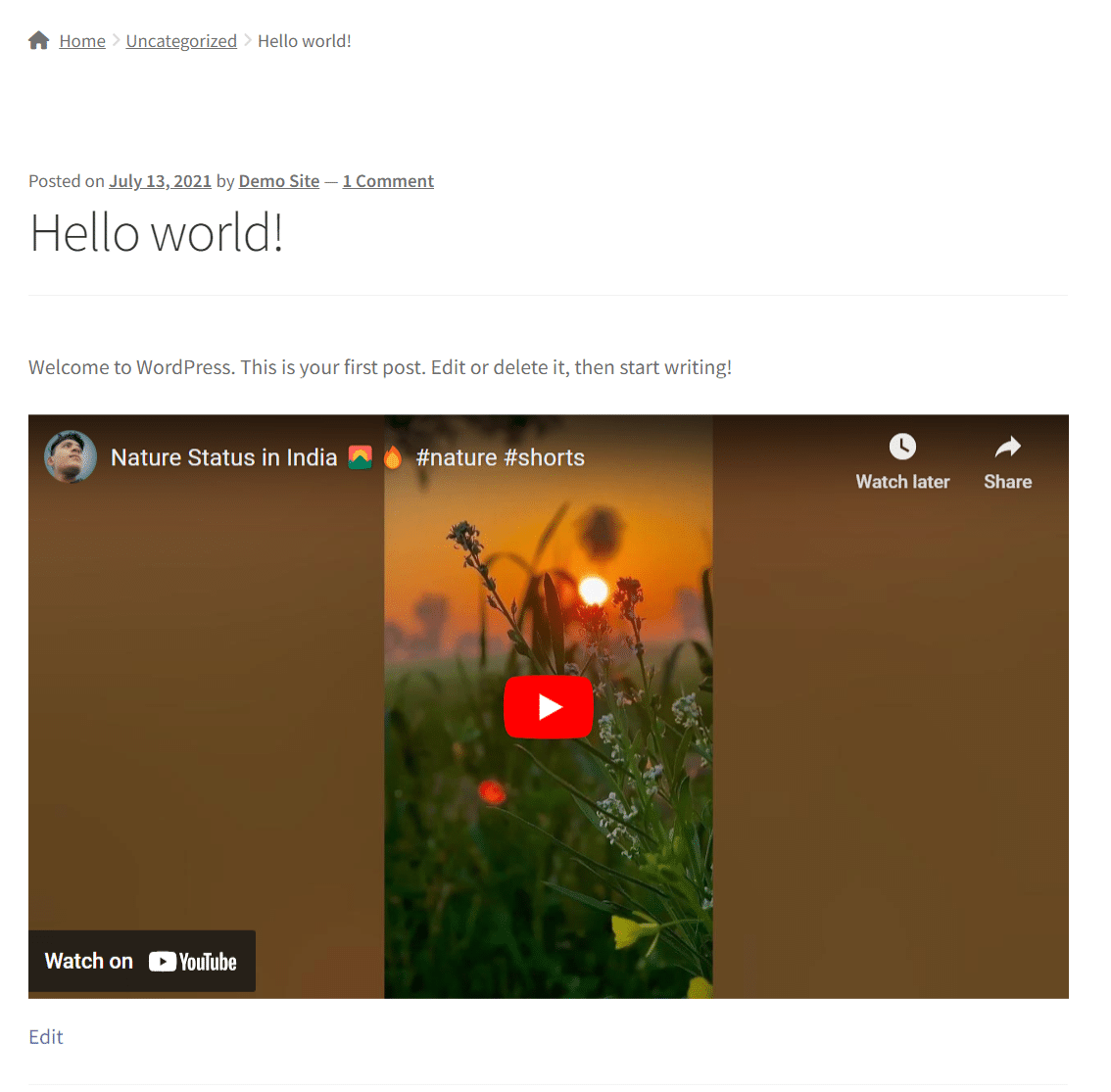
Troubleshooting and Common Issues
Embedding YouTube Shorts videos into WordPress can sometimes come with a few troubleshooting and common issues. Let’s address them one by one:
Video Not Displaying or Appearing as a Link
- Ensure that you have copied the correct URL of the YouTube Shorts video. Verify that there are no grammatical errors or incorrect characters.
- Verify that the YouTube video you’re trying to embed is indeed a Shorts video. Shorts have a maximum duration of 60 seconds and are specifically formatted for vertical viewing.
- If the video is still not displaying or appears as a link, try clearing your browser cache and refreshing the page. Sometimes cached data can interfere with video playback.
Problems with Video Playback or Responsiveness
- Check your internet connection to ensure it’s stable and fast enough to stream videos.
- Test the video playback on different devices and browsers to rule out any compatibility issues.
- If the video is not responsive or doesn’t adjust well to different screen sizes, consider adjusting the embed code manually. YouTube offers customization options for embedding videos, such as specifying the width and height in pixels or using responsive embed codes.
Addressing Potential Copyright Concerns or Content Ownership
- Always respect copyright and ensure that you have the necessary rights to embed the YouTube Shorts video on your website.
- If you’re embedding someone else’s video, make sure you have permission or the video is publicly available for embedding. There may be legal repercussions for violating copyright laws.
- If you encounter any copyright claims or disputes related to the video you embedded, refer to YouTube’s copyright policies and guidelines to address the issue appropriately.
The Easiest Method to Embed YouTube Shorts Into WordPress
Although direct embedding via the WordPress Gutenberg editor does the job, this method is not at all customizable, and the process of embedding is tedious. If you’re looking for the easiest method to embed YouTube Shorts into WordPress, the ELEX WordPress Embed YouTube Video Gallery plugin can streamline the process. It adds the shorts you wish to embed into a customizable gallery that is dynamic and interactive.
Apart from shorts, you can also add video URLs, playlists, channels, or handles and set up a refresh schedule for the gallery to be updated on a set schedule.
Here’s a simple guide to help you get started with the ELEX YouTube Gallery plugin:
Step 1: Install and Activate the Plugin
In your WordPress dashboard, navigate to “Plugins” and click on “Add New.” Read this article to learn how to install and activate the plugin.
Step 2: Configure the Plugin Settings
After activation, you’ll find a new menu item called “ELEX YouTube Gallery” in your WordPress dashboard. Here, you can customize various aspects, such as layout, appearance, and video sources.
Step 3: Create a New YouTube Video Gallery
To embed your YouTube Shorts videos, go to “ELEX YouTube Gallery” and click on “Create” Provide a suitable title and configure the gallery settings according to your preferences.
Enter the URLs of your Shorts videos and click “Add Source URL”. You can add multiple videos to create a gallery.
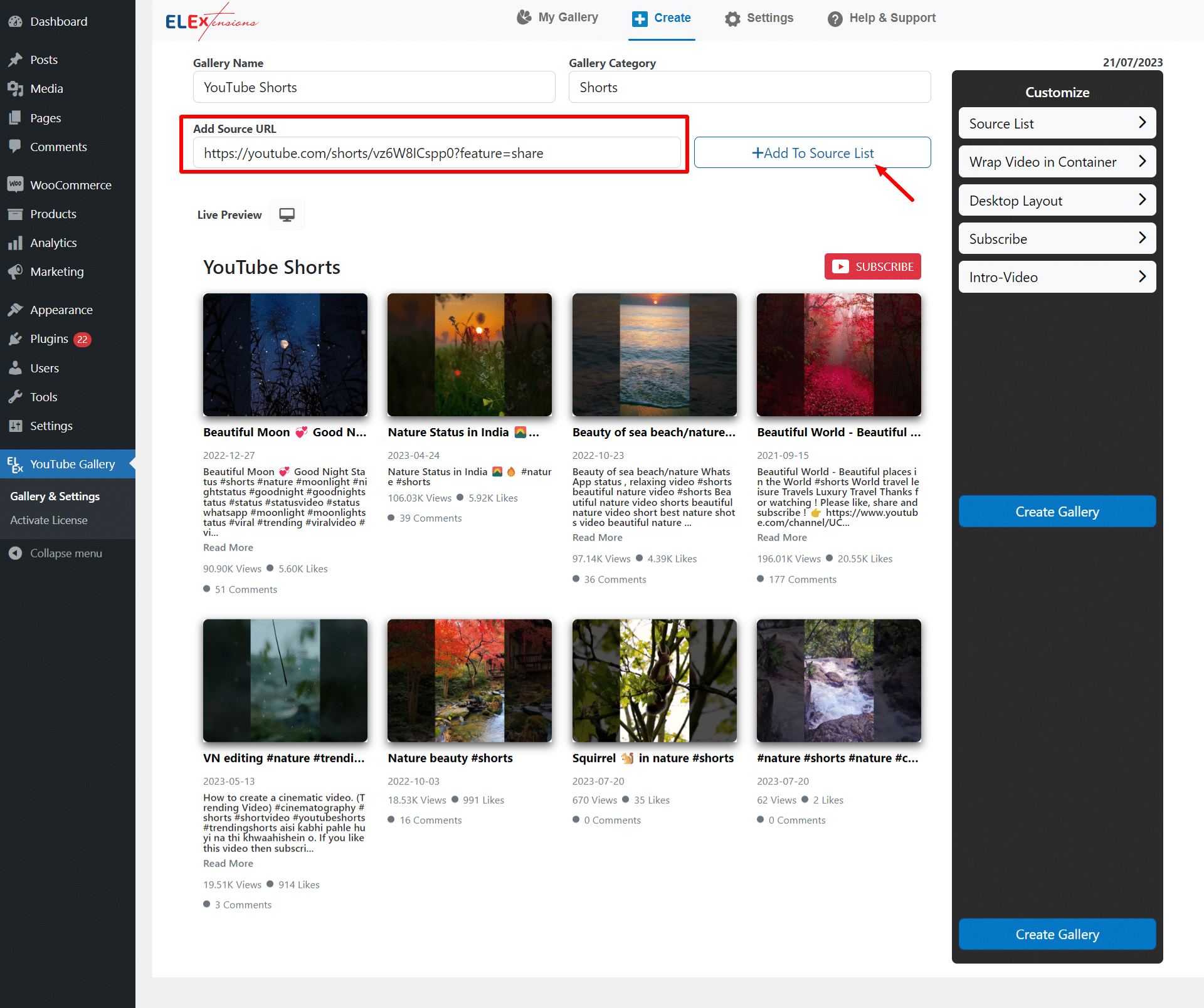
Under the “Customize” settings, you can customize the appearance of your YouTube Shorts video gallery. Choose the number of videos to display per row, playback methods, and more.
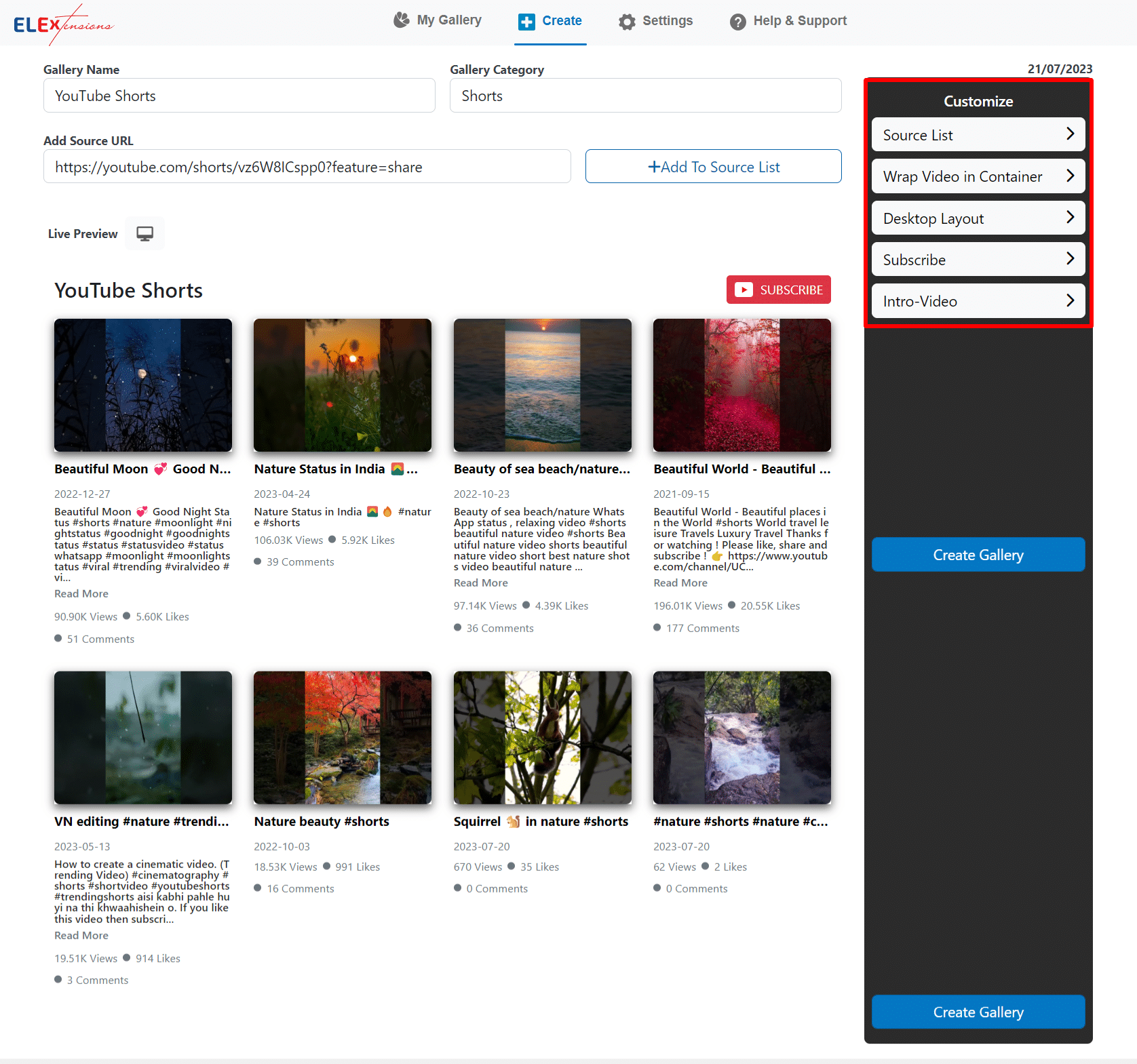
Once you’re satisfied with the settings, preview the gallery and click “Create Gallery”. After saving, the plugin will generate a shortcode for your YouTube Shorts video gallery.
Step 7: Embed the Gallery on Your WordPress Site
Copy the generated shortcode and navigate to the page or post where you want to embed the YouTube Shorts video gallery. Paste the shortcode into the editor and update the page.
This is what the gallery will look like once it has been published:
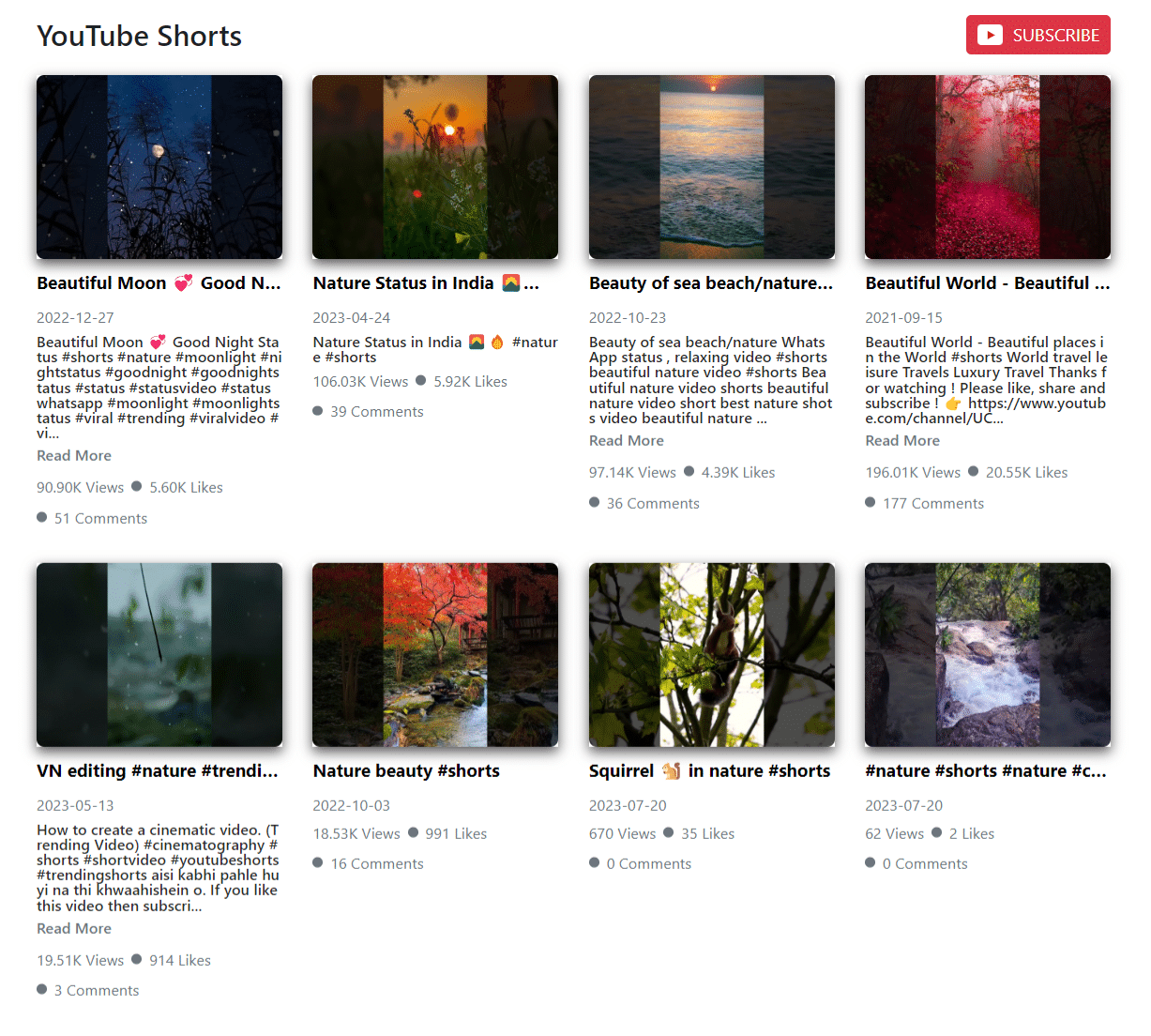
Conclusion
By following the simple steps outlined in this guide, you can seamlessly embed captivating YouTube Shorts videos into your posts and pages, capturing your audience’s attention and leaving them craving more. So, go ahead and let your creativity soar as you curate the perfect blend of bite-sized brilliance and compelling content.
With YouTube Shorts and WordPress at your fingertips, you have the power to engage, entertain, and inspire your visitors in a whole new way. Embrace the magic of Shorts and watch as your website becomes a hub of visually stunning moments that leave a lasting impression.
Immerse your website in the captivating world of Shorts, and let your imagination run wild.
If you have any questions regarding embedding YouTube shorts into WordPress, please let us know in the comments section below. Happy embedding!