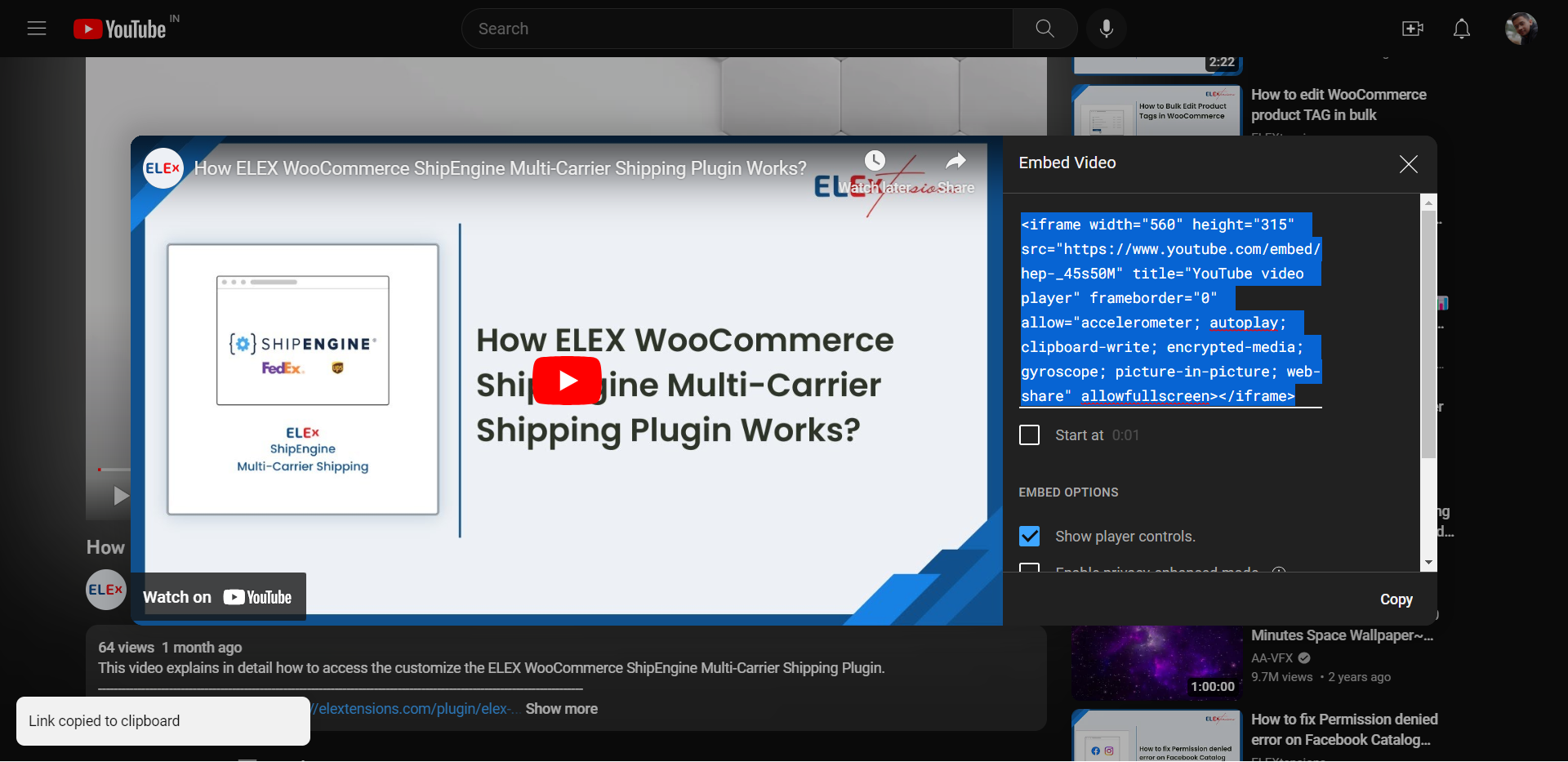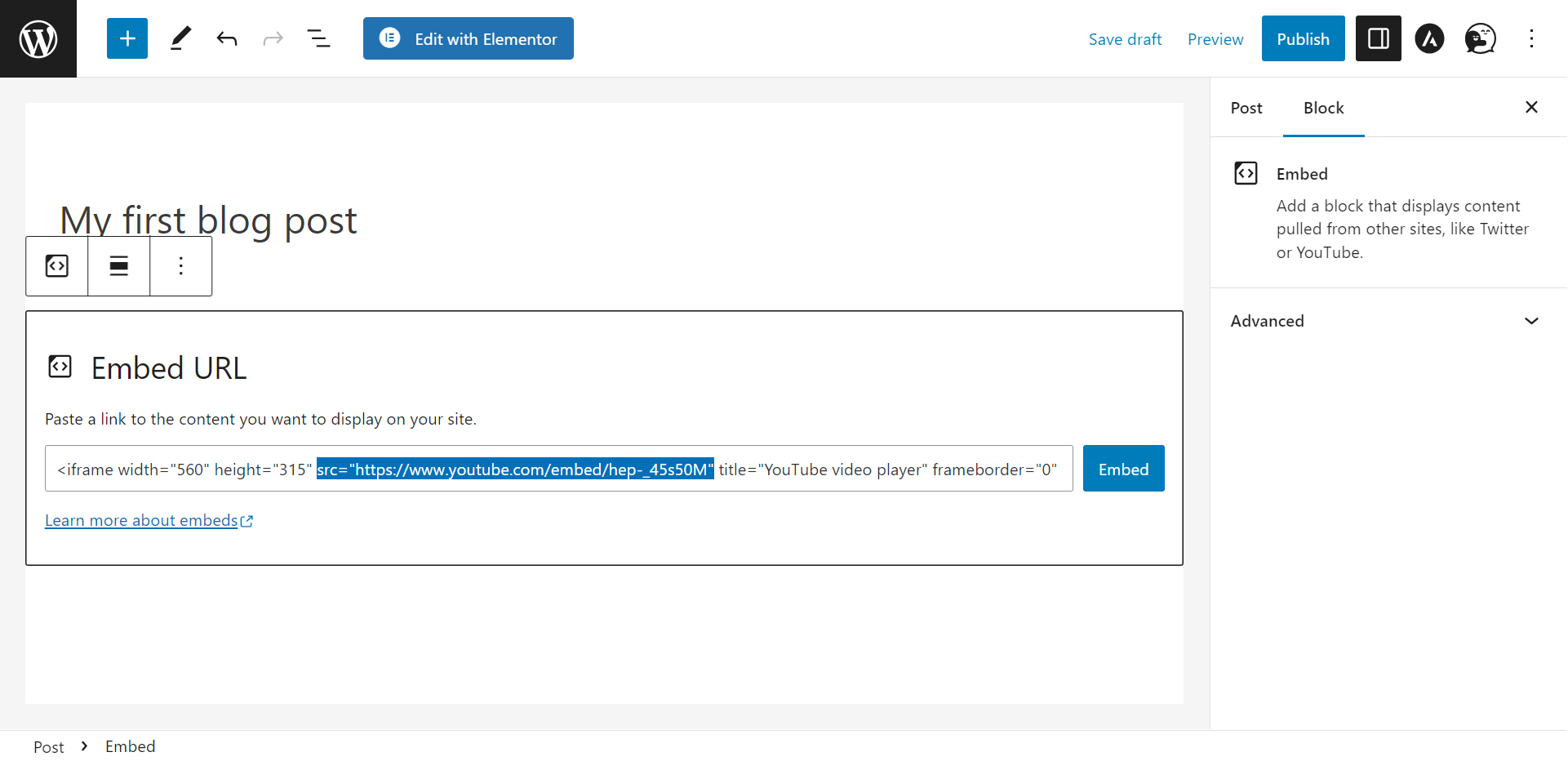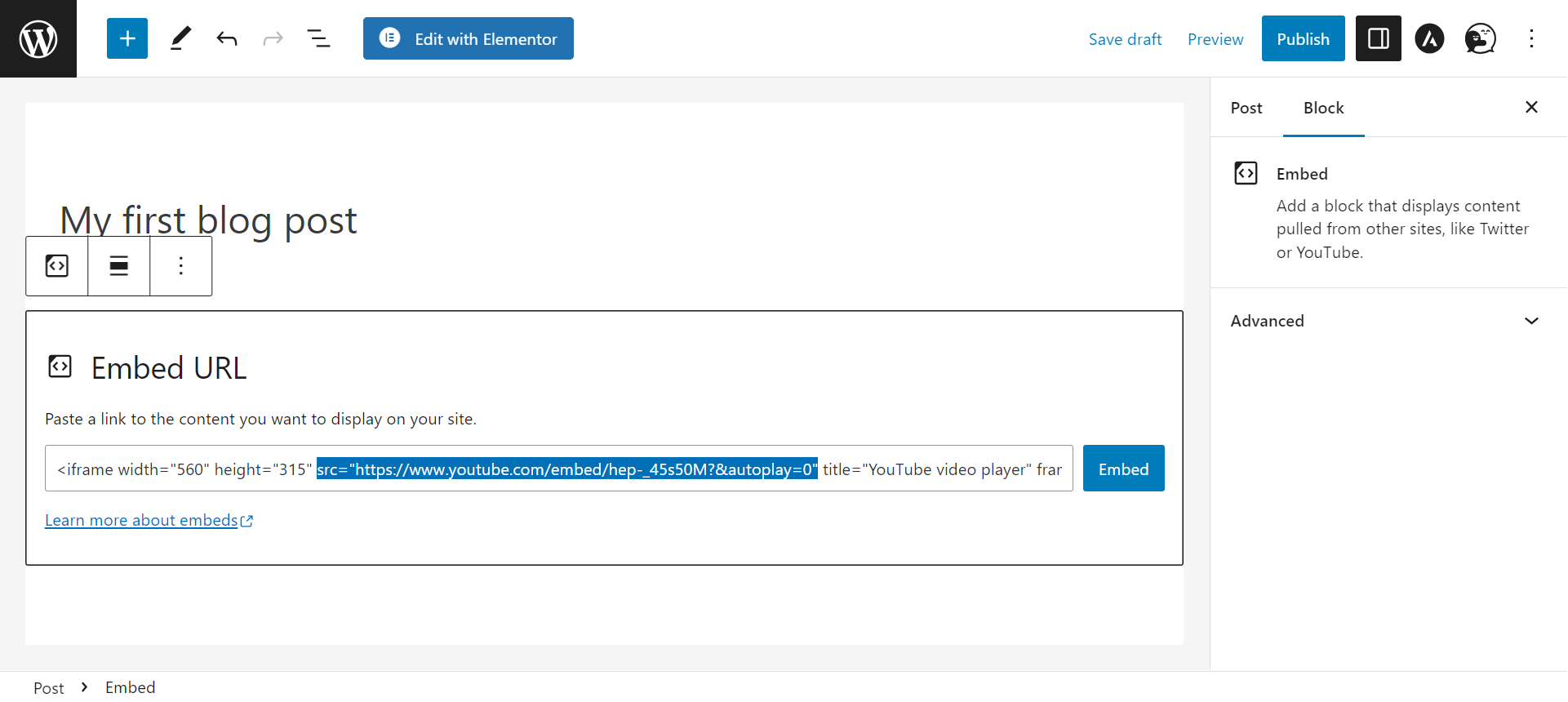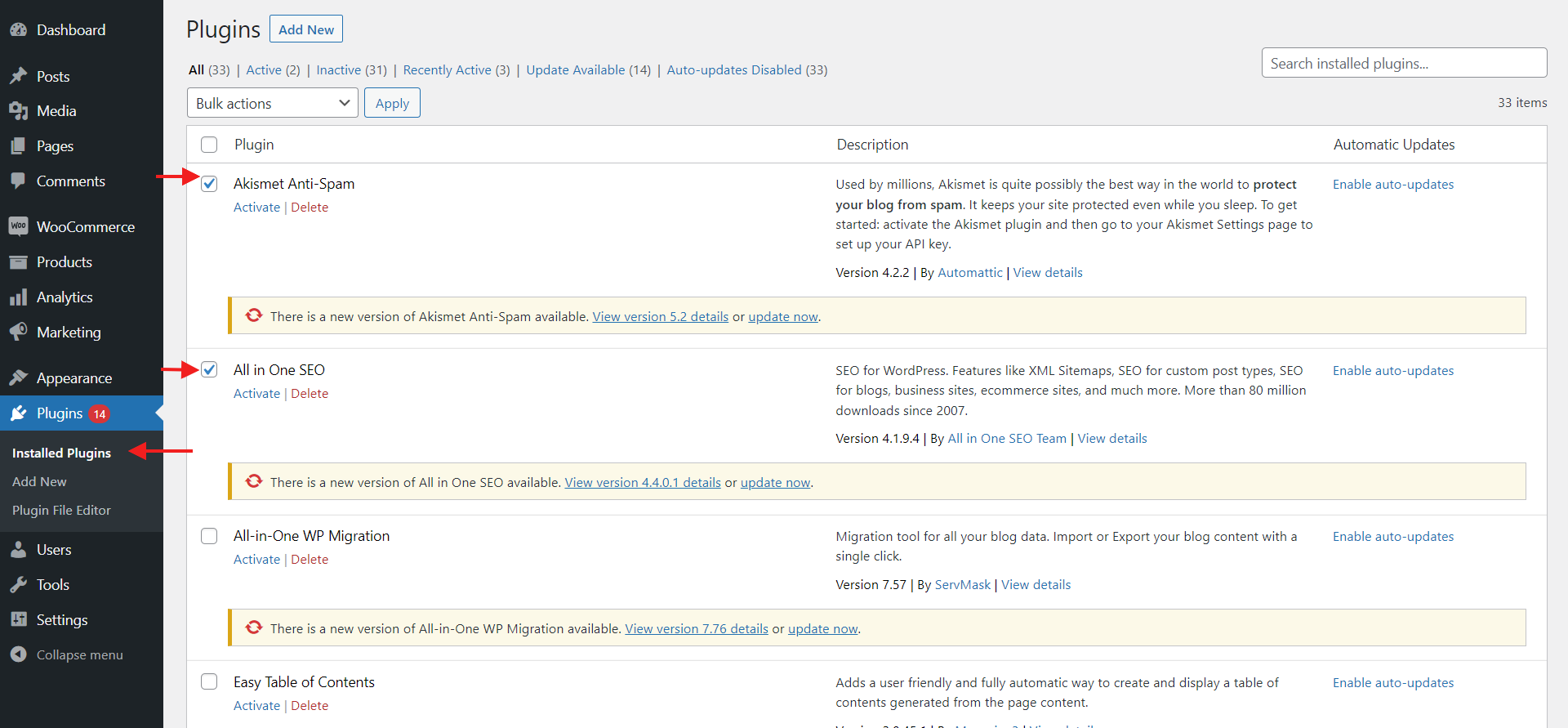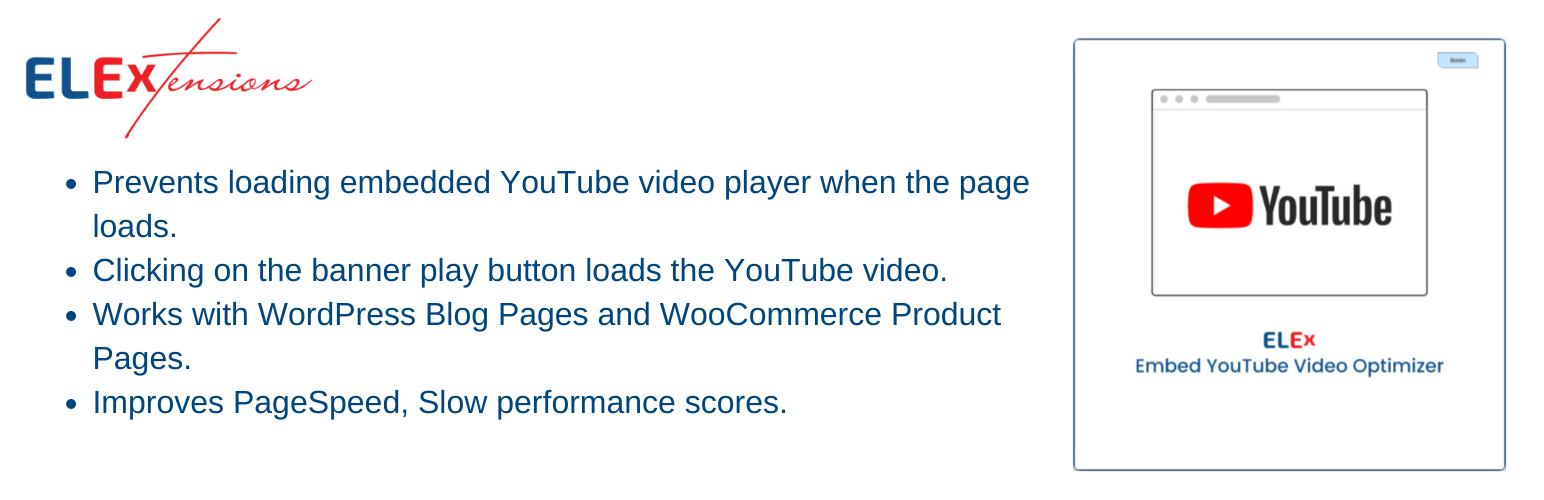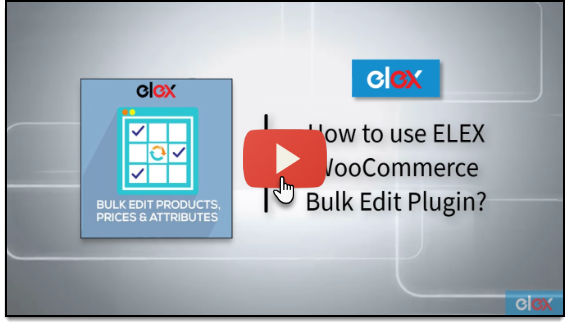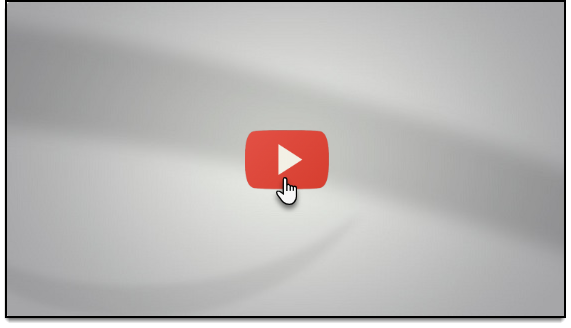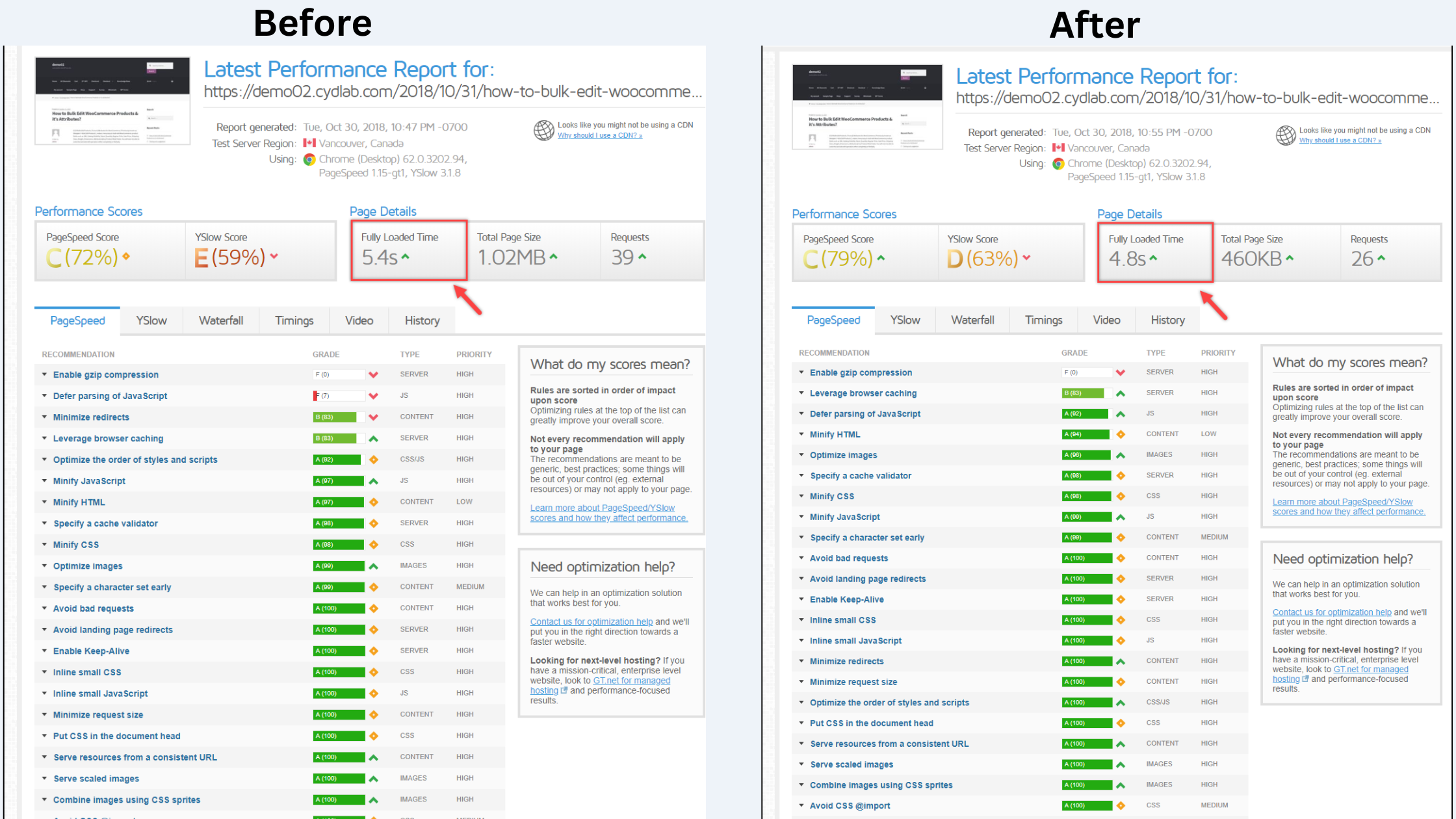Are your readers complaining that it takes forever for the YouTube videos on your WordPress site to load? We all know that slow page load times are the main reason for reduced engagement and traffic. No one has the patience to sit around waiting for your content to appear.
The good news is, there are some easy ways to speed up those YouTube embeds and keep your readers and customers satisfied.
This article will walk you through 6 simple but effective tips and ways to slash the loading times of YouTube videos on your WordPress site. By the end of this guide, your YouTube embeds will load fast, your bounce rates will drop, and your traffic and social shares will increase. Let’s get started!
Tip 1: Choose the Right YouTube Embed Code
Want your YouTube videos to load fast on your WordPress site? Choosing the right embed code is key. Opt for the “responsive” embed code. This dynamically resizes your video to match the width of its container. Your viewers will appreciate a video that fits perfectly on any screen size.
With the right settings, your YouTube embeds can load lightning fast. Your viewers will appreciate the optimized experience, and you’ll keep them engaged on your site. A win-win!
Tip 2: Disable Autoplay Feature
Disabling the autoplay feature for embedded YouTube videos is one of the easiest ways to speed up your WordPress site.
By default, YouTube videos will automatically start playing as soon as a page loads. This not only slows down your site’s loading time but can also annoy visitors. To disable autoplay for YouTube embeds, follow these steps:
- Log in to your WordPress account and navigate to any post or page.
- Edit the relevant WordPress Page or Post.
- Copy your YouTube embed code and paste it into the text or embed box.
- Add the code ?&autoplay=0 at the end of the URL.
- The URL should now look something like this: <embed src=”https://www.youtube.com/embed/Kr6HjD7QpLU?&autoplay=0″
- Once you are done, click the Update button.
Disabling autoplay is a quick fix that can shave seconds off your page loading times and provide a better user experience. Give your visitors the choice to play a video instead of having it start automatically. Small tweaks like this, when combined, can add up to big improvements in site speed and performance.
Tip 3: Deactivate Your WordPress Plugins
Disable any plugins you don’t absolutely need. Each plugin loads its own JavaScript and CSS files, which slow down your site. Deactivating unused plugins is one of the easiest ways to speed up your WordPress site.
Go to your WordPress Dashboard > Plugins > Installed Plugins and deactivate the unnecessary plugins. See if your YouTube embeds load faster after deactivating each plugin. If deactivating a particular plugin speeds up your site, you may want to delete it permanently.
Some common plugins that can slow down your site include:
- Social sharing buttons
- Contact form plugins
- Page builders
Deactivating plugins you don’t use is a quick and easy way to boost your WordPress site’s performance.
Tip 4: Limit the Number of Videos
Too many embedded YouTube videos on one page can significantly slow down your site’s loading time. While video content is great for engagement and SEO, moderation is key.
Limit the number of YouTube videos in any single blog post or page to 3 or fewer. Any more than that, your page load time will start to suffer, causing visitors to bounce.
Pick and choose only the most relevant and impactful videos to embed. Each embedded video increases the page size, using up your visitors’ data and slowing everything down.
Instead of embedding multiple videos in one post, consider spreading them out over a series of posts. This way you can cover a topic thoroughly with video, but in bite-sized chunks that won’t overload the user experience.
You want to strike a balance between including video to enhance your content, and avoiding video overload. Keep your page speed and mobile-friendliness in mind with every embed.
Tip 5: Enable Caching for Your Site
To speed up your YouTube embeds and improve your site’s loading time, enabling caching is key.
Caching stores recently accessed data in a temporary storage area so it can be quickly accessed again. For WordPress sites, a cache plugin stores compiled HTML pages, images, and other website files so they don’t have to be built from scratch each time a page is accessed.
- Install a WordPress caching plugin like WP Rocket or Cache Enabler.
- Clear your cache after making any changes to posts, pages, or widgets. This ensures visitors see the most up-to-date content.
- Consider a content delivery network (CDN) to serve cached files from a network of servers around the world. This speeds up load times for visitors outside your site’s main server location.
- Enable mobile caching for shared mobile and desktop views of your site. This avoids caching two separate versions of the same page.
By enabling caching and optimizing your WordPress site, YouTube embeds, and all your content will load faster for visitors. Double check that all new posts and pages are displaying properly after making caching changes.
Tip 6: Use a YouTube Embed Optimization Plugin
Using the ELEX Optimize YouTube Videos Embed Plugin for WordPress, you can ensure that your pages and videos load quickly and effectively. In terms of page speed, your website will show a considerable difference. This method is by far the most effective.
The process is quite simple; Follow these steps:
- Go to your WordPress Dashboard > Plugins > Add New.
- Install the plugin.
- Activate the plugin.
After activating the plugin, the following methods can be used to optimize the video. The ELEX Optimize YouTube Videos Embed Plugin provides two methods to optimize YouTube videos on your website.
Method 1: Using a custom banner to optimize
You may add a custom banner to personalize your embedded YouTube video. Enter the relevant information, including the URL of the banner image, the alternate text, and the video’s dimensions, into the shortcode supplied below and paste it on the page where you wish to embed the video:
[eh_optimize_youtube_embed video=”VIDEO LINK” banner=”IMAGE URL” alternate_text=”ALTERNATE TEXT” width=”560″ height=”315″]
You may enter the shortcode into your WordPress page after customizing it, then click Update. The custom banner you chose will be displayed over the YouTube video.
Method 2: Optimizing without a custom banner
You can embed a YouTube video without using a custom banner. Although the shortcode is somewhat different, the procedure is identical to the previous method. Simply add the YouTube link using the shortcode below to any of your WordPress sites, then click Update. The play button for the video will be the standard YouTube one, without a banner:
[eh_optimize_youtube_embed video=”VIDEO LINK”]
Your YouTube video will not display in an inline frame when you use this plugin. This in turn speeds up the loading and response times of your websites as you can see below.
Additionally, try and keep your videos under 5 minutes. Shorter clips load faster due to their smaller file size.
Conclusion
And there you have it, a few simple ways to speed up how fast your YouTube videos load in WordPress. Follow these tips and your viewers will be satisfied with the response times.
Now you’ve got all the tools you need to transform those sluggish YouTube videos into fast-loading features on your site as well as increase the speed of your site as a whole. Your customer satisfaction and website traffic will be through the roof.