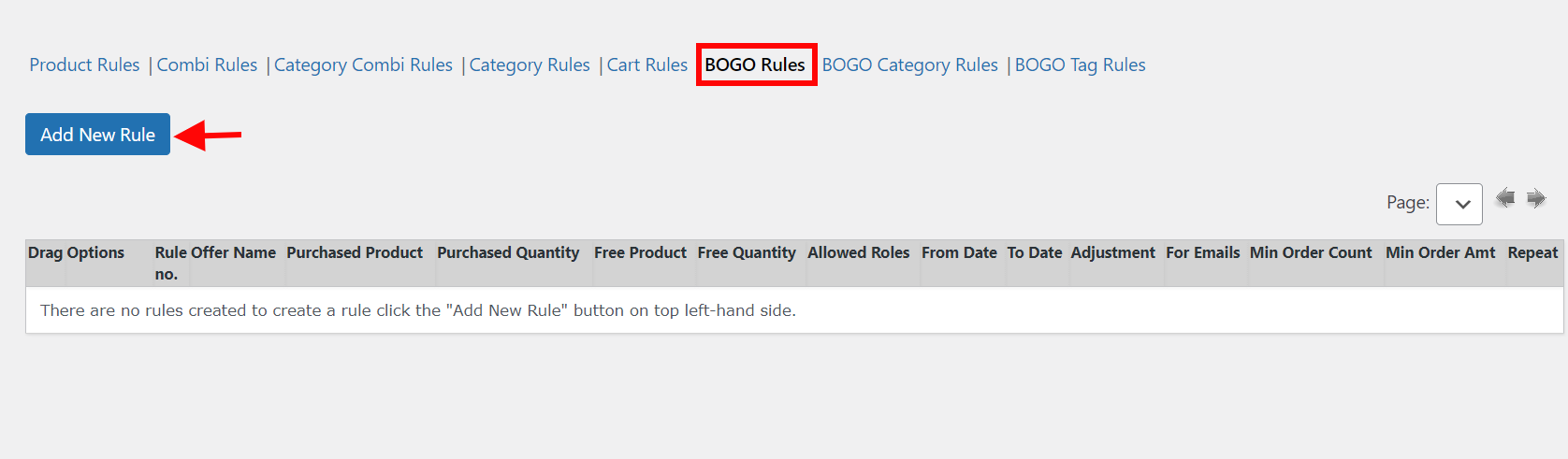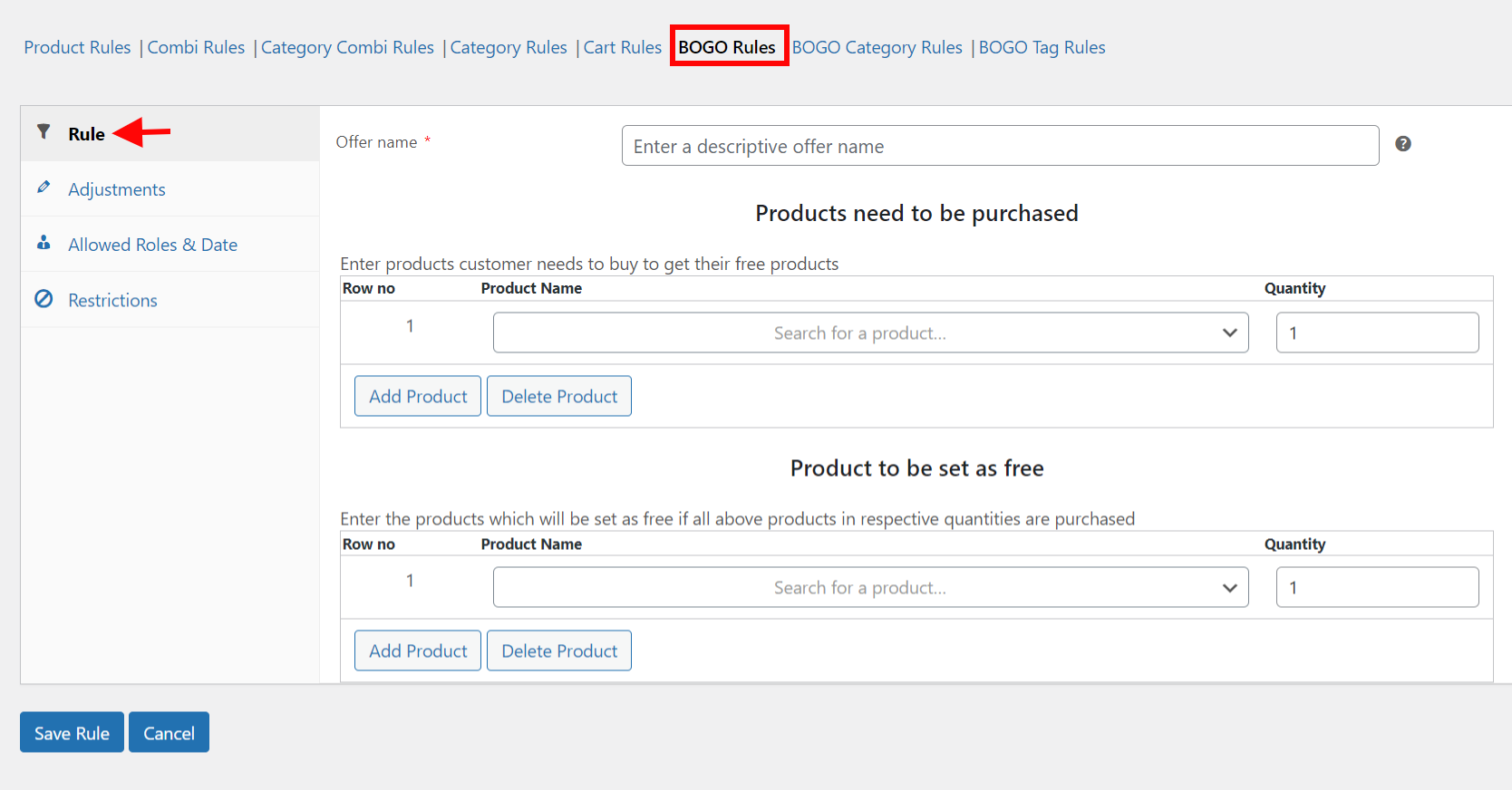Free gifts are great, right? Who doesn’t appreciate being showered with freebies every once in a while?
Offering free gift products is an effective way to incentivize customers to make a purchase and encourage repeat business. However, manually adding free gift products to each qualifying customer’s cart can be time-consuming and prone to errors.
Fortunately, if you’re running your online store on WooCommerce, you can automate the process of adding free gift products to the cart. In this article, we’ll show you how to set up your WooCommerce store to automatically add free gift products to the cart when customers meet the required conditions.
With this setup, you can streamline the process of offering free gifts, save time and effort, and improve the customer experience on your WooCommerce store.
What Are The Benefits of Adding Free Gift Products to the Cart Automatically?
Offering a free gift with purchase in WooCommerce can provide several benefits, including:
- Encouraging more sales: Customers may be more likely to make a purchase if they receive a free gift with it, especially if the gift is perceived as valuable.
- Increasing customer loyalty: Providing a gift can help to create a positive experience for the customer, which may encourage them to shop with your store again in the future.
- Building brand awareness: If the gift is branded, it can help to increase brand recognition and awareness among customers.
- Differentiating from competitors: Offering a free gift can set your store apart from competitors and provide added value for customers.
Overall, a free gift with purchase can be a cost-effective way to increase sales and customer satisfaction in your WooCommerce store.
How To Add Free Gift Products to the Cart Automatically in WooCommerce?
There are two easy methods you can use to add free gift products to the cart automatically in WooCommerce:
Use a dedicated free gift plugin: You can install a plugin that is specifically designed to add free gifts to the cart in WooCommerce. In the plugin, you can set up a conditional shipping method that adds the free gift product to the cart automatically when the customer meets the required conditions, such as a minimum purchase amount or a specific product combination.
Use a discount code: You can create a discount code that applies a 100% discount to the free gift product, and configure the discount code to automatically apply to the cart when the customer meets the required conditions.
But the second method backfires very often as customers feel there is a technical problem, which is why the product price is displayed as zero. We would recommend going ahead with a powerful plugin like the ELEX WooCommerce Dynamic Pricing and Discounts Plugin, which will automate and streamline the entire process for you.
Some of the key features of the ELEX WooCommerce Dynamic Pricing and Discounts Plugin include:
- Discounts can be configured for WooCommerce products.
- Discounts can be offered based on the WooCommerce product categories.
- Offer discounts dependent on a specific combination of WooCommerce products purchased together.
- Offer buy one get one free deal.
- Add free products to the cart automatically if certain conditions are met.
- Make discounts available based on the WooCommerce product tags.
- Offer a buy-one-get-one-free discount that is based on WooCommerce product tags.
- Display the offer table or a pricing table on the product page.
The steps for adding free gift products to the cart automatically using the ELEX WooCommerce Dynamic Pricing and Discounts plugin include:
Step 1. Install and activate the plugin
To learn how to finish the checkout process on ELEX, as well as how to download, install, and activate ELEX plugins, refer to this article.
After the plugin has been installed and activated, there are two different paths you can take to access the plugin settings:
The plugin settings may be found by navigating to the Dashboard > Plugins > Installed Plugins > Dynamic Pricing and Discounts for WooCommerce > Settings.
OR
Dashboard > WooCommerce > Dynamic Pricing > Settings
Step 2. Configure the free gift offer
In the plugin settings, configure the free gift offer, including the minimum purchase amount required to qualify for the gift and the product that customers will receive as a gift.
You can do so by navigating to the BOGO Rules tab > Add New Rule.
Free products can be automatically added to your customers’ carts with just a few clicks on the create new rule page.
Here, enter a descriptive name for the offer.
In the section titled Products need to be purchased, Choose the item(s) that customers need to buy in order to be eligible for a free item(s). If you click the button labeled “Add Product,” you’ll be able to add several products to a rule. Choose the required quantity of a product to receive a free product by clicking the corresponding box.
Under Product to be set as free, choose the free product(s) you will offer with the products selected for purchase in the previous section. Like the purchased products table, you can add multiple products to a rule by clicking Add Product. Select the number of freebies you’d like included in your order using the Quantity box.
Once you have configured the settings, click Save Rule.
To demonstrate, I have created a rule that offers Buy 2 Get 1 free on Sunglasses.
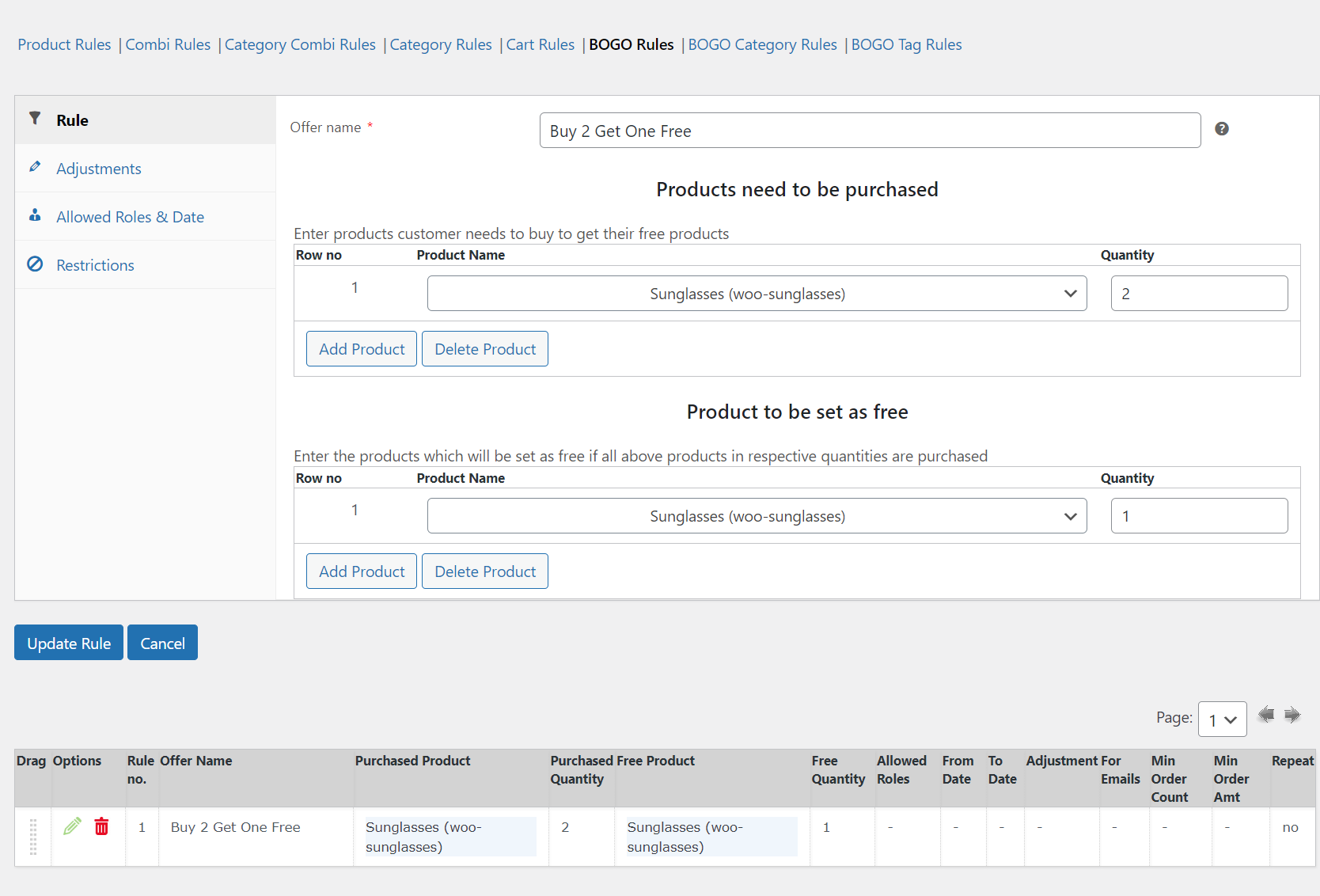
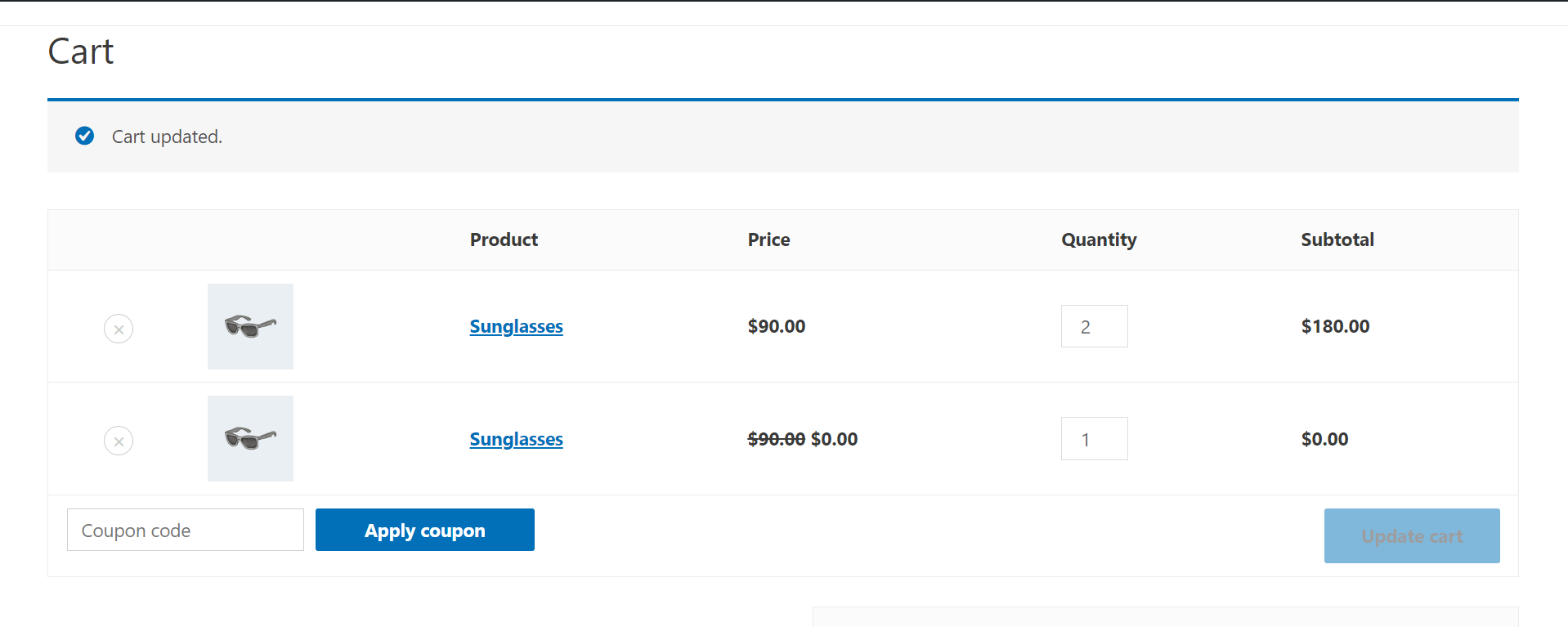
By following these steps, you can easily provide free gifts in your WooCommerce store and benefit from increased sales, customer loyalty, and brand awareness.
Similar rules can be added for product categories and product tags, in which case the free product will be applicable if the purchased product is in the specified product categories or tags.
Wrapping Up
In conclusion, adding free gift products to the cart automatically in WooCommerce can be a powerful tool for incentivizing customers to make a purchase and improving the overall customer experience on your online store.
Whether you choose to use a dedicated plugin or discount codes, automating the process of adding free gifts can help you save time and effort, increase customer loyalty and brand awareness, and drive more sales to your WooCommerce store.
With these tips and strategies, you can easily set up your WooCommerce store to offer free gifts and take your eCommerce business to the next level.
If you have any questions regarding adding free products to the carts automatically, please let us know in the comments section below.