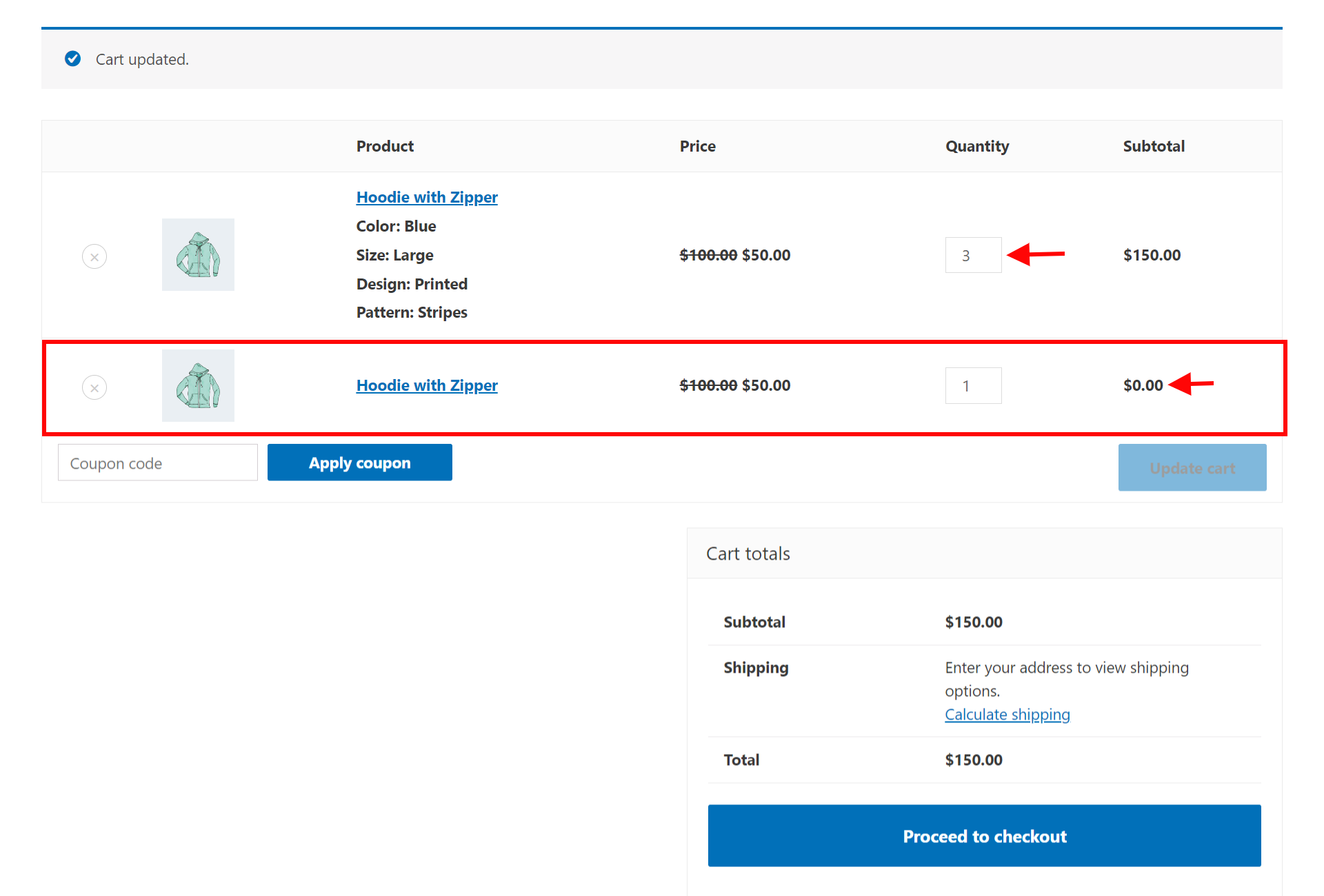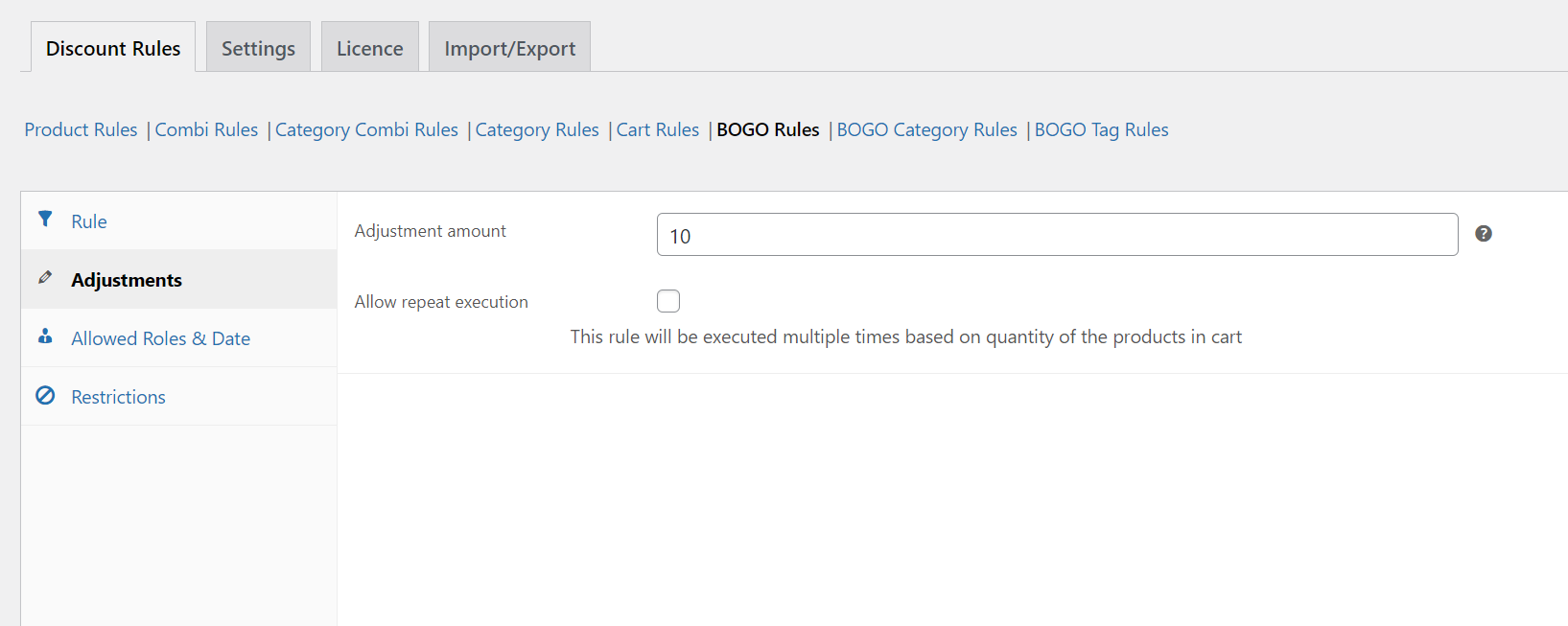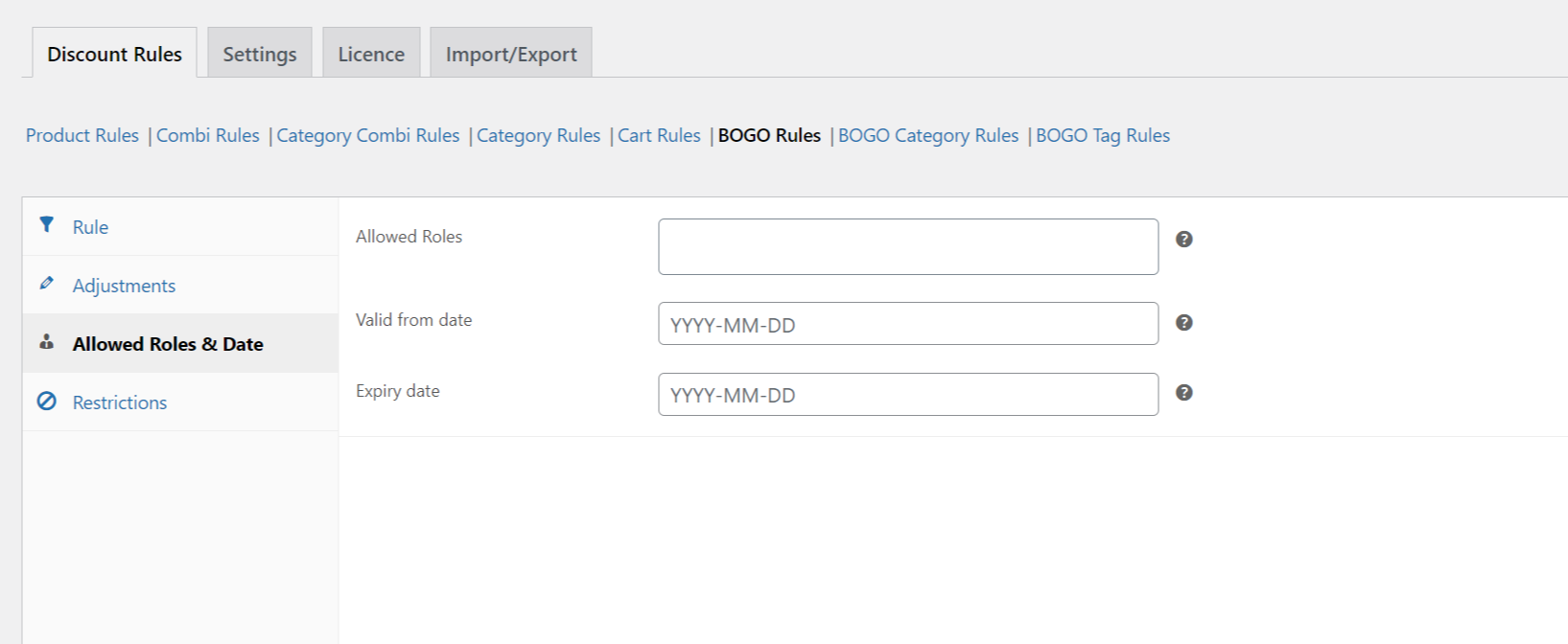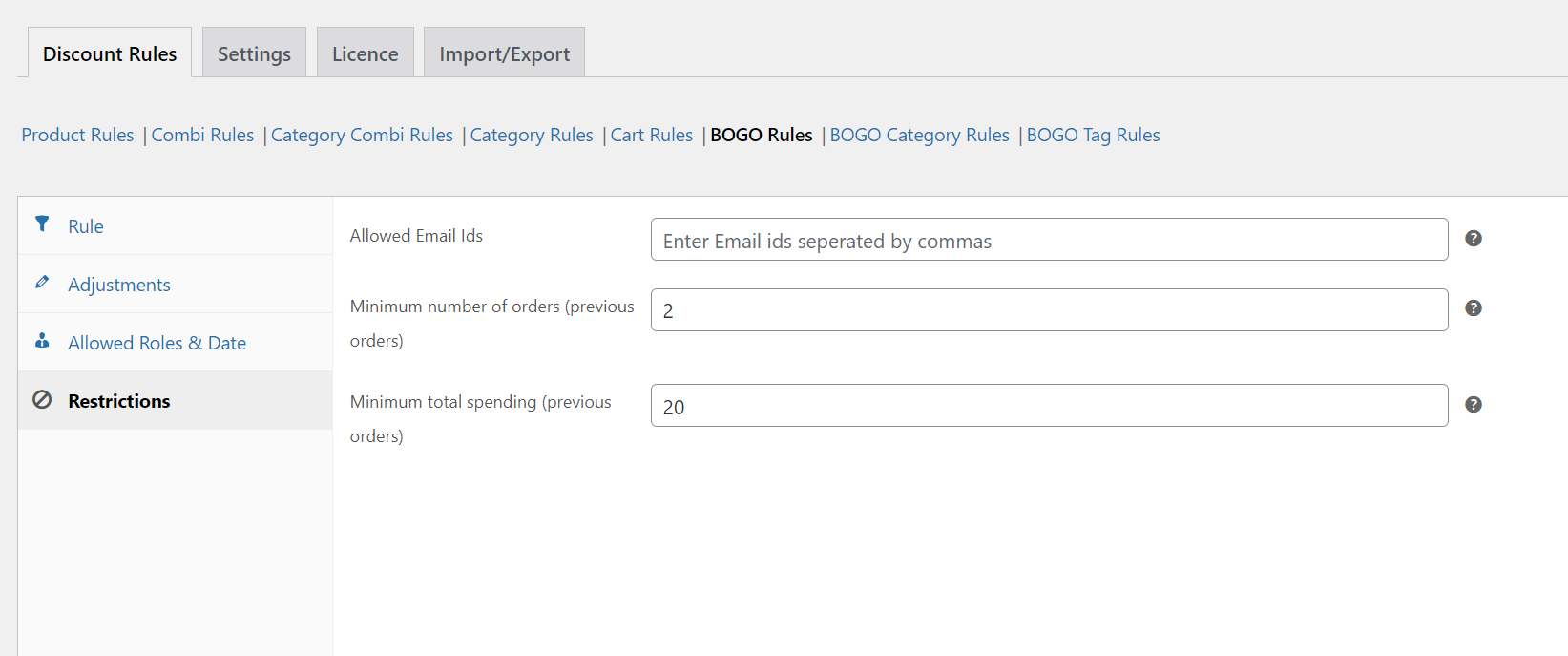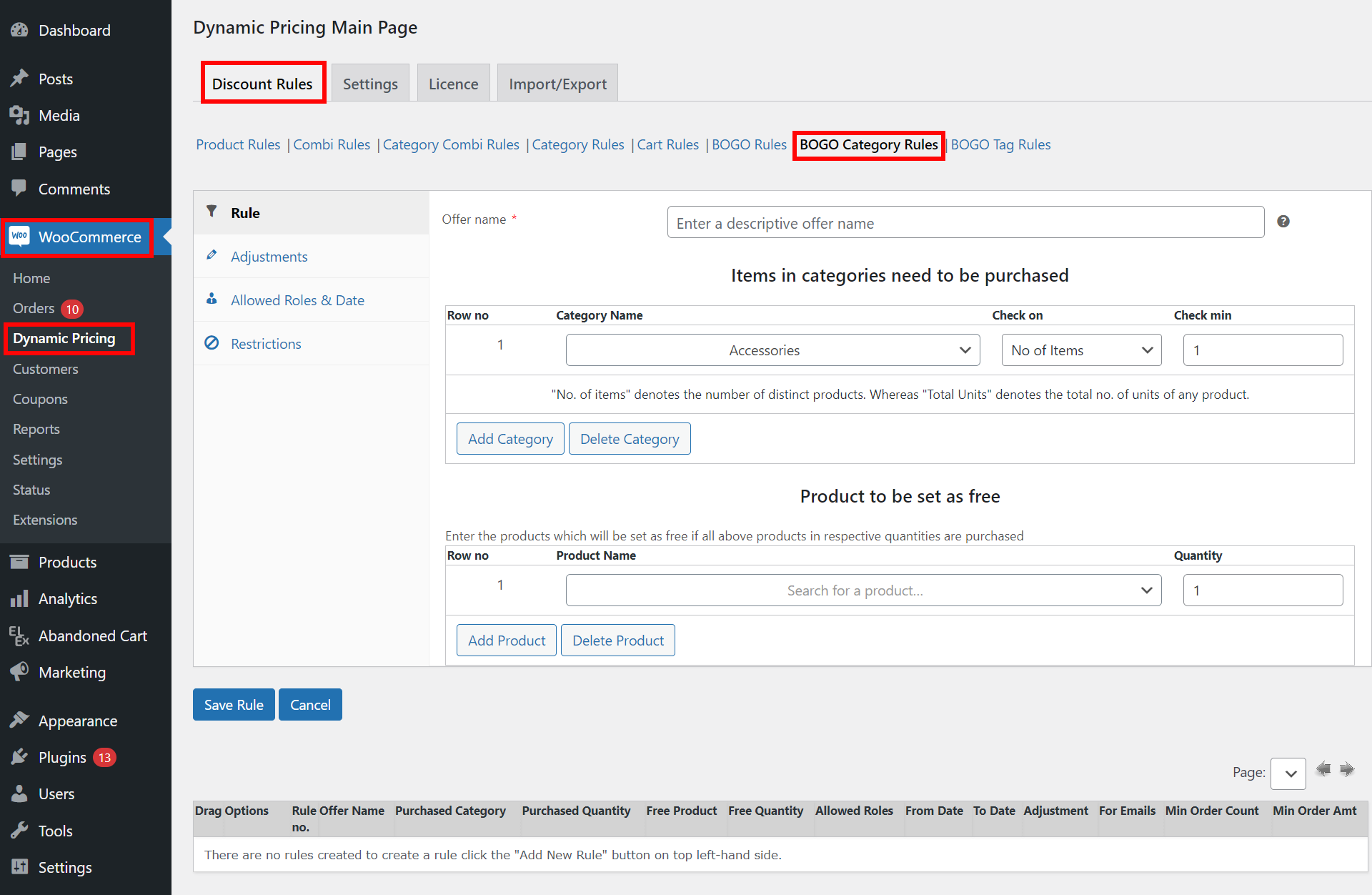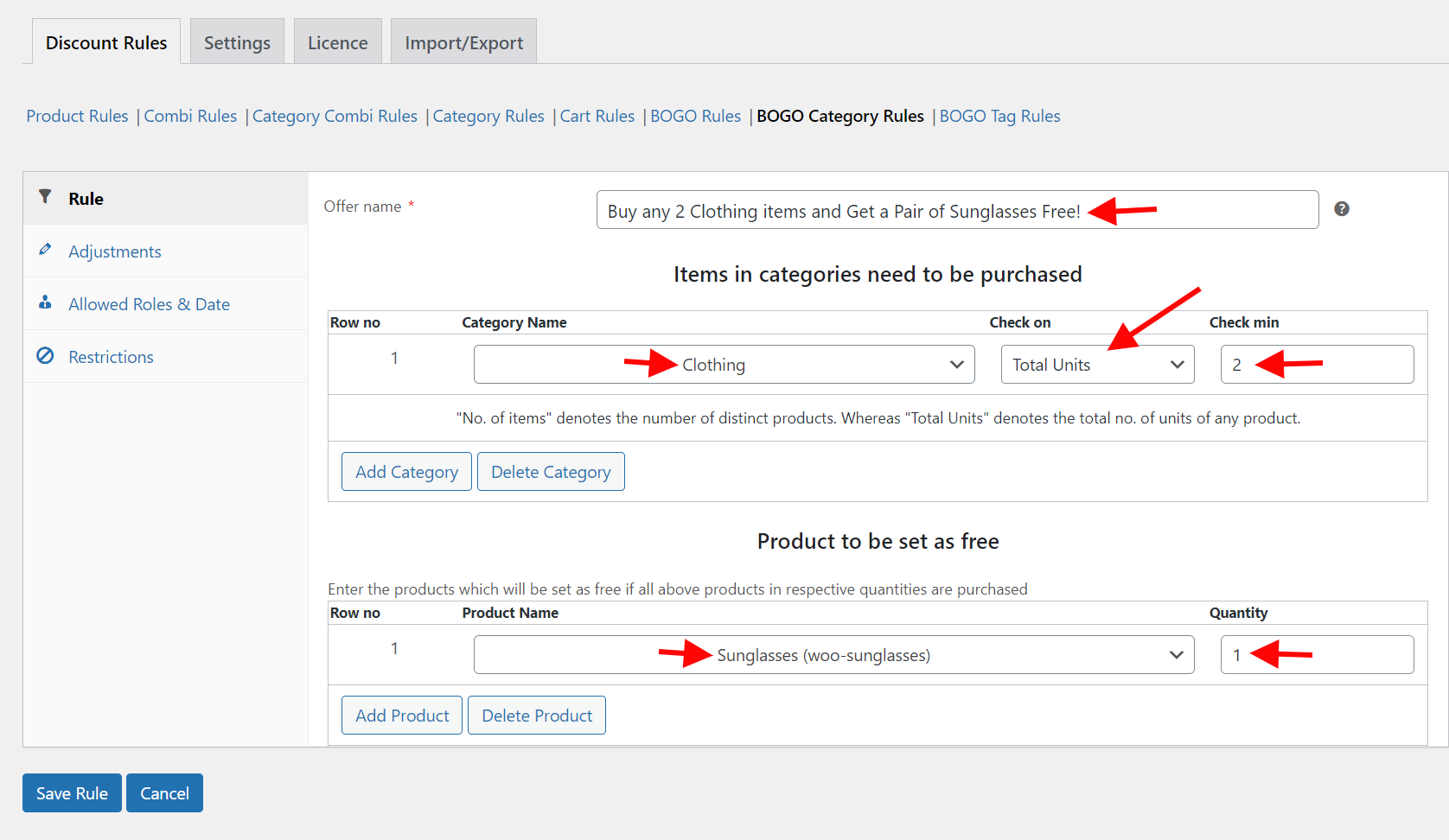Do you want to increase revenue and encourage customers to buy more from your WooCommerce store? Perhaps a campaign encouraging customers to “Purchase X and get Y free” would be the best way to boost sales, increase high-ticket customers, and attract new customers to your site.
Coming from someone who is prone to making unnecessary purchases just to receive more unnecessary gift items for free, let me tell you, this promotional strategy works like a charm.
In this article, we will delve into the process of creating a “Buy X get Y free” promotion in WooCommerce. Businesses often utilize this method of advertising to encourage people to buy by giving away freebies to those who spend a certain amount.
By implementing this campaign in WooCommerce, you can potentially boost sales, gain new customers, and reward your most loyal customers. By offering a free present, customers will perceive that they are receiving a greater value for their money and may be more inclined to purchase.
We’ll go over the process of creating this offer in WooCommerce, from defining the offer’s rules to choosing the free product and displaying it on your eCommerce website.
Let’s get started!
What is the Buy X Get Y Free strategy for WooCommerce?
Several eCommerce stores employ the “Buy X Get Y Free” sales promotion method to attract new customers and retain current ones. It refers to a dynamic pricing rule in WooCommerce that enables you to offer customers a discount when they buy a particular quantity of products.
Specifically, if a buyer buys X items, they will receive Y items at no additional cost.
For instance, if a product costs $20, you may implement a “Buy 3 Get 1 Free” pricing rule so that customers who buy three products receive the fourth one for free.
The free product can be the same as the one that was bought, or you can choose to give away something else as long as you do not lose out on your net profits.
Customers may have visited your website intending to purchase a single pair of jeans, but when they saw the “Buy 3, Get 1 Free” deal, they were tempted to purchase three pairs instead of one in order to receive the fourth pair for free. This instantly increases your shopping cart total from $20 to $60.
As for the freebie, you may give them another pair of the same jeans they just bought, or you could give them a pair of jeans that have been selling slowly or that have just been released and people are skeptical about.
What Are The Advantages Of Offering Buy X Get Y Free Gift In WooCommerce?
The advantages of running a “Buy X Get Y Free” offer in WooCommerce include:
- Boosts Revenue – This method of marketing has been shown to increase sales by influencing customers to purchase more of your products.
- Increases Customer Loyalty – Customers feel valued and appreciated when they receive a free product, which can enhance brand loyalty and encourage repeat purchases.
- Bring In New Clientele – New customers can be attracted to your store using the “Buy X Get Y Free” promotion. These deals can boost traffic and revenue by creating hype and curiosity.
- Faster Inventory Turnover – If you have an excess of a certain product, you can encourage its quick turnover by offering a free product with each purchase.
- Generate Urgency – Customers may feel the fear of missing out if they don’t take advantage of “Buy X Get Y Free” promotions before the deal expires since these kinds of limited-time offers can create a sense of urgency.
Setting Up Buy X get Y Free Gift In WooCommerce
The buy-X-get-Y category includes two main types of offers:
- Buy X and Get Y Free
- Buy from Category X and receive a free product from Category Y
We will demonstrate how to set up each type of offer using the ELEX WooCommerce Dynamic Pricing and Discounts Plugin. Applying discounts and BOGO offers to individual products, entire categories, certain combinations, and product tags is a breeze with this plugin.
The plugin gives users access to dynamic pricing, and it does so without requiring them to perform any complicated calculations or setups.
It features a lot of different settings and options, including an offers table that lists all applicable discounts and BOGO offers for a certain product.
Let’s go through the process of configuring the plugin step by step:
Step 1: Download, Install, and Activate the ELEX WooCommerce Dynamic Pricing and Discounts Plugin
The ELEX WooCommerce Dynamic Price and Discounts plugin must be downloaded, installed, and activated before the buy X get Y free offer can be set up. You can go through this article to know how to do so.
Step 2: Navigate To the BOGO Rules Tab
After the plugin has been installed and activated, there are two ways to access the settings:
Go to the Plugins menu in the WordPress Dashboard, and then click Installed Plugins.
WooCommerce Discounts & Dynamic Pricing > Dynamic Pricing Main Page > Discount Rules > BOGO Rules
(or)
Dashboard > WooCommerce > Dynamic Pricing > Dynamic Pricing Main Page > Discount Rules > BOGO Rules
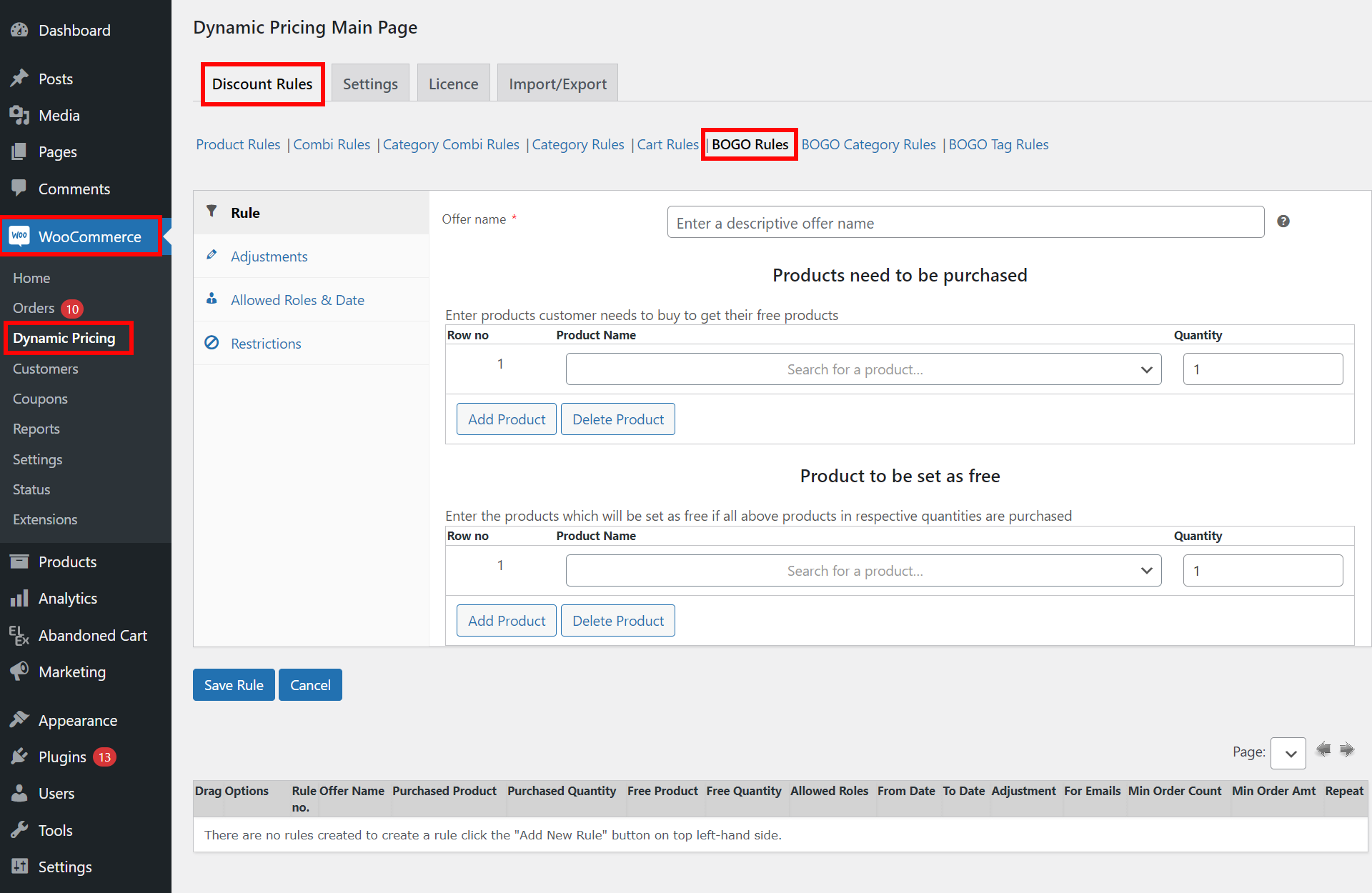
Step 3: Set Purchase and Free Products and Their Quantities
In this step, you need to set the product(s) that the customer has to buy and how many of them they have to buy, as well as the free product(s) you want to give away and how many of them you want to give away.
To demonstrate, we will use a “Buy 3, get 1 free” offer on hoodies as an example.
Offer name – Set a suitable name for your offer.
Products need to be purchased – Select the product you want the customer to purchase to avail of the free product. We have chosen a hoodie.
Quantity – Set the number of the specified product that the customer would have to purchase to get the free product.
Product to be set as free – Select the products that will be given away for free if the preceding products are purchased in their specified quantities.
Quantity – Set the quantity of the specified product that will be given to the customer for free upon meeting the purchased product requirements.
Once all the settings have been configured, click Save Rule.
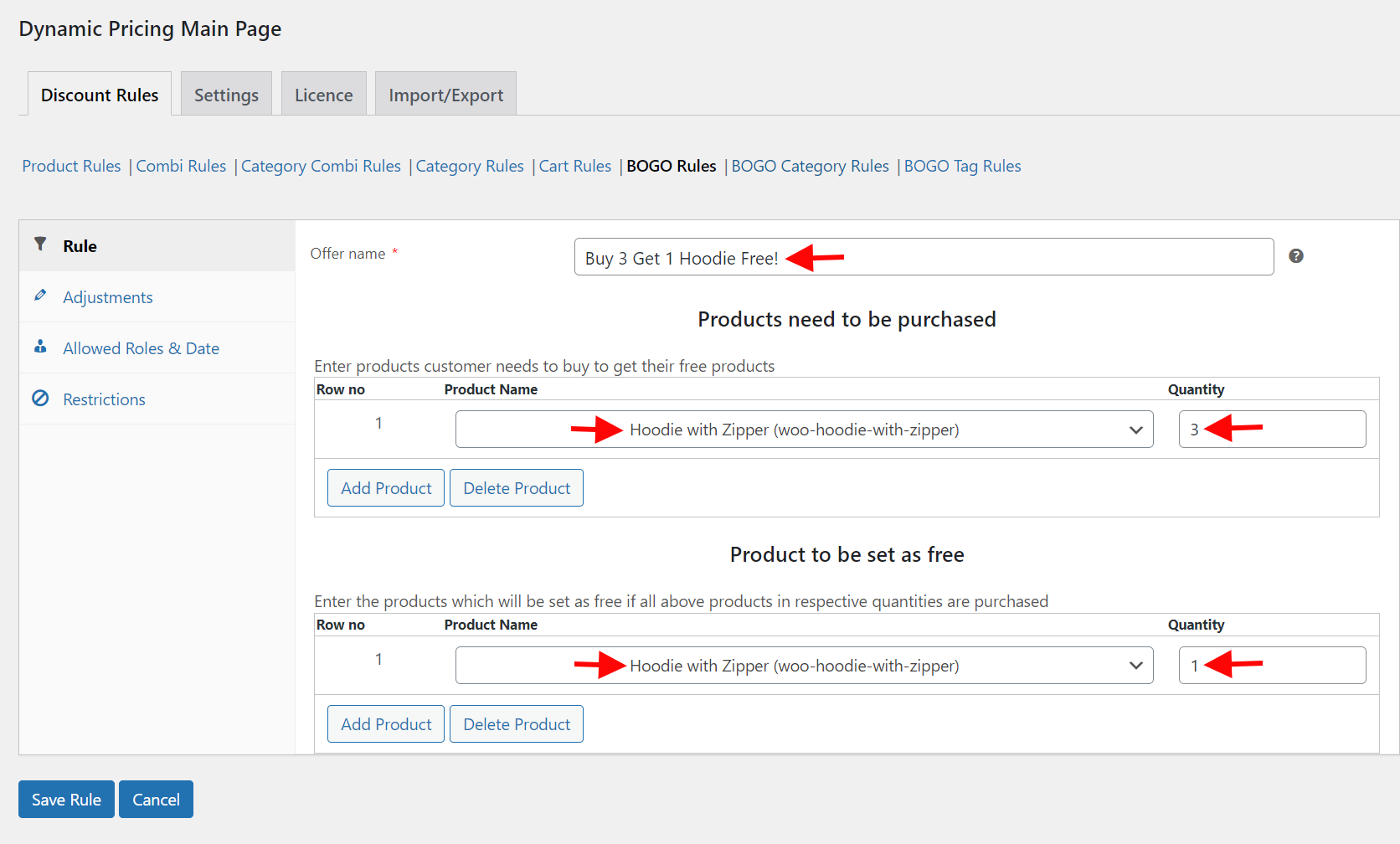
Step 4: Set Additional Rules and Conditions for the Offer
The plugin also enables you to set additional rules, conditions, and restrictions to your Buy X Get Y offer:
Price Adjustments – You can set an adjustment amount, and the final cart discount will be adjusted by this amount. You can also choose if you want to allow repeated execution of the rule.
Allowed Roles – You can allow the rule for specific WordPress user roles.
Date Restrictions – The offer can be run for a specified period of time by setting a start and expiry date.
Allow Specific Email IDs – You can allow specific email IDs to access the offer and offer the buy X get Y deal only to your most loyal customers.
Minimum Orders And Minimum Total Spend In Previous Orders – The offer can be further restricted to your returning, loyal customers by setting up minimum orders and minimum total spend amounts.
Step 5: Setup Buy X Get Y On the Category Level
If you wish to offer a buy X get Y offer on complete product categories, you can do so by navigating to the BOGO Category Rules tab under the Discount Rules settings.
Similar to the buy X get Y rule for individual products, you can set the same offer for product categories in this section.
To demonstrate, we will use the example of purchasing any two items of clothing and receiving a free pair of sunglasses.
Offer name – Set a suitable name for your offer.
Items in categories need to be purchased – Select the product categories you want the customer to purchase from to avail of the free product. We have chosen clothing as an example.
Check On – Here you can specify whether the buyer must purchase the precise product in the specified quantity or if a combination of products from the specified category would qualify. “Number of items” refers to the number of different products in the given product category. “Total Units” represents the total number of units for a particular product.
Quantity – Set the number of the specified product category that the customer would have to purchase to get the free product.
Product to be set as free – Select the products that will be given away for free if the preceding products are purchased in their specified quantities.
Quantity – Set the quantity of the specified product that will be given to the customer for free upon meeting the purchased product requirements.
Once all the settings have been configured, click Save Rule.
Once the rule is saved, as soon as a customer adds any two clothing products to their cart, a pair of sunglasses is added to the cart automatically, for free.
Step 6: Display The Offer On The Product Page
After you have set up the Buy X Get Y rule on your store, it is important to display the offers to your customers. Luckily, the plugin has inbuilt capabilities to display a list of offers on the product pages.
To display BOGO deals on the product page of your website, navigate to Settings > Offers Table from the Dynamic Pricing main page.
Set the Show Offers Table on the Product Page option to Yes and choose where on the product page you wish to display the offers.
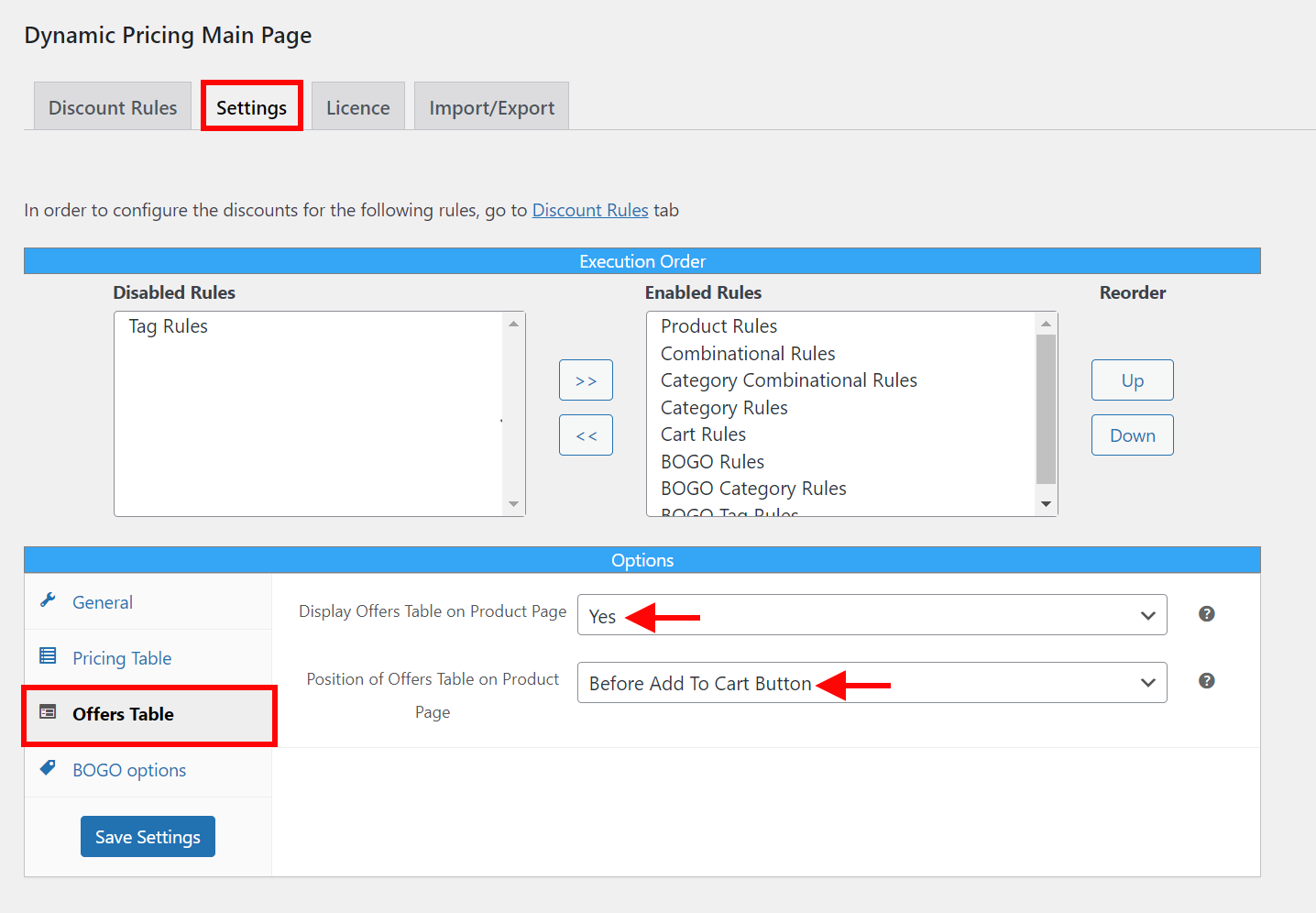
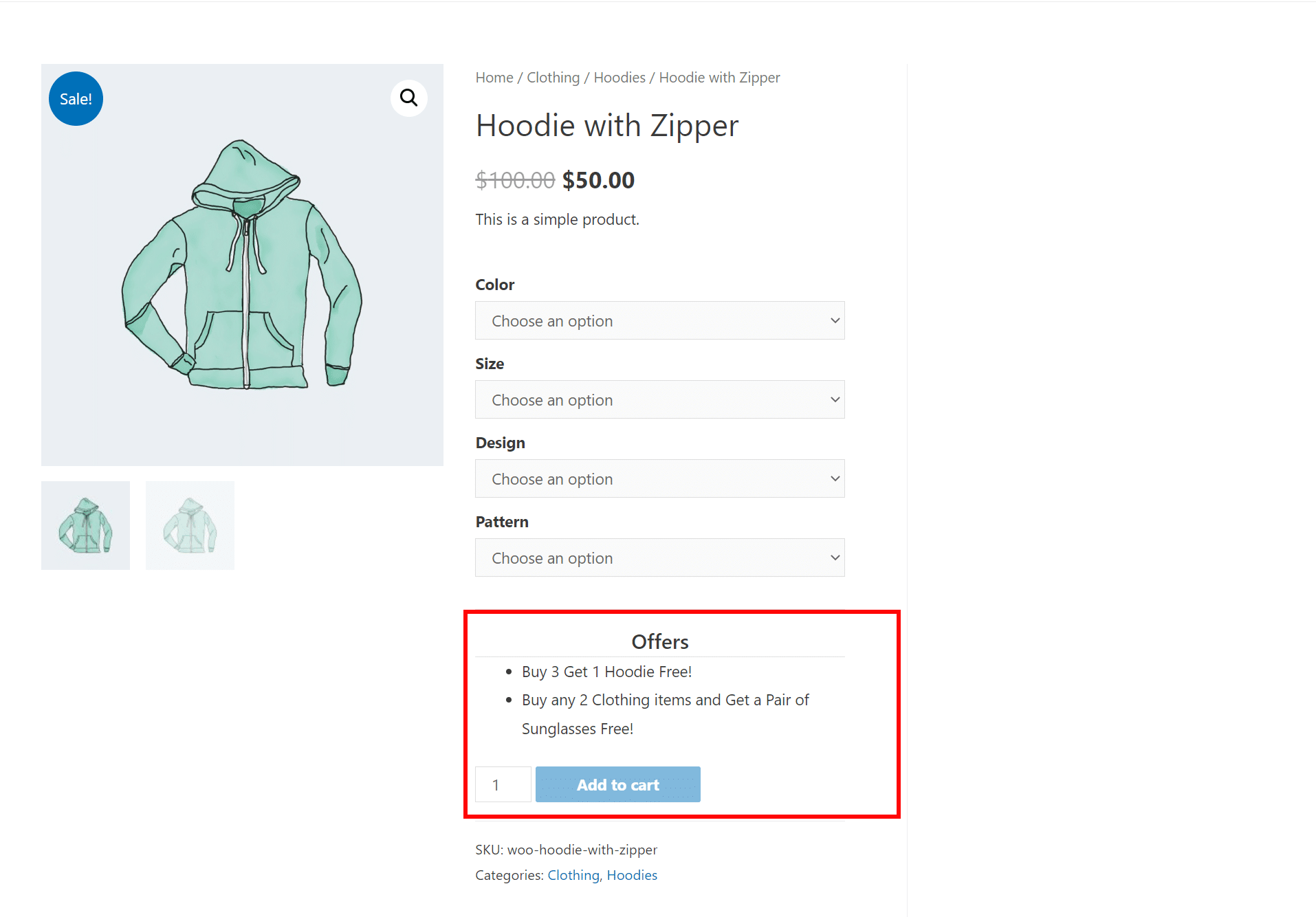
Conclusion
Implementing a Buy X get Y free gift promotion in WooCommerce can be an effective way to increase sales and retain customers. You can grow your customer base, profits, and revenue by following the steps shown in this article and creating an effective buy X get Y free gift offer.
If you have any questions regarding the buy X get Y free promotions for WooCommerce, please let us know in the comments section below.