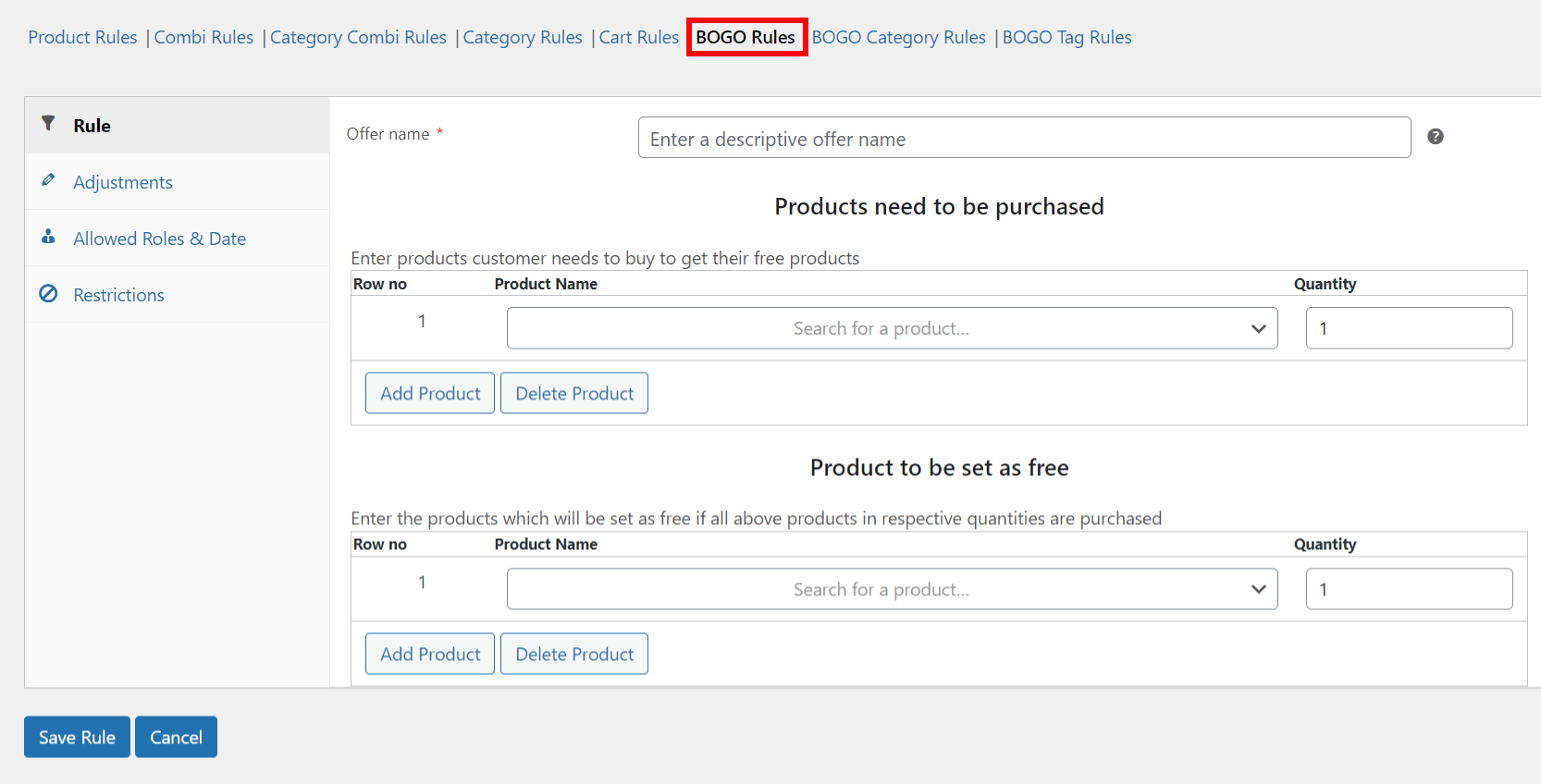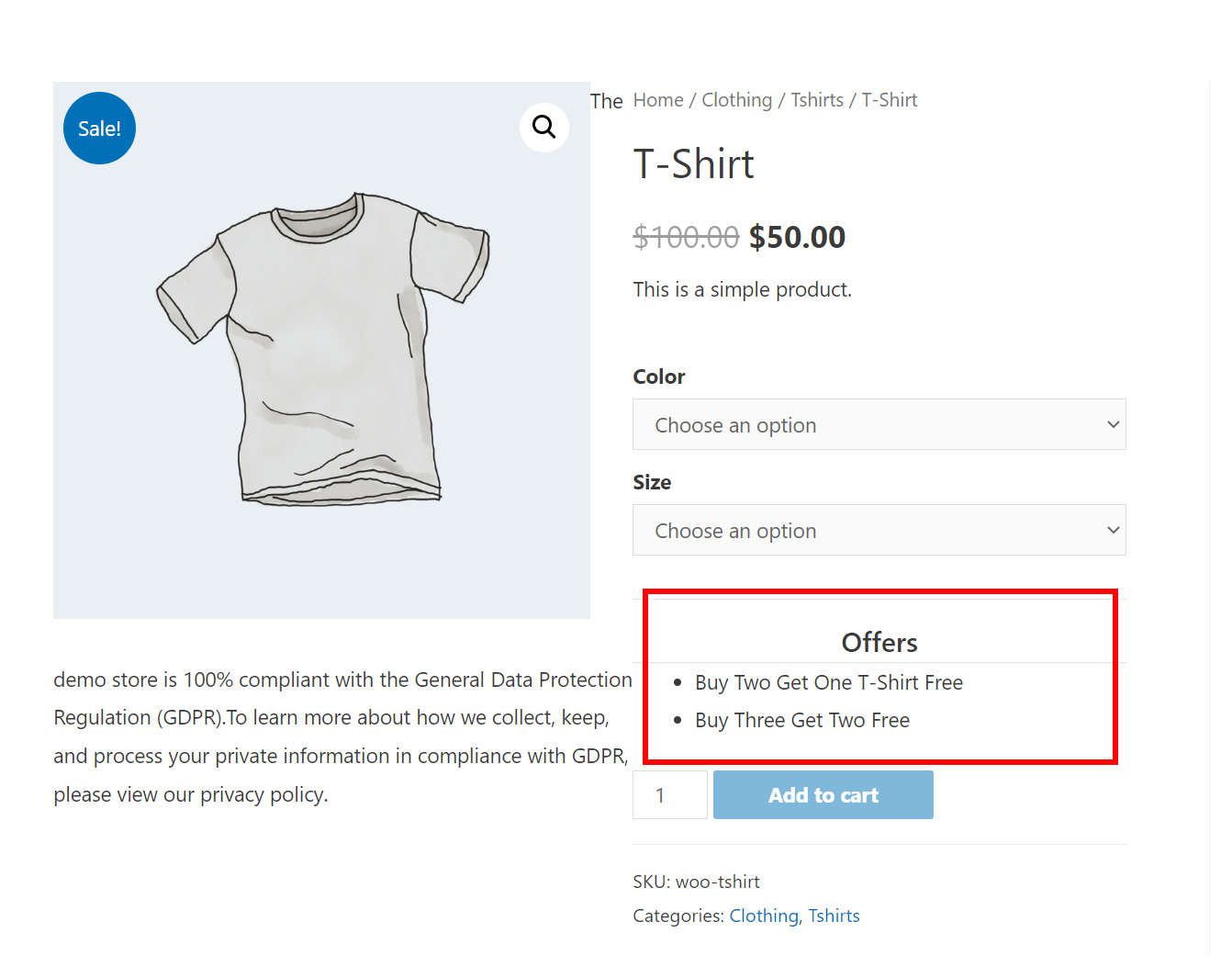As an eCommerce store owner, you’re always looking for ways to increase sales and attract new customers. One effective way to do this is through promotions and discounts. One popular promotion is the “buy one get one free” (BOGO) offer.
BOGO offers a great incentive for customers to make a purchase by offering a free item with the purchase. This can help increase sales and encourage repeat business, as customers will be more likely to come back and shop with you again.
If you’re using WooCommerce as your e-commerce platform, creating a BOGO offer is easy, although there are no built-in tools to do so. This is why you should use a powerful plugin that allows you to set up promotions and discounts quickly and easily.
Whether you’re new to WooCommerce or an experienced user, setting up a BOGO offer can be a great way to increase sales and drive traffic to your store.
In this article, we’ll walk you through the steps to set up a BOGO offer in WooCommerce. We’ll also show you how to set up the conditions for your BOGO offer, such as the product(s) you want to include, and any other conditions that you want to apply.
By the end of this article, you’ll have all the information you need to set up a BOGO offer in WooCommerce and start driving sales for your eCommerce store.
Whether you’re looking to attract new customers or increase sales with your existing customer base, a BOGO offer can be a highly effective promotion that can help you achieve your business goals.
So, let’s get started!
What is a Buy One Get One Free Deal in WooCommerce?

This could mean purchasing one product and receiving a second product of equal or lesser value for free, or purchasing one product and receiving a specific product for free.
BOGO deals are a popular promotion for a number of reasons. They persuade customers to purchase products by offering a second item for free, which can help to increase sales and drive traffic to your store.
This can also be a great way to clear out inventory, promote new products, or encourage customers to come back for more purchases.
Why And When Should A BOGO Deal Be Offered In WooCommerce?
Here are some reasons why and when you might consider offering a BOGO deal in WooCommerce:
To increase sales – Customers may be tempted to spend more money in your store as a result of a buy-one-get-one (BOGO) deal. Providing customers with the impression that they are getting a good deal or extra value for their money increases the likelihood that they will make a purchase.
To clear out inventory – To create room for new products, offering a “buy one get one” (BOGO) deal can be a fantastic method to get rid of surplus or slow-selling inventory. Making use of this strategy might free up space and increase profits for your company.
To reward customers – Customer satisfaction and retention can be boosted by offering a “buy one get one” deal to your most loyal patrons. This is a terrific approach to showing appreciation for their support and getting them excited about future purchases.
To promote new products – A “buy one get one” offer on a new product is a great way to get people talking about it and interested in giving it a try. The result could be increased revenue and hype about your newly launched products.
When to provide a buy-one-get-one deal is a strategic business decision that should take into account both the products you’re offering and your overall sales goals.
The “buy one get one” offer is a popular promotional strategy that may be implemented at any time of year, from the peak holiday season to the initial weeks after a new product’s release to the periods when your business is running comparatively slower than usual.
Can A BOGO Offer Be Made In WooCommerce Without The Use Of A Plugin?
A plugin is required to implement a Buy One Get One (BOGO) offer in WooCommerce. Although WooCommerce comes pre-installed with powerful features out of the box, in order to add the BOGO feature to your business, you will need to install an additional plugin.
We would recommend the ELEX WooCommerce Dynamic Pricing and Discounts Plugin to efficiently set up a “buy one get one free” deal based on multiple criteria.
Additionally, this plugin allows you to efficiently apply discounts and promotions to individual products, entire categories, specific combinations, or the entire shopping cart.
The plugin provides dynamic pricing without requiring complicated computations or configurations to be carried out, and percentage or flat-rate discounts can also be used to simply create complex rules.
You can also apply price adjustments and choose if you want the offer to be used repeatedly by customers. WordPress user roles can be selected to be able to avail of the BOGO offer, and a start and end date can also be specified for the deal.
Customers can be restricted in their ability to avail of the BOGO offer by imposing restrictive rules, such as providing an email address that matches a specific list of accepted addresses, placing a minimum number of previous orders, or spending a required amount on previous deals.
How To Setup Buy One Get One Deal With The ELEX WooCommerce Dynamic Pricing And Discounts Plugin?
With the ELEX WooCommerce Dynamic Pricing and Discounts plugin, it’s easy to set up BOGO offers in WooCommerce, such as:
- Buy One Get One Free
- Buy One Get More Than One Free
- Buy Two Get One Free
- Buy Two Get Two Free
- Buy a Specific Combination of Products and Get One or More Than One Product Free.
- Buy One Get One Free for Product Categories and Tags
In the following section, we’ll explore and demonstrate each of these cases while discussing the steps necessary to do so in detail.
In order to set up the BOGO deal, you must first download, install, and activate the ELEX WooCommerce Dynamic Pricing and Discounts plugin.
Following installation and activation, there are two paths to the plugin’s settings page:
In the WordPress Dashboard, go to Plugins, then Installed Plugins. WooCommerce Discounts & Dynamic Pricing > Discount Rules > BOGO Rules
OR
Dashboard > WooCommerce > Dynamic Pricing > Discount Rules > BOGO Rules
Let’s move on to each BOGO condition one by one:
Buy One Get One Free
This is the most basic “buy one get one” offer that is most commonly used by websites. To demonstrate, we’ll create a buy one get one free offer for sunglasses:
Firstly, set a descriptive offer name to help identify your offer. Under the Products that need to be purchased and the Products to be set as free sections, enter the product you wish to offer the BOGO deal on, set the Quantity to one, and click Save Rule. We have used sunglasses as an example.
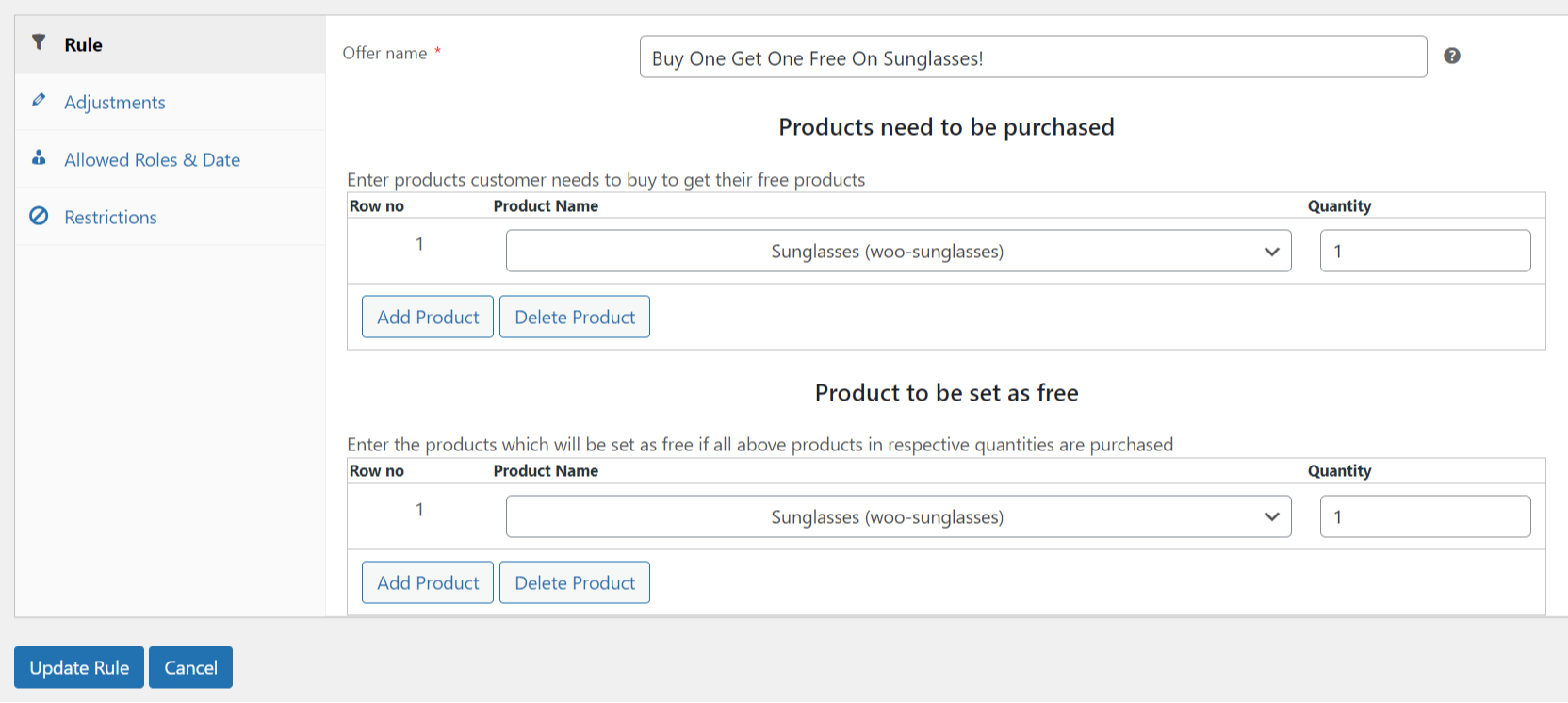
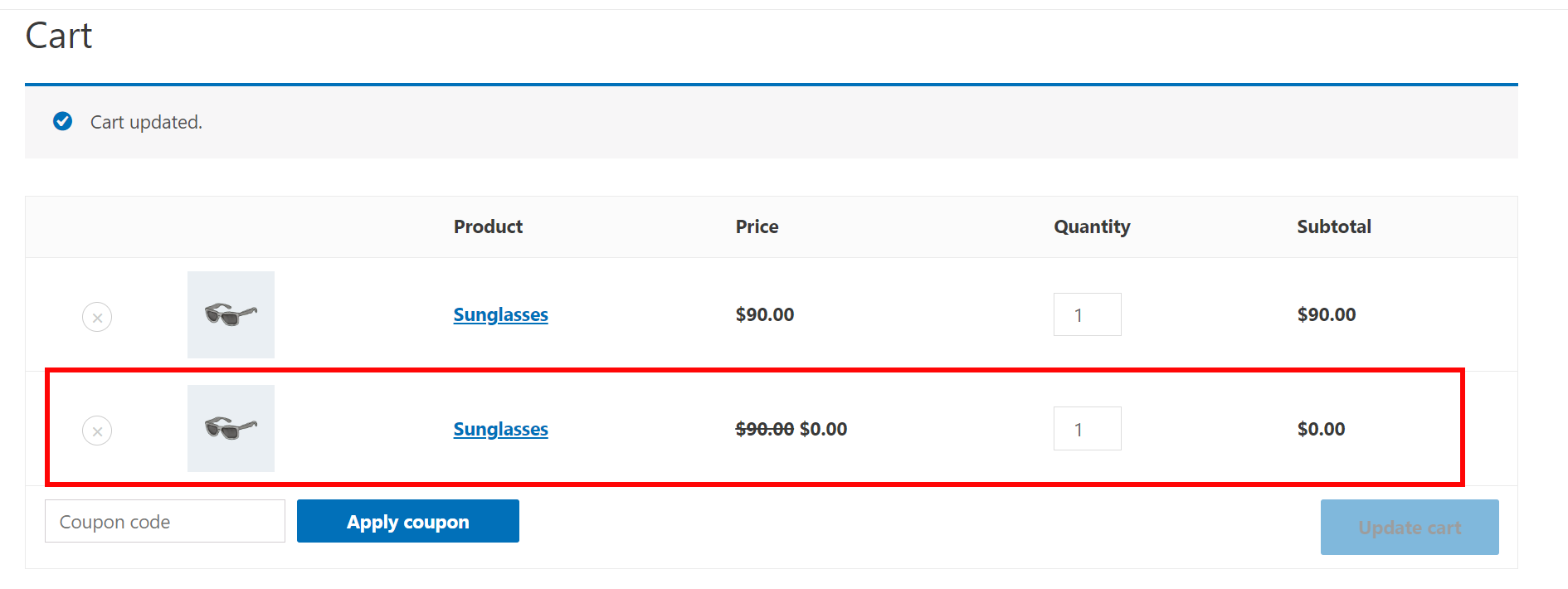
Buy One Get More Than One Free
In case you have a lot of slow-selling surplus stock of certain products, you can choose to offer multiple products for free. Let’s take an example of the offer: Buy one t-shirt and get a belt and a pair of sunglasses for free.
Once again, set a descriptive offer name to help identify your offer. Under the Products that need to be purchased enter the product name for the t-shirt and under the Products to be set as free sections, enter the product name for the free products, set all the Quantities to one, and click Save Rule. We have used a belt and sunglasses as an example of free products.
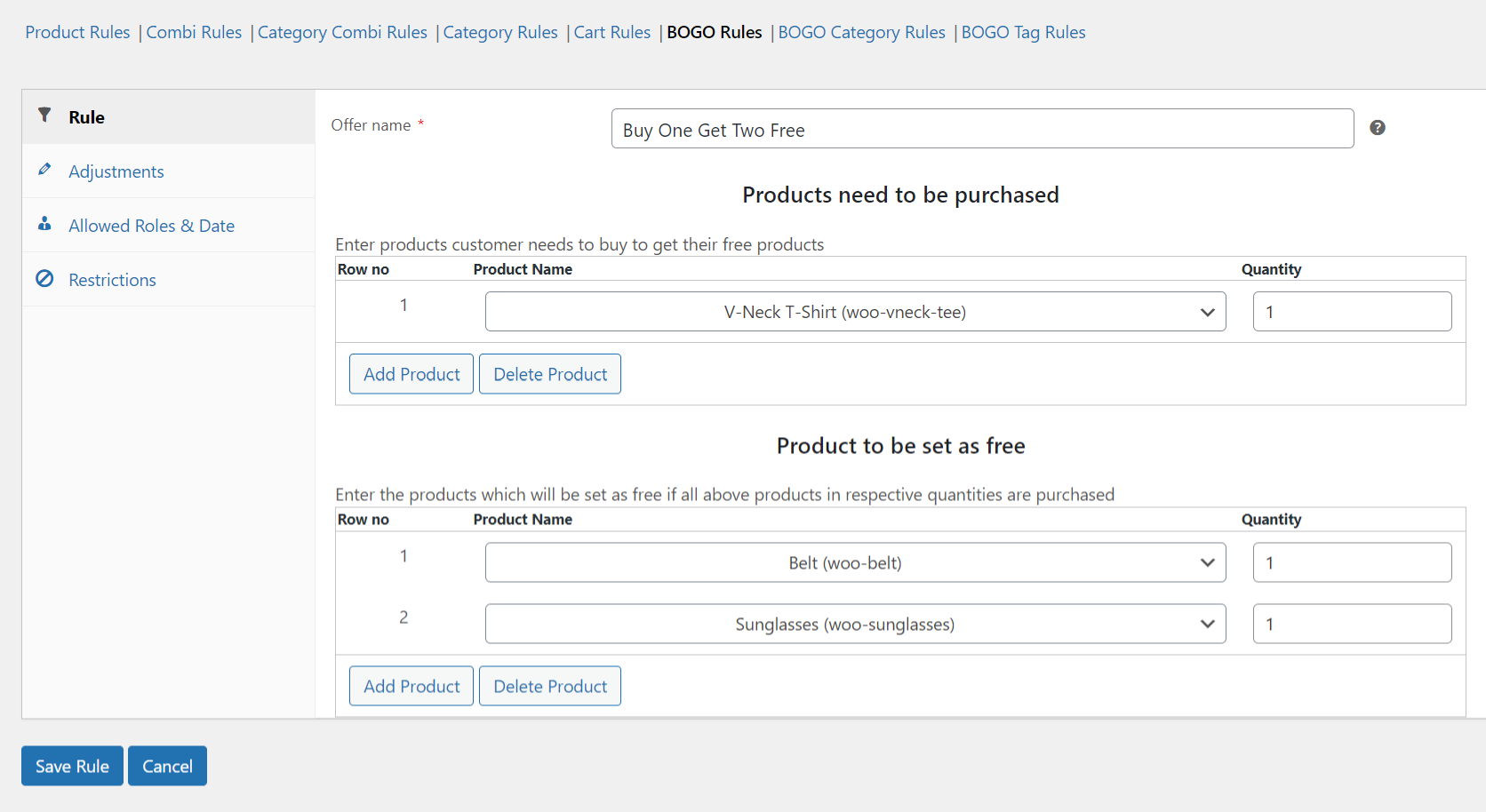
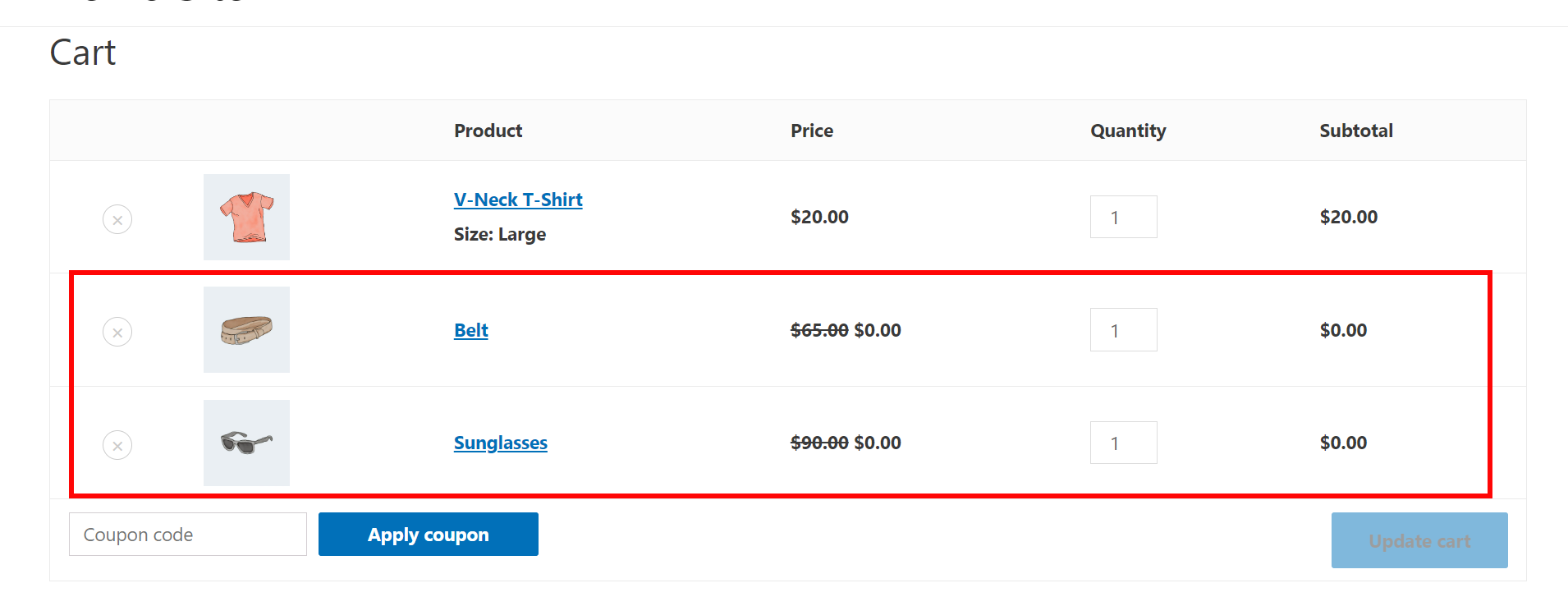
Buy Two Get One Free
Buy two get one free is another variation offer that can be created for your WooCommerce store.
All of the other settings remain the same, simply add the two products (Or set the quantity of a single product to 2) that need to be purchased under the Products that need to be purchased section, and add the free product under the Products to be set as free. For demonstration purposes, we will take an example of a buy two, get one free offer on t-shirts.
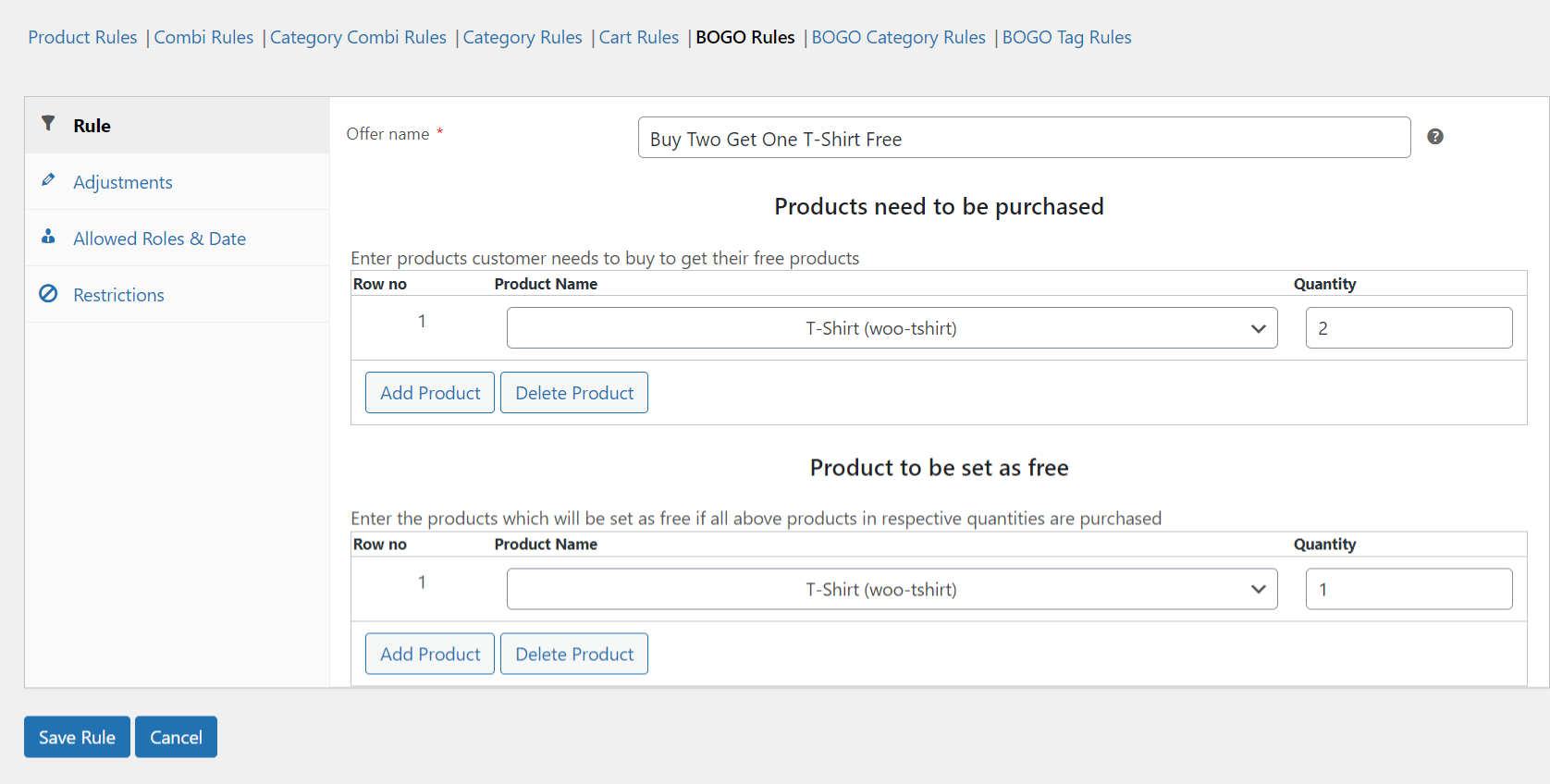
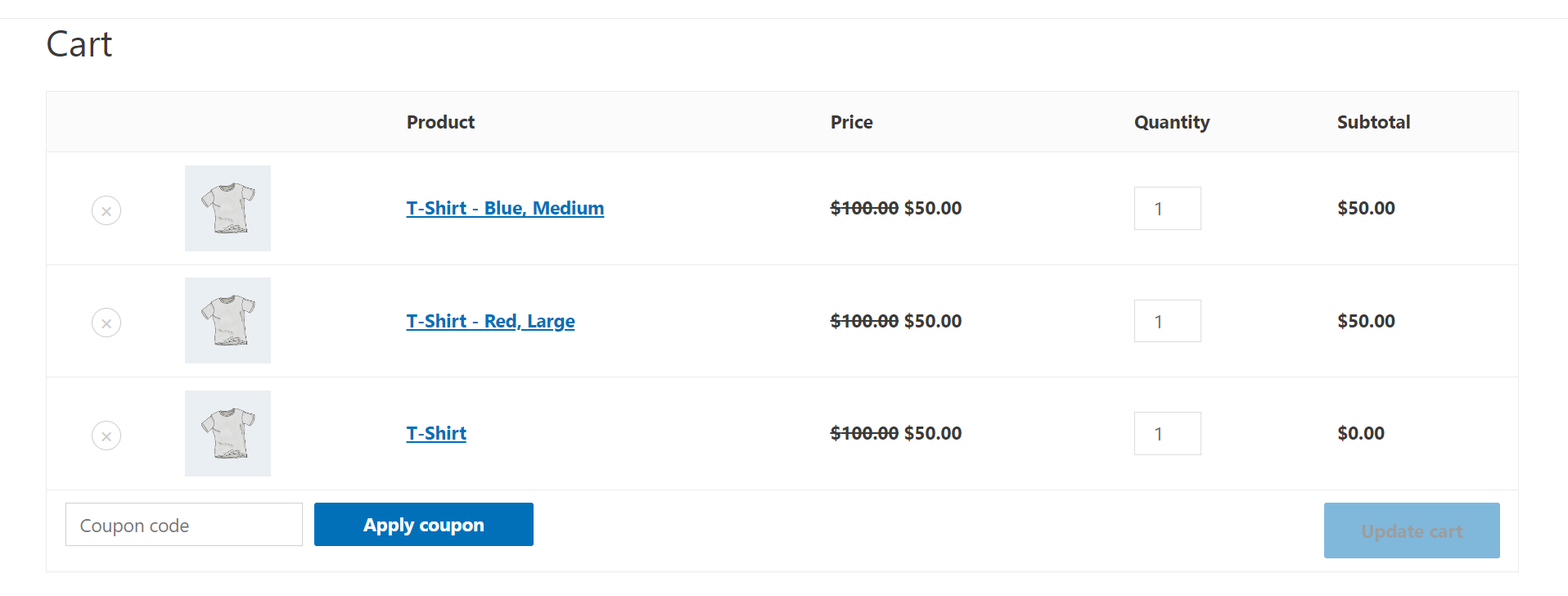
Buy Two Get Two Free
Buy two get two free is another similar variation to the BOGO offer. Both bundle deals (purchase two of anything and get two free) and individual product deals (buy a hoodie and a t-shirt and receive another hoodie and a t-shirt for free) are possible.
We will demonstrate with the example of buying two hoodies and getting two free:
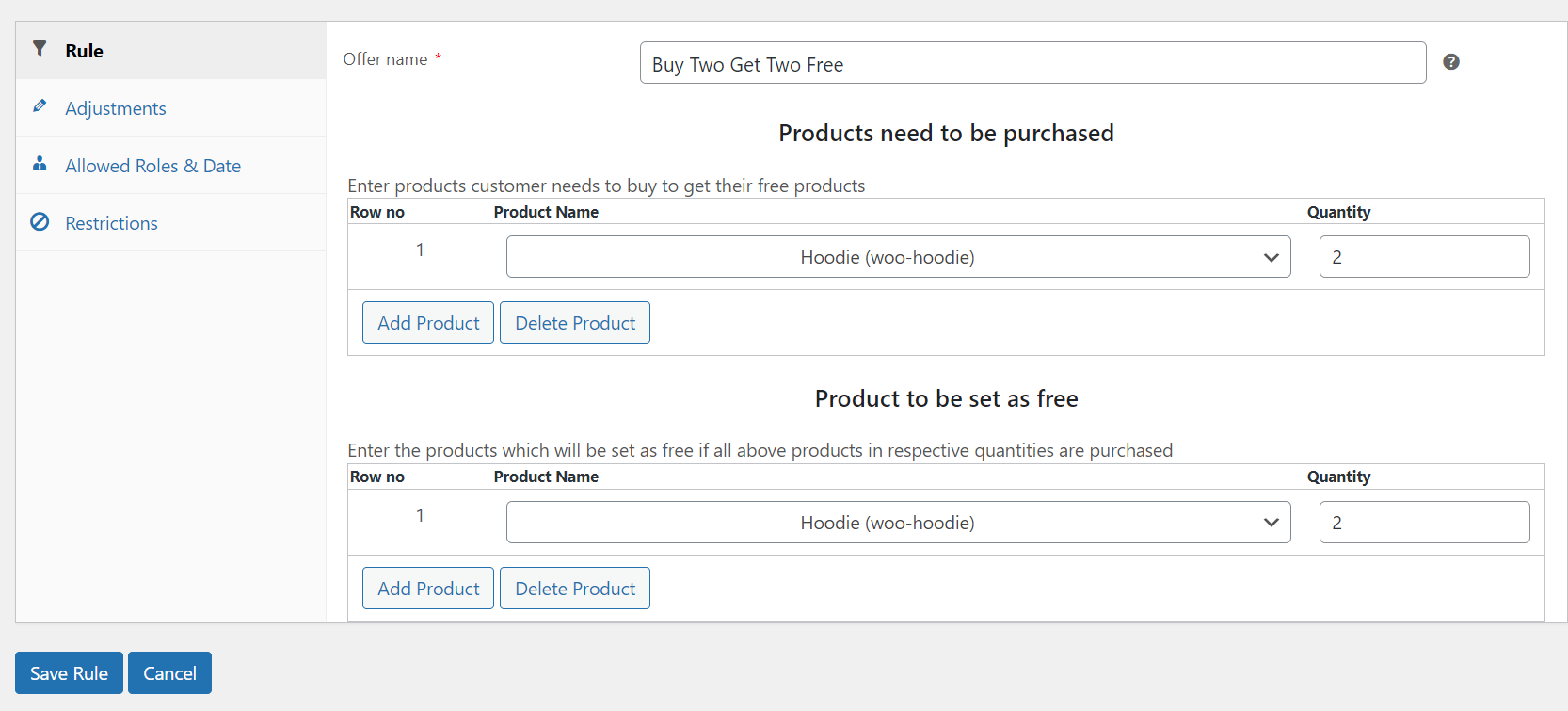
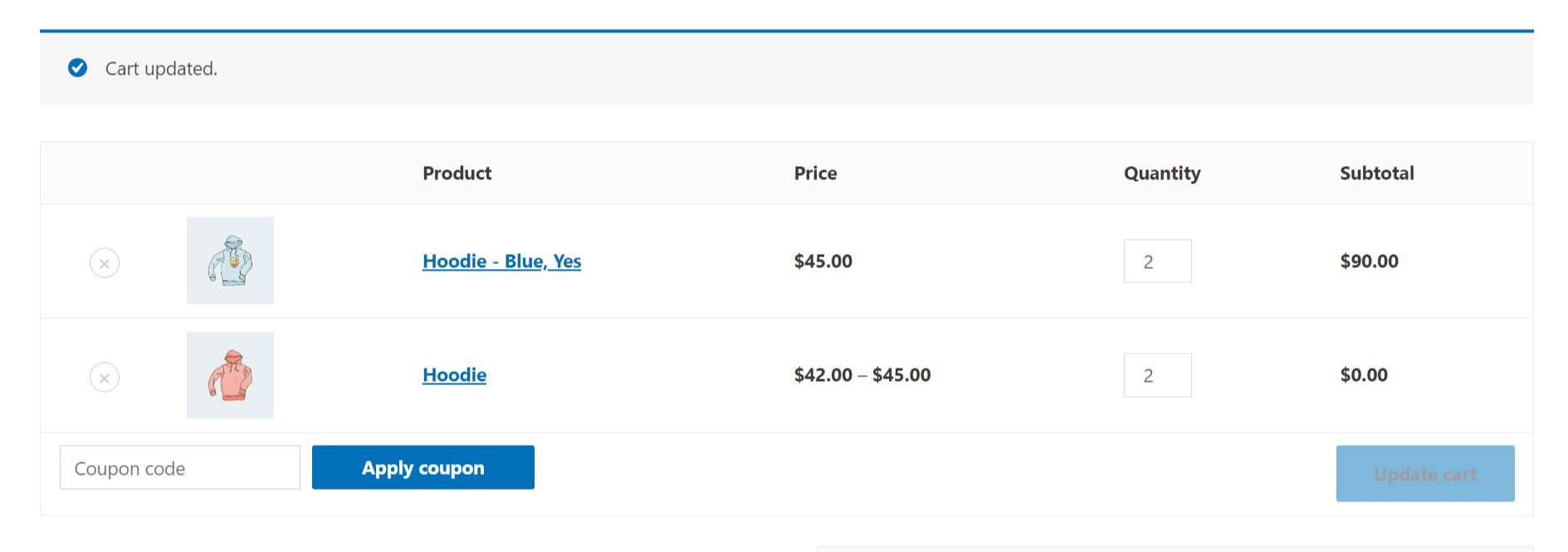
Buy a Specific Combination of Products and Get One or More Than One Product Free.
Let’s take the example of adding a specific combination of products to your cart to get one or more products for free. Let’s take the example of purchasing a t-shirt, a hoodie, and a cap and getting sunglass and a beanie for free.
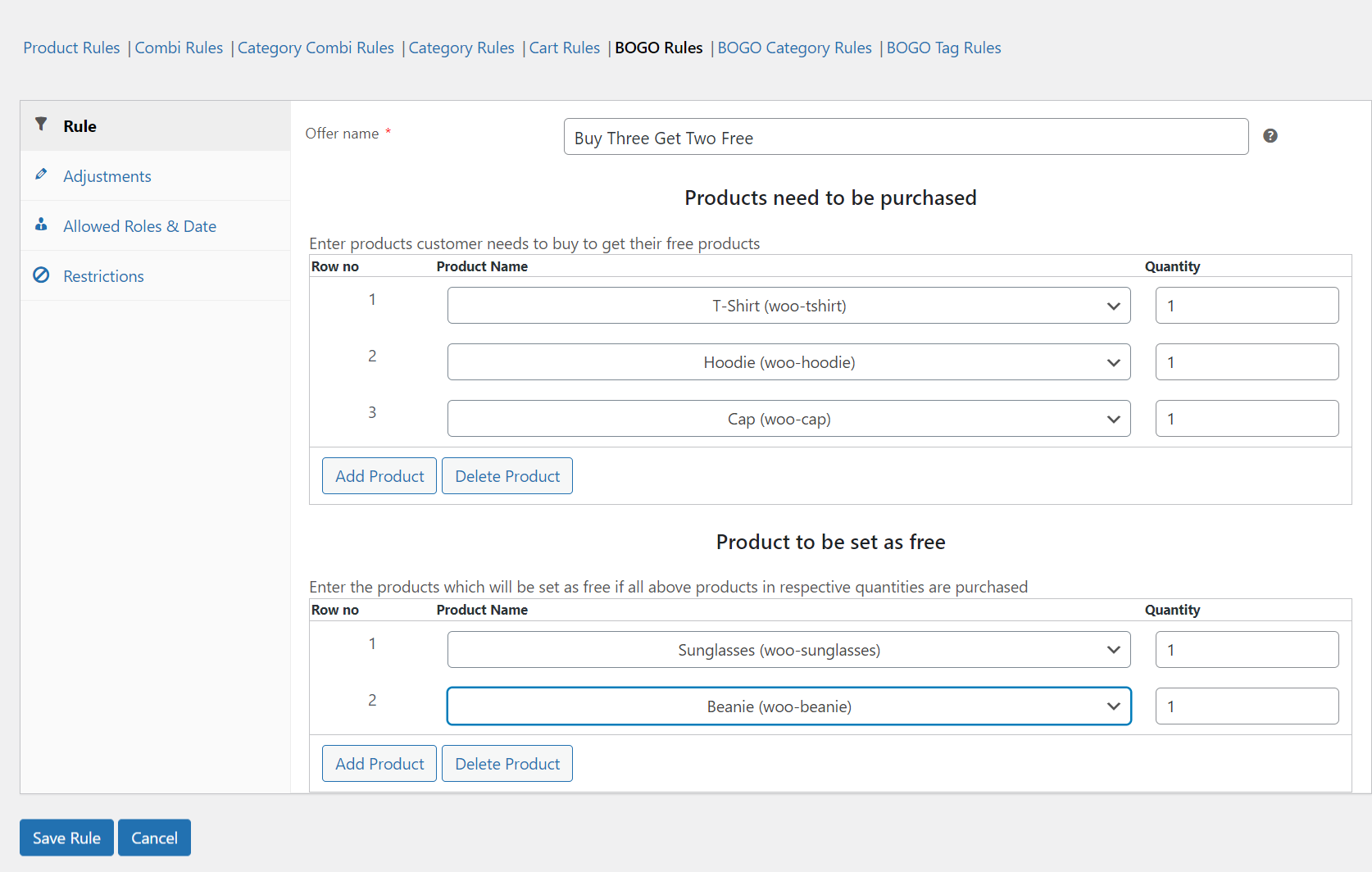
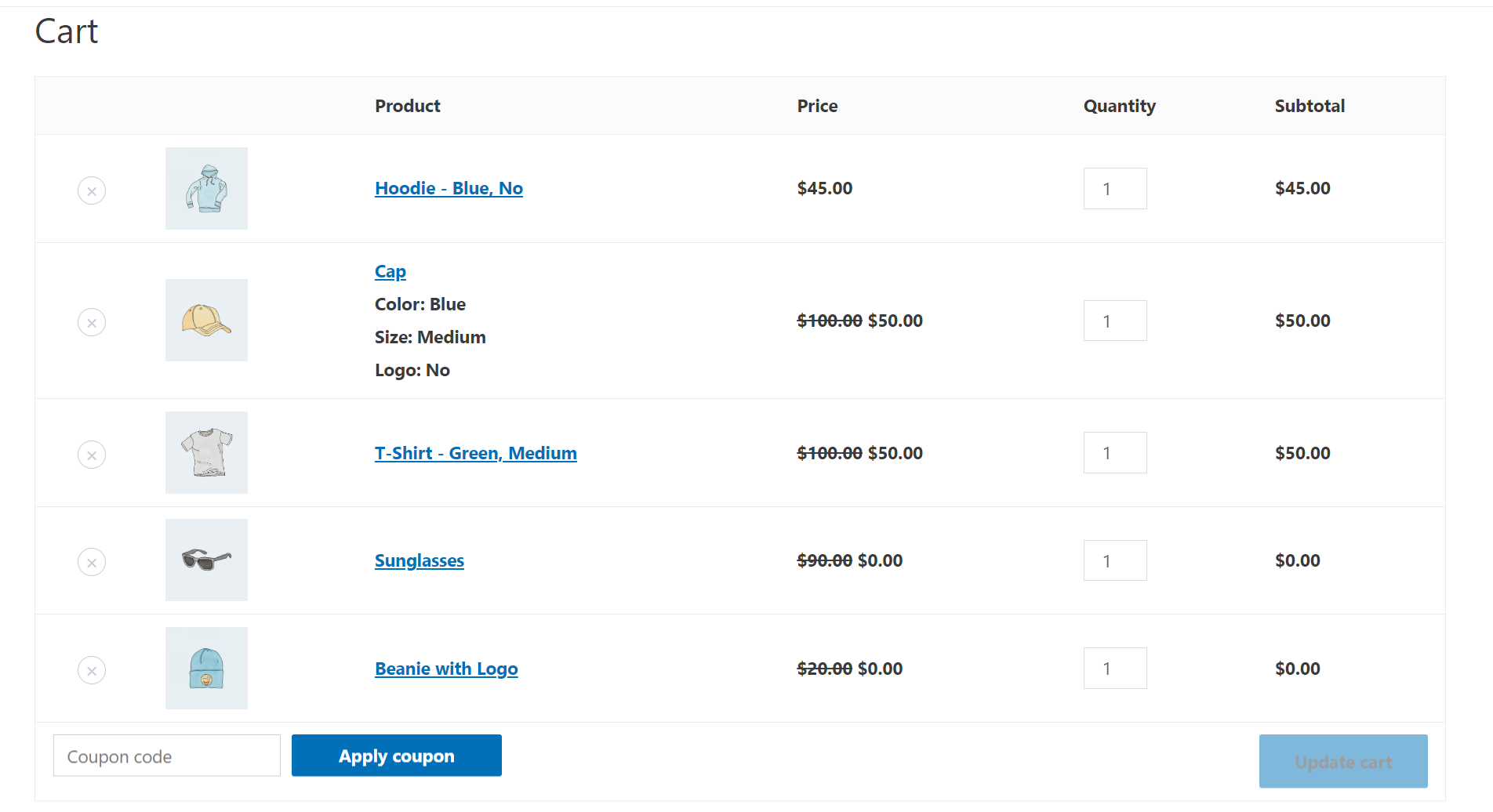
Buy One Get One Free for Product Categories and Tags
Similar to individual product offers, The ELEX Dynamic Pricing plugin also enables you to apply BOGO deals on product categories and product tags by simply navigating to the BOGO Category Rules or the BOGO Tag Rules tabs on the plugin.
Take a look at this example, in which a customer will receive a free pair of sunglasses if they add a piece of clothing to their shopping cart.
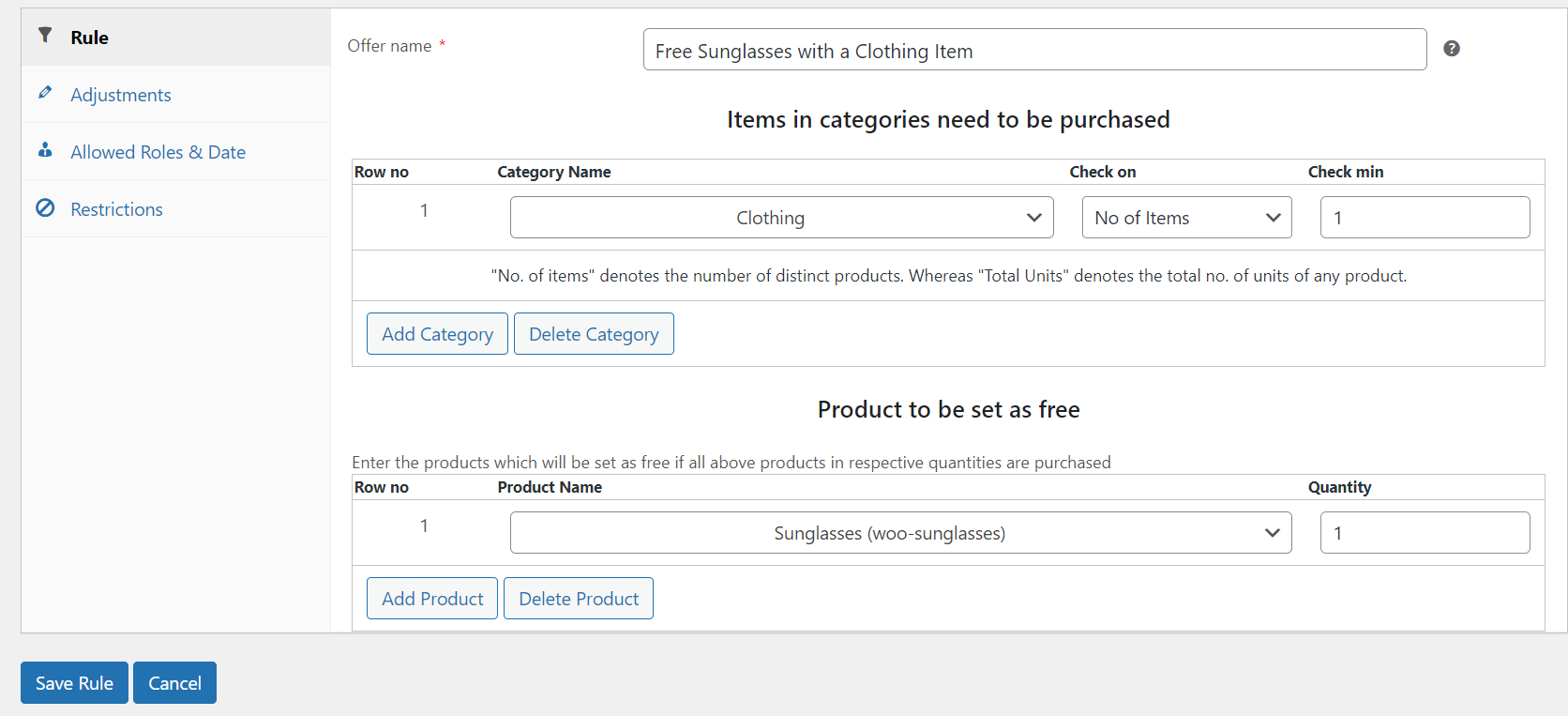
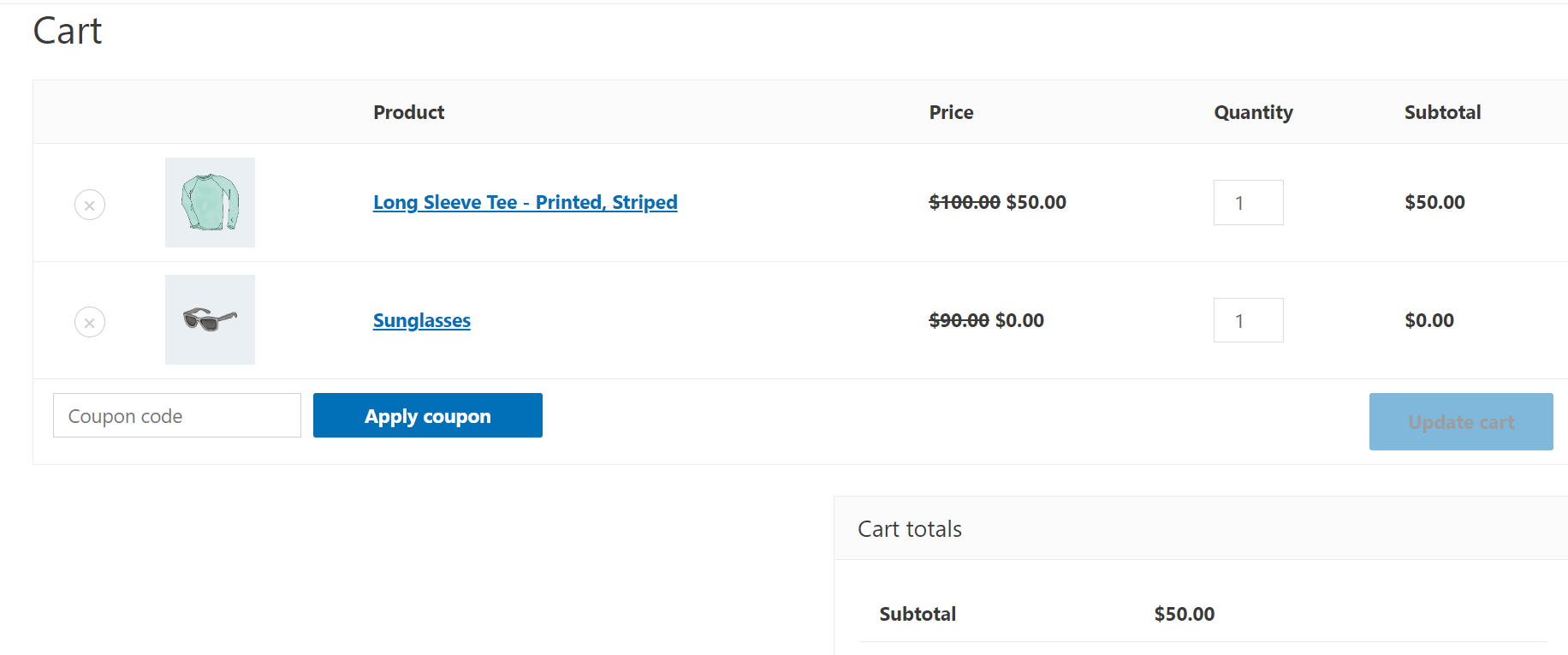
Displaying BOGO offers on the product page
Now that we know how to set up BOGO offers for your WooCommerce products, you must ensure that your customers are aware of the offers you are running on your website. Fortunately, this is also handled by the ELEX WooCommerce Dynamic Pricing and Discounts Plugin; let’s see how.
To display your BOGO offers on your website’s product page, navigate to the settings tab from the Dynamic Pricing main page > Offers Table.
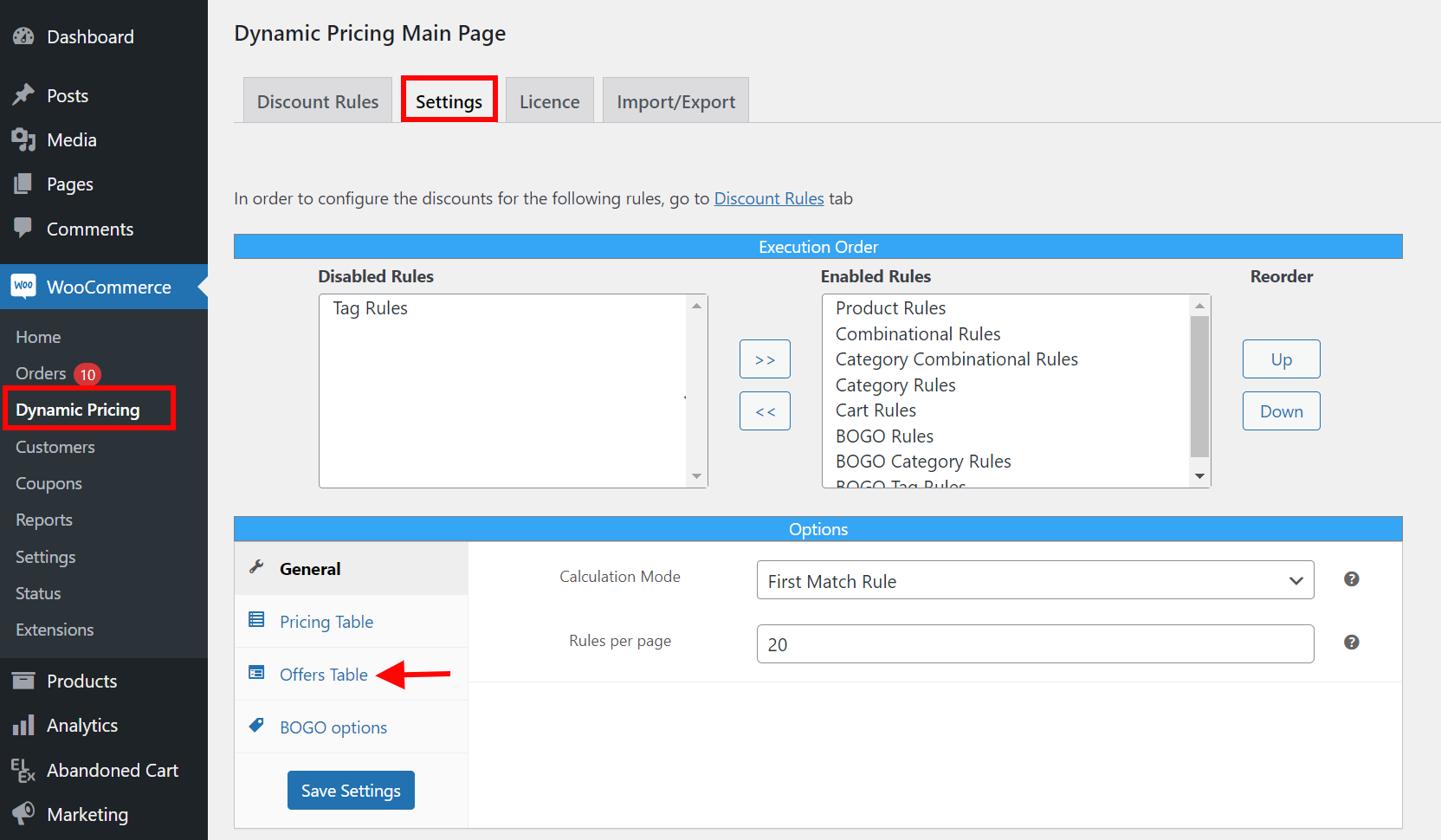
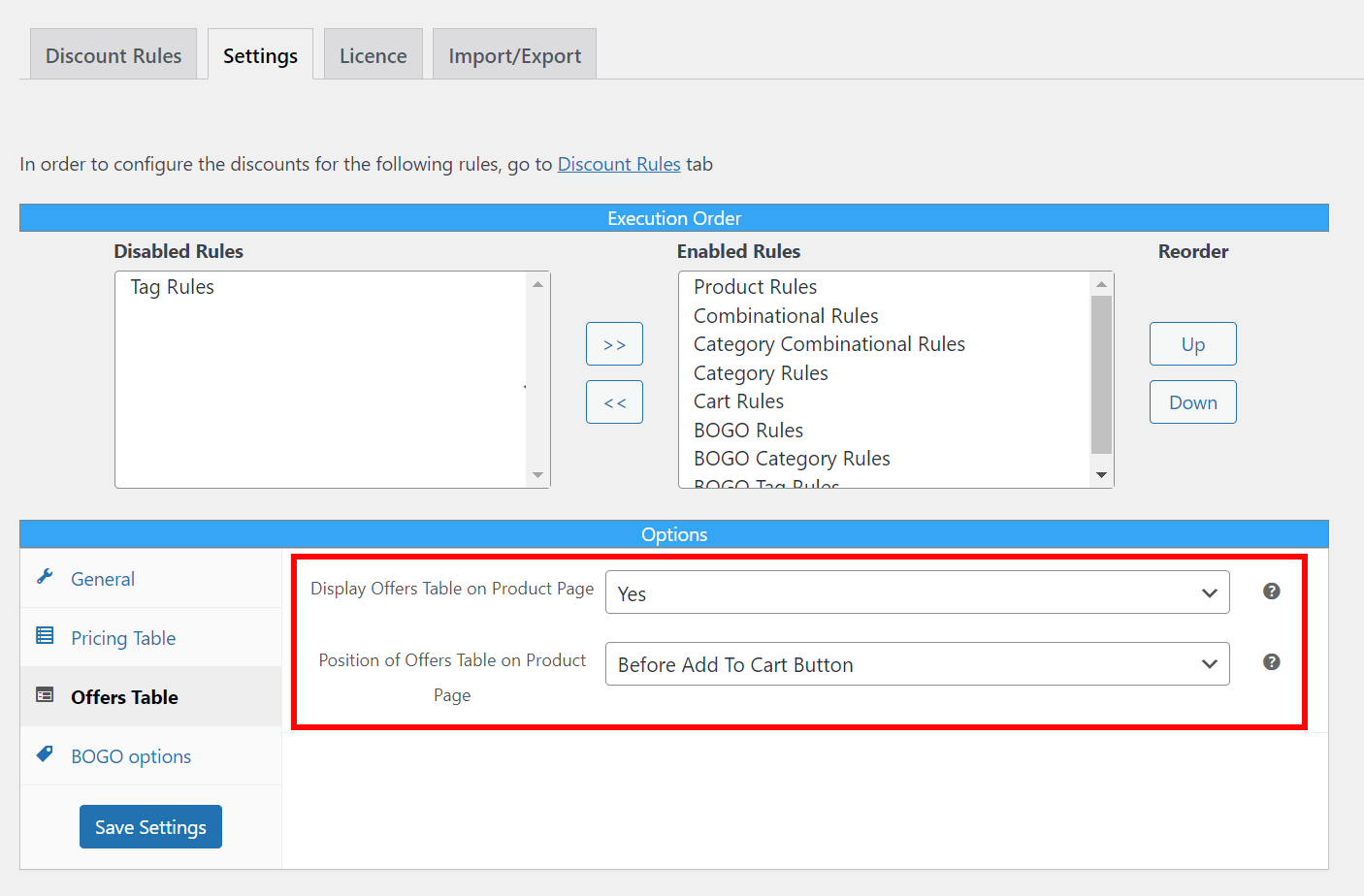
 Wrapping Up
Wrapping Up
In conclusion, setting up a “Buy One Get One” deal in WooCommerce can be a great way to persuade your customers to make a purchase and increase your sales. A plugin like the ELEX WooCommerce Dynamic Pricing and Discounts plugin makes the process easy and hassle-free.
However, it is important to keep in mind that BOGO deals should be used strategically and in moderation. Overusing them can lead to lower profits in the long run. It’s also important to clearly display your running offers and communicate the terms and conditions of the promotion to your customers, to avoid confusion or dissatisfaction.
Implementing BOGO deals in your WooCommerce store can be a powerful tool to boost your sales and customer loyalty. With the help of the Buy One Get One for WooCommerce plugin, the setup process is easy and efficient.
We hope this article has given you a clear understanding of how to set up a buy one, get one deal in WooCommerce. If you have any questions regarding BOGO offers, please let us know in the comments section below.