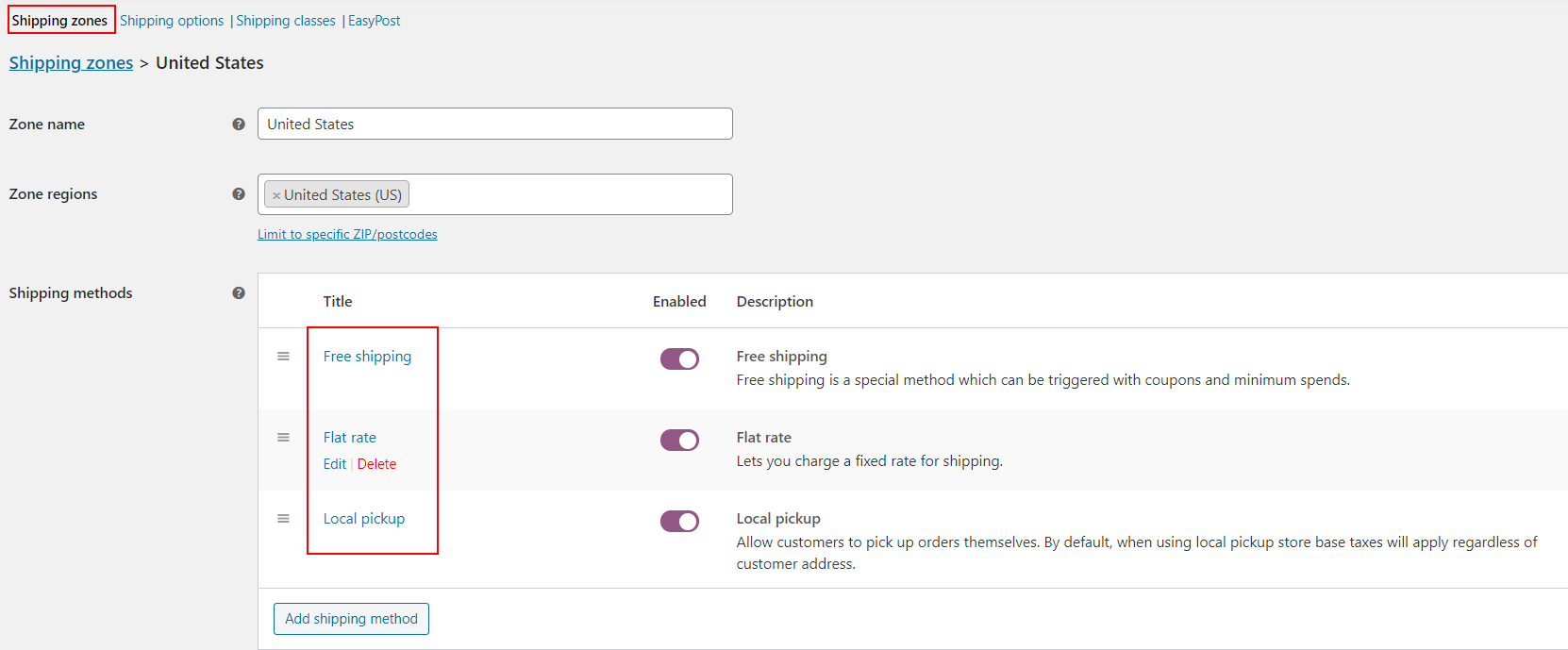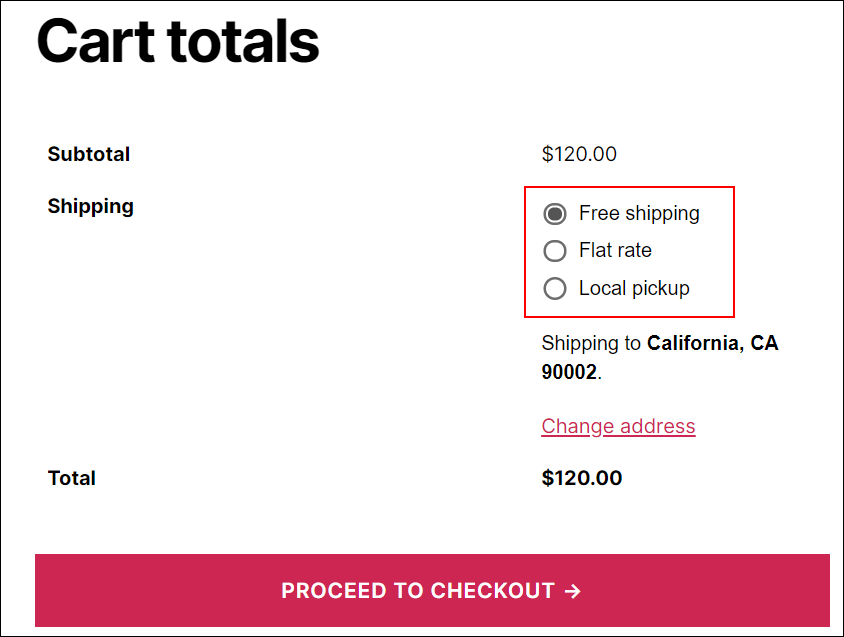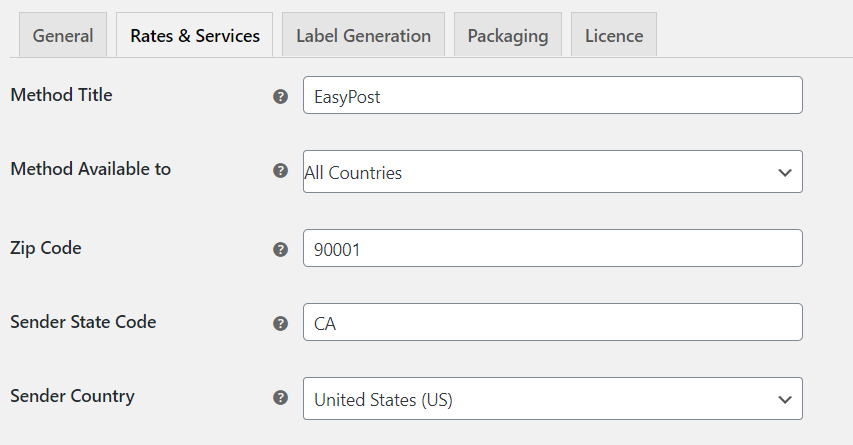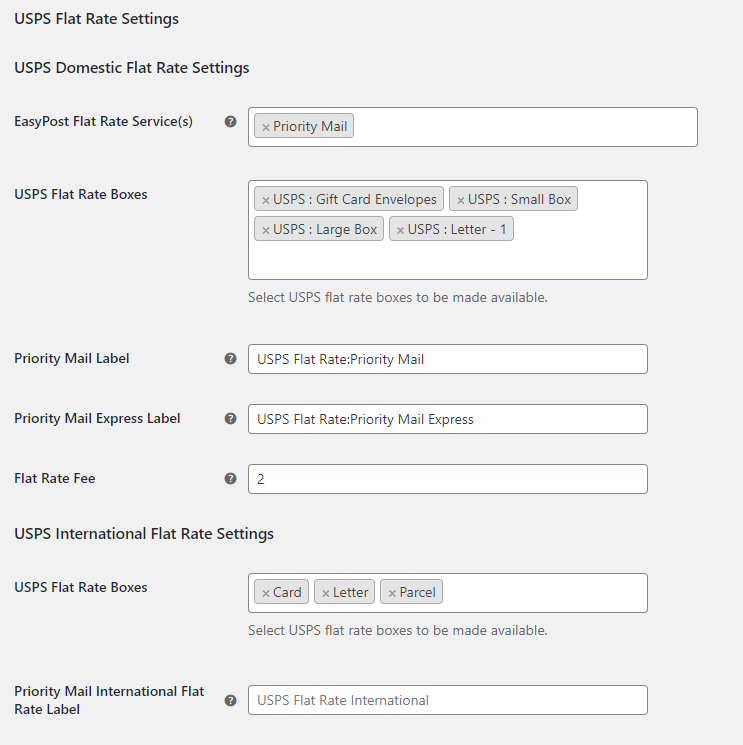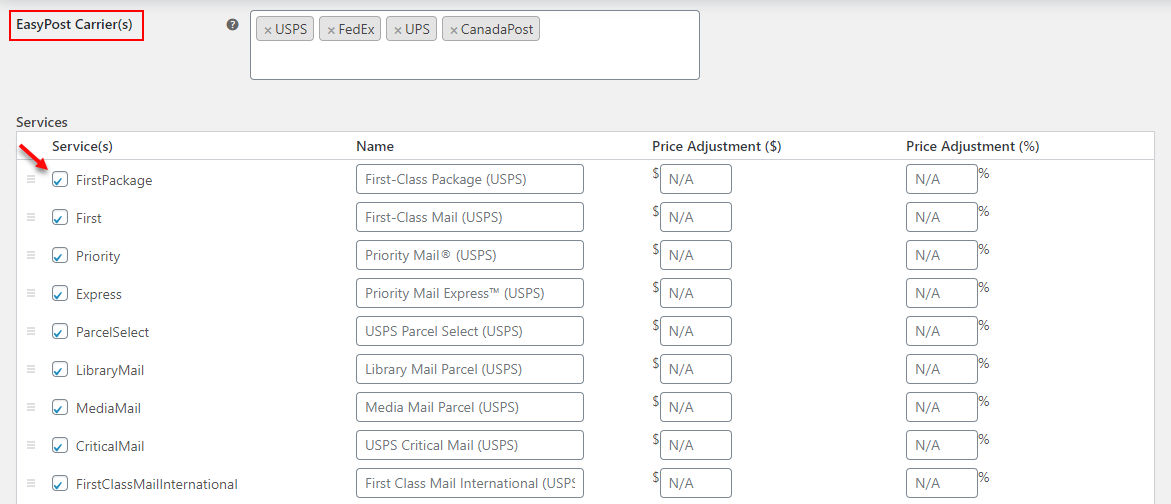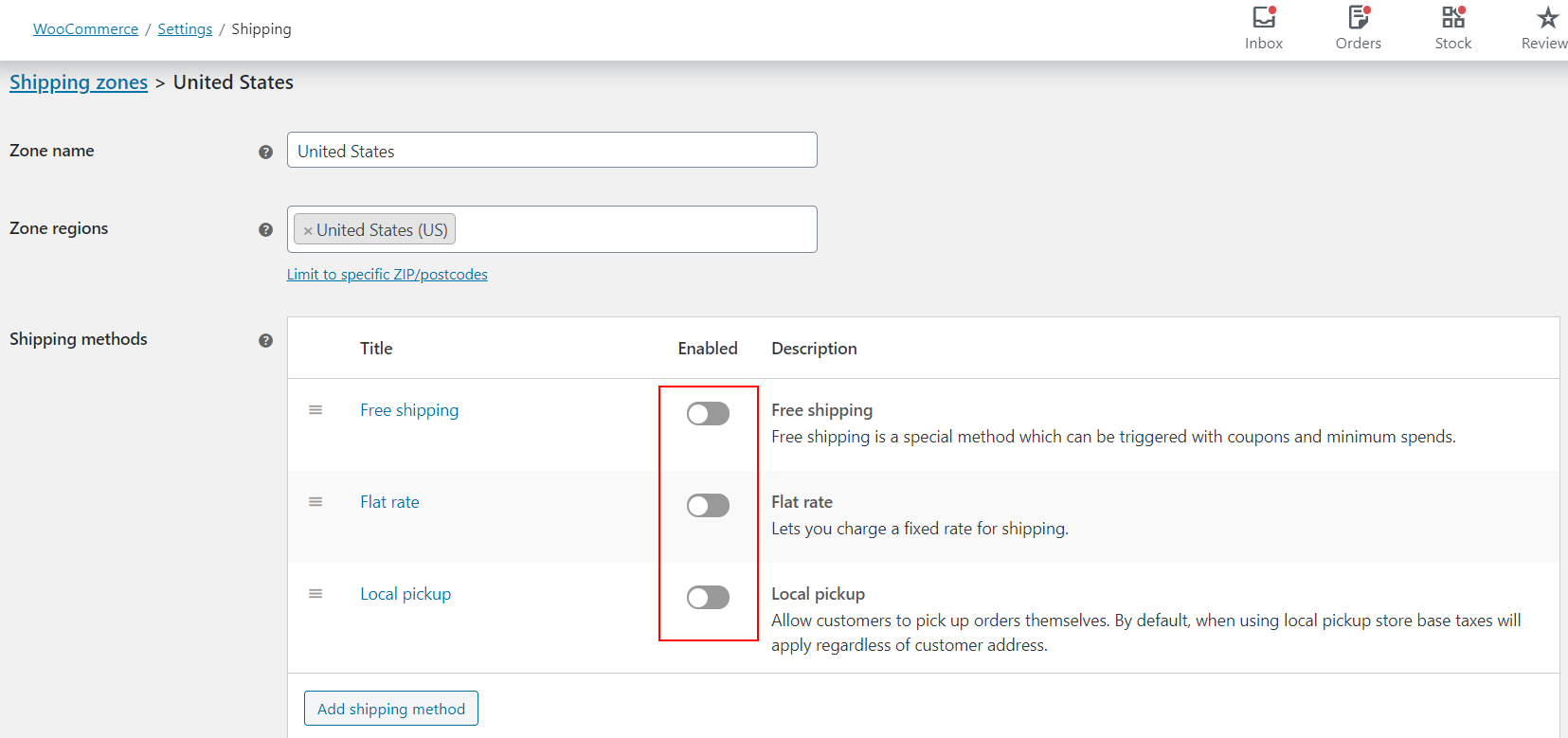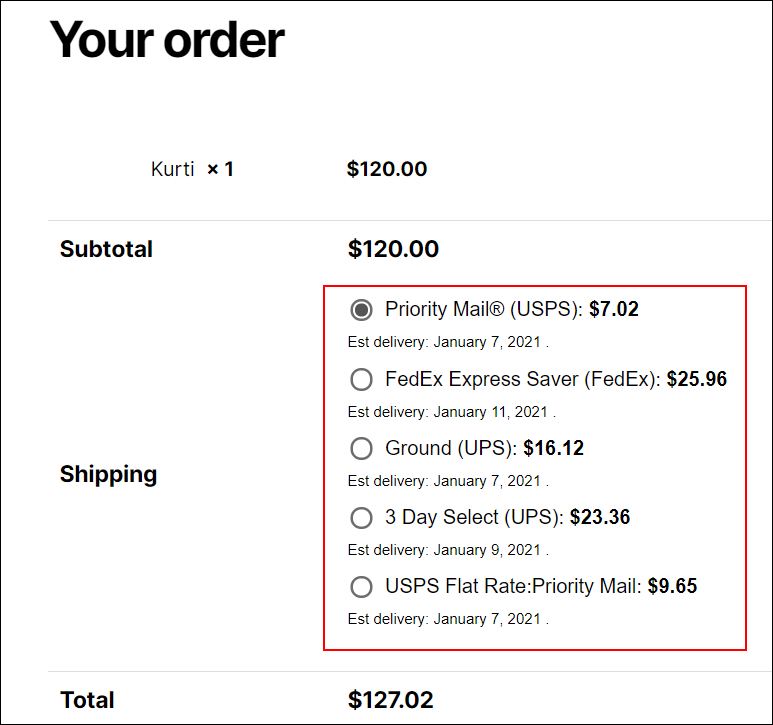What can we help you with?
How to Remove WooCommerce Shipping Rates and Display ELEX (EasyPost, Australia Post, USPS, DHL, UPS) Shipping Live Rates?
This article explains how to disable default WooCommerce shipping rates – Flat rate, Free Shipping and Local Pickup shipping options from appearing on Cart and Checkout pages, and enable the EasyPost shipping live rates.
Note – In this article, I am using ELEX EasyPost (FedEx, UPS, Canada Post & USPS) Shipping & Label Printing Plugin for WooCommerce, but the same steps can be followed for ELEX Australia Post, USPS, DHL, UPS plugins.
All these above shipping methods are configured in the Shipping settings of WooCommerce as in the below screenshot.
To set up the default shipping rates, go to WooCommerce > Settings > Shipping > Shipping zones > Shipping methods. And, add the default shipping methods in your WooCommerce store.
The Cart page will be as in the below screenshot with the default shipping options:
To remove WooCommerce Shipping options and display EasyPost shipping rate options, you can follow the below steps:
Before that, to know more about the plugin and its tabs, go through this document: How to setup EasyPost ELEX EasyPost shipping method plugin for EasyPost?
- First, in order to show the real-time rates of EasyPost, enable the Realtime Rates option through EasyPost settings as per the screenshot below.
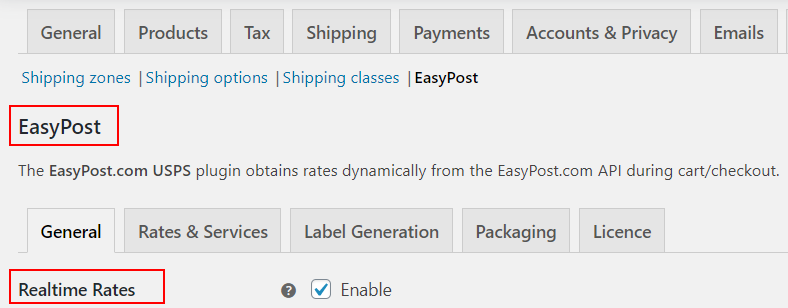
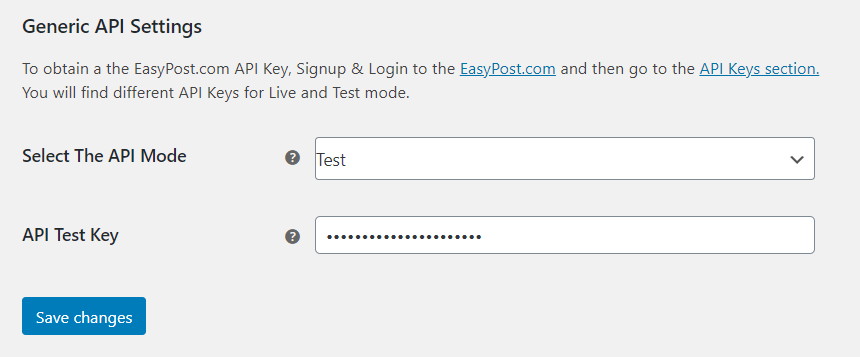
4. Once all the setup is done, define the origin address in the Rates & Services tab. Along with this, you can also add the shipping rates which you want to show on the Cart/Checkout page.
You can choose the services and the packaging boxes as in the above screenshot.
On the same tab, you need to choose the EasyPost carriers such as FedEx, UPS, Canada Post, and USPS as you require. When choosing each carrier, all available services of that carrier will be listed. You can enable the required services to be displayed for the customers. Check the screenshot below:
Once all the above settings are completed, you can see the Shipping options along with the rates on the Checkout page as in the below screenshot:
5. The next step is to remove the WooCommerce Shipping options i.e. Free shipping, Flat rate & Local pickup from the Cart/Checkout page.
For that, go to WooCommerce > Settings > Shipping > Shipping zones > Shipping methods.
You can disable all the above shipping methods from WooCommerce Settings as in the below screenshot:
6. After disabling the above shipping methods, you will only see the EasyPost Shipping rates on the Checkout page.
This is how you can easily remove default WooCommerce Shipping rates and display ELEX EasyPost (FedEx, UPS, Canada Post & USPS) shipping rates.
To explore more details about the plugins, go check out ELEX EasyPost Shipping Method Plugin for WooCommerce.
Read the article for setting up EasyPost to understand the plugin, in detail. Or check out the product documentation section for more related articles.
You can also check out other WooCommerce and WordPress plugins in ELEX.