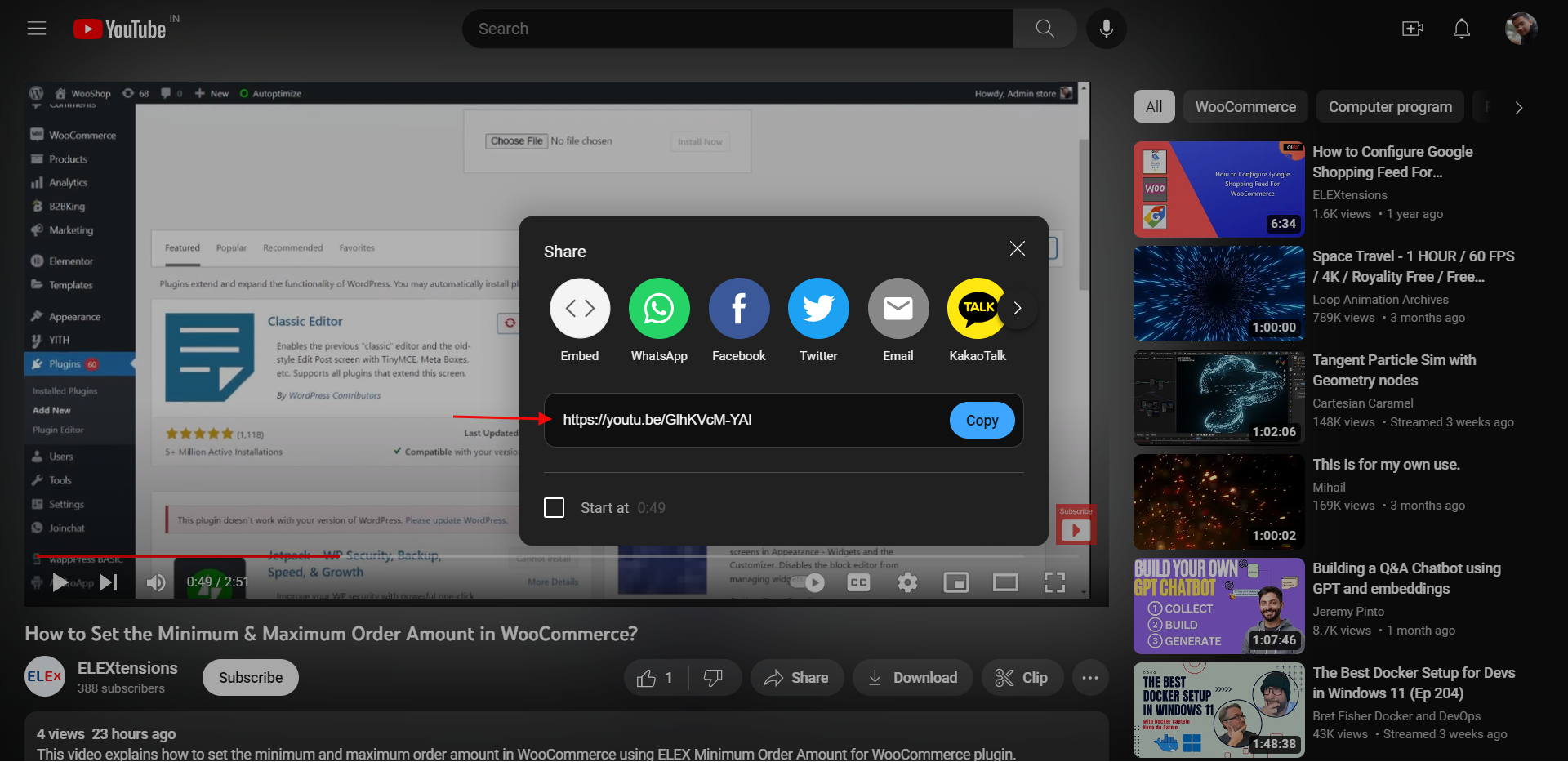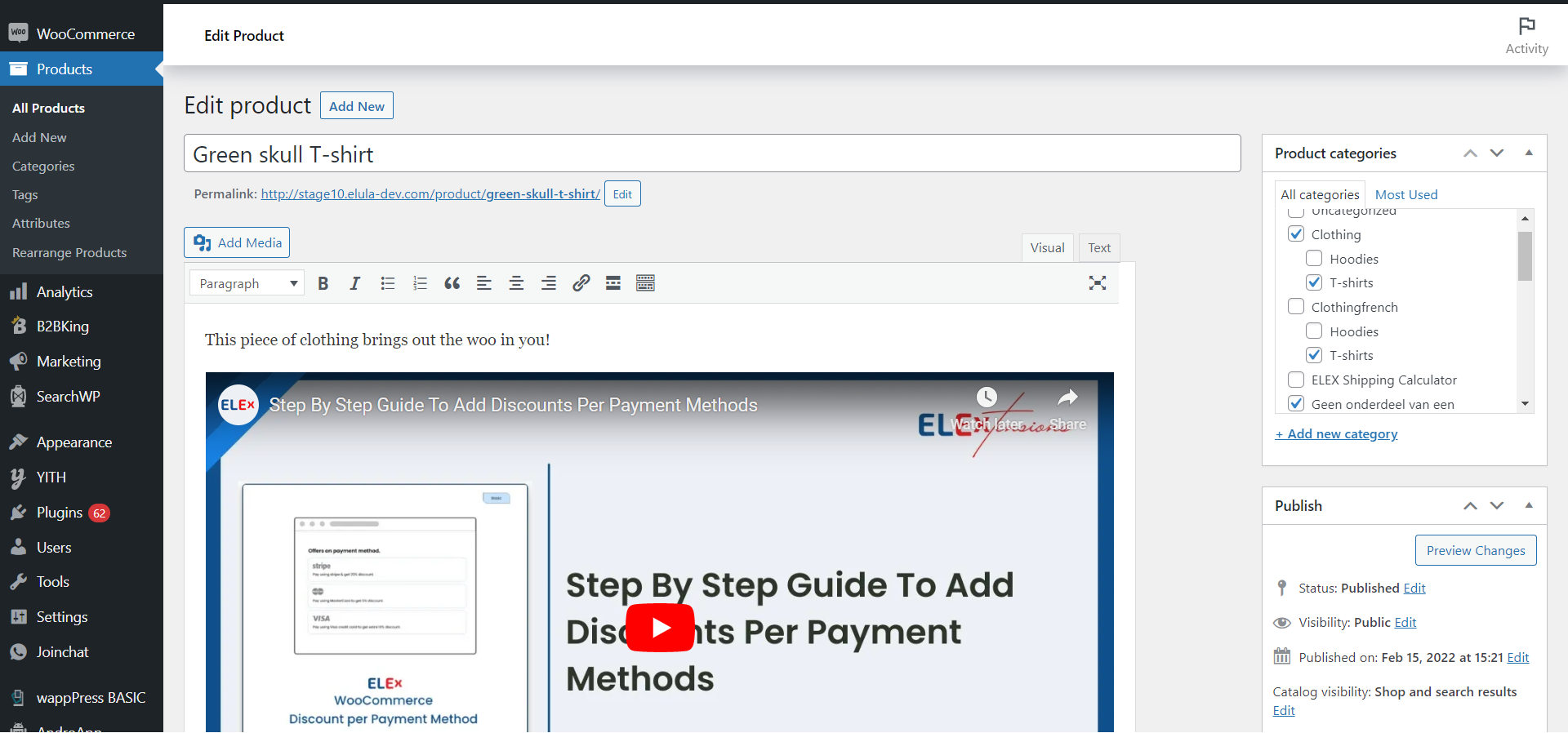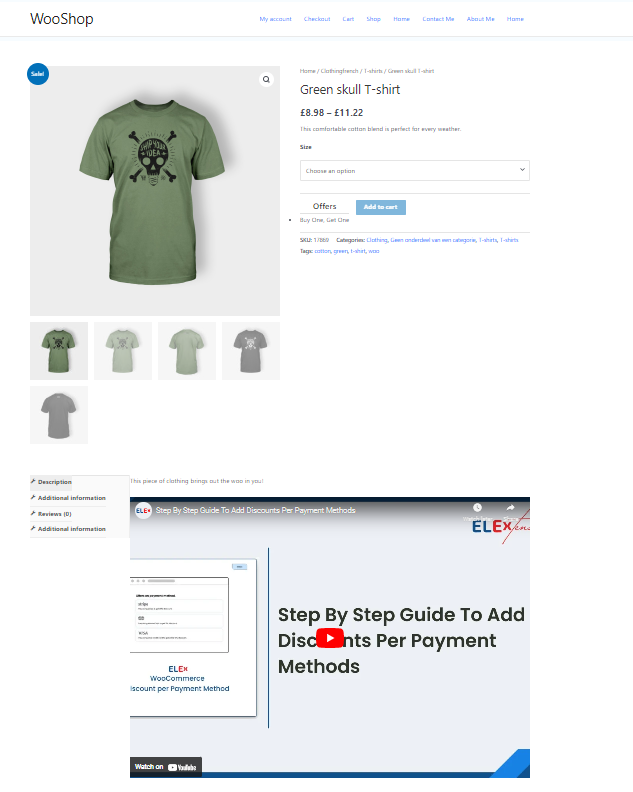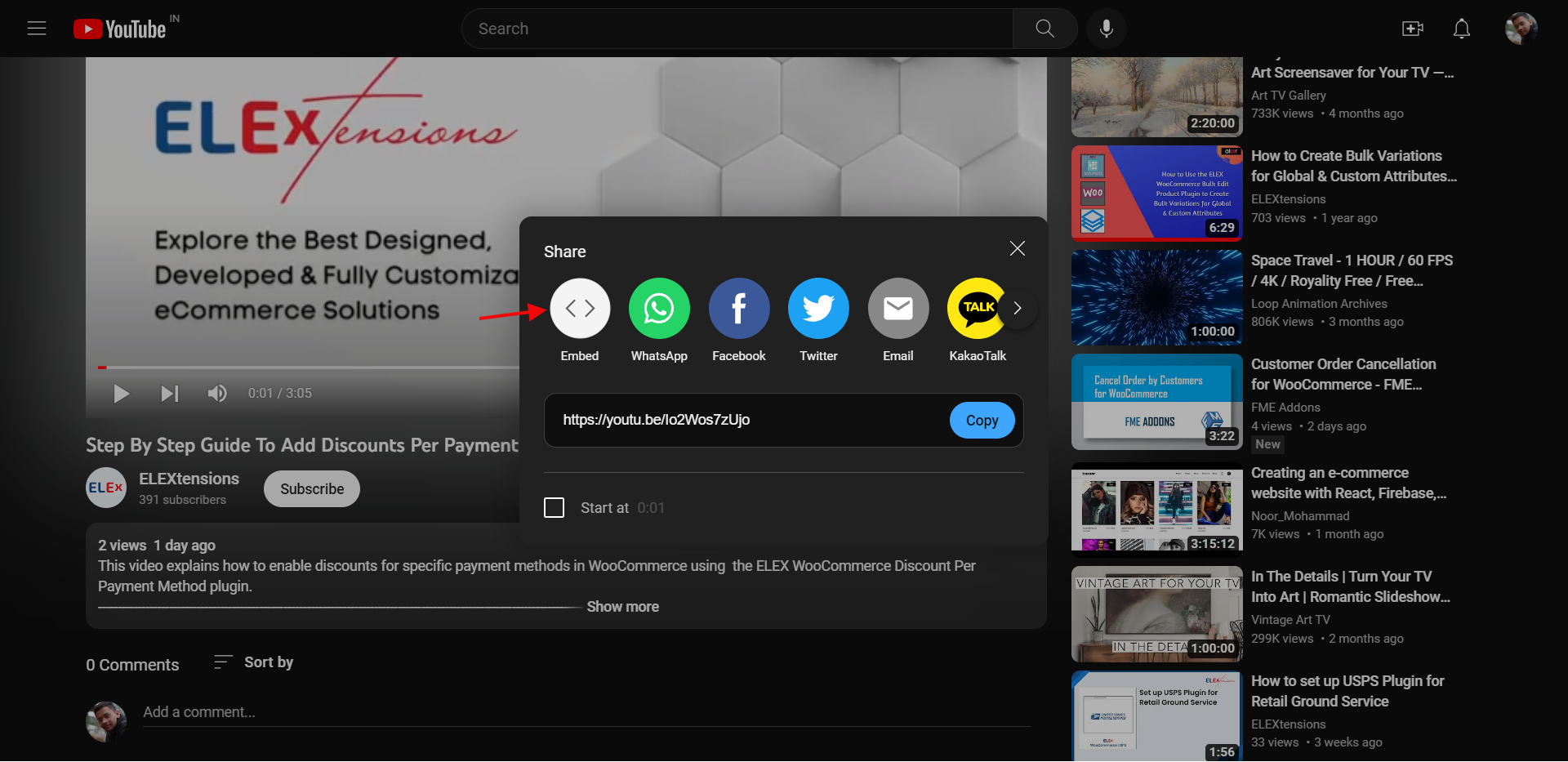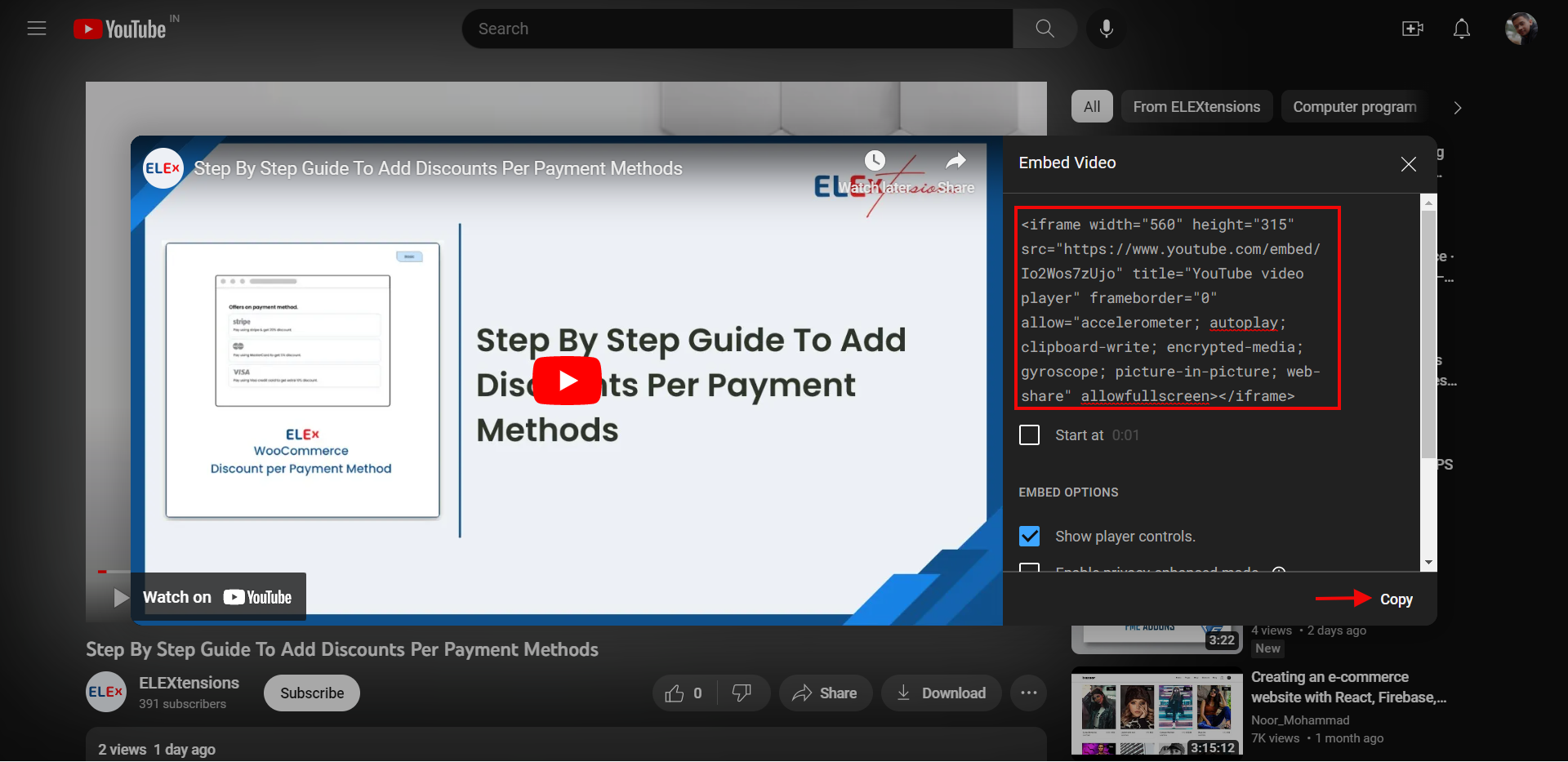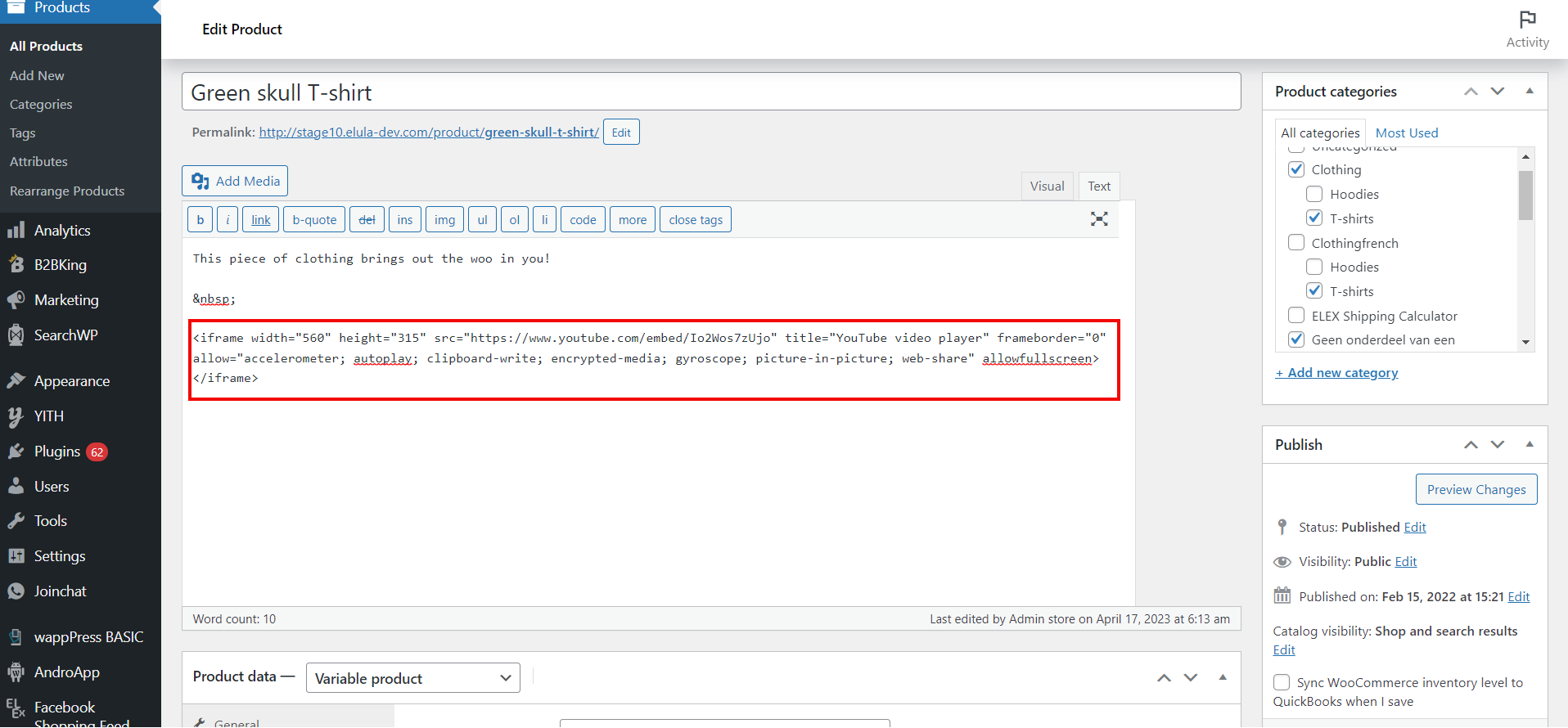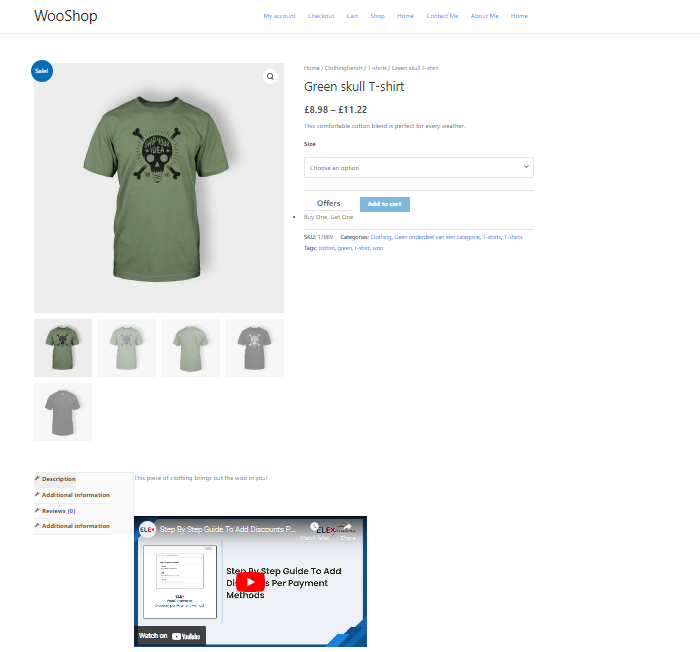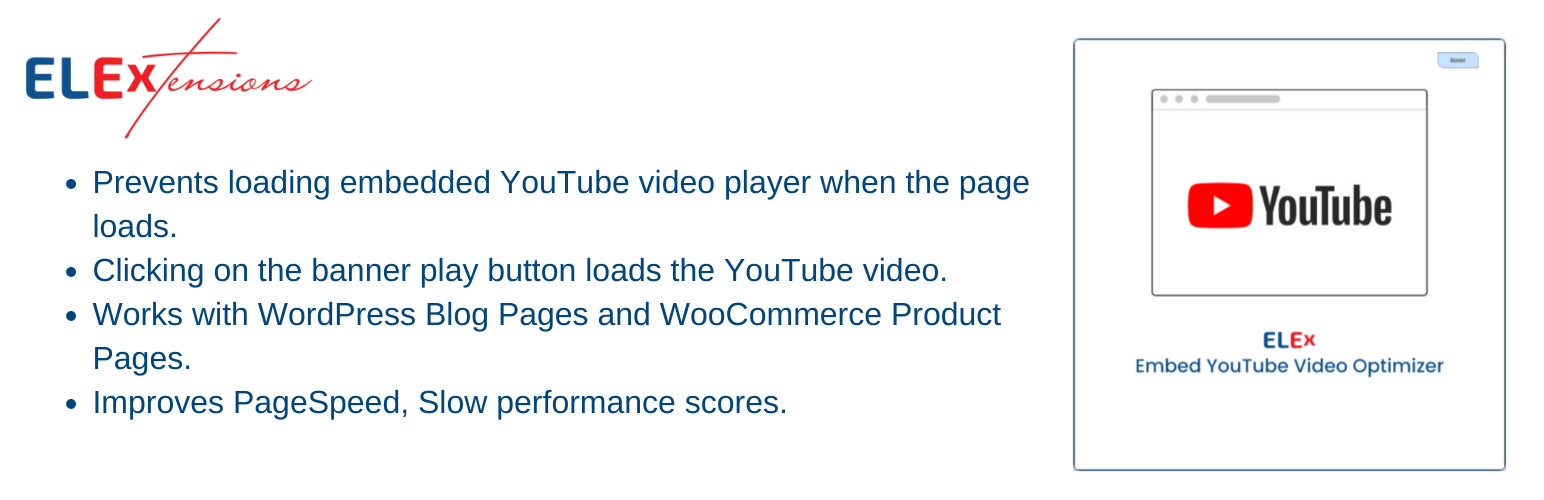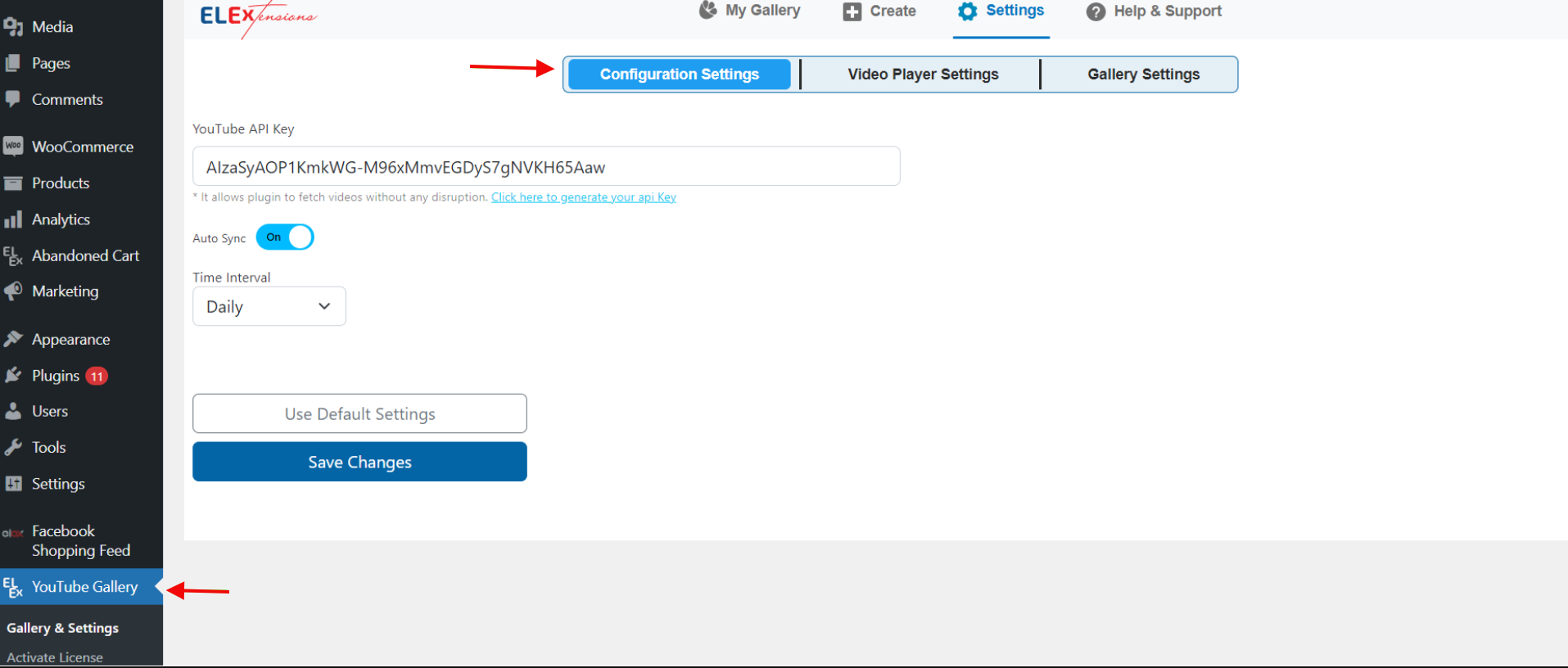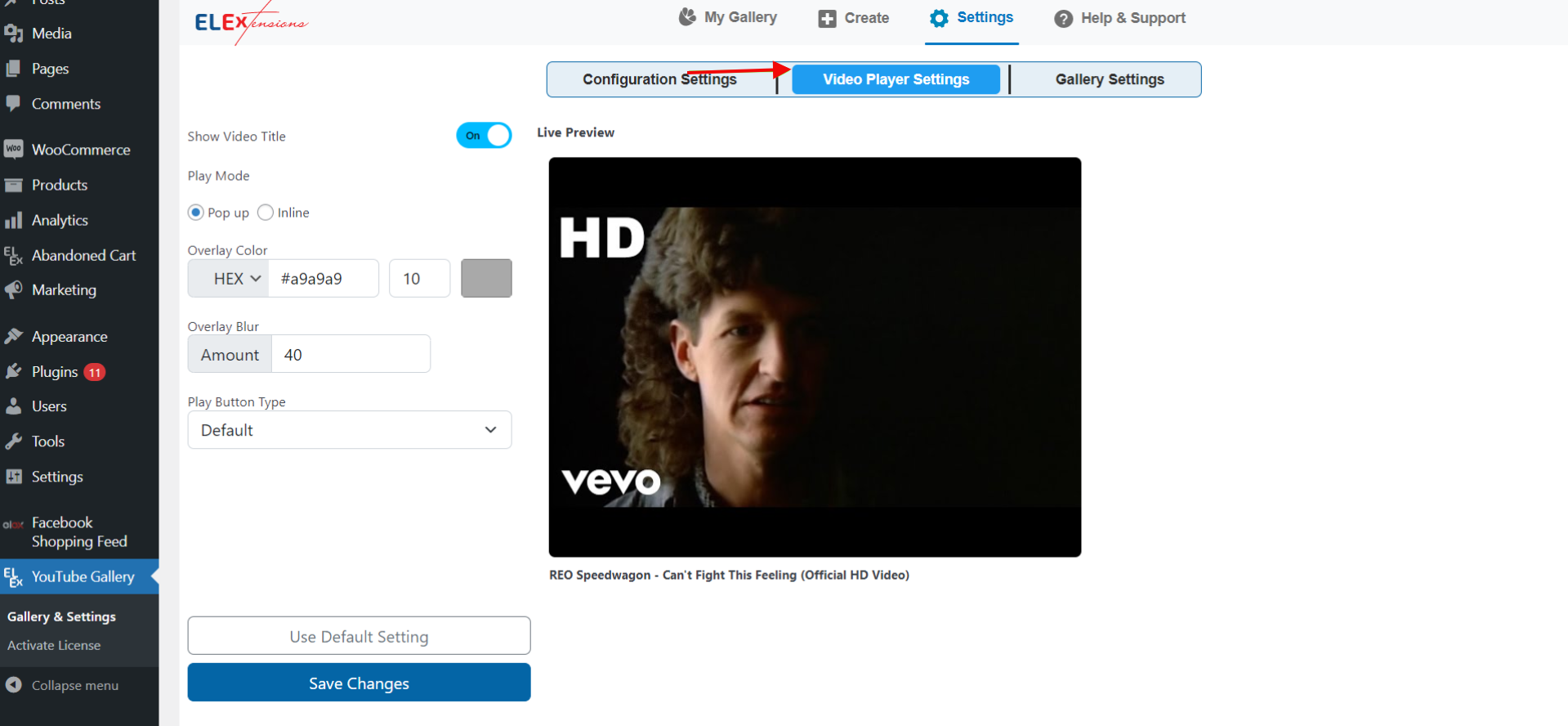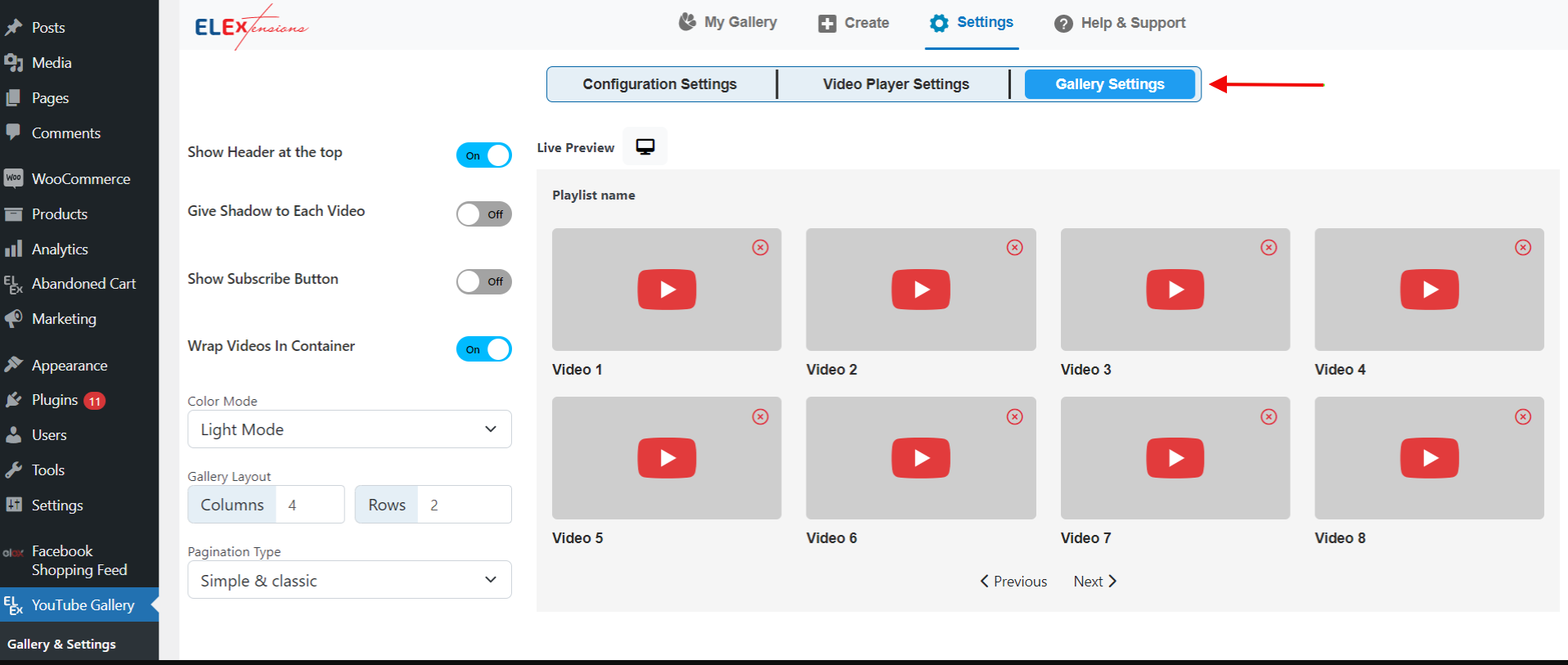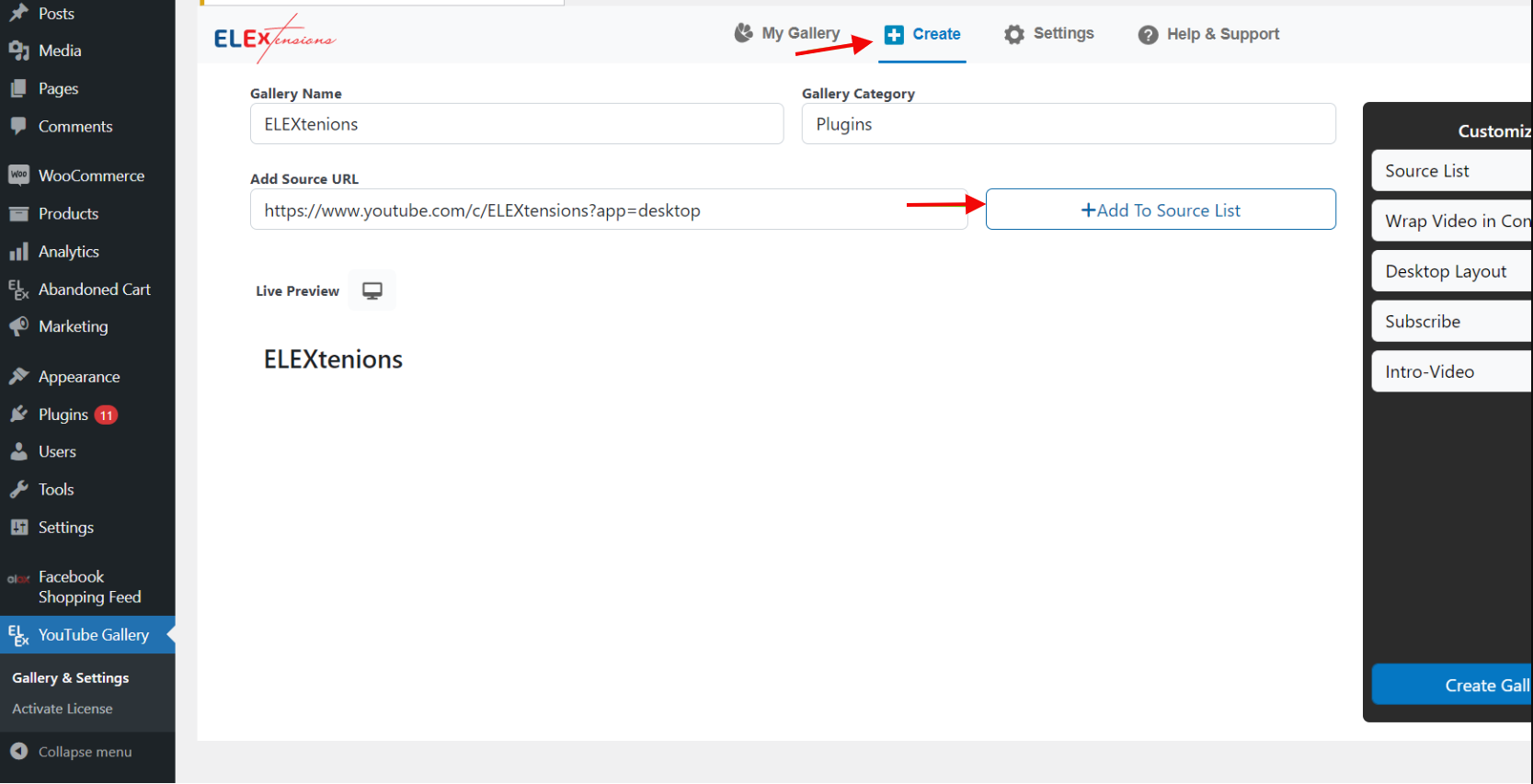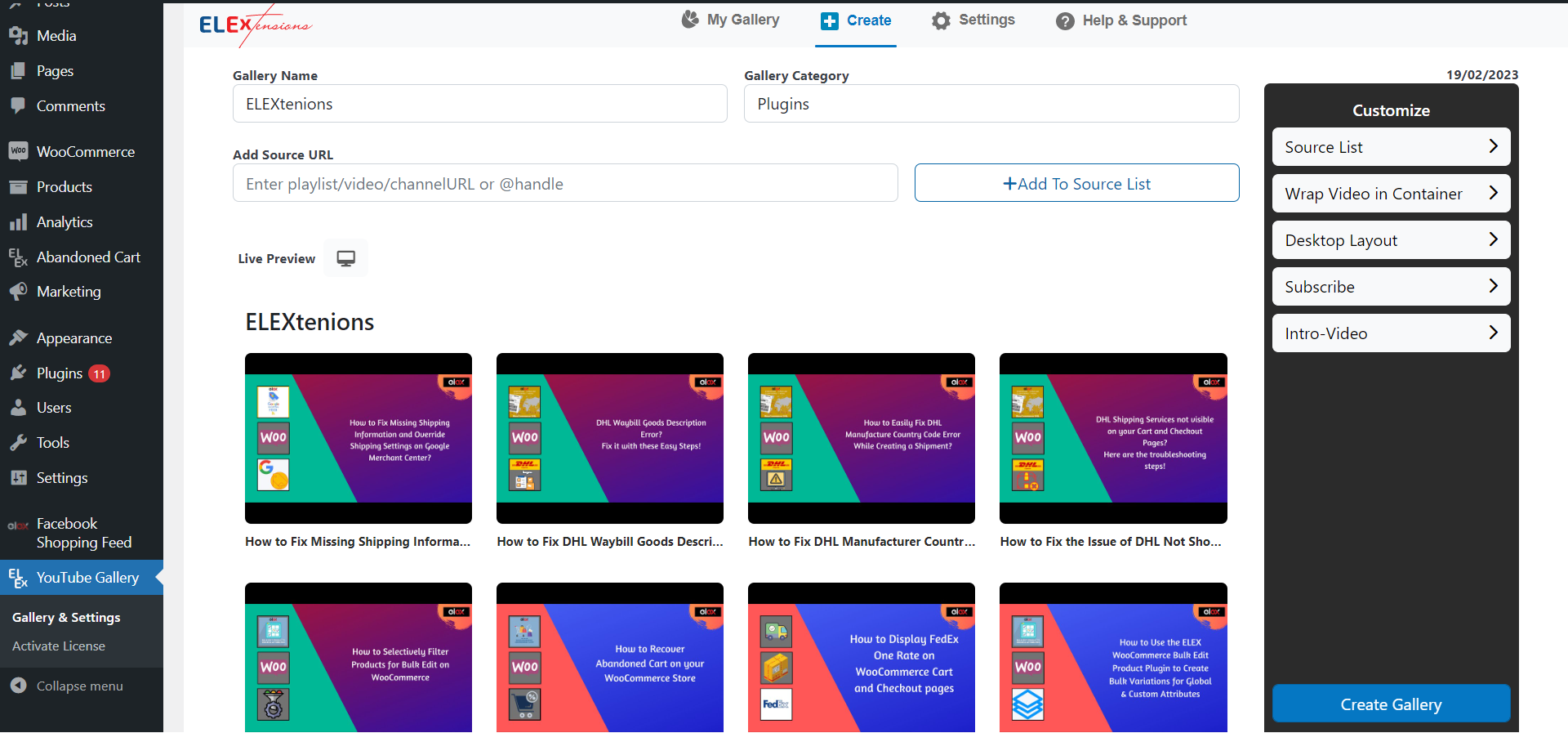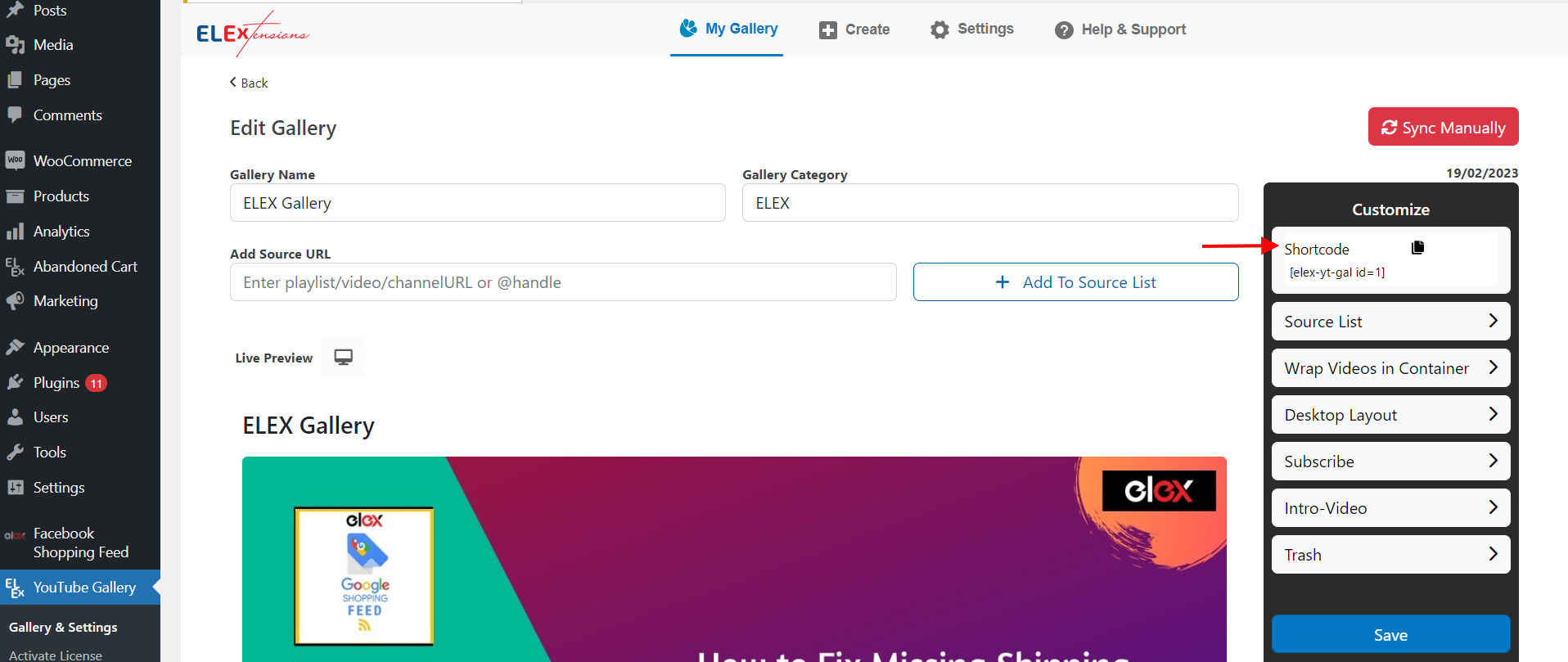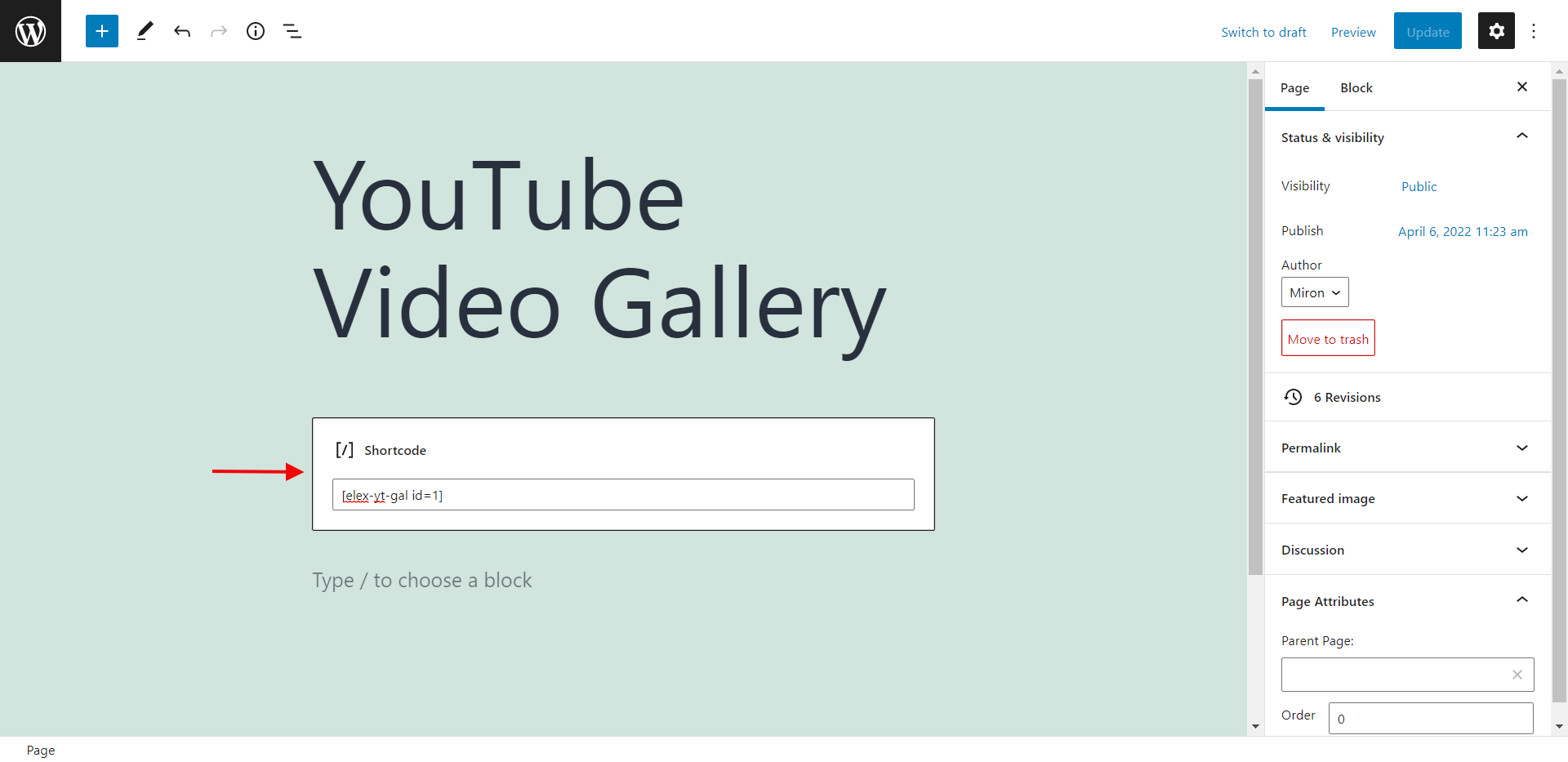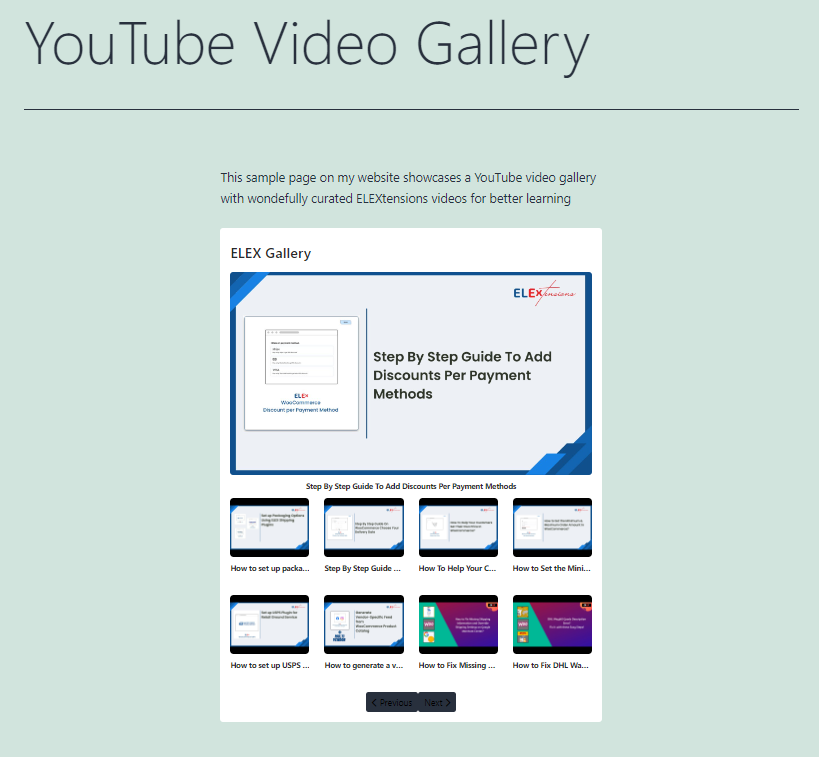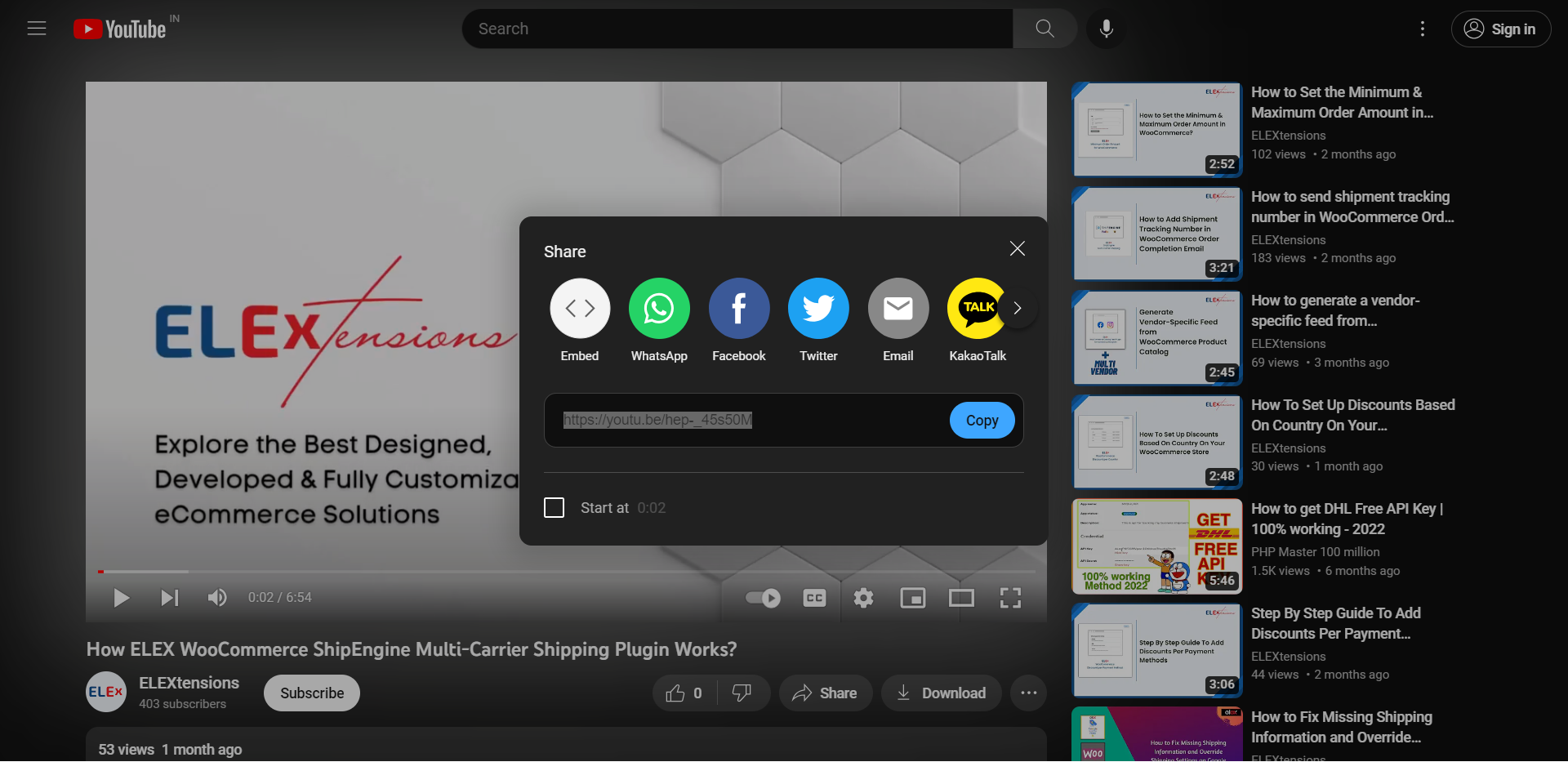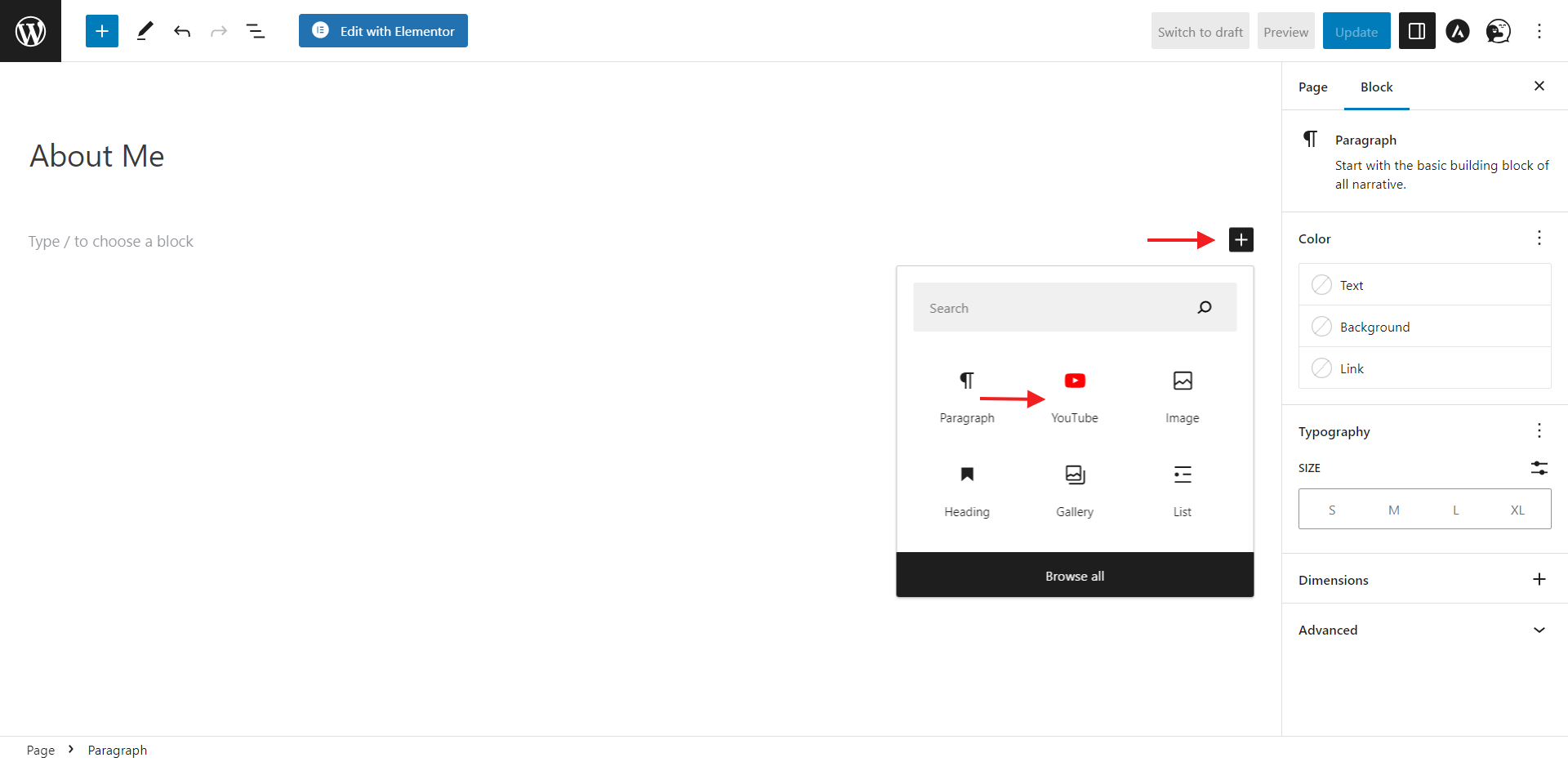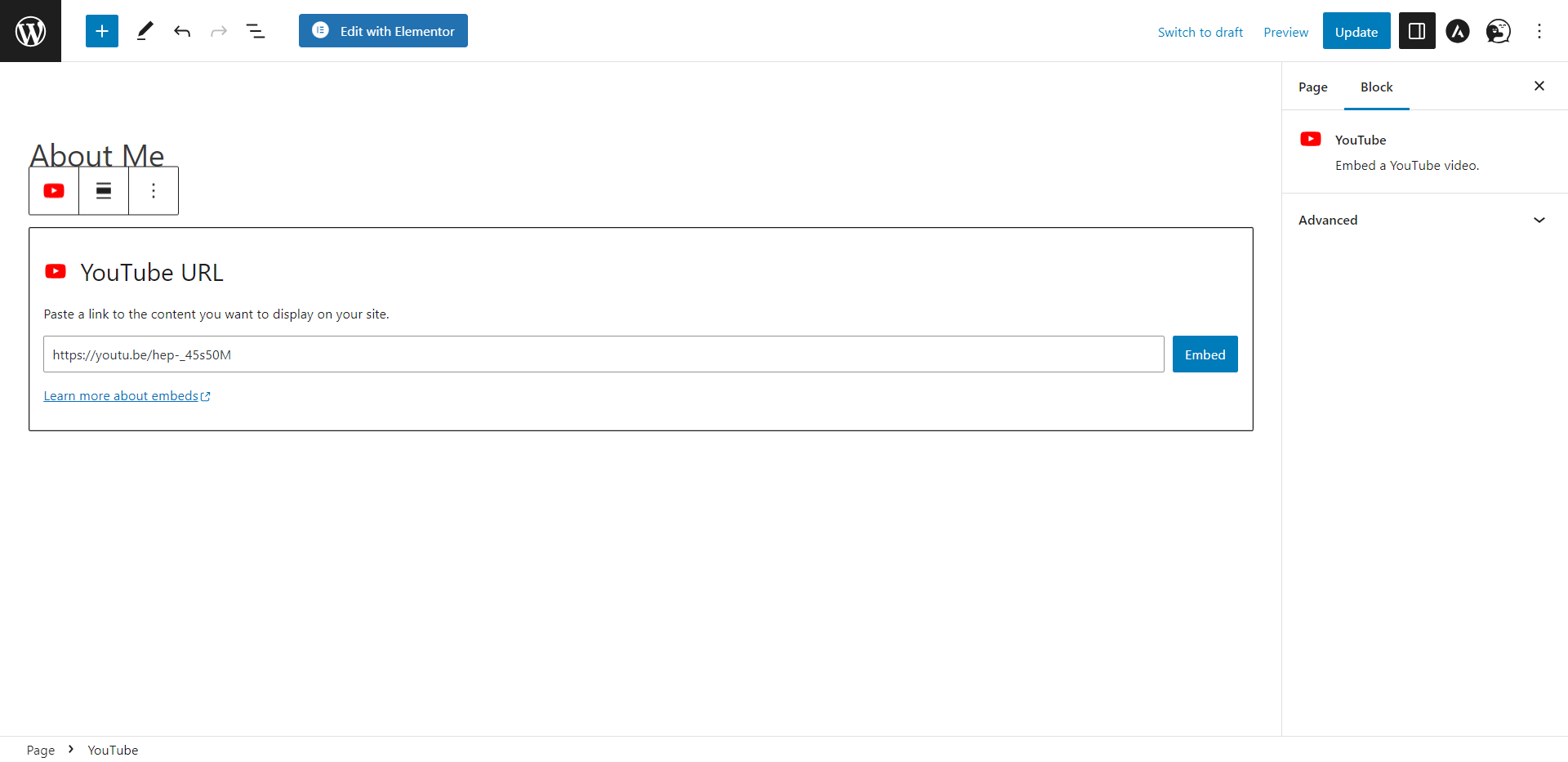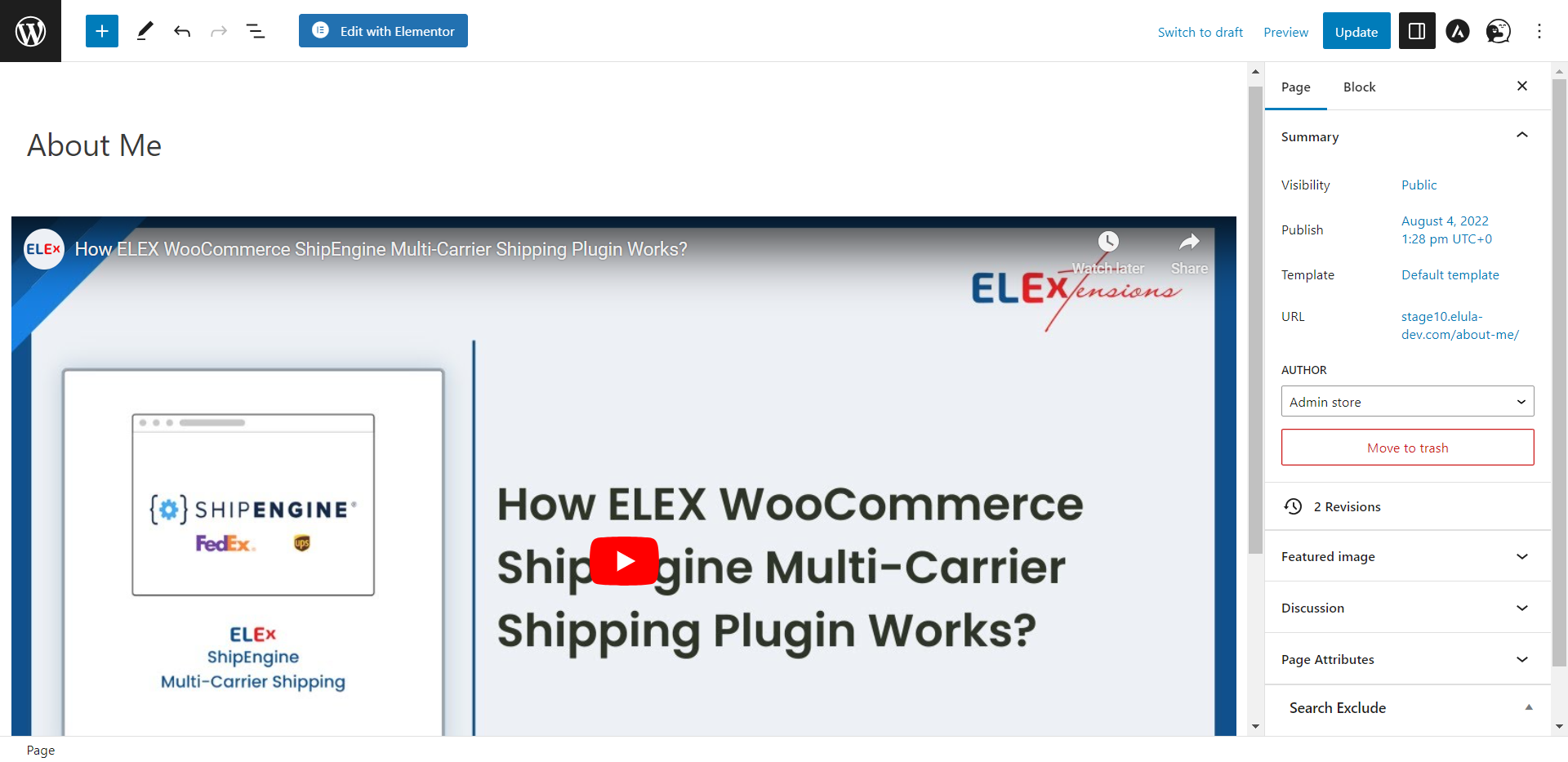Do you have a favorite YouTube channel or video you’ve been trying to share on your WordPress website? Embedding YouTube videos on your site is actually really simple. In just a few clicks, you can spice up your content and engage your readers with dynamic video.
As a video creator or consumer, you know how powerful visual media can be. Our brains process visuals 60,000 times faster than text, so adding video to your content is a no-brainer. The good news is, YouTube makes it incredibly easy to embed their videos on your WordPress posts and pages.
In this article, we’ll walk through four foolproof ways to get your YouTube videos in front of your readers, boosting traffic and engagement. Whatever maybe your choice of content, embedding YouTube videos will level up your website and build an audience.
Why Embed YouTube Videos on Your WordPress Site?
Embedding YouTube videos on your WordPress site is a great way to enhance your content. Here are a few reasons why you should consider it:
Better Engagement: According to studies, people are much more likely to watch a short video than read an article of the same length. Embedding videos, especially entertaining or educational ones, will capture your visitors’ attention and keep them on your site longer.
Simplifying: Videos also help to explain complex ideas or demonstrate how to do something in a simple, easy-to-understand way. Whether you want to show how a product works or teach a new skill, video is the perfect medium. Viewers can see and hear the information, not just read about it.
Better SEO: Videos improve search engine optimization (SEO). When you embed videos on your posts and pages, search engines like Google can index that content. Your video descriptions, tags, and transcripts provide more opportunities for people to find your site. The more quality content you have, the higher you’ll rank in search results.
Builds Trust: High-quality, professional video content signals to your audience that you know what you’re talking about. It establishes you as an expert in your industry and builds credibility for your brand.
Embedding YouTube videos on your WordPress site is a win-win. You get to tap into an immense library of content, and your visitors get an experience that keeps them engaged.
Now let us go ahead and look at the various methods to embed a YouTube video into your WordPress website.
Method 1: Embed YouTube Video Using the Video URL
Finding the precise YouTube video you want to utilize is the first step in embedding it on your WordPress website. Once you’ve done that, find and copy the YouTube video’s ‘Share’ link.
After that, return to your WordPress website and paste this URL wherever you want it to appear. This technique is incredibly easy to use and takes only a few minutes.
Using this method, you can embed YouTube videos under a product page or any other page on your WordPress website.
Method 2: Embed YouTube Video Using the Embed Code
This is one of the easiest ways to add a YouTube video to your WordPress post or page. Simply:
- Go to YouTube and find the video you want to embed.
- Click the Share button below the video player. Select the Embed option.
- Copy the HTML embed code displayed in the box.
- In your WordPress post or page editor, click the “Text” tab.
- Paste the embed code into your content.
- Publish or update your post.
The video will now appear embedded in your content, playable right on the page. The viewer can play, pause, adjust the volume, and go full screen without leaving your site.
You have complete control over the size of the player, with options to scale it to fit your particular layout and needs. Using this method, you can embed YouTube videos under a product page or any other page on your WordPress website.
The downside is that the embed code adds extra HTML to your page content, which some users prefer to avoid. The video is also not actually uploaded to your own WordPress media library, so if the YouTube video is ever removed or made private, it will disappear from your content as well.
For most users though, embedding videos via the shareable embed code is a simple, straightforward solution to adding YouTube content to your WordPress.
Method 3: Embed YouTube Video Using a WordPress Plugin
You can quickly and mostly automatically add videos to the pages of your WooCommerce stores by using a plugin like ELEX WordPress Embed YouTube Video Gallery. Using this approach, you can easily search for video galleries and utilize their shortcode to easily display them on your website.
The linked video’s look may be further customized by choosing different sizes, colors, and layouts. The steps demonstrated below will let you modify the plugin settings after installing and activating it.
By heading to the WordPress Dashboard > ELEX YouTube Gallery, you can access the plugin settings.
Step 1: Configure the Settings Tab
Once you’ve reached the settings tab, go to Configurations Settings. Enter the YouTube API key in the setup settings of this page to start receiving data from YouTube. You may also activate auto sync to have the YouTube API automatically download any new uploads you make to the playlists or channels in your feed.
You may schedule automatic syncs for daily, weekly, monthly, or bimonthly periods when you enable Auto Sync.
Set the default Video Player Settings and Gallery Settings under the corresponding tabs.
You may choose the overlay color and blur as well as the pop-up and inline play modes in the Video Player Settings. The default settings for the global video player may also be configured here.
You may then change the default Gallery Settings, including whether to show the header or the YouTube subscribe button, how to specify the channel URL for the subscribe button, how to choose the layout and pagination method, and more.
Step 2: Configure the Category Tab
The source URLs for the videos, playlists, or channels you want to include in the gallery should be entered after adding the gallery name and category to the Create tab. Then click Add to the source list.
The Live Preview feature allows you to see how the gallery will appear when it has been posted. On this page, you may modify the subscribe button, desktop style, color mode, source list, and intro video.
Step 3: Check the My Gallery Tab
You may find the shortcodes for each of the recently made YouTube video galleries under my gallery.
You can simply add the gallery to your WordPress website by copying and pasting this shortcode into the backend of the WordPress page. By selecting “+” from the drop-down menu in the block editor, shortcodes may be chosen.
Click Update after pasting the copied shortcode. You may display one or more video galleries from your YouTube account by following these simple steps.
This is an easy way to quickly embed and manage YouTube videos on your WordPress site. Your viewers will appreciate the enhanced experience, and you’ll enjoy the simplicity of embedding videos with just a few clicks.
Method 4: Embed a YouTube Video Using the Built-in WordPress Video Block
Embedding YouTube videos in your WordPress posts and pages is easy with the built-in WordPress video block. This block allows you to quickly add YouTube videos without needing to install any additional plugins.
Step 1: Find the YouTube Video URL
The first step is to find the URL of the YouTube video you want to embed. Open YouTube, locate the video, and click the “Share” button below the video. Go ahead and Copy the URL.
Step 2: Add a Video Block
In your WordPress post or page editor, click the plus icon to add a new block. Select the “YouTube” block.
Step 3: Paste the YouTube URL
Paste the complete YouTube video URL into the URL field in the Video block. Your video thumbnail should appear, confirming it’s the right video.
Step 4: Preview and Publish
Preview your post or page to ensure the YouTube video appears and is functioning properly. Make any final edits needed, then publish your post or page. Your followers will now be able to watch and enjoy the YouTube video you embedded!
Troubleshooting Common YouTube Embed Issues
If your embedded YouTube video won’t play, here are a few things to check:
- Make sure your WordPress theme supports embeds. Some older themes don’t have embed support enabled by default. You may need to activate it or update it to a newer theme.
- Double-check that you copied the correct embed code from YouTube. It’s easy to accidentally copy the video URL instead of the embed code. Go back to YouTube and re-copy the embed code.
- Clear your browser’s cache and hard reload the page. Outdated cached data can sometimes cause embeds to break.
- Make sure the video hasn’t been removed from YouTube. Unfortunately, YouTube videos are sometimes deleted by the uploader or for policy violations. If the video is gone, you’ll need to remove or replace the embed on your site.
- As a last resort, you may need to contact your web host or WordPress support for help. They may need to check server configurations or make sure all WordPress files are up to date.
Following these troubleshooting tips should help get your uncooperative YouTube embed playing again.
Conclusion
Well, there you have it. Four simple ways to add some visual flair to your WordPress site with YouTube videos. Whether you want to embed a single video or create a video playlist, WordPress makes it incredibly easy.
Your readers will thank you for adding more dynamic and engaging content to your site and you’ll be satisfied with the increased footfall.
We hope this post has helped you embed YouTube videos into your WordPress website!