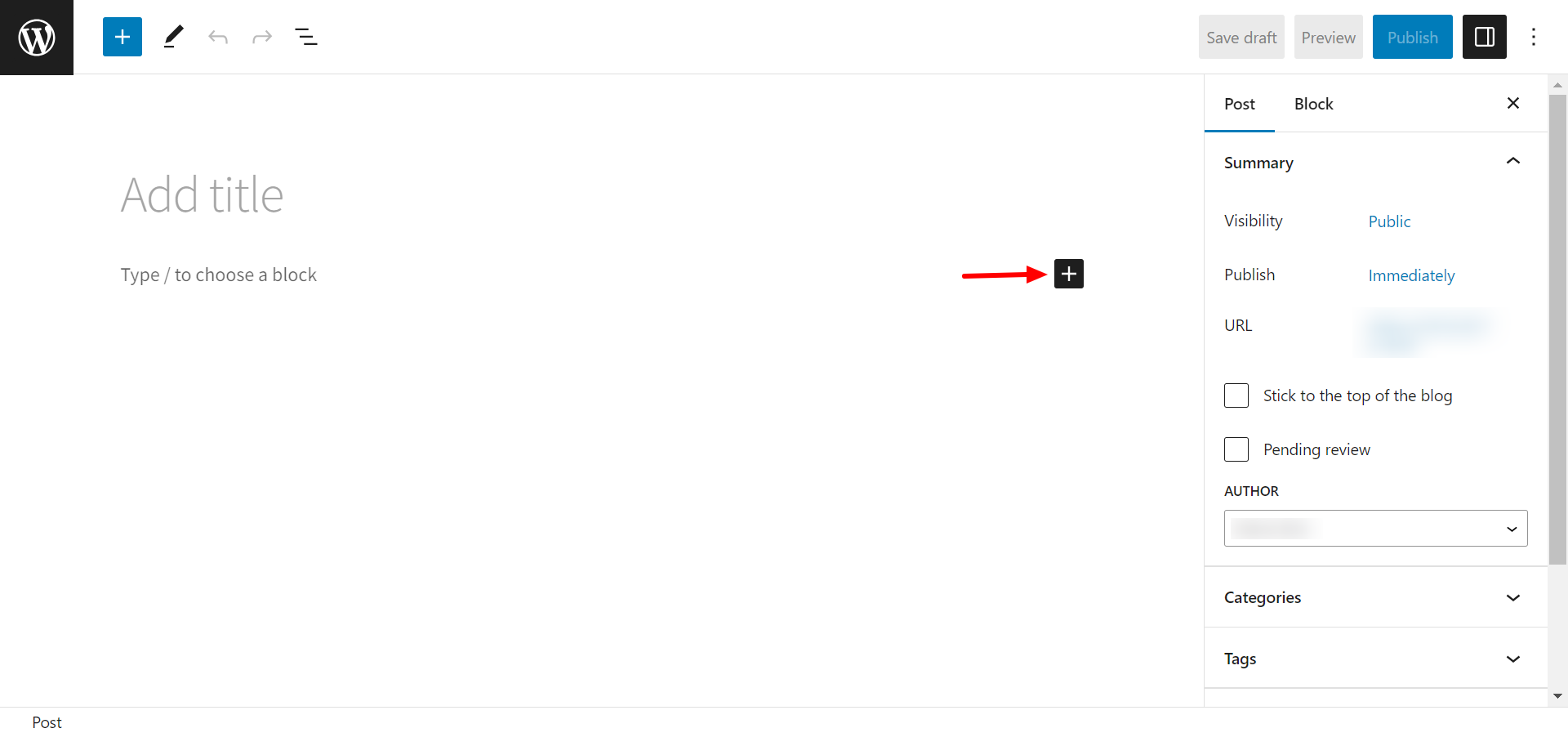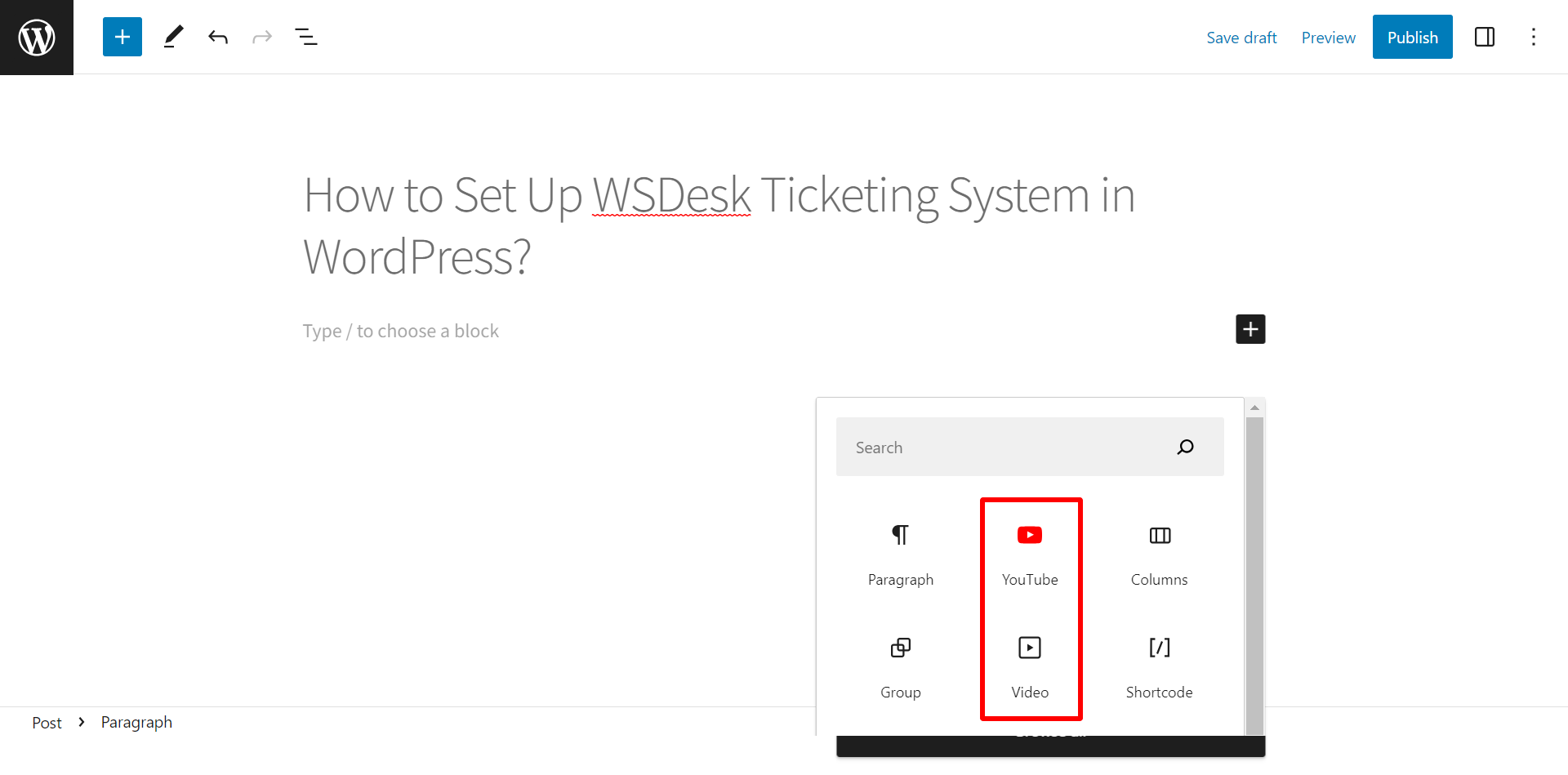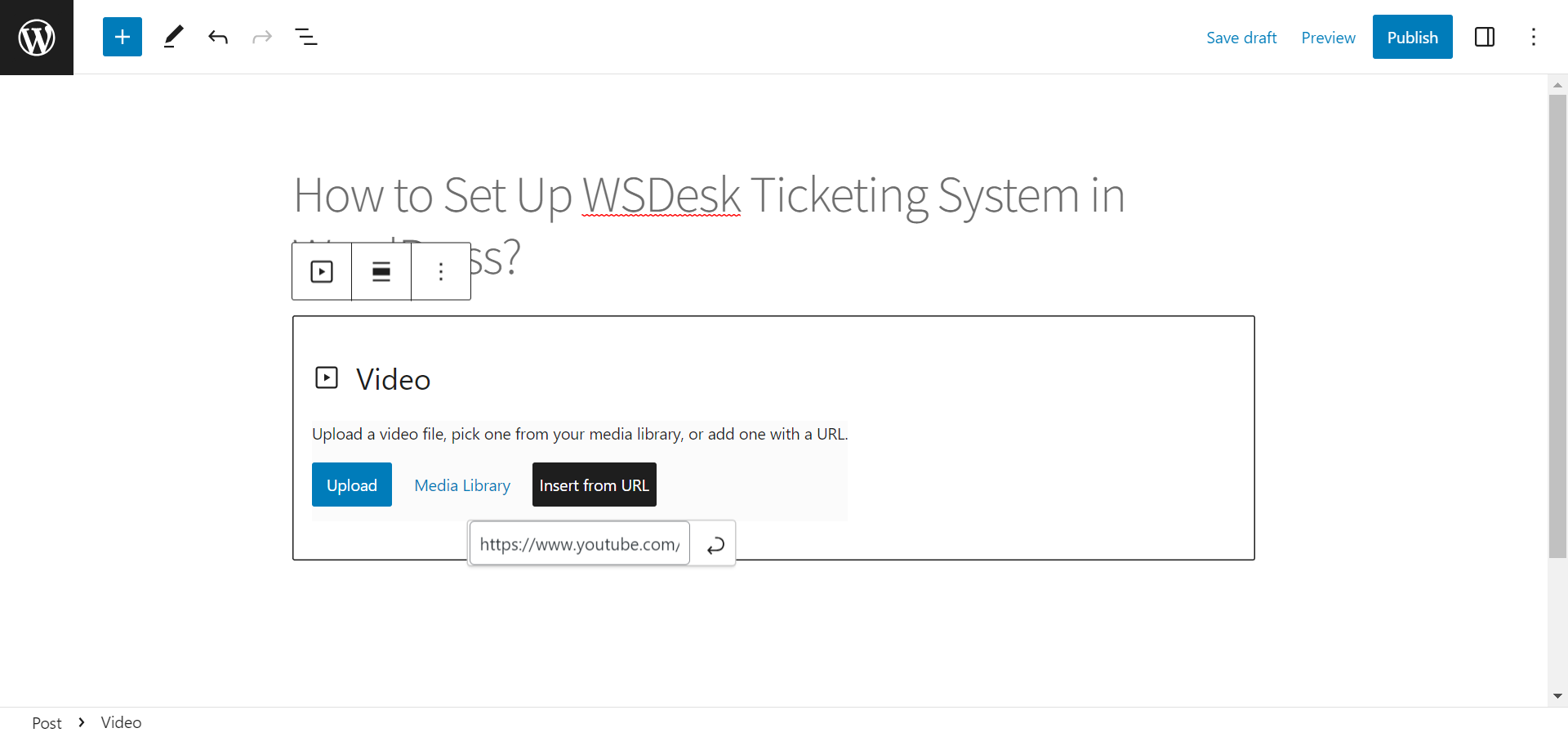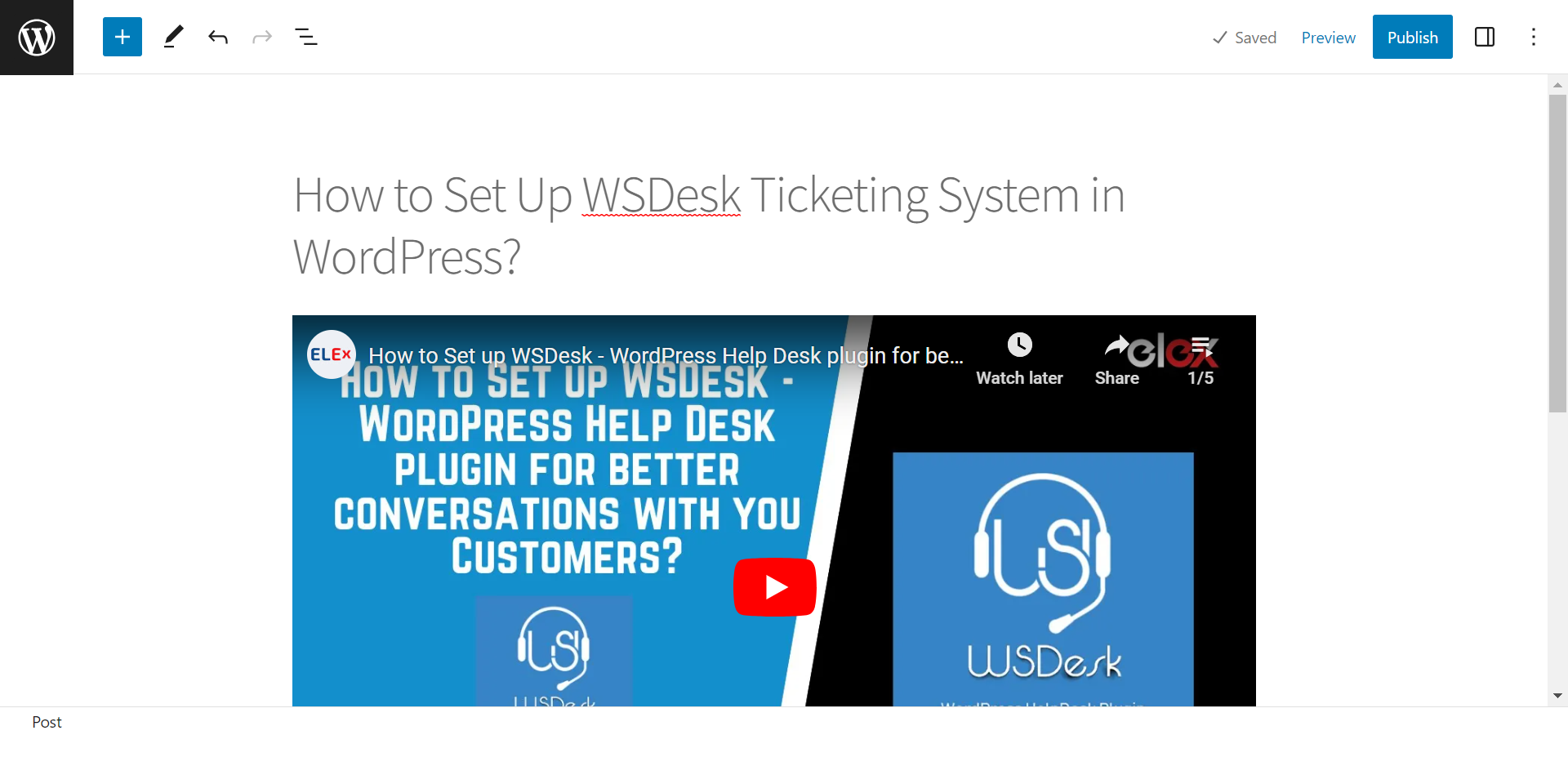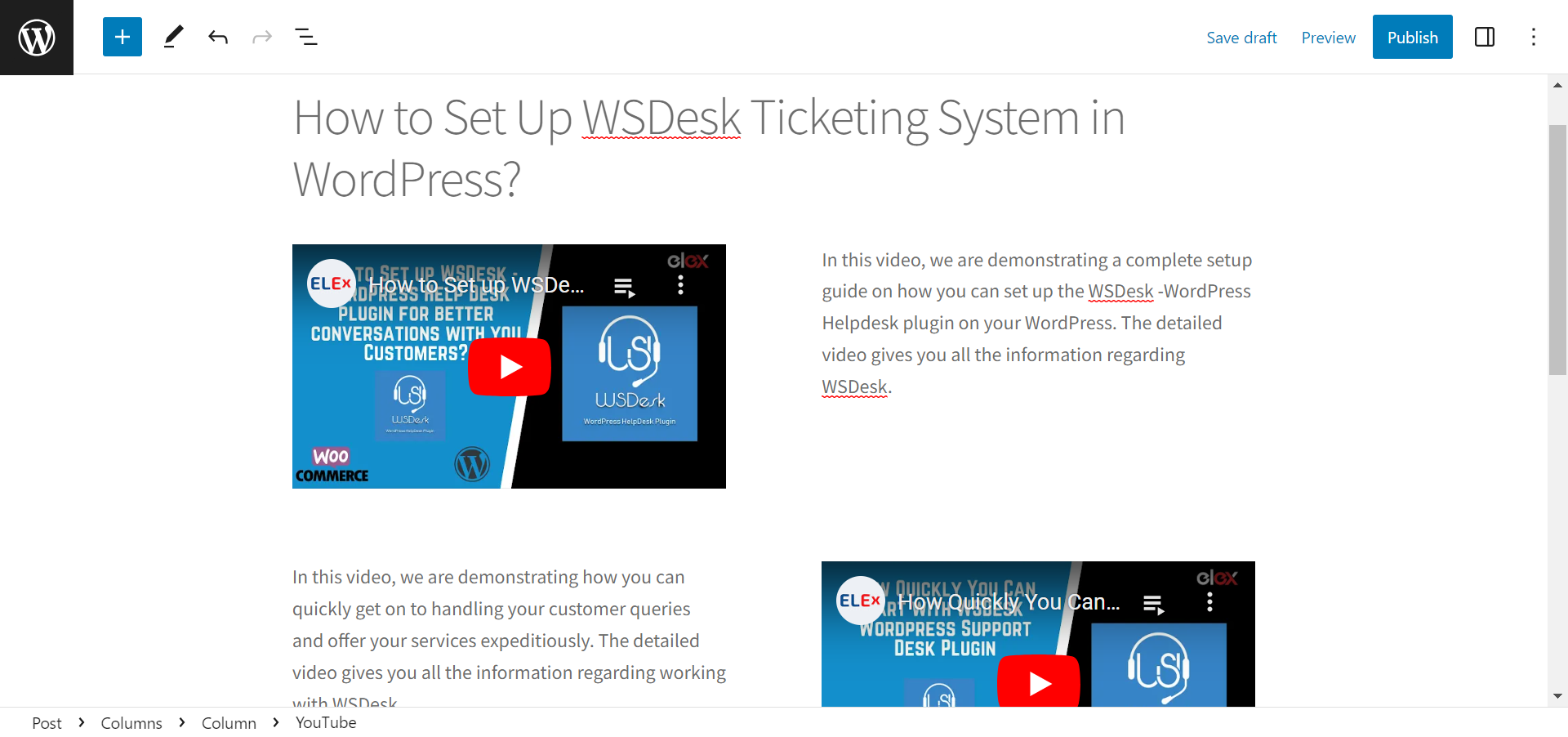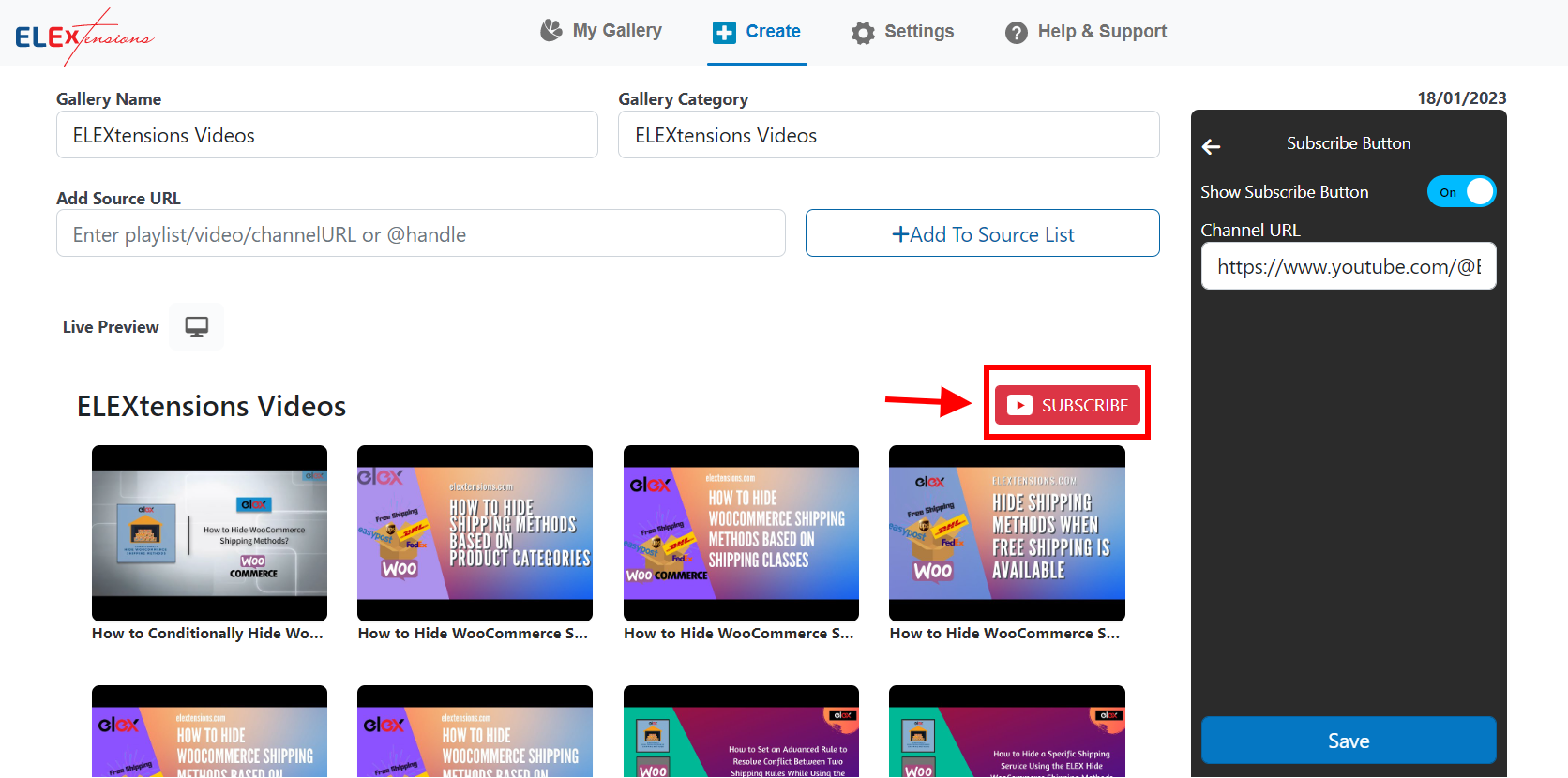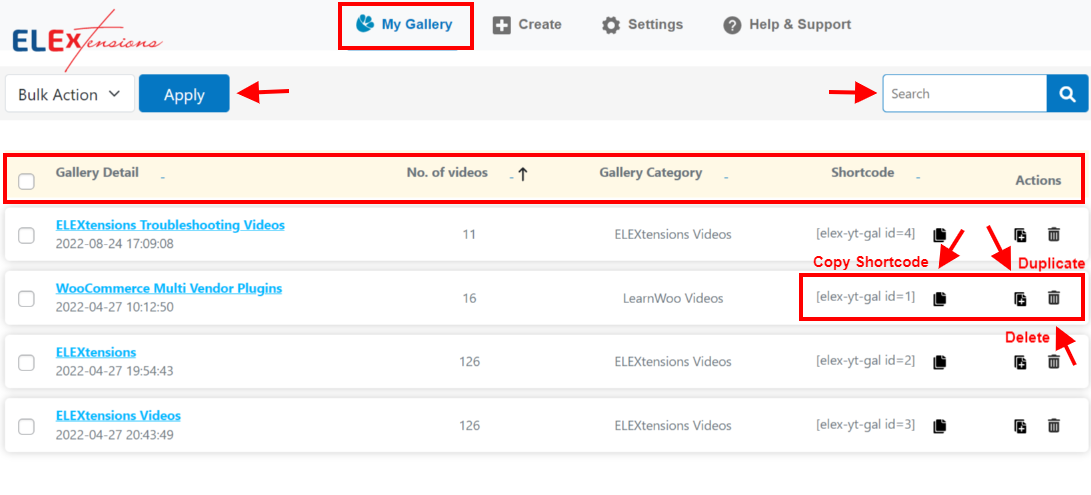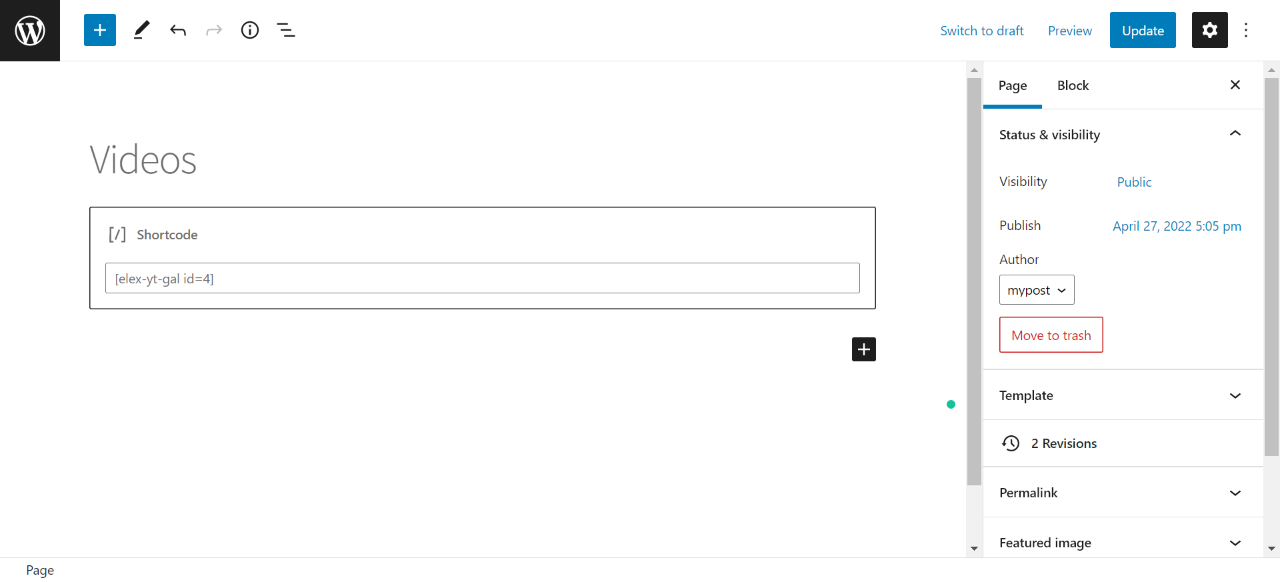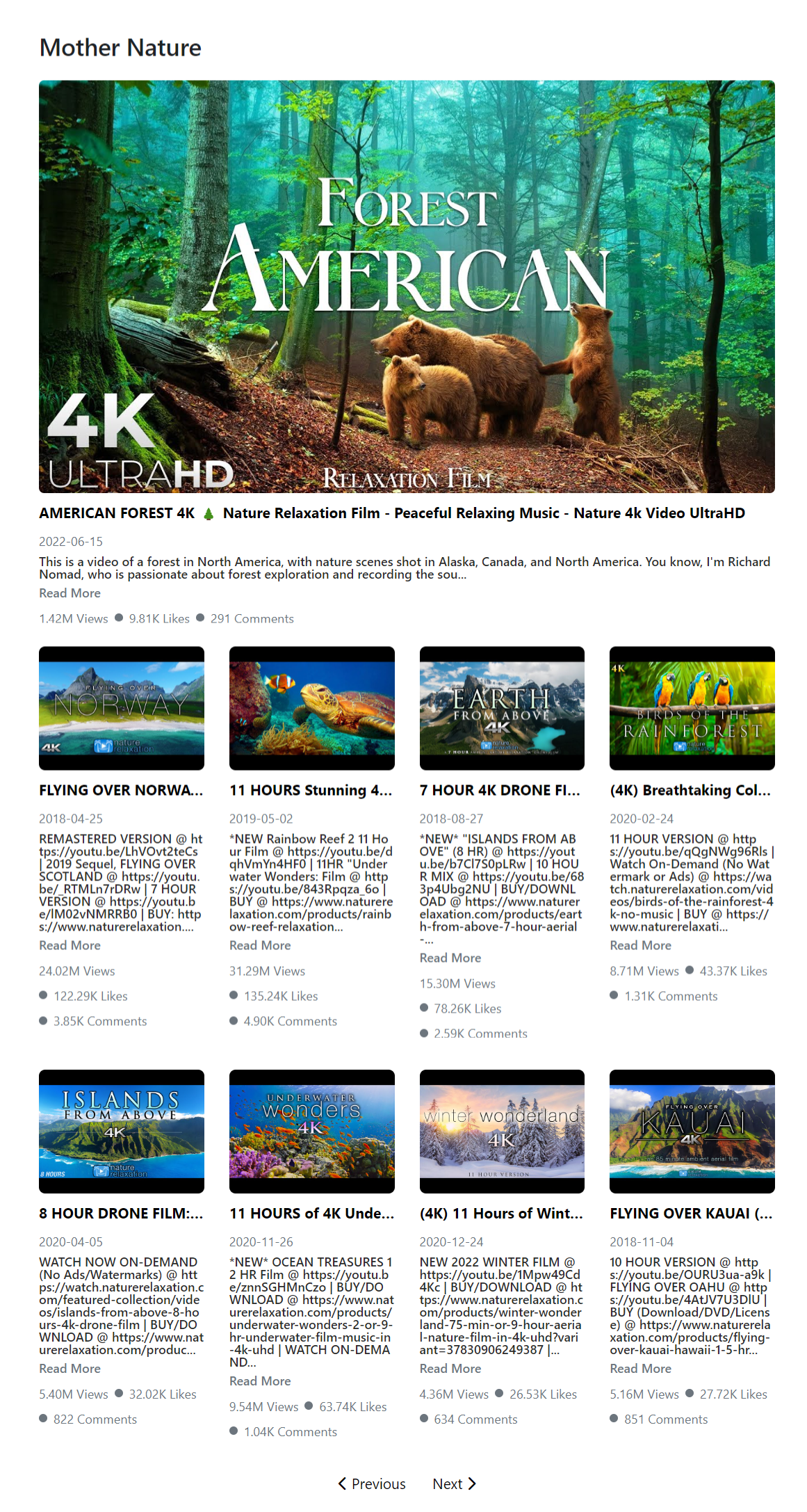Video tutorials have become an increasingly popular way to share knowledge, engage audiences, and enhance the user experience on websites. If you have a WordPress site and want to create and manage video tutorials seamlessly, you’re in luck.
In this article, we’ll explore two methods to achieve this goal: using the WordPress block editor and leveraging the power of the ELEX WordPress Embed YouTube Video Gallery plugin.
These methods will empower you to effortlessly embed and manage video tutorials on your WordPress site, ensuring an engaging and informative experience for your visitors.
Importance of Video Tutorials on a WordPress Site
When it comes to a WordPress site, video tutorials hold immense importance in enhancing the user experience and driving valuable engagement. They offer a dynamic and visual medium to convey complex concepts, step-by-step instructions, and valuable insights.
With video tutorials, visitors can easily grasp information, follow along with demonstrations, and gain a deeper understanding of the content. By incorporating video tutorials into your WordPress site, you can create an immersive learning environment that captivates your audience, boosts their confidence, and fosters a sense of connection and trust.
So embrace the power of video tutorials and unlock the full potential of your WordPress site.
Benefits of Creating and Managing Video Tutorials on a WordPress Site
Creating and managing video tutorials on a WordPress site offers a multitude of benefits that can greatly enhance the user experience and drive the success of your website. By harnessing the benefits of video tutorials on your WordPress site, you can create a memorable user experience, drive engagement, boost conversions, and establish your brand as a leader in your industry.
Enhanced User Engagement
Video tutorials provide a visually captivating and interactive experience for your website visitors. They grab attention, spark interest, and encourage users to stay on your site for longer periods. By delivering information in a dynamic and engaging format, video tutorials can significantly increase user engagement and reduce bounce rates.
Improved Learning and Comprehension
Visual demonstrations and step-by-step instructions in video tutorials make it easier for users to grasp complex concepts or processes. With audio-visual aids, viewers can follow along, pause, rewind, and replay as needed, ensuring a better understanding of the content. This helps increase knowledge retention and boosts the overall learning experience.
Increased Conversion Rates
Video tutorials can be a powerful marketing tool that influences purchasing decisions. By showcasing the features, benefits, and usage of your products or services, you can build trust and credibility with potential customers. Engaging video tutorials can demonstrate how your offerings can solve problems or meet the needs of your target audience, leading to increased conversion rates and higher sales.
Time and Cost Efficiency
Video tutorials provide a time-efficient way to deliver information and instructions. Instead of lengthy textual explanations, you can present the same content in a concise and visually appealing video format. This saves time for both you and your users, enabling them to quickly find the information they need without extensive reading. Additionally, once created, video tutorials can be reused and repurposed, reducing the need for constant content creation.
SEO Benefits
Video content is highly favored by search engines, and hosting video tutorials on your WordPress site can improve your search engine rankings. Optimizing your video tutorials with relevant keywords, tags, and descriptions can help drive organic traffic to your website. Additionally, embedding videos from popular platforms like YouTube can attract a wider audience and increase the visibility of your WordPress site.
Brand Building and Authority
Consistently creating and sharing high-quality video tutorials can establish your brand as an authority in your niche. By offering valuable insights, expert advice, and helpful tutorials, you position yourself as a trusted source of information. This fosters a positive brand image, builds credibility, and encourages users to return to your site for more valuable content.
Social Media Sharing and Virality
Compelling video tutorials have the potential to go viral on social media platforms. Users are more likely to share engaging video content with their networks, thereby increasing your brand exposure and driving traffic to your WordPress site. Embedding social sharing buttons within your video tutorials makes it easy for viewers to share the content, expanding your reach and amplifying your message.
Method One: Utilizing the WordPress Block Editor
The WordPress block editor is a versatile tool that offers a user-friendly interface for creating and managing content. By leveraging its capabilities, you can easily integrate video tutorials into your posts and pages. Here is a detailed tutorial to help you get started:
Step 1: Install and Activate the Block Editor
If you’re using an older version of WordPress, you may need to update the version to access the Gutenberg block editor plugin. For newer WordPress versions, the block editor is already integrated.
 Step 2: Add a Video Block
Step 2: Add a Video Block
Within the block editor, click on the (+) icon to add a new block. Search for the “Video” block and select it. You can also select the YouTube block if you want to embed the video directly from YouTube.
 Step 3: Insert Video URL
Step 3: Insert Video URL
In the video block, you’ll find an option to insert a video URL. Paste the URL of your desired video tutorial from a platform like YouTube or Vimeo.
Step 4: Customize the Video Block
The block editor allows you to customize the video block according to your preferences. You can adjust the alignment, add captions, and even set a featured image for the video. To create a video tutorial-like layout, we will demonstrate by creating columns to add a text description for each video.
Method Two: Harnessing the Power of ELEX WordPress Embed YouTube Video Gallery Plugin
While the block editor provides a convenient way to embed individual videos, the ELEX WordPress Embed YouTube Video Gallery plugin takes video management to the next level. This plugin offers an array of features to create a captivating video gallery on your WordPress site.
Benefits of Using the ELEX WordPress Embed YouTube Video Gallery Plugin for Video Tutorials
- Seamless YouTube Integration: The ELEX WordPress Embed YouTube Video Gallery Plugin offers seamless integration with YouTube, allowing you to showcase your YouTube videos directly on your WordPress site. This eliminates the need for manual video uploads and ensures that your videos are always up-to-date.
- Enhanced Customization Options: Unlike the default video block in the WordPress Block Editor, the ELEX plugin provides a wide range of customization options. You can easily customize the layout, appearance, and design of your video gallery to match your website’s branding and aesthetics. This level of customization allows you to create a visually stunning and engaging video tutorial experience for your users.
- Efficient Video Management: With the ELEX plugin, managing your video tutorials becomes a breeze. You can sync individual videos, playlists, or even entire YouTube channels to your website using the YouTube API. This means that any new videos you upload to your YouTube channel will automatically be added to your video gallery on your WordPress site, eliminating the need for manual updates.
- Improved User Experience: The ELEX plugin offers features that enhance the user experience when viewing your video tutorials. You can display video descriptions, likes, comments, and views directly on your website, providing your audience with a comprehensive understanding of your video content. This interactive experience not only keeps users engaged but also builds trust and credibility.
- WooCommerce Integration: If you run an online store using WooCommerce, the ELEX plugin allows you to seamlessly integrate YouTube videos into your product gallery. By adding product videos, you can provide a more immersive and informative shopping experience for your customers. This has the potential to boost conversions and revenue.
- Responsive Design: The ELEX plugin ensures that your video tutorials are perfectly responsive across all devices, including mobile, tablet, and desktop. This means that your users can enjoy a seamless viewing experience regardless of the device they are using, further enhancing accessibility and user satisfaction.
Here’s how to use it:
Step 1: Install and Activate the Plugin
In your WordPress dashboard, install and activate the ELEX WordPress Embed YouTube Video Gallery plugin.
Step 2: Configure Plugin Settings
Once activated, you’ll find the plugin settings by navigating to the ELEX YouTube Video Gallery tab > Settings. Configure the options to match your requirements. You can choose layouts and pagination styles and enable features like intro videos and subscribe buttons.
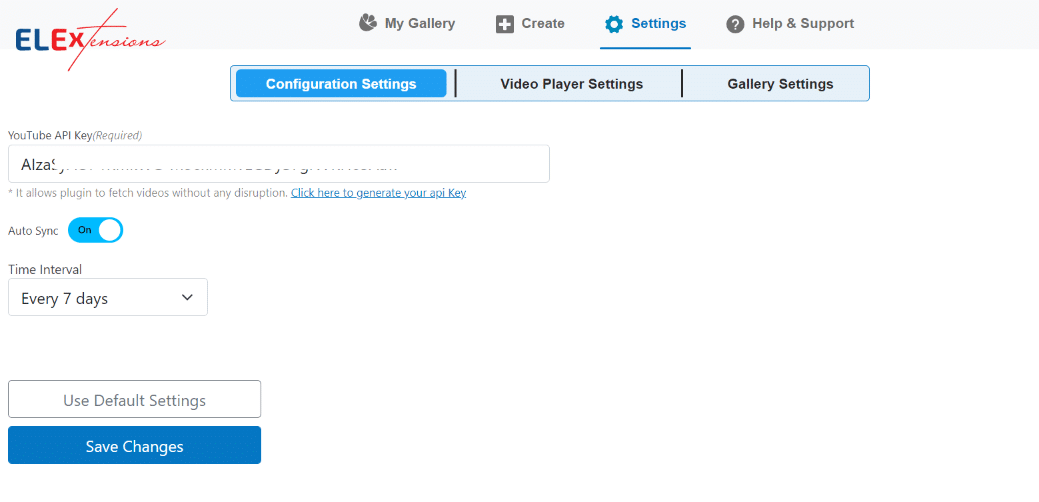
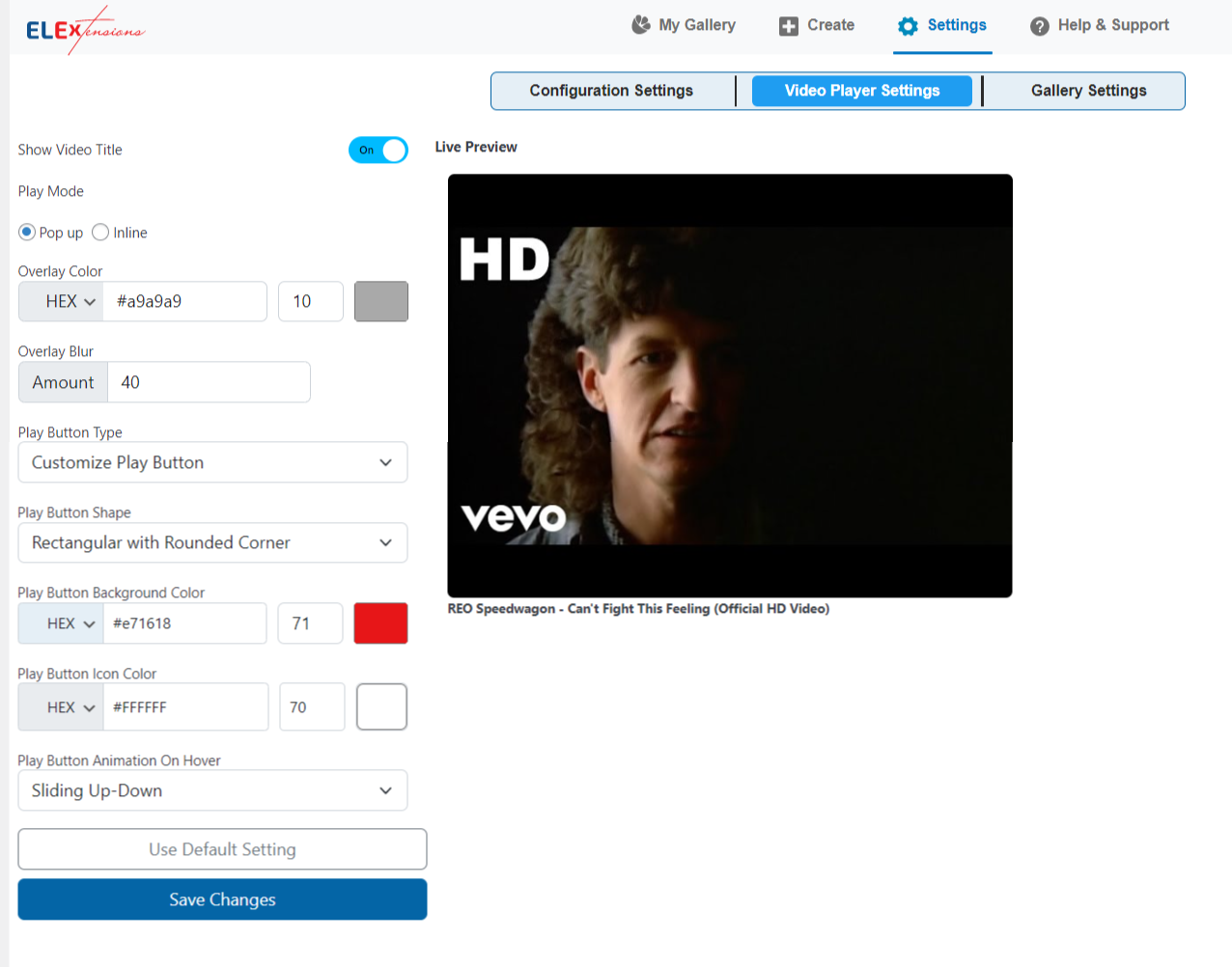
The play button’s type, shape, background color, icon color, and hover animation can all be altered in this menu.
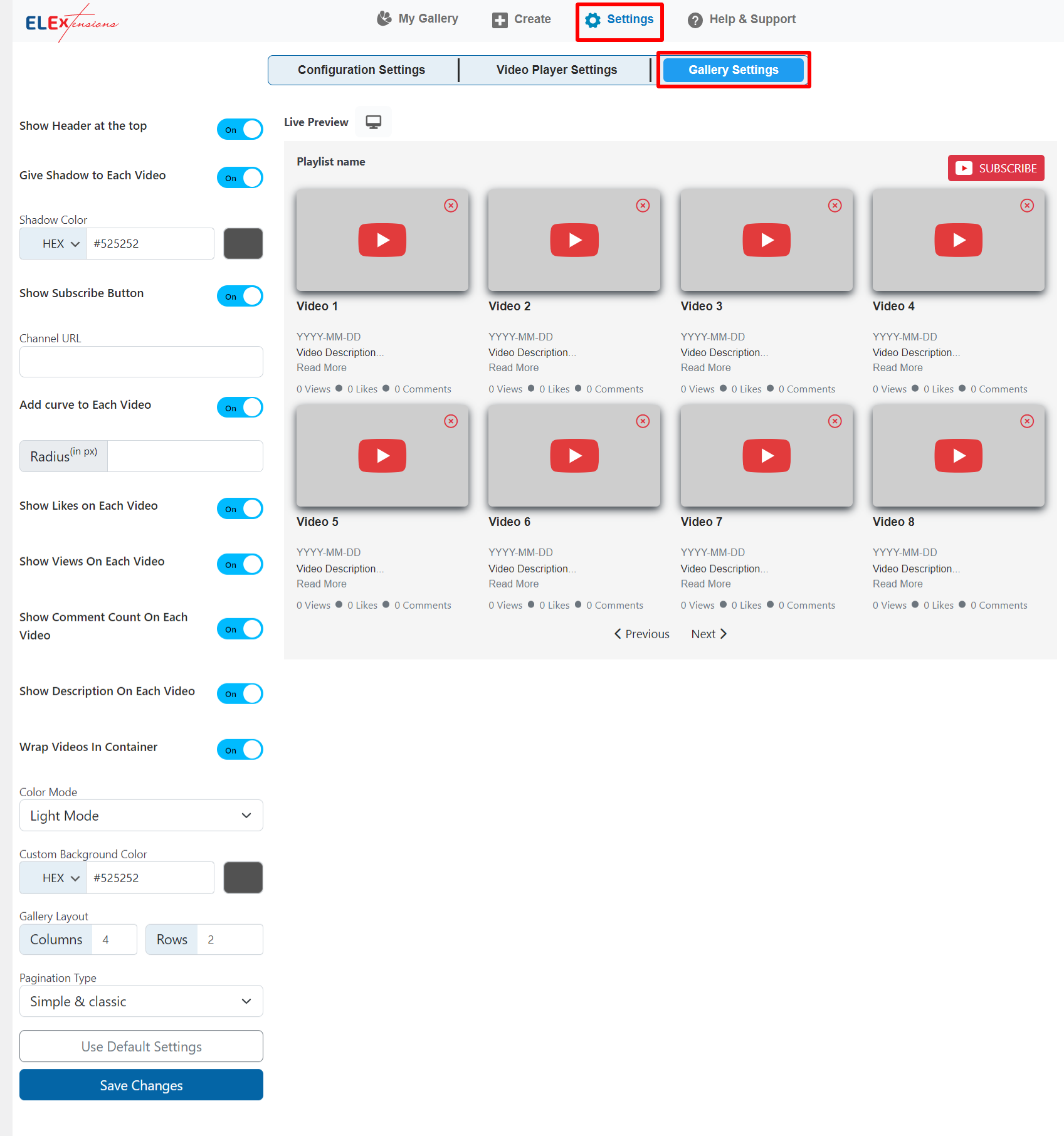
Step 3: Create a Gallery
Under the Create tab, give your gallery a name and select a gallery category. Then, in the field labeled Add Source URL, enter the URL of the YouTube videos, playlists, channels, or handles that you wish to display on your website.
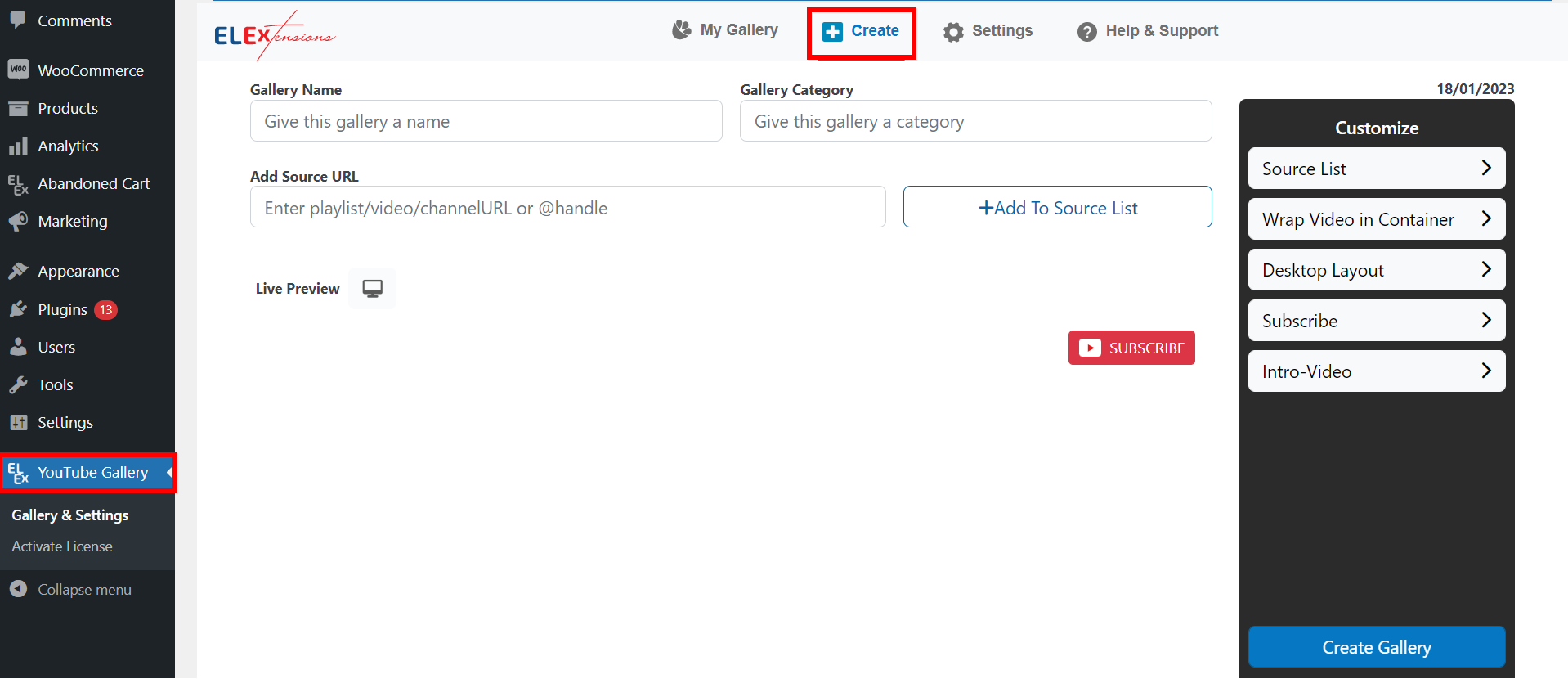
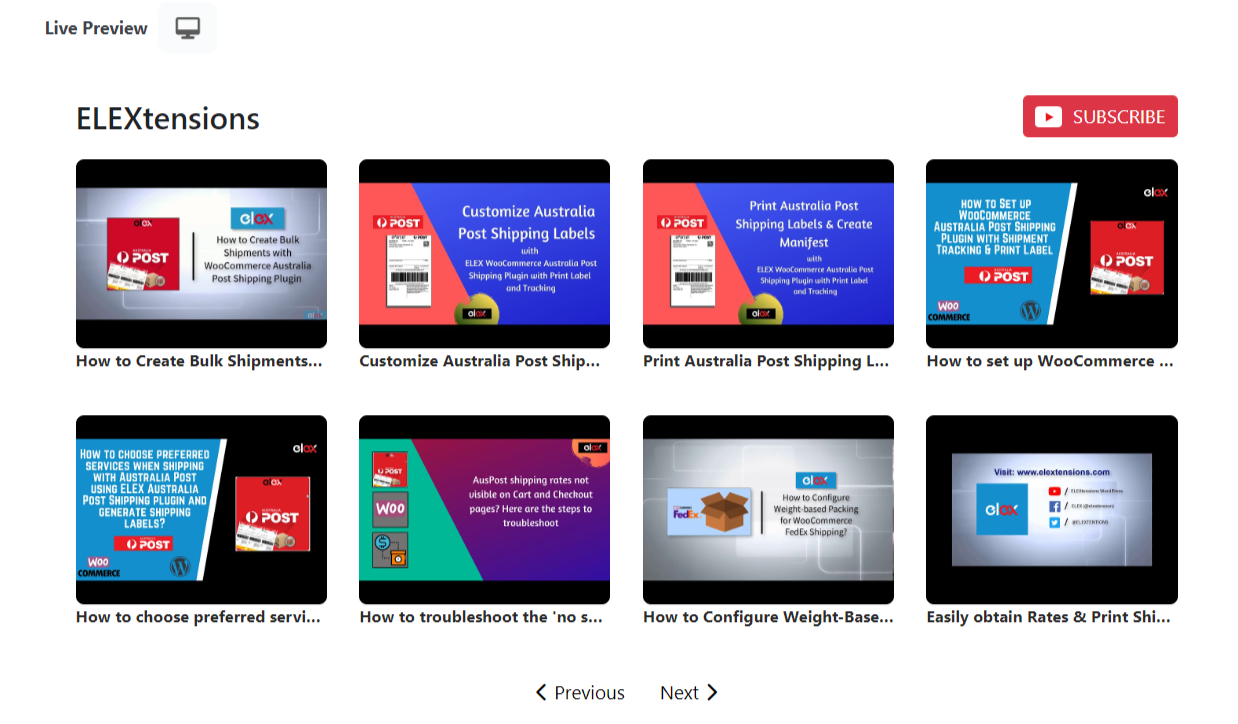
All videos, playlists, channels, and handles that have been added to the gallery can be seen and removed from the source list.
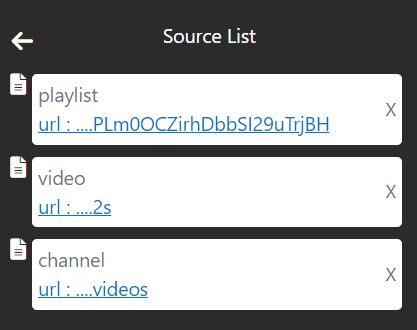
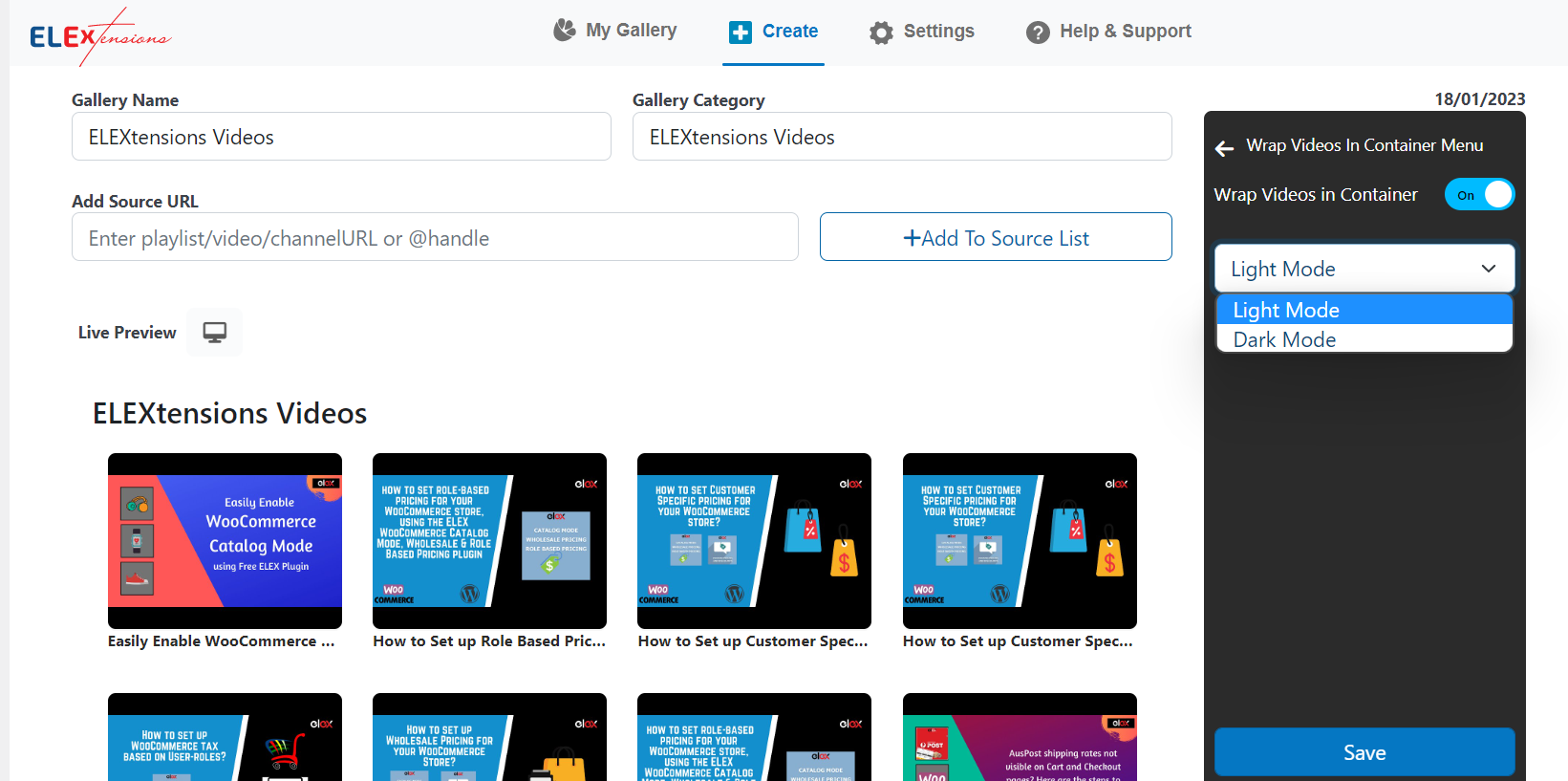
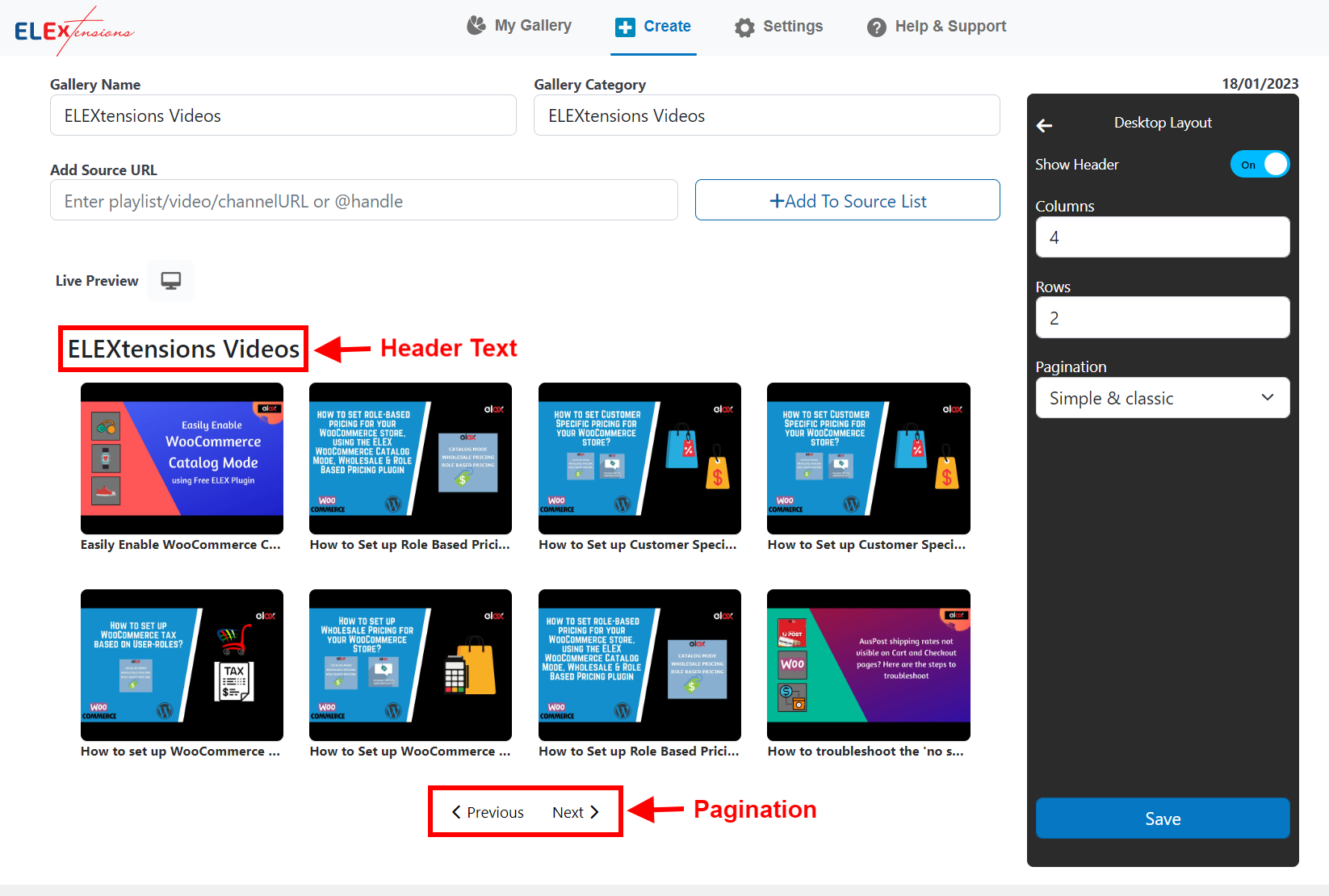
Step 4: Copy The Gallery Shortcode
After customizing the gallery, save the changes and copy the generated shortcode. All of your galleries, including details like video count, gallery category, shortcode, and options to duplicate or delete, will be listed in the My Gallery section of your dashboard.
 Step 5: Embed the Gallery
Step 5: Embed the Gallery
Navigate to the desired post or page in the WordPress block editor. Add a new block and select the “Shortcode” block option.
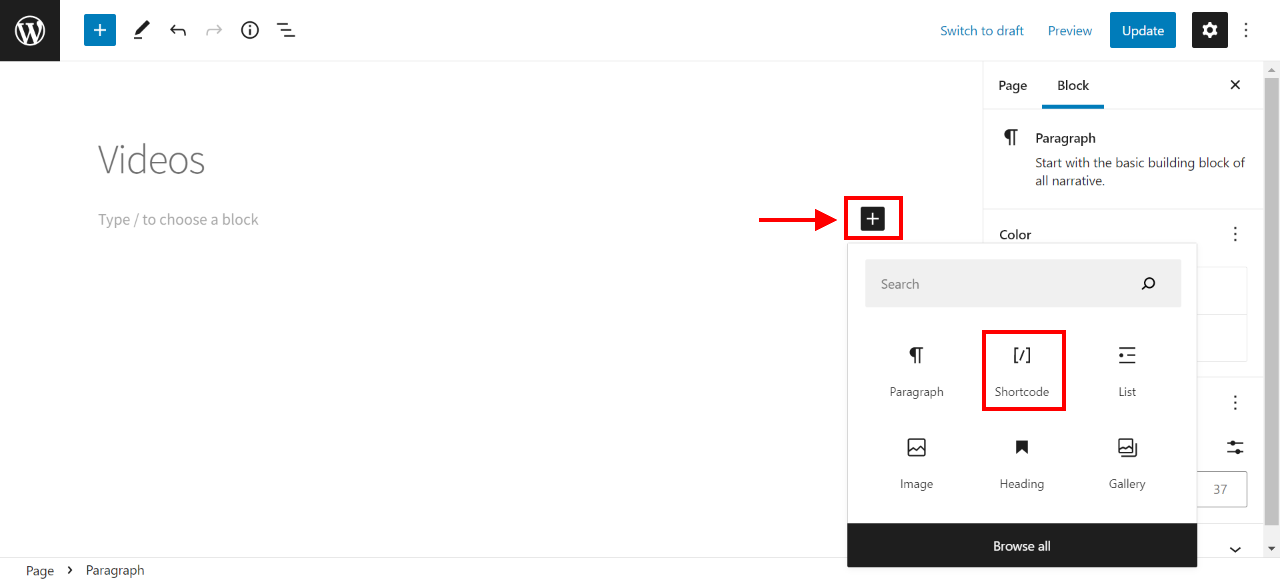
 Step 6: Publish
Step 6: Publish
Publish the post or page, and your video gallery will be live on your website. Visitors can now access and view your video tutorials seamlessly.
 Conclusion
Conclusion
Creating and managing video tutorials on your WordPress site has never been easier. By using the WordPress block editor and the powerful ELEX WordPress Embed YouTube Video Gallery plugin, you can create captivating video content that engages your audience and enhances the user experience.
Whether you prefer the simplicity of the block editor or the advanced features of the plugin, these methods will empower you to effortlessly integrate video tutorials into your WordPress site. Start leveraging the power of videos today and take your website to new heights of interactivity and engagement.
We hope this video has given you a clear understanding of how to easily create and manage video tutorials on WordPress. If you have any questions regarding the process of creating video tutorials, please let us know in the comments section below.