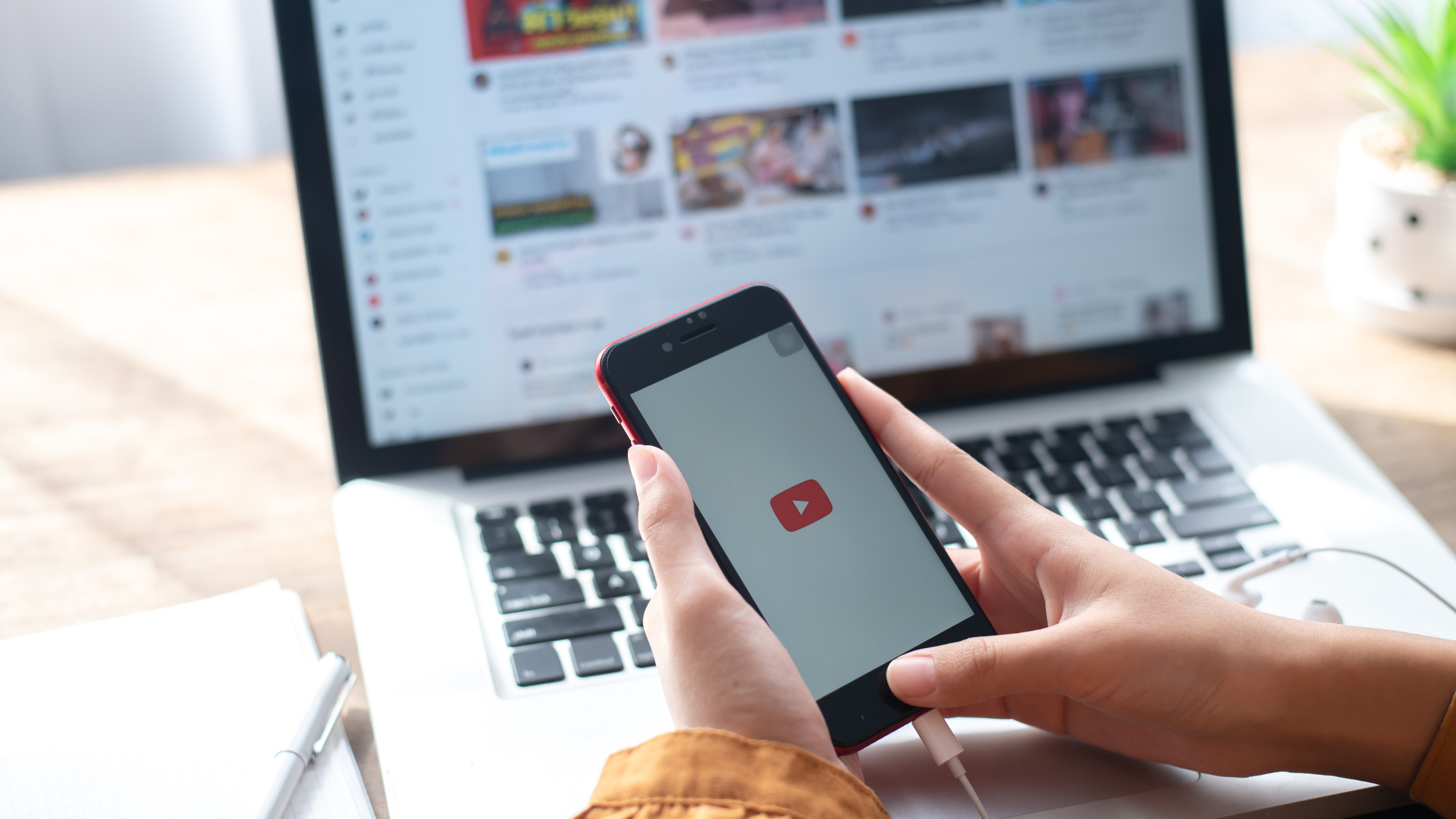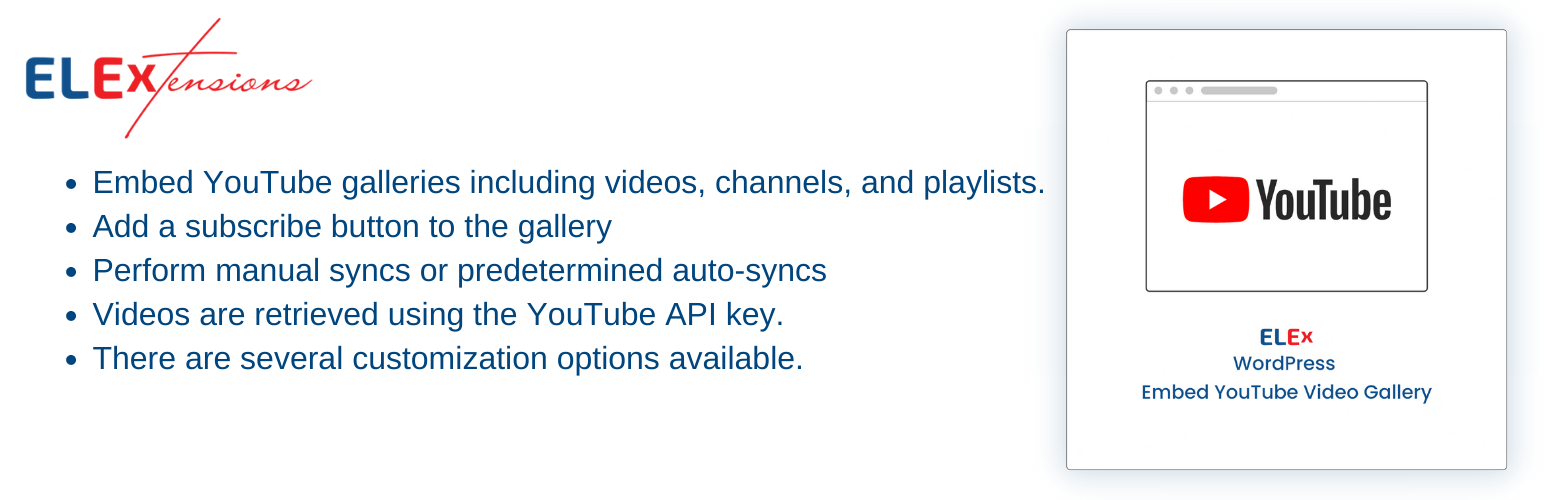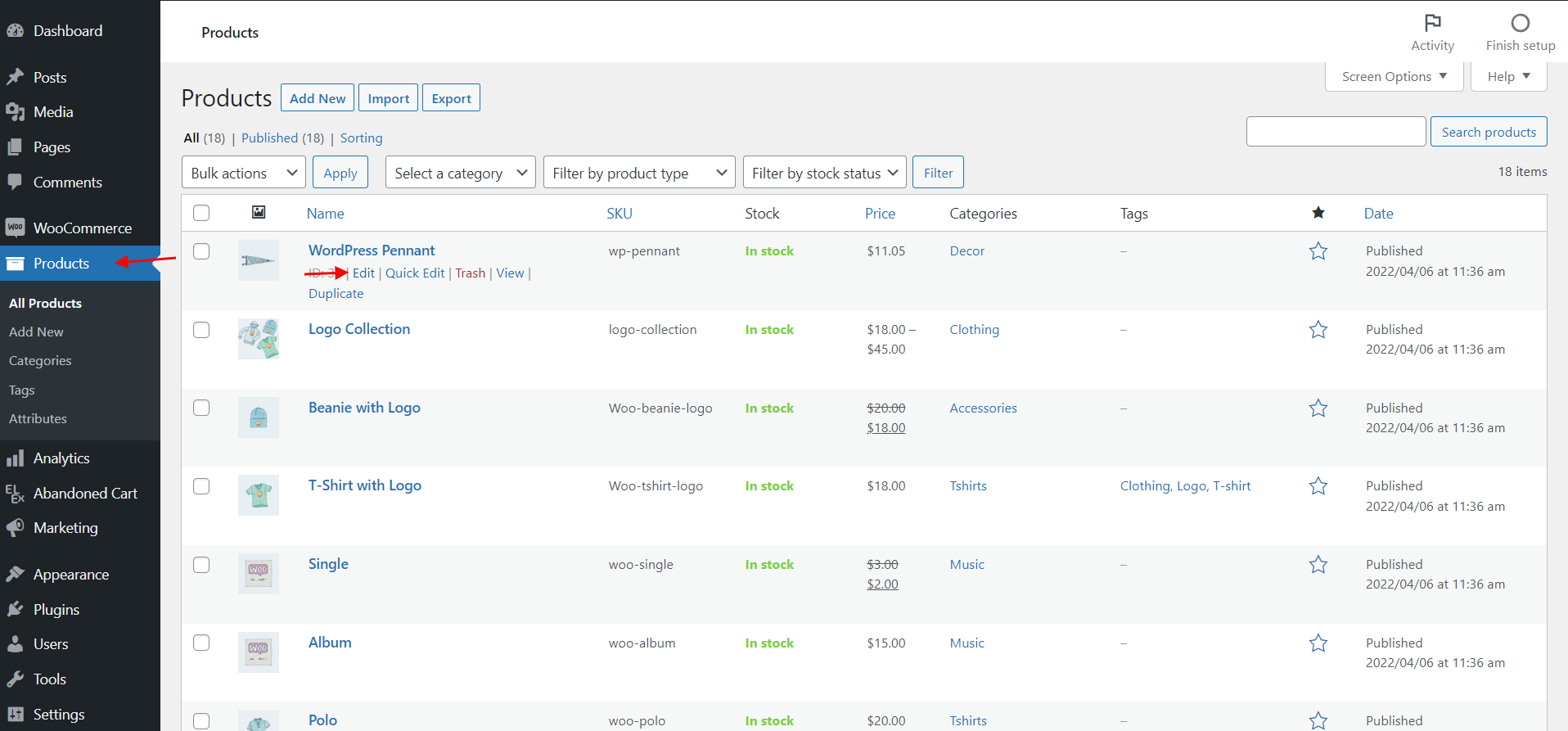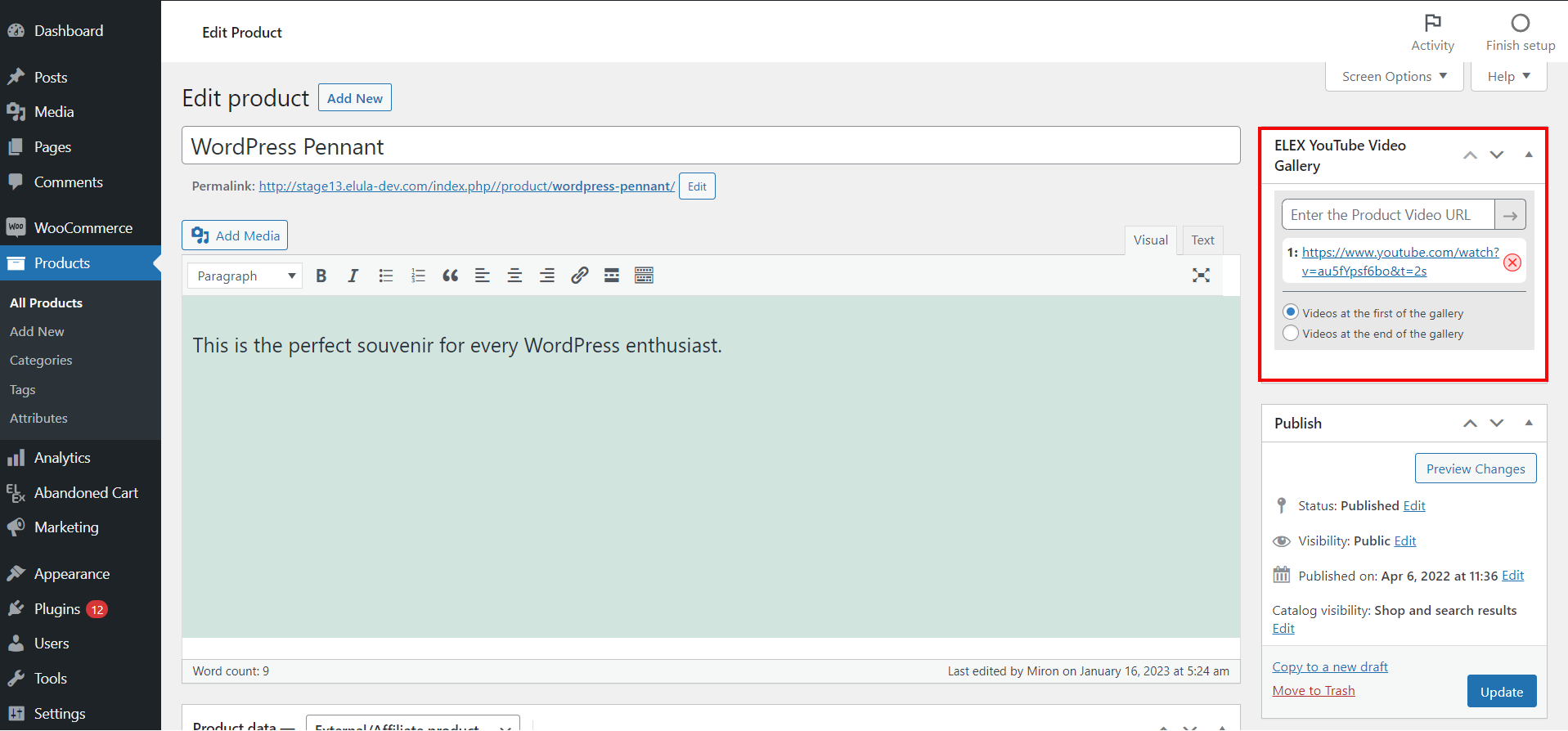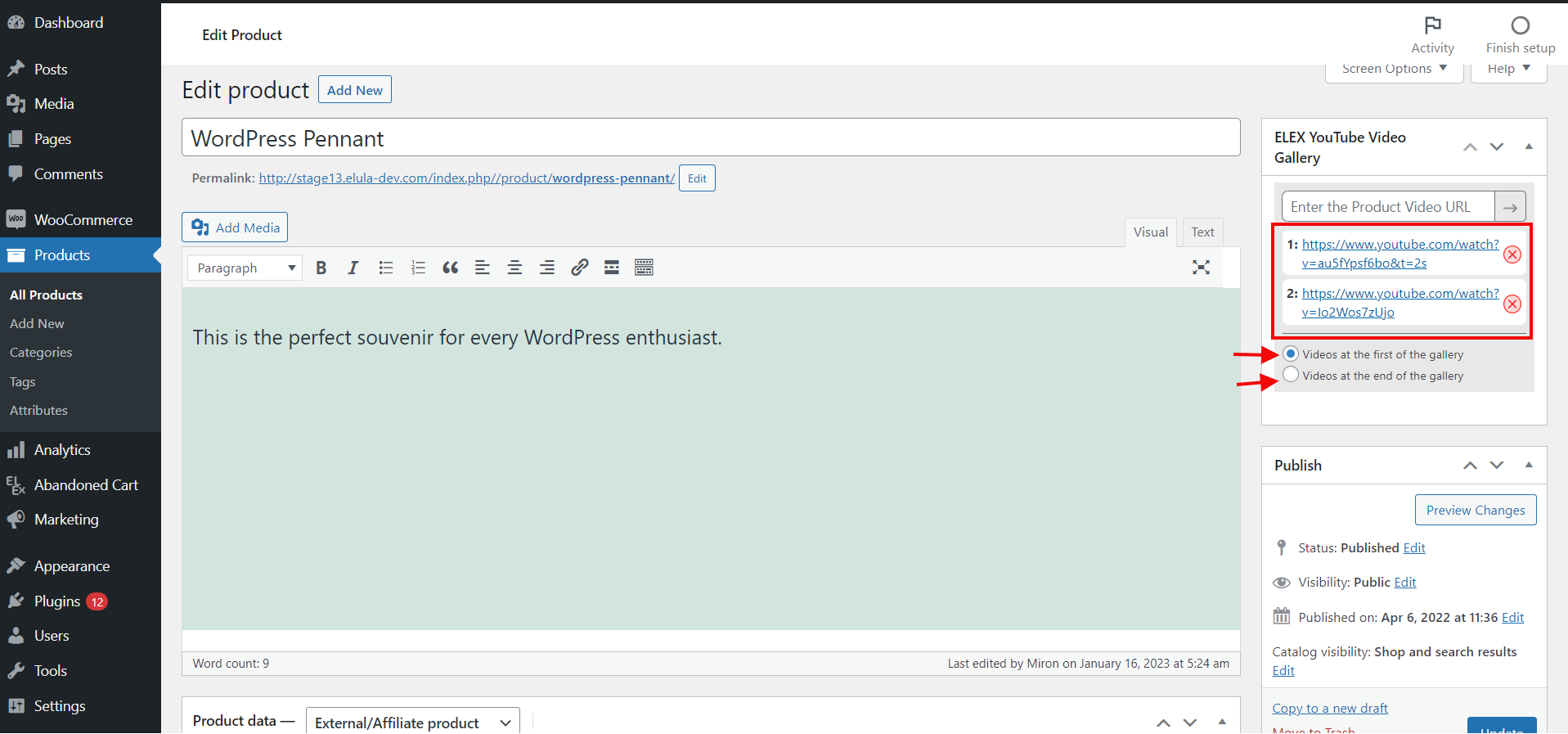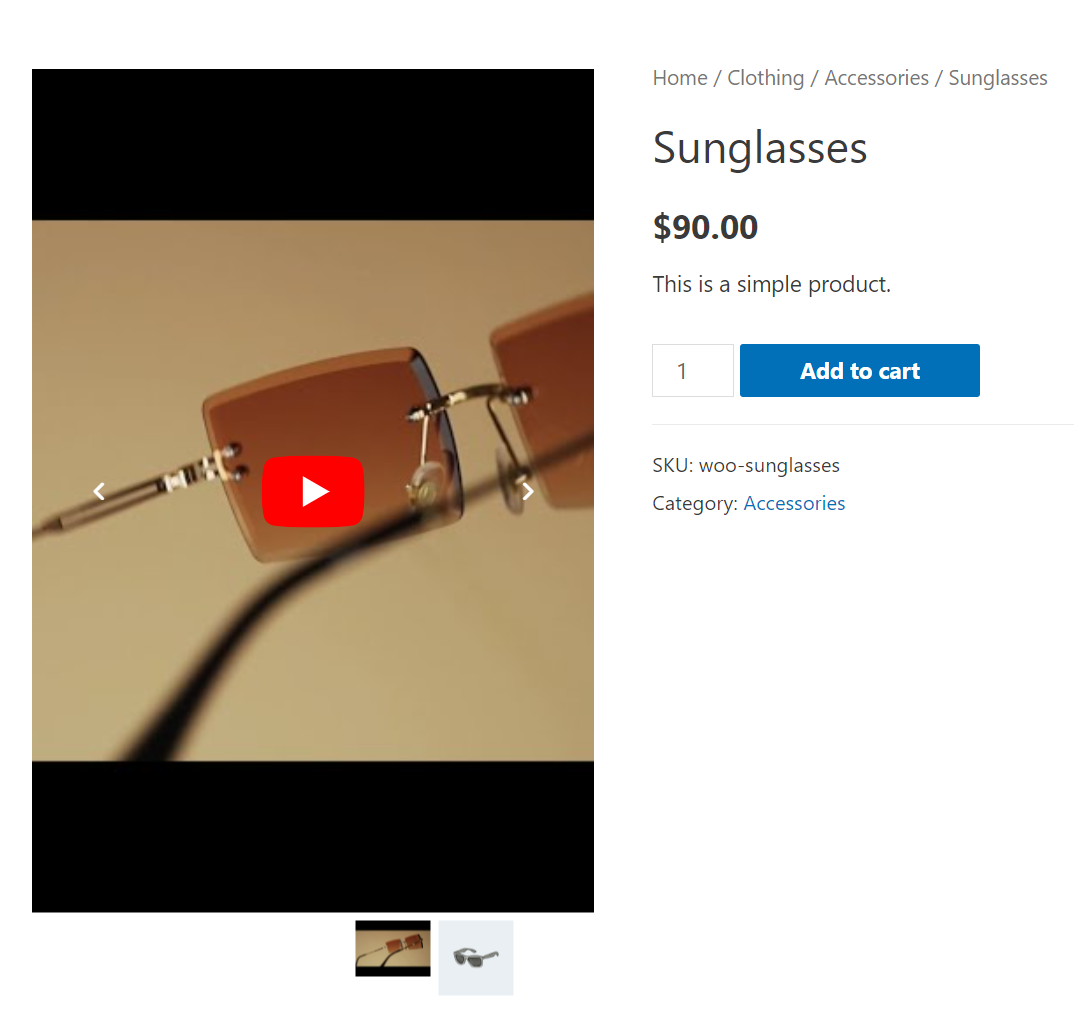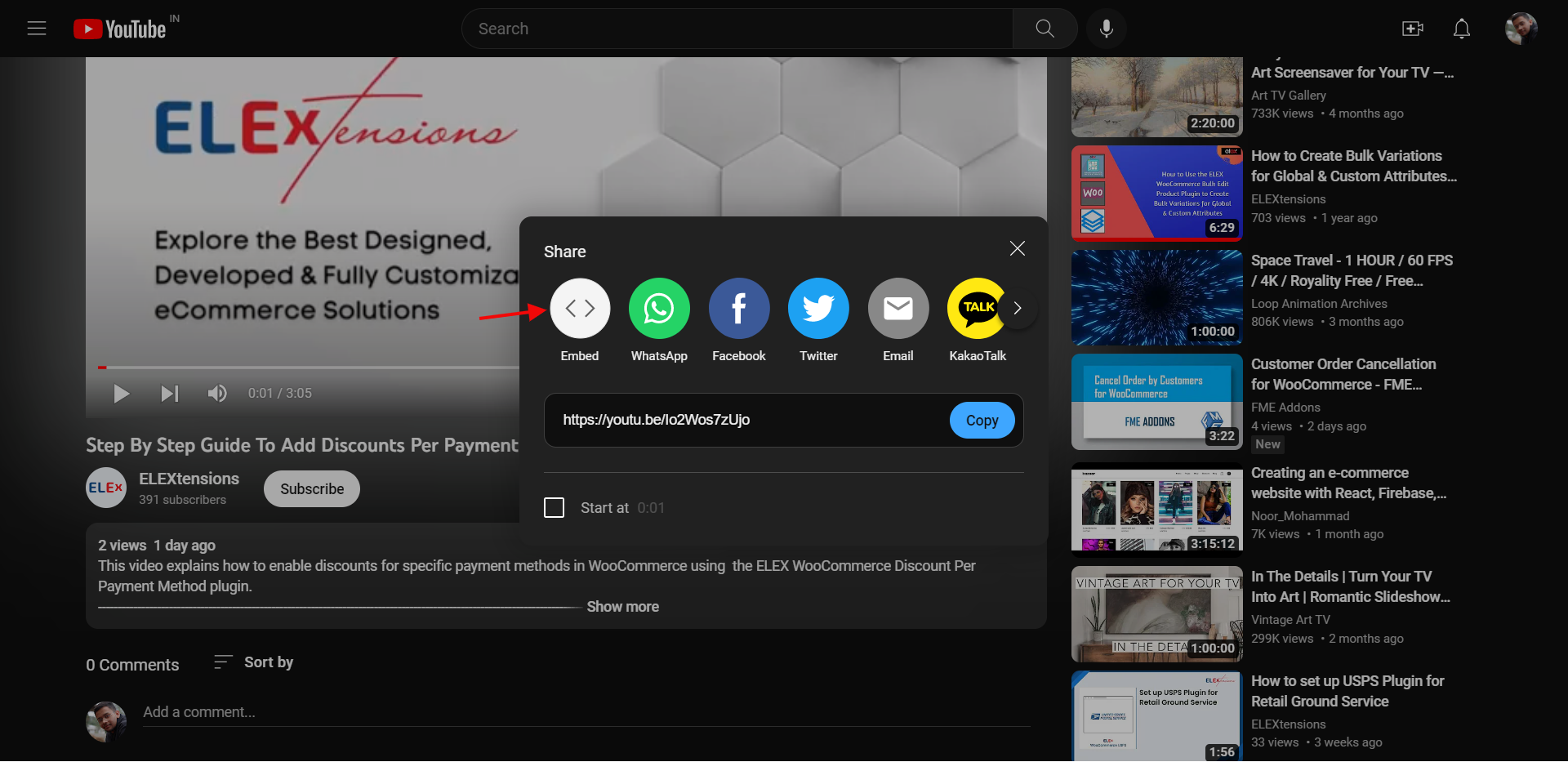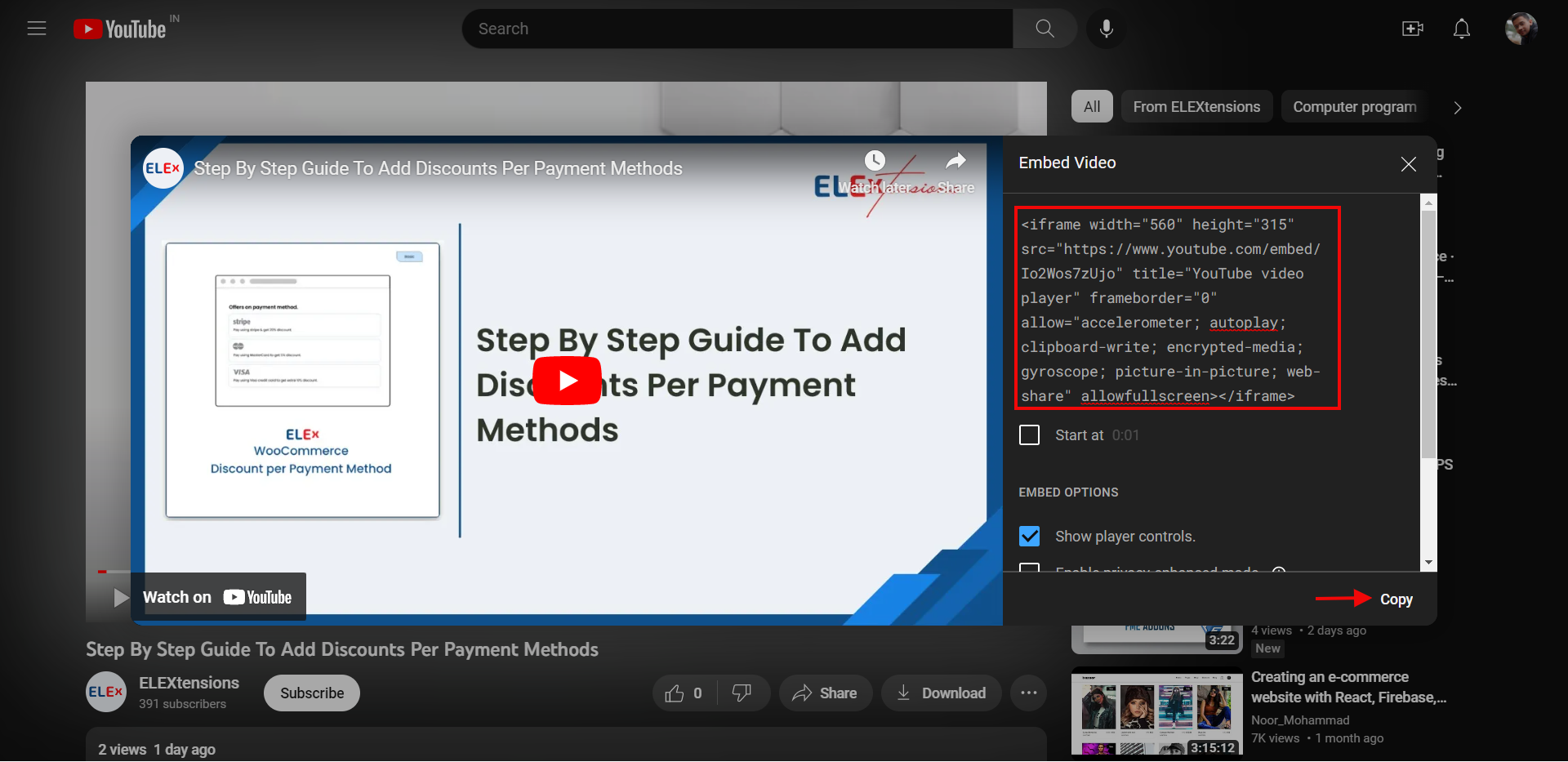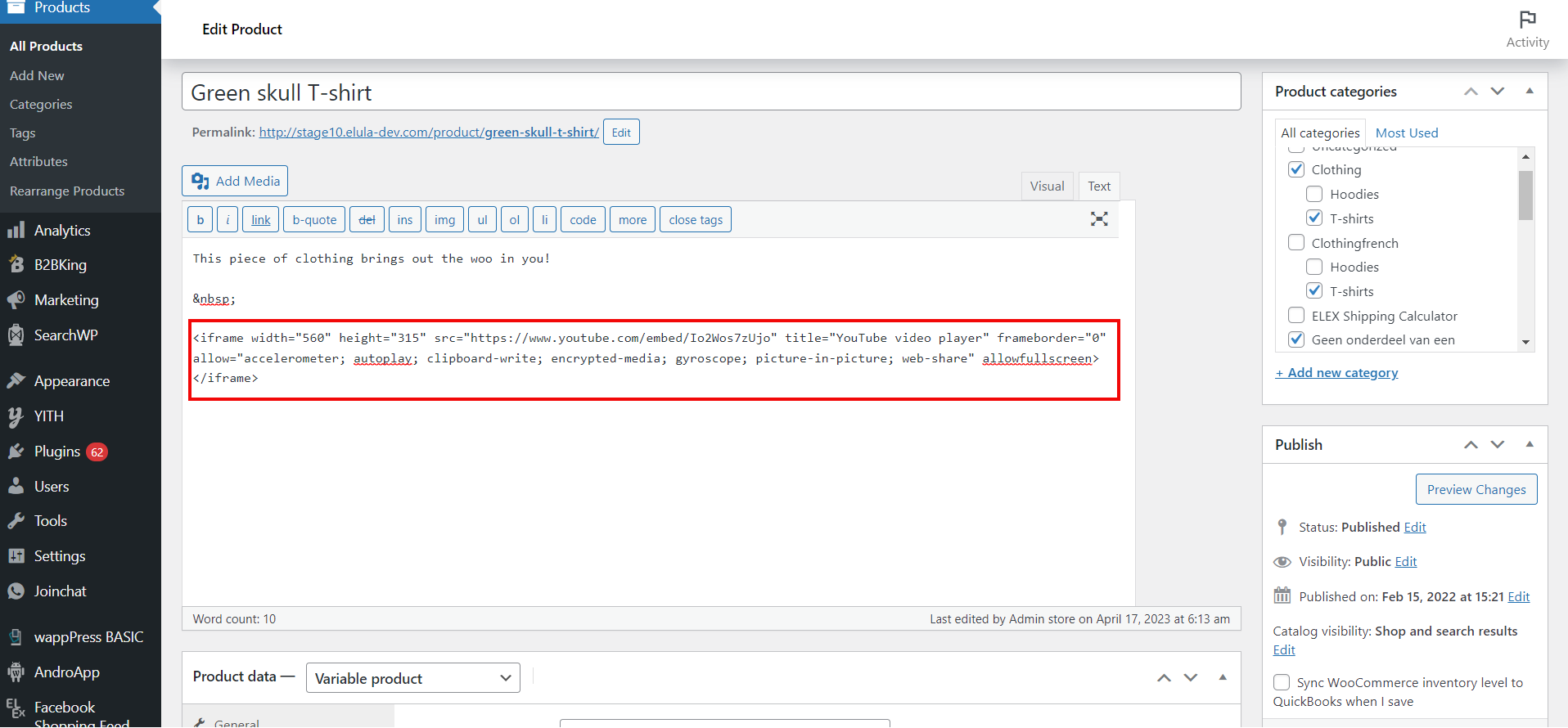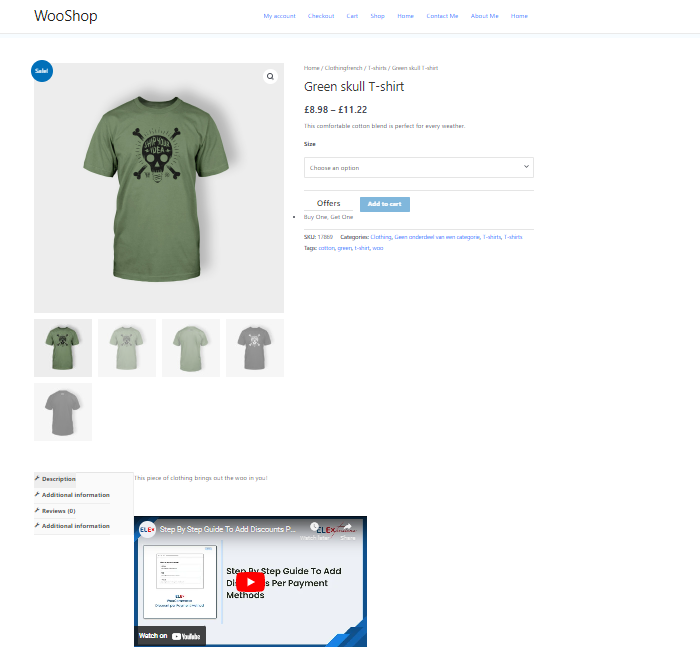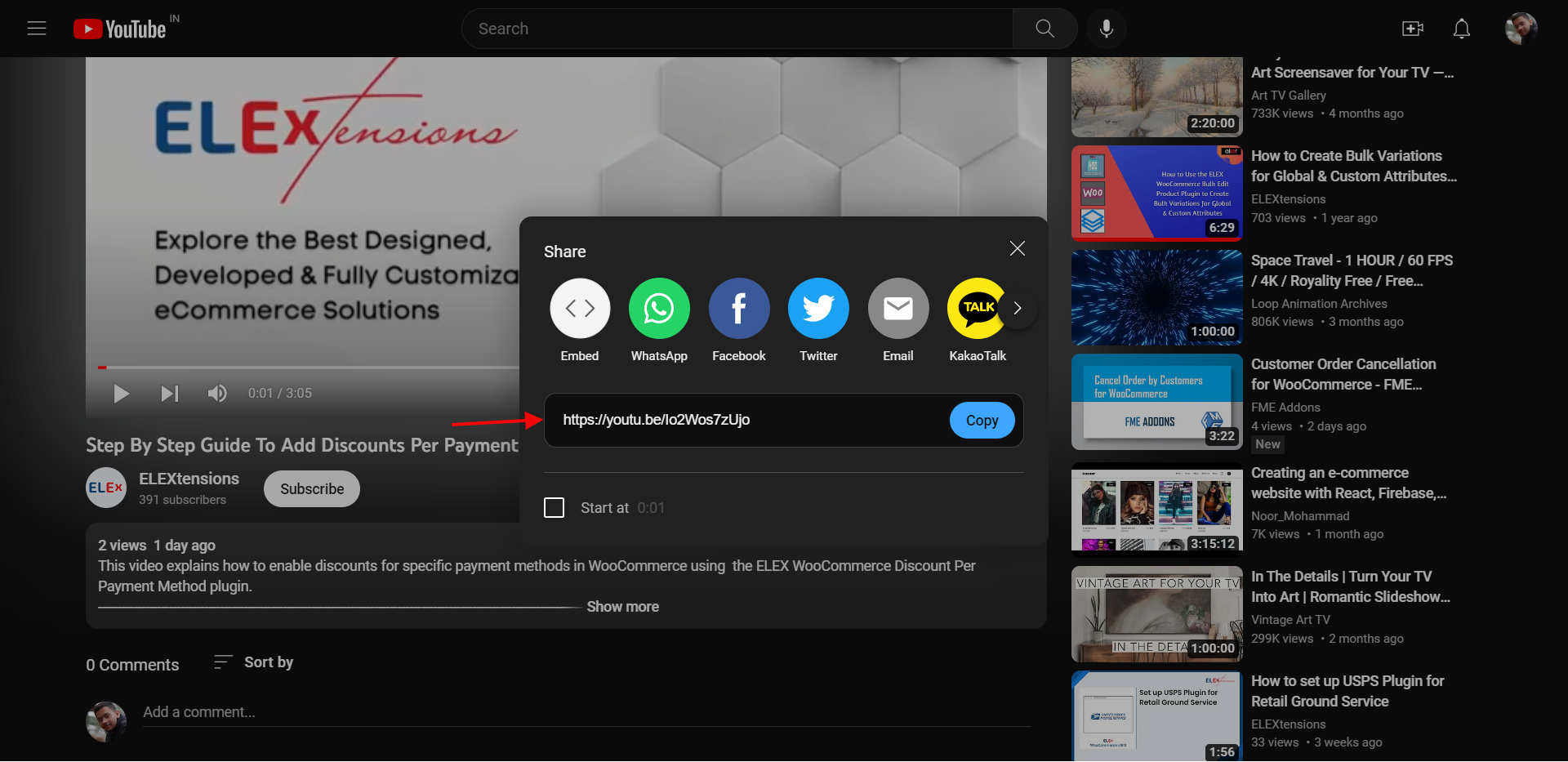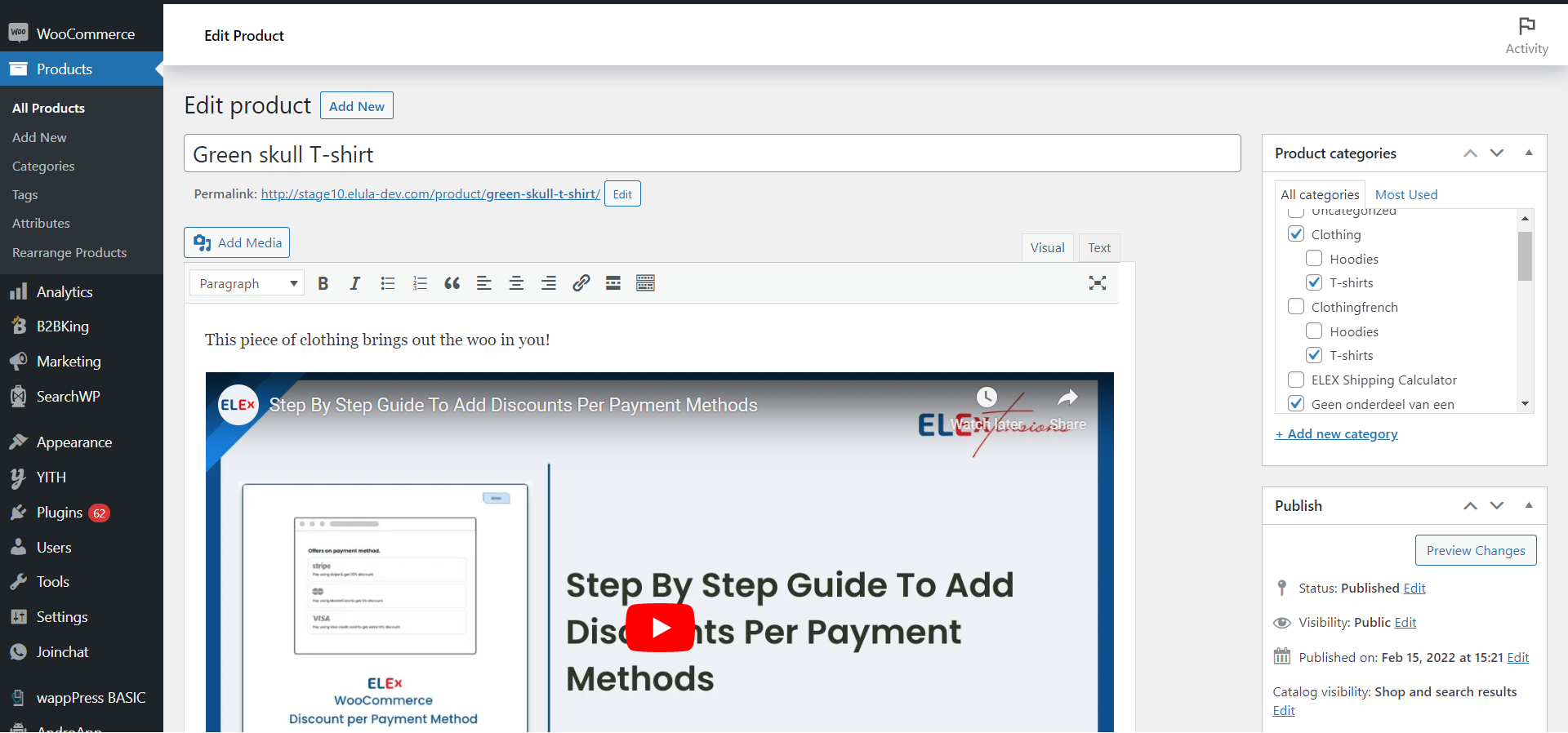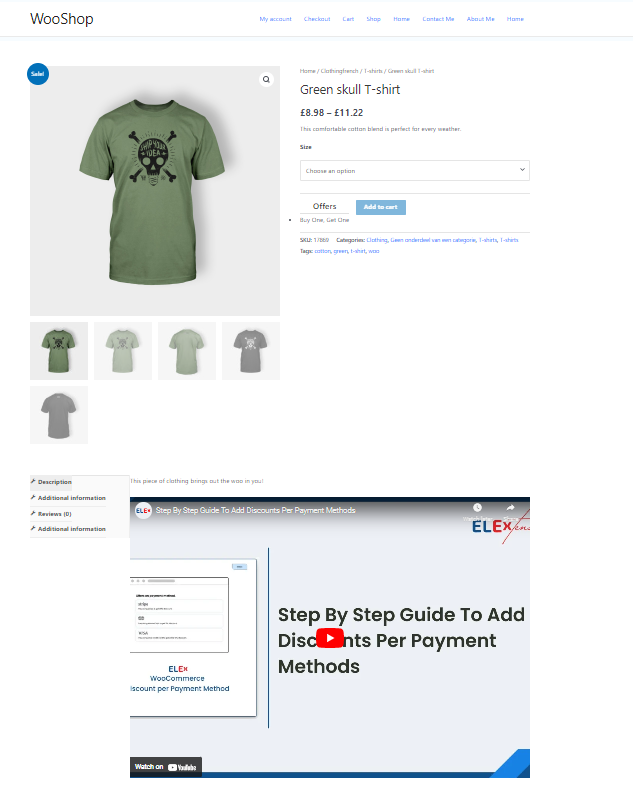There’s no better way to increase sales than showing customers exactly what they’re buying. That’s especially true when you’re selling products with complicated features or functions. A picture, no matter how helpful, can only do so much.
That’s why YouTube videos are such an invaluable asset when it comes to your product pages. Not only do they provide a more comprehensive way of sharing information, but they also build trust and encourage customers to buy. The trick is knowing how to add YouTube videos to product pages the right way, and that’s exactly what we’ll cover in this article.
In the process of reading this post, you’ll learn all about three different methods for adding YouTube videos to WooCommerce product pages, as well as which method is best for different situations. So, let’s get started!
What Are the Advantages of Using YouTube Videos?
YouTube videos provide a viable way to share more than mere words on your website. From brand explainer videos to educational information, embedding YouTube videos on your site offers a great way to add valuable content and engage with your audience.
Here are just a few of the advantages of including YouTube videos on your website:
- Increased Audience Engagement: Not everyone likes reading long texts, so adding video content can be a great way to keep visitors engaged. Watching an interesting video helps people stay longer on the page, making them more likely to convert.
- Improved SEO: Video content is one of the most effective ways for getting higher rankings in search engine results pages (SERPs). Also, YouTube is owned by Google so promoting your YouTube page will help improve the overall SEO of your website.
- Increased ROI: Instead of spending time and money producing video content, you can take advantage of existing YouTube videos that’ll get your message across without any extra costs associated with it.
Method 1: Using a Plugin to Automatically Add Videos to the Product Image Gallery
The first way to add YouTube videos to product pages is via a plugin. Installing a plugin like the ELEX Embed YouTube Video Gallery will easily add videos to your WooCommerce product pages, automating most of the process. With this method you can quickly search for the video URL and use that to have the video displayed at the end or start of a product image gallery, without any hassle!
If you have prefer a simple and easy solution, using a plugin is definitely a good way to go! Keep in mind that using the plugin is the most comprehensive way and produces better results. This method is perfect if you wish to add the video to the product image gallery section.
Below we will go through the process of installing and customizing the plugin settings.
To begin, go to the ELEXtensions website and purchase and download the ELEX WordPress Embed YouTube Video Gallery plugin. Install and activate the plugin from your WordPress website’s dashboard.
Now that the plugin is installed and activated, let us move on. The process is very simple and will barely take 3 steps.
Step 1: Edit the Specific Product
The process for adding YouTube videos in the product page starts by heading over to the specific product page where you wish to add the video(s). In order to do so go to WordPress Dashboard > Products > choose the specific product and click Edit.
Step 2: Add the Video URL
As you can see in the image below, the ELEX YouTube Video Gallery box appears on the right side of the page. Copy the URL from the respective YouTube videos and paste it in this dialogue box.
Keep in mind, if you wish to add more than one video, you may do so by adding the respective video URL’s one-by-one in the dialogue box. You can also choose if you wish to add the video at the start of the gallery or the end.
Step 3: Check the Product Page
That’s it! It’s that easy to add a video gallery on your website’s product page or any other page. As you can see below, the product page displays the video in the product image gallery at the beginning.
Method 2: Embedding the Video Directly Into Your Product Page
The second way to add YouTube videos to your product pages is by embedding them directly. This is the simplest and most straightforward solution if you’re looking to quickly and easily get videos up on your store. This method is ideal if you wish to add the video to the product description along with the capability to customize the frame (height, width, etc.) of the video.
To do this, go to the video page on YouTube and click on the Share button. From there, copy the embedded code which should look something like this:
<iframe width=”560″ height=”315″ src=”https://www.youtube.com/embed/Io2Wos7zUjo” title=”YouTube video player” frameborder=”0″ allow=”accelerometer; autoplay; clipboard-write; encrypted-media; gyroscope; picture-in-picture; web-share” allowfullscreen></iframe>
If you wish to change the height and width of the video, enter the specific height and width in the respective sections of the code above.
Now, paste that code into your product page’s source code editor (not the Visual Editor) anywhere you’d like it to appear. You can decide how wide or tall you want it displayed by changing the width and height values in that same embedded code – just be sure not to make it too small so viewers can still see what’s happening in the video! And that’s it – you’ll have a fully functioning video embedded right into your WooCommerce product page.
Method 3: Adding the Video URL to Your Product’s Description
If you’re looking for a fast and simple way to incorporate YouTube videos on your product page without any code, the best option is to simply paste the YouTube URL into the Product Description field. This feature comes with both the free and paid versions of WooCommerce, so you won’t miss out if you’re on a budget. This is ideal for those who just wish to add a video to the product description without the need for any customization.
When customers view your product page, they’ll see a YouTube video. Once clicked, the video will open up in a new window right away-no need to leave the product page. The newer WooCommerce updates allow the video to play in the product page without exiting any window.
This is great for those who don’t want to work around with embed codes or plugins but still want to add more visual content to their product descriptions. Plus, it’s super easy and straightforward-all you need is the YouTube URL.
Optimize Your Videos for Maximum Impact
You can also take the extra step of optimizing your YouTube videos for maximum impact on your product page. This is important, as you want potential customers to get a good idea of the products and understand how they work.
There are several ways to do this:
- Choose titles, descriptions, and keywords wisely: These will help people find your videos when searching for related topics or products.
- Create custom thumbnails: Thumbnails are a great way to draw attention to your videos and capture the attention of anyone who sees them.
- Include an attractive call-to-action: This can be used to direct viewers to take specific steps such as signing up for an email list or viewing other relevant content.
By taking the time to optimize your YouTube videos, you can make sure they have maximum impact on your WooCommerce Product Pages and help draw in more customers and sales.
Utilizing YouTube Analytics Tools & Trackers
YouTube analytics and tracking tools can be an excellent way to help you understand which videos are worth including in product pages. With YouTube analytics, you can easily track how many people watch and interact with your videos, how much time they spend watching, and where viewers come from.
Once you have your YouTube account setup and connected to your YouTube analytics dashboard, you may get insights for all your videos including the ones on your websites product pages as they eventually lead back to your YouTube channel.
Tracking these metrics will give you invaluable insights into how effective the video content is for WooCommerce product pages. Plus, it’s an added bonus that you can apply these analytics to the entire YouTube channel as well.
Using YouTube analytics, you can better understand:
- Who’s watching your videos
- How long they watch
- Which devices your audience uses
- The geographic location of the audience
- What sources bring them to your video
- Whether they watch ads or not
- And much more.
With this data in hand, it’ll be easier for you to determine if any changes or improvements need to be made to the content of the video or if the video should remain as is. This insight is invaluable for creating an excellent customer experience for any potential buyers browsing through WooCommerce product pages.
Conclusion
Overall, adding a YouTube video to your WooCommerce product pages is a great way to engage customers and show them what your product looks like in action. Your customers will appreciate the extra effort you put into showcasing your product, and it can ultimately lead to increased sales.
Plus, by utilizing one of the three methods discussed in this article, adding a YouTube video is easier than ever before. Whether you choose to use the video URL, a plugin, or just manually adding the code to the product page, you can easily incorporate YouTube videos into your product pages to engage customers and increase conversion.
Additionally the plugin method will allow you to add a larger number of videos or even galleries along with intricate and aesthetic customizations to other pages in your website for a fraction of the time. If you wish to understand the process behind this, check out, How To Create YouTube Video Galleries In WordPress For Free?