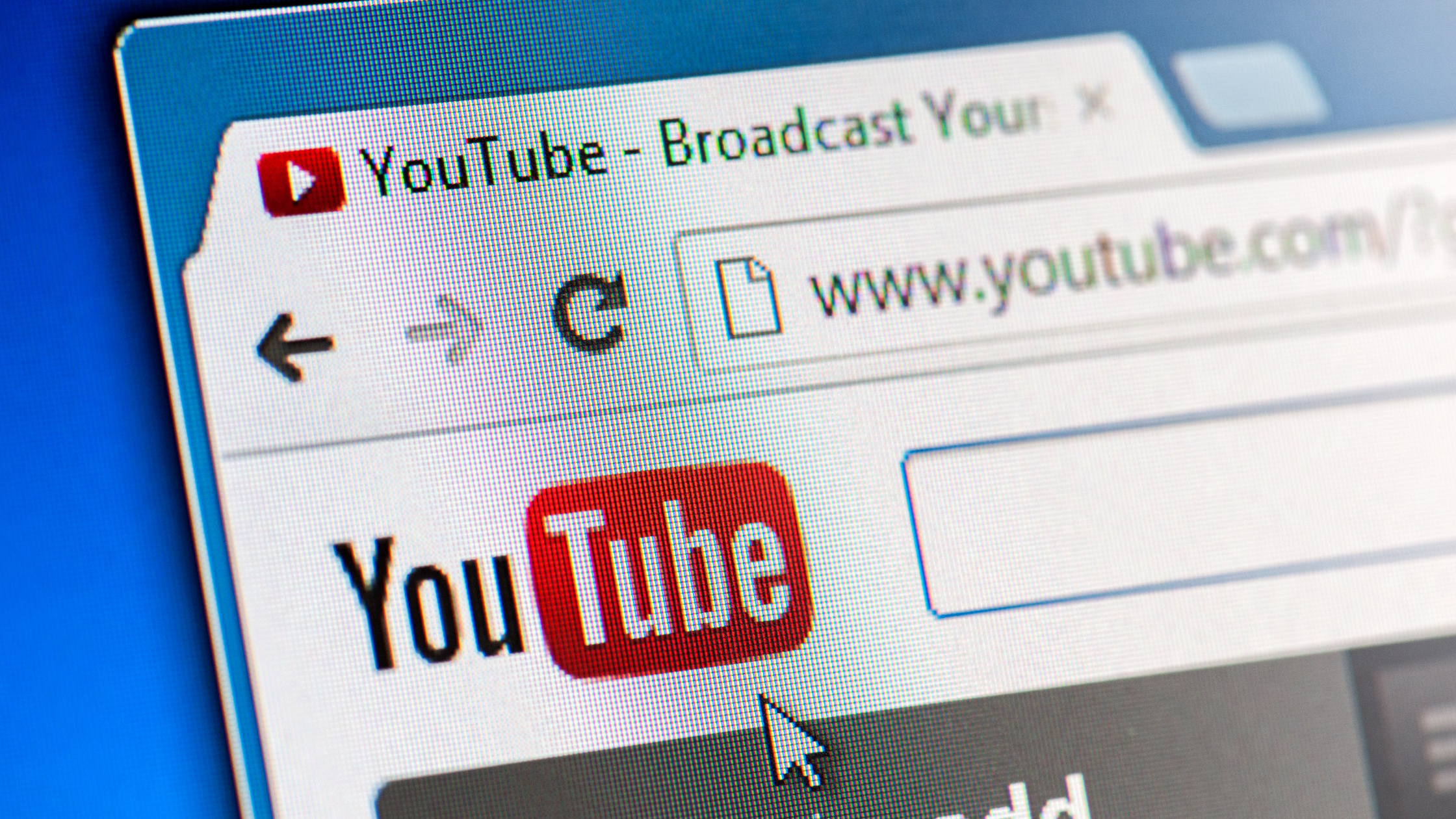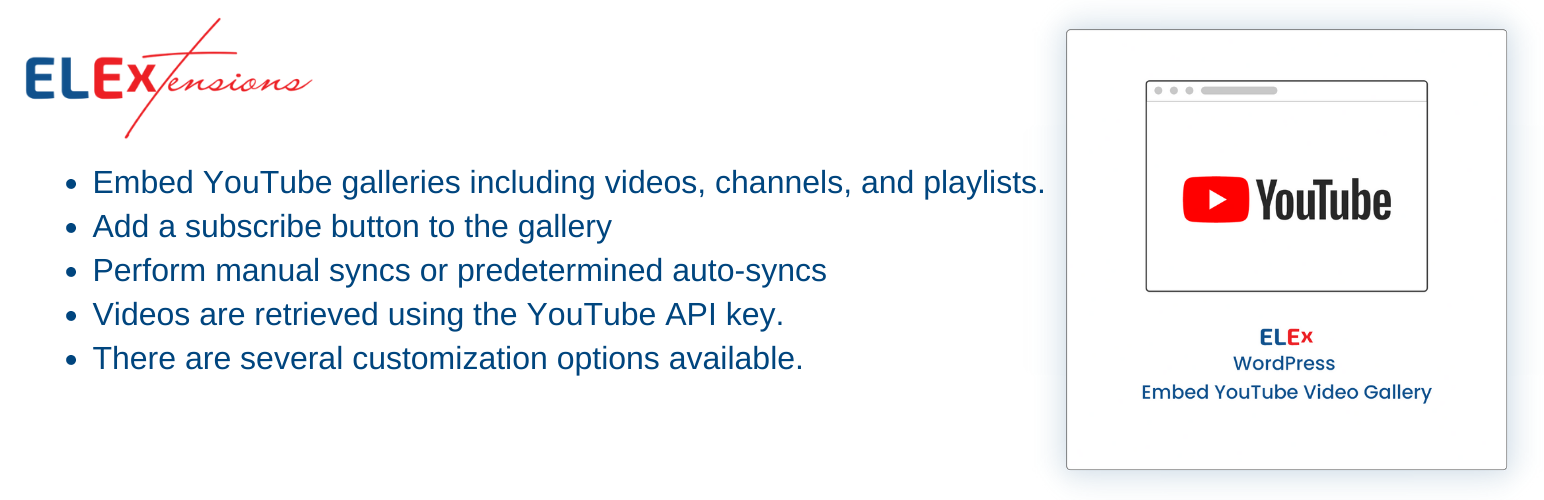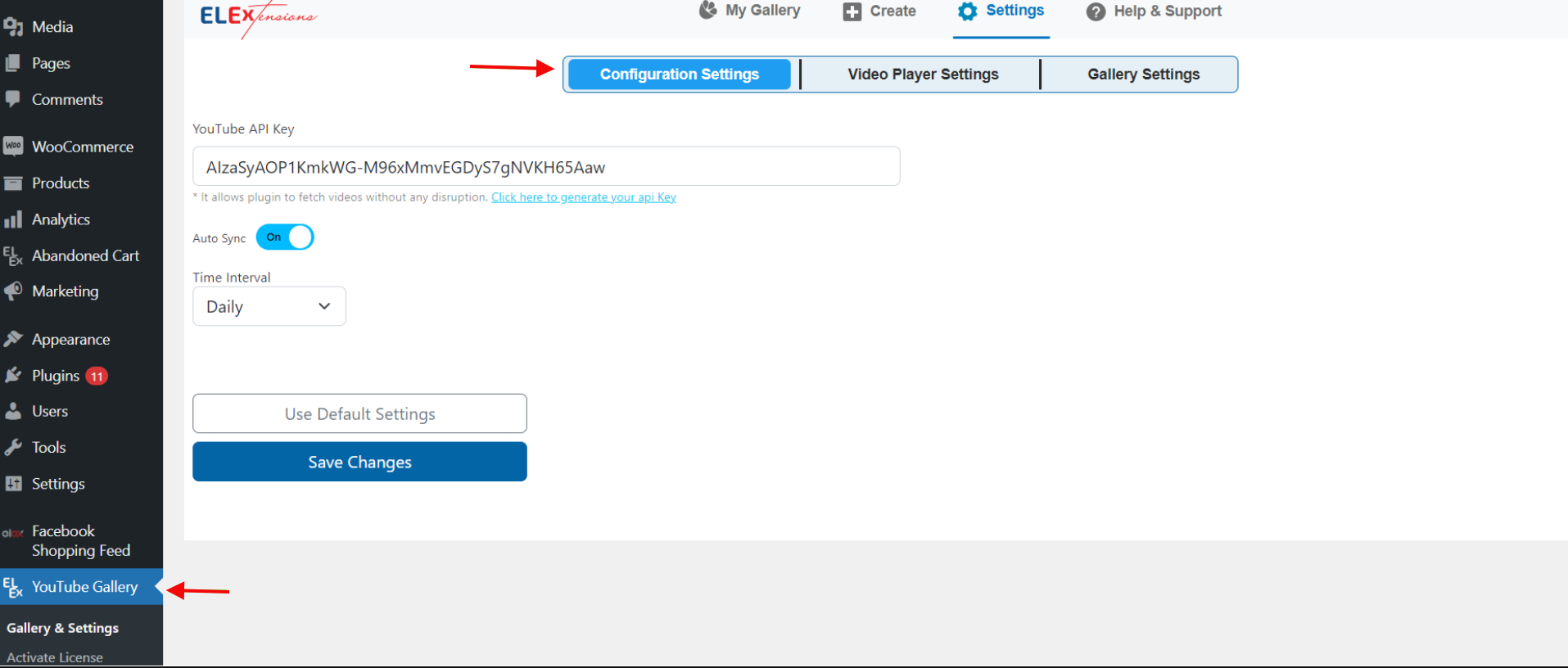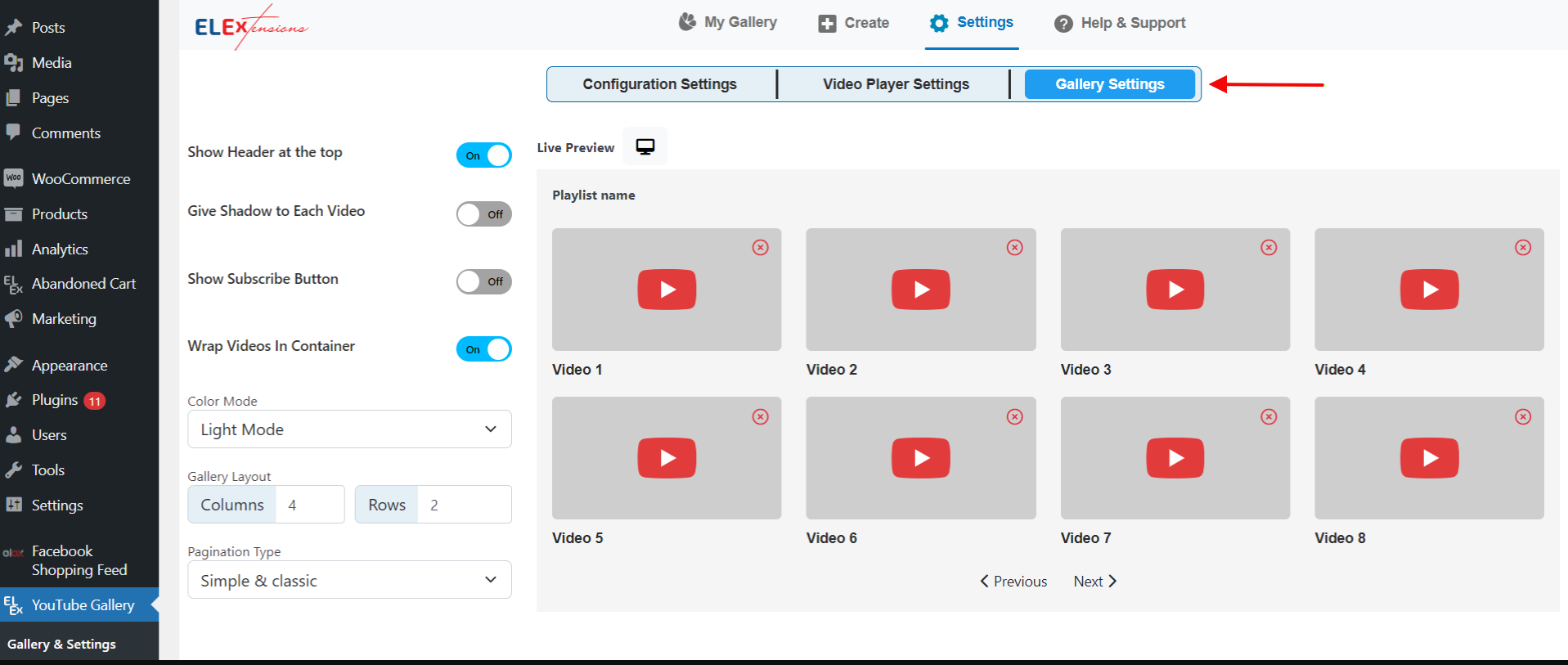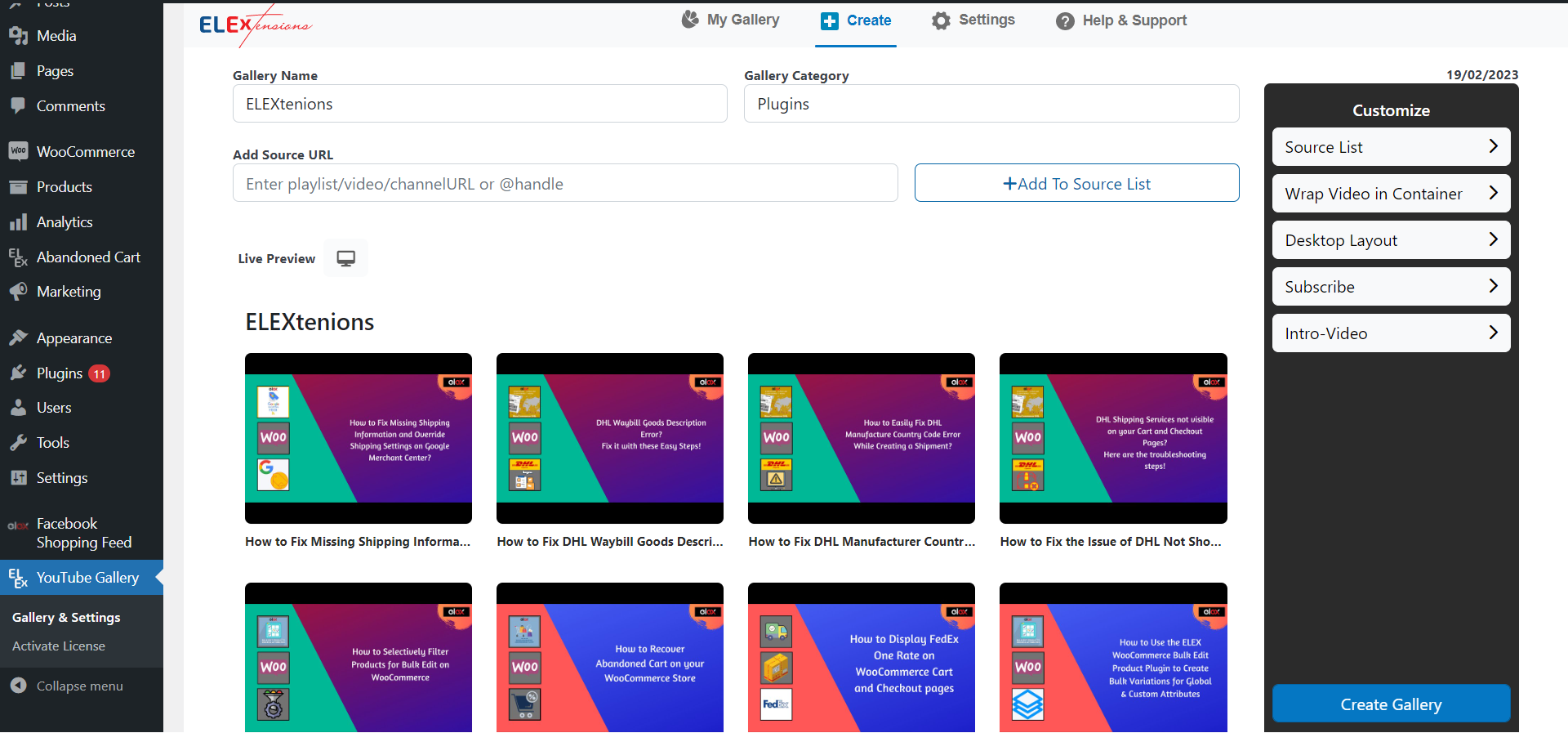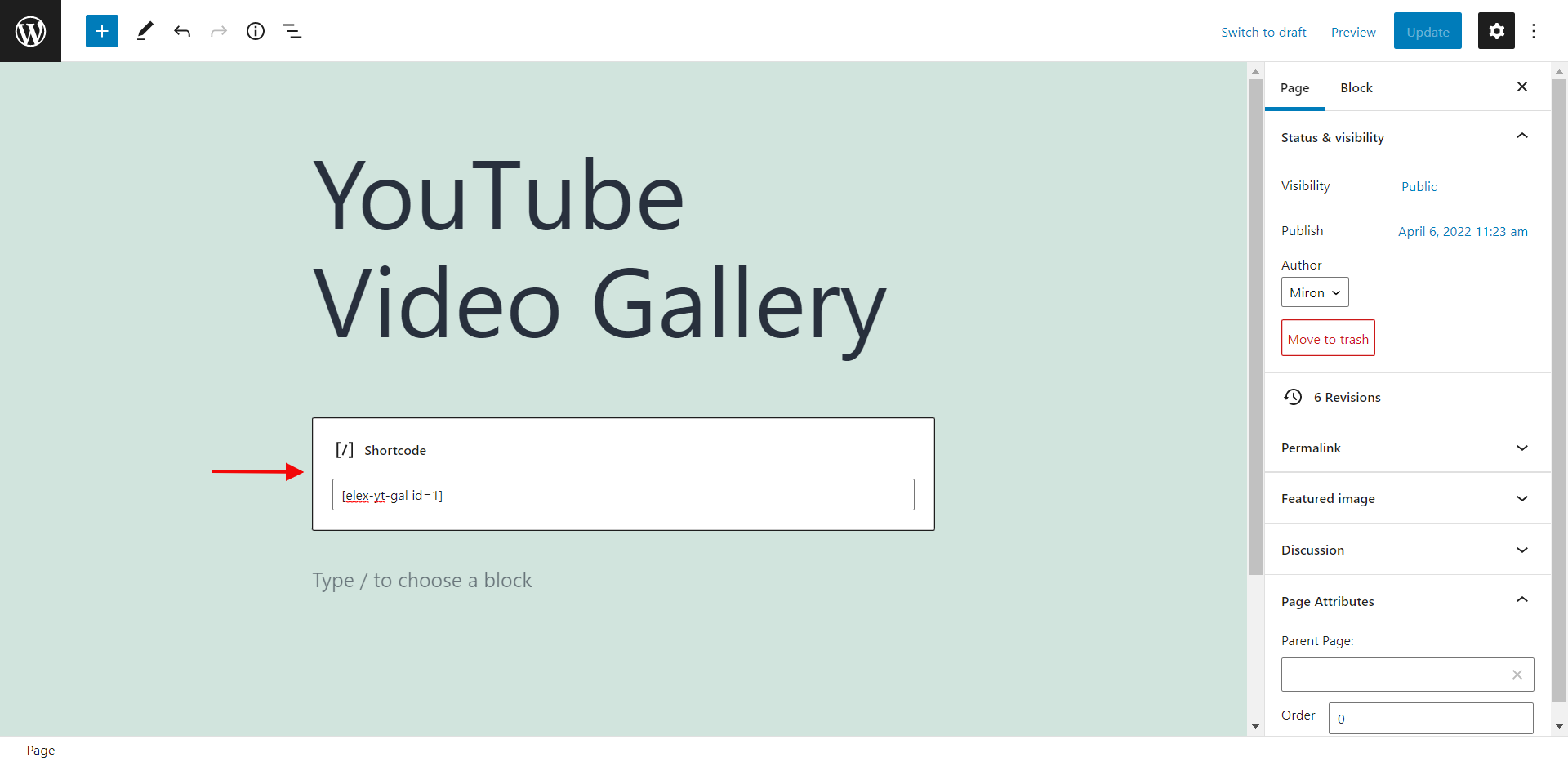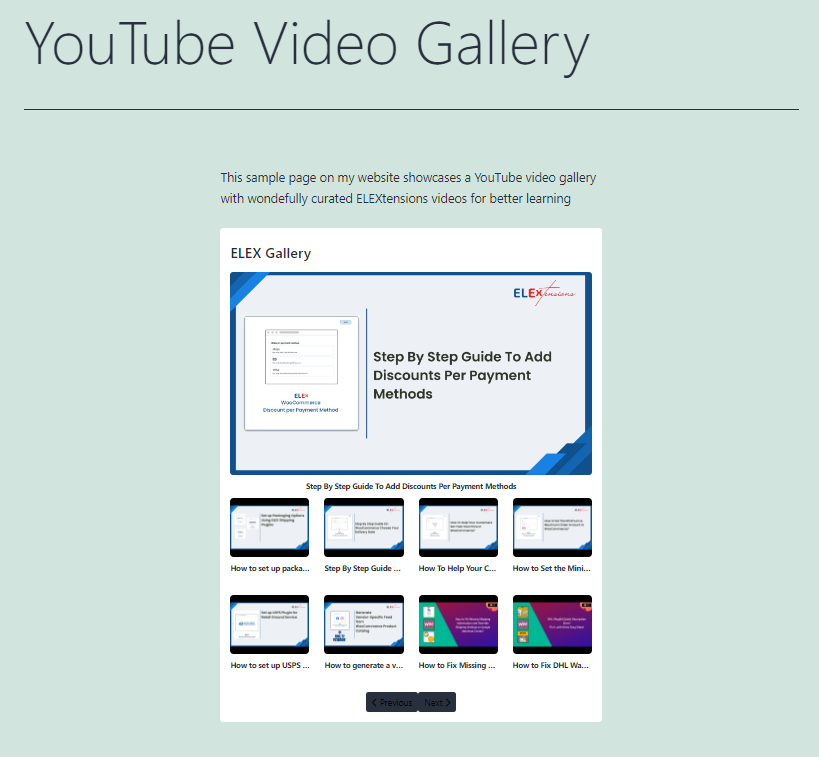Are you a content creator or own an eCommerce website and are looking for a way to showcase all your amazing YouTube videos on a WordPress site? If so, then you’re in luck. You can easily create dynamic and eye-catching YouTube galleries on WordPress, and the best part is that it’s free!
In this guide, we will show you step-by-step how to create YouTube galleries on your WordPress site with just a few clicks. You don’t have to be a web developer or know any coding, we are going to walk you through everything you need to know. So get ready to catch the attention of your visitors by giving them easy access to all your best content in one place. Let’s dive right in!
What Is a YouTube Video Gallery?
Building a YouTube video gallery in WordPress is an effective way to showcase your videos in a visually appealing format. A YouTube video gallery allows you to display multiple videos on a single page or post, creating an organized and easy-to-browse collection for viewers. You can also add descriptions for each of the videos, allowing you to provide more information to your audience and enhance their viewing experience.
Creating a YouTube video gallery in WordPress is easy and free using a YouTube Gallery plugin. The plugin we will be using is incredibly user-friendly, allowing even WordPress beginners to easily build sophisticated video galleries with just a few clicks. Plus, it’s completely free of charge, so you don’t have to worry about spending money on expensive video gallery plugins. With this plugin, you can quickly create stunning galleries that will help bring more visitors to your site and boost engagement with your content. The plugin is listed below and also offers a premium version, if you wish to check it out.
Benefits of Creating YouTube Video Galleries
Discover the advantages of incorporating YouTube video galleries on your website, which includes:
- Enhanced user engagement: You may provide your audience with an immersive experience that will acquaint them with your product more thoroughly by integrating video galleries on your website. Compared to text or static images, video content is more engaging and may offer a better experience.
- Improved SEO: Video content may help your website rank higher on search engines by lengthening visitors’ stays, decreasing bounce rates, and boosting social sharing. You may boost your website’s overall SEO and raise your online exposure by adding video galleries to it.
- Increased sales and conversions: By highlighting the advantages and characteristics of your product in video form, you may draw in more customers and eventually increase sales and conversions. You may make it more likely for people to buy your products by making YouTube video galleries that feature it.
- Cost-effective marketing: When compared to other types of advertising and promotion, creating video content for your website may help you advertise your business with a lower financial budget. You may use the power of video marketing by building YouTube video galleries without spending a lot of money on video creation or distribution.
Step by Step Guide to Creating YouTube Galleries on WordPress
Adding a plugin, such as the ELEX Embed YouTube Video Gallery, will allow you to effortlessly add videos to your WooCommerce product pages, automating the majority of the process. This way allows you to simply search for the video galleries and apply their shortcode to have them displayed at the conclusion of your product descriptions with no further work.
You may further modify the appearance of the embedded video by selecting different sizes and colors, as well as a choice of layouts.
Once the plugin is installed and activated, follow the instructions provided below in order to customize the plugin settings.
Settings Tab
When you’ve reached the settings tab, go to Configurations Settings. Enter the YouTube API key in the setup settings of this page to start receiving data from YouTube. You may also enable auto sync to have the YouTube API download any new uploads to the playlists or channels in your feed.
You may schedule auto syncs for daily, weekly, monthly, or bimonthly periods when you enable auto sync. Customize the Video Player Settings and Gallery Settings on their relevant tabs.
With the Video Player Settings, you may toggle between pop-up and inline play modes, as well as the overlay color and blur. You may also provide the default parameters for the global video player here.
The Gallery Settings, such as whether to show the header or the YouTube subscribe button, how to define the channel URL for the subscribe button, how to choose the layout and pagination mechanism, and so on, may then be tweaked.
Create Tab
After adding a gallery name and category to the create tab, enter the source URLs for the videos, playlists, or channels you wish to include in the gallery, then click Add to the source list.
With the live preview function, you can see how the gallery will look after it is posted. On this page, you may alter the source list, color mode, desktop style, subscribe button, and intro video. video.
My Gallery Tab
You may copy and paste the shortcodes for each gallery you modified under this tab. By copying and pasting this shortcode into the WordPress page’s backend, you can simply add the gallery to your WordPress website. Inserting shortcodes is as simple as clicking “+” in the block editor’s drop-down menu and adding a shortcode block.
When you’ve pasted the shortcode, click Update. You may display one or more video galleries from your YouTube account by following these simple steps. As you can see below, the sample website has a YouTube video gallery setup in the same spot where the shortcode was inserted.
Optimizing Your Video Gallery for SEO
SEO optimization can help you get more visitors to your WordPress site. When you create a YouTube video gallery, there are a few things you can do to make sure it’s optimized for search engines.
Title and Description
First off, the title of your gallery is critical. You want to make sure it’s something that potential viewers would be searching for, something that evokes emotion or stirs curiosity. You also want to add keyword-rich descriptions and tags as part of your video gallery optimization.
Structured Data
Next up is structured data. This is a must-have for SEO purposes and helps search engines like Google understand the type of content on your page better, which in turn helps them rank it higher in search engine results pages (SERPs). You can use an SEO plugin or one of the many other structured data plugins available on WordPress to add structured data to your videos and galleries.
Compress Your Videos
Finally, you’ll need to compress your videos before uploading them to WordPress. Large files take longer for viewers to download when they’re streaming, so by compressing them into smaller files, you’ll get better playback performance for viewers as well as reduce server load times, both of which are great for SEO. There are several free online video compressors available that can help with this task.
Conclusion
To sum it up, creating a free YouTube video gallery on WordPress is a great way to showcase your visual content with just a few steps. Whether you plan to create a portfolio, or an online course, or simply want to add visual content to your website, the YouTube video gallery plugin is a great option for displaying your videos.
It only takes a few minutes to install the plugin, set up your YouTube account, and create an awesome YouTube video gallery on your WordPress website. Now that you have the basics down, you can take it one step further and customize the video gallery to match your website design.
If you want to create eye-catching video galleries for your WordPress website, the ELEX Embed YouTube Video Gallery plugin is a great option. It’s easy to use and allows you to display your videos with style.
We hope this post has helped you resolve the issue at hand.