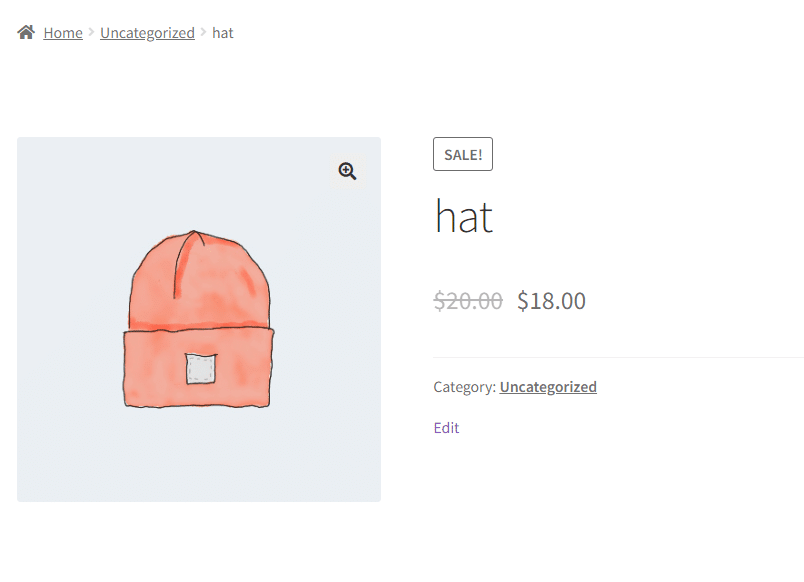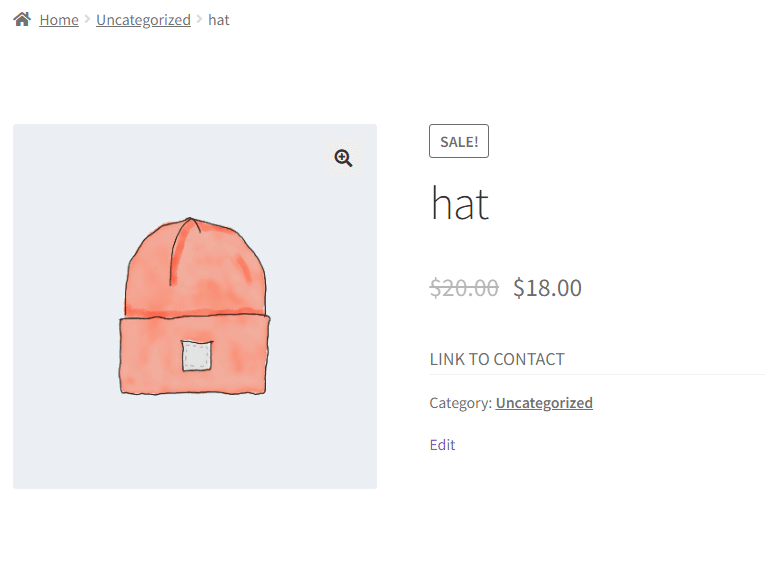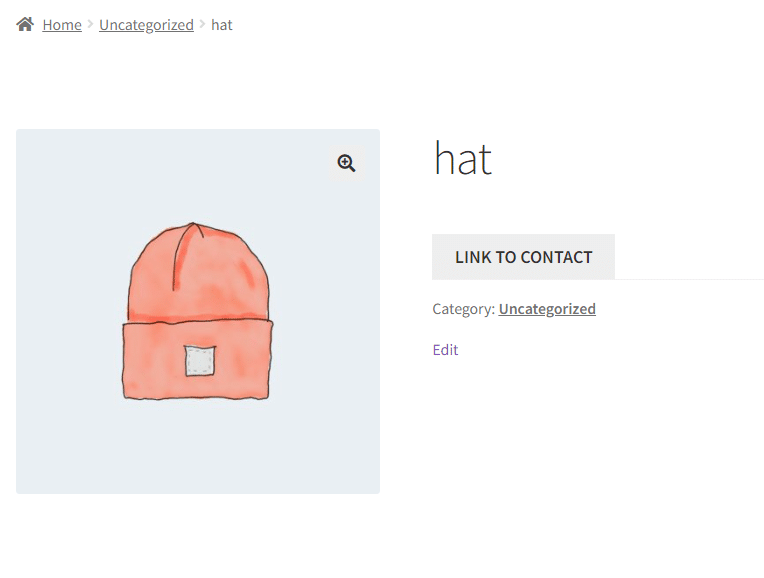You’re figuring out new sales tactics for your WooCommerce store, aren’t you? Do you wish to portray your unique products without any push or pull with a clear CTA strategy?
WooCommerce has varied functionalities to set up your e-commerce store more efficiently. Additionally, WooCommerce is highly featured with catalog mode, which lets you exhibit your products without the option to buy them.
For instance, you can use WooCommerce catalog mode to showcase products, create a portfolio, or prepare for a launch. Furthermore, catalog mode helps with resource conservation, performance improvement, and avoiding unwanted orders. Getting your product portfolio out in front of your customers is important in the competitive world of e-commerce.
Therefore, in some cases, however, immediate purchase options may not be the best choice. Your store can be transformed into an exquisite product gallery with WooCommerce catalog mode to convert more leads and develop better relationships with your customers. The best part about is that you can get that solution for free.
WooCommerce catalog mode can be configured using two methods, one is using the code snippets and the other is using free plugins. In this blog, you can learn about how you can set up WooCommerce catalog mode for free with simple code snippets and using the free ELEX WooCommerce Catalog Mode Plugin.
Catalog Management – Overview
Catalogs are an effective way of showcasing products on a page while withholding the price. They contain depictions of products, along with their images, titles, and prices, and can be used to invite customers to individual sites and generate leads for eStores. Catalog management is the process of organizing and managing a catalog of products or services, which is a crucial part of e-commerce businesses. It involves creating and maintaining product descriptions, setting prices, and managing inventory levels.
Effective catalog management systems can help businesses boost sales or conversions and improve the customer experience by keeping track of their products or services, ensuring that pricing is up-to-date and accurate, and streamlining the ordering process. Catalog management tools are designed to store, retrieve, perform, and optimize the omnichannel maintenance of e-commerce catalogs while structuring them according to a range of factors such as
- Product names,
- Descriptions,
- Prices,
- Suppliers,
- Hierarchy,
- SKUs,
- And all other product details.
Integrating WooCommerce catalog mode without plugins
Let’s first start with integrating WooCommerce catalog mode using the code snippets technique without implying plugins. By refining a little bit of code, you can set up Catalog Mode without any hurdles. Here are the steps to follow:
Remove the “Add to Cart”
As your business does not directly sell products, it will be necessary to remove the “Add to Cart” button. The process is straightforward, but it is important to exercise caution when editing the code. To do this, you will need to access your store’s functions.php file and add the following code snippet:
remove_action( 'woocommerce_after_shop_loop_item', 'woocommerce_template_loop_add_to_cart'); remove_action( 'woocommerce_single_product_summary', 'woocommerce_template_single_add_to_cart');
The code above removes the “Add to Cart” button from all product pages.
Hide Product Prices
Alternatively, if you prefer, you can hide product prices if displaying them doesn’t meet your needs. The following code snippet demonstrates how to accomplish this:
remove_action( 'woocommerce_single_product_summary', 'woocommerce_template_single_price', 10 ); remove_action( 'woocommerce_after_shop_loop_item_title', 'woocommerce_template_loop_price', 10 );
Replace “Add to Cart” with a Call to Action
After removing the add-to-cart button, it becomes crucial to guide users toward the next step in the purchasing process. It is helpful to simplify this by using a persuasive Call to Action. You could call the user to contact us with a button that says “Contact Us for a Quote,” “Request a Demo,” or other words that encourage them to contact you. Your CTA should be effectively communicated on product pages and highly visible.
WooCommerce Catalog Mode Configuration with Free Plugin
The ELEX WooCommerce Catalog Mode Plugin is a free version for WooCommerce that activates the catalog mode in your e-commerce store. Employing this plugin you can remove the Add to Cart button and also replace it with HTML Placeholder text, you can even customize the Add to Cart button by modifying it to custom text or call to action. Moreover, it can also exclude the Administrator from catalog mode.
The ELEX WooCommerce Catalog Mode Plugin has substantial features that help you intensify your e-commerce store. The subsequent are the key features;
- You can remove the Add to Cart option
- You can customize the Add to Cart option
- Hide the price of products
- Checkout and Cart pages can be hidden
- The administrator user role can be excluded from the Catalog Mode settings
- you can apply the Catalog Mode settings for each product that you prefer
Nevertheless, this is a basic version of the ELEX WooCommerce Catalog Mode, Wholesale & Role Based Pricing plugin. The premium version comes with various advanced features, enabling you to set pricing, display taxes, and add price suffixes based on the user roles.
Let’s get started with the process of configuring your e-commerce store with the ELEX WooCommerce catalog mode plugin:
Installation
- Select “Add New” from the “Plugins” section of the WordPress dashboard.
- Locate “ELEX WooCommerce Catalog Mode” using the search function. Click “Install Now” to start the installation.
- After installation, click “Activate” to activate the plugin.
Configuring Catalog Mode Settings
- Go to the “WooCommerce” menu item in your WordPress dashboard. A submenu will appear when you hover over it.
- On the plugin’s settings page, click “Catalog Mode.”
Customizing the catalog mode
The customization of your WooCommerce catalog mode can be simplified implying a wide range of options provided by the ELEX WooCommerce Catalog Mode plugin. To optimize lead generation you have to follow these key settings:
- Remove Add to Cart
You can disable the “Add to Cart” button on all product pages to focus on product information instead.
- Replace Add to Cart
Create a custom message or call to action that guides users to the next desired action. For say, “Get a quote”.
- Redirecting
Using this setting, users who click the button on the shop page will be redirected to a specific URL, perhaps to a lead capture form. - Hide Product Prices
Hide your product prices entirely from your site if displaying them does not align with your goals.
- Exclude Admin Users
Using this option, you can uphold the “Add to Cart” functionality for administrator accounts while hiding it for the customers, assuring efficient internal management.
Click the “Save Changes” link at the bottom of the page once you have precisely selected your desired settings. When you click this, your selected catalog mode configuration will be activated.
Test and Verify the process
To ensure that catalog mode is implemented successfully, visit the front end of your WooCommerce store. You will be able to see your products displayed professionally without the “Add to Cart” button, along with any other options that you might have chosen to hide, such as prices.
Virtues of implying plugins to configure catalog mode
The most effective approach depends on your level of comfort with coding. If you are at ease with writing code and only require fundamental features, using code snippets is a viable option. However, if you prefer a more user-friendly interface and are interested in accessing additional features, it’s worth exploring the free plugins.
The ELEX WooCommerce Catalog Mode plugin is available for free and can help you transform your store into a lead-generation powerhouse. To effectively use this tool, make sure to customize the settings based on your specific needs. It’s also important to prioritize user experience and user-friendly navigation.
There are several virtues to implying the use of a plugin to configure WooCommerce catalog mode, especially when compared to using code snippets:
- A plugin provides a user-friendly interface, making catalog mode accessible to anyone coding experience or not. Catalog mode becomes more accessible to a wider range of businesses.
- By activating the plugin and configuring basic settings, users save time and reduce the risk of errors when manually editing the code.
- Many free plugins offer more features than just implementing catalog mode. You could also hide the cart and checkout pages, customize CTAs, or even display conditional “Add to Cart” buttons.
- Plugin developers regularly update their offerings to address security vulnerabilities and ensure compatibility with the latest versions of WooCommerce. As a result, users are relieved of the burden of manually updating their code.
- The manual editing of code carries the risk of introducing errors into the core files of your website. Plugins minimize risk by handling the code modifications in a secure environment.
- Many plugin developers offer support resources or forums where users can get help if they encounter any issues.
Last Shot
By implementing either of the two free cost-effective methods, you can significantly enhance the lead generation of your WooCommerce store. The user experience must be the focus point Whether you choose to optimize your website for search engines or invest in paid advertising.
This can be achieved by incorporating clear and convincing calls to action, streamlining the navigation process, and making sure that your contact information is easily accessible. By delivering an eye-catching display of your products, you can effectively draw potential customers and encourage them to make a purchase.
To achieve this, use high-quality images, detailed product descriptions, and customer reviews. It’s important to offer a seamless checkout process that builds trust and confidence in your customers. By following these best practices, you can retain your customers. This can boost your brand reputation, increase customer loyalty, and ultimately drive the growth of your business.
FAQ’S
- Can I enable WooCommerce’s Catalog mode?
After installing and activating the plugin, you can access the plugin settings in two ways:
1. Navigate to Dashboard > WooCommerce > Role-based Pricing
2. Alternatively, go to Dashboard > Plugins > Installed Plugins > ELEX WooCommerce Catalog mode, Wholesale & Role Based Pricing > Settings.
Now that we have explored the features of the plugin and installed it, let’s configure the plugin. - What is a catalog plugin?
A WooCommerce catalog plugin prompts a one-page view of all your products. It’s easier to sort and find products, and the catalog layout is more compact than the default store layout.
Further Reading
- How to Easily Enable WooCommerce Catalog Mode on your WordPress eCommerce Store
-
Best WooCommerce Catalog Mode Plugin for your WordPress eCommerce Store