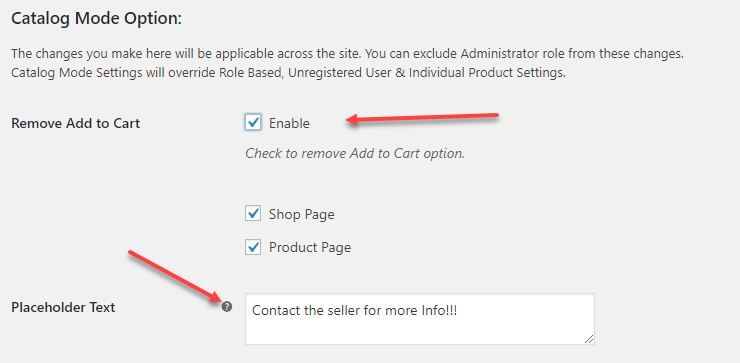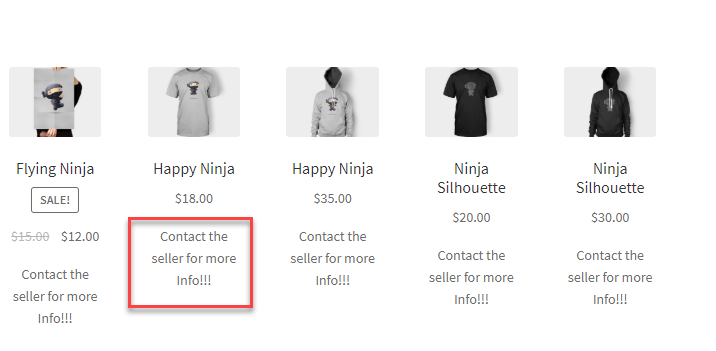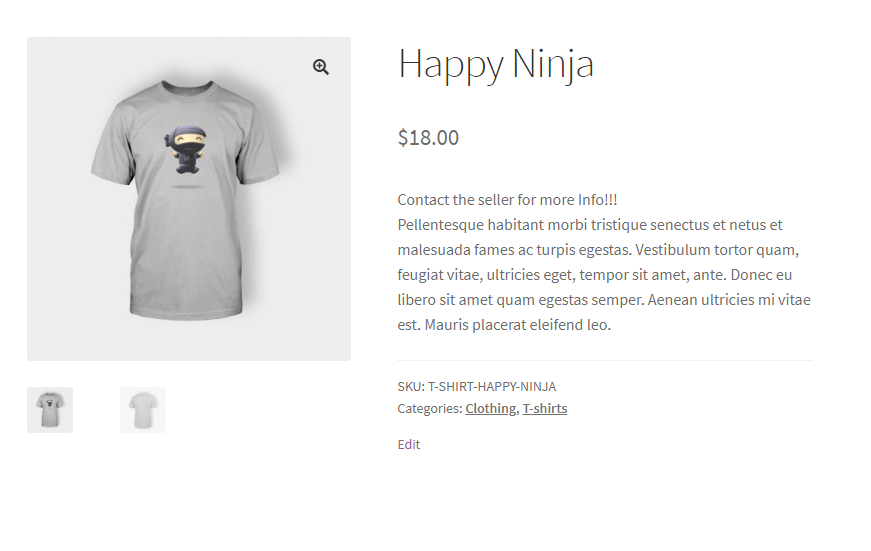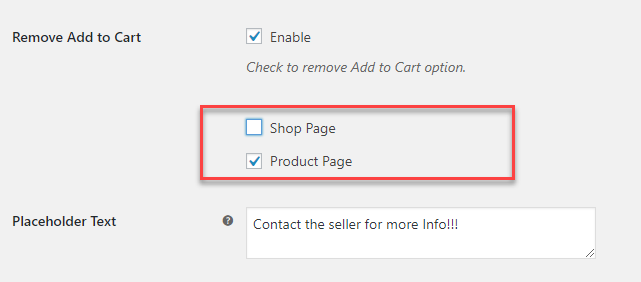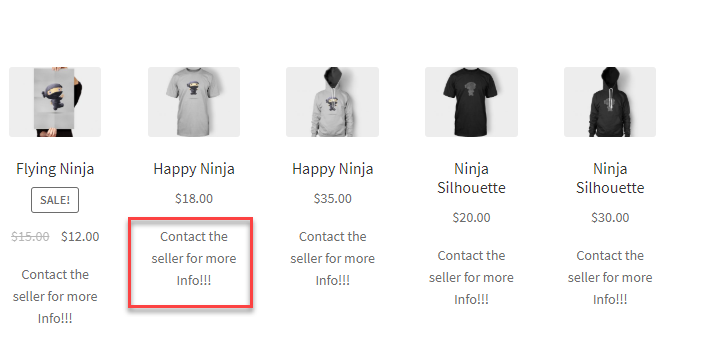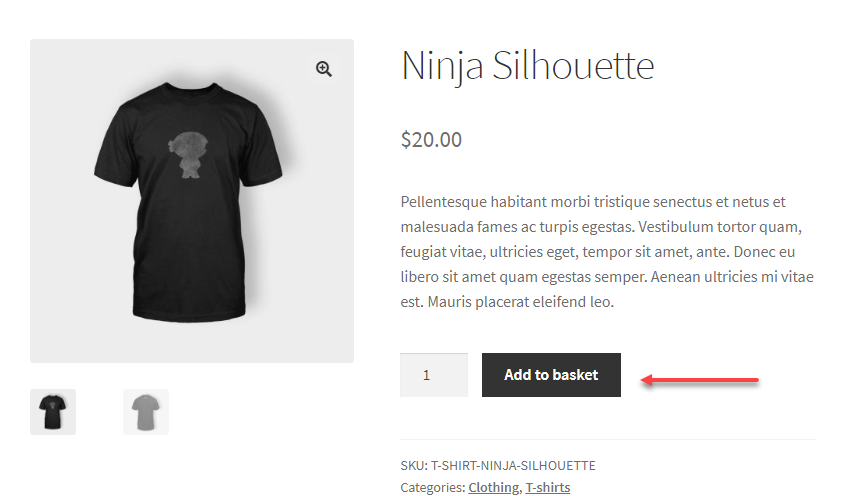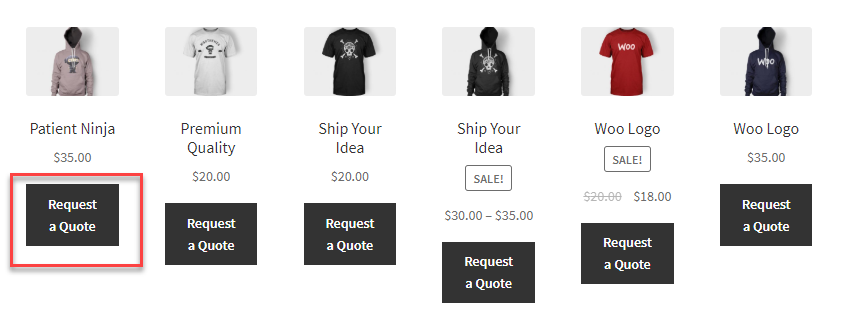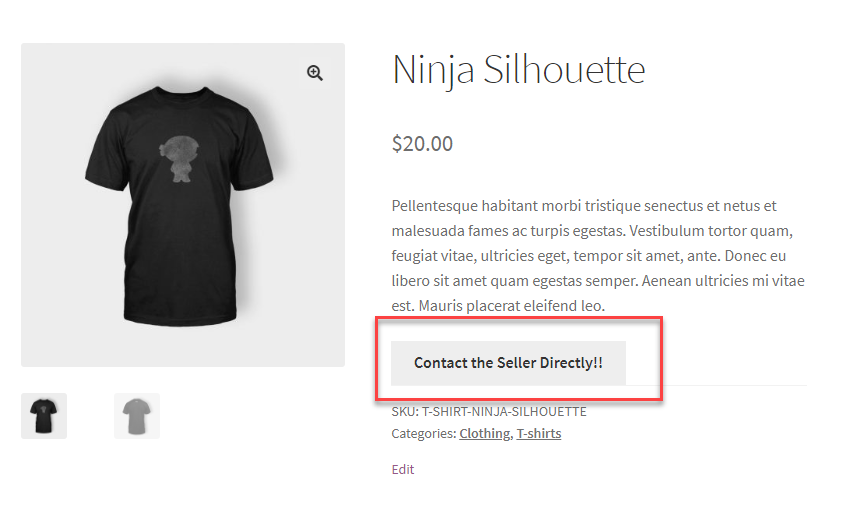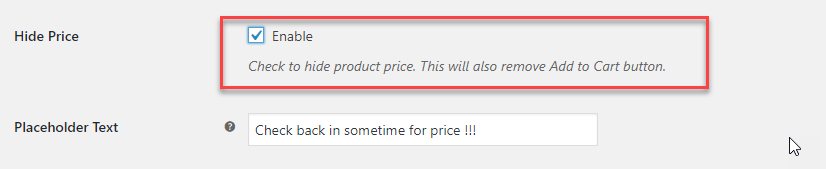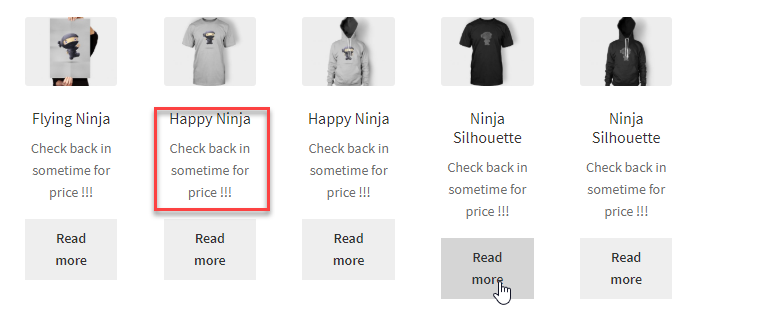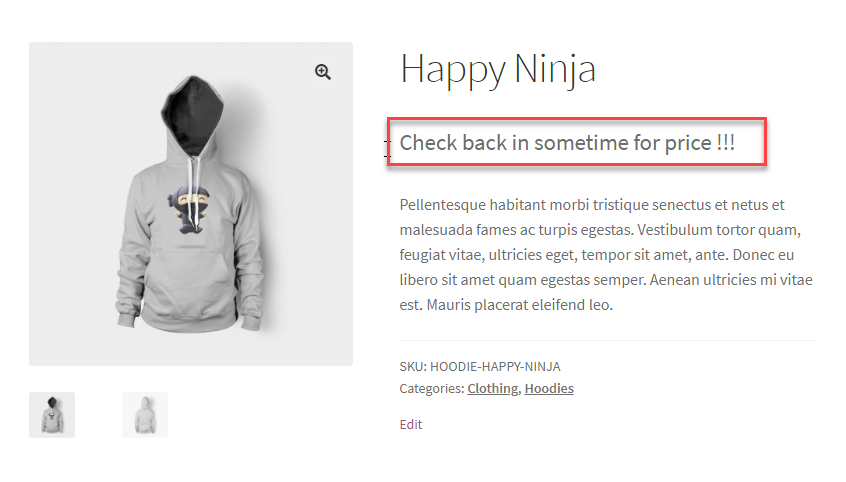What if you just want to display your products on your eStore just like a catalog? Catalogs were once a prompt way to grab the attention of customers to drive them to the store. It is one of the most powerful ways to showcase your products on the internet. In earlier days, it was in the print form for every other customer to know about the store. eStores are now sending catalogs as emails to get responses through click-through rates, but most emails don’t reach the required customers. so now, another option available is to set up a complete online catalog mode eStore for your customers.
What is catalog management?
A catalog mode contains only the product data like the image and title, price and specification. The best part of managing a catalog for your eStore is mainly to keep the products up to date and to keep the data organized effectively. It improves the customer experience and gives them sufficient time to decide on the product.
How to set up a catalog mode for your WooCommerce store?
Here are some simple steps you can use to make your WooCommerce eStore a catalog easily. Here we make use of a simple free plugin which is the ELEX WooCommerce Catalog Mode Plugin.
The plugin contains certain settings to be done to make it work efficiently. Once the plugin is downloaded and installed on your WordPress WooCommerce store, then all you have to do is do some settings to make your WooCommerce eStore look like a catalog. You can perform the following functionalities using the catalog mode plugin.
- Remove Add to Cart button.
- Customize Add to Cart button.
- Hide Price
- Hide Cart and Checkout page.
- Exclude Administrator.
Remove Add to Cart
Whenever “Hide Add to Cart” is enabled, it gives you the option to choose where you need to hide the ‘add to cart’ either on the shop page or on the Product Page. When hiding the add to cart, the button text can be replaced with another placeholder text.
The add to cart button is replaced with another text as per the settings in the catalog mode plugin.
The button is hidden on the shop page as well as the product page.
You can also set to hide the add to cart on the shop page alone and give the add to cart option on the product page for customers to choose easily.
In the above settings, the add to cart button is hidden on the shop page, but the customer can add to cart the products from the product page. In this way, the shop front end looks more like a catalog and the individual product page will provide options to add to the cart.
The product page will still give you the option to add to cart.
Customize Add to Cart
Customizing the add to cart button is yet another way to invite your customers into your store or even to generate lead. The customize add to cart, gives you plenty of options. You can either set the add to cart button to “Request a quote” from the vendor to directly establish a connection with the vendor. Or even display that “prices will be posted soon “. Individually, you can set up the customization for your cart and product page. You can also redirect your customers to your independent eStore via a link provided on the customize option.
With the above settings, the shop page Customizes the Add to Cart to “Request a Quote “.
On clicking the request a quote, you can redirect your customers to the desired page via the link. It can be a vendor page, or a support page or anything that helps the customer to turn into a potential customer.
On the other hand, if you want to just portray a catalog on your shop page or on the product page, you can let the customer get a direct link to the seller.
It all depends on how you want to customize the add to cart button in the shop and product pages.
If you want to provide a ‘Request a Quote’ option along with the ‘Add to Cart’ button for providing a single platform to both customers and retailers or wholesalers, you can integrate ELEX WooCommerce Request a Quote Plugin. The plugin lets you place the quote request upon products easily to the store admin. The customers also get the opportunity to add items to a list and submit to the store admin easily. In this way, the store admin also gets to know how the product is performing and its demand in public. Hence they can provide offers, discounts, price adjustments, and much more to attract potential customers.
Hide Price
Sometimes, you might want to hide the price details on your products. If you aim to portray a catalog of your eStore, then hiding the price would make it look like a gallery of your products available. It also happens that the compound price of an item can be calculated only at a later part of the purchase. In such instances, you can opt to hide the price of the products.
After hiding the price, it can be replaced with a placeholder text.
Even the price is hidden from the product page. This can bring in efficient traffic to your website, as customers can revert back to the page to check on the prices and availability. It can also give you a potential lead to your website.
Hide Cart and Checkout
Hiding Cart and Checkout pages will let you stop users from purchasing a product. With this customization on your eStore, your customer is restricted from visiting the cart and checkout page. If you have to remove the page from your website, you can individually hide it in the web page settings in the page customization.
Exclude Administrator
With this particular setting, it is important to note that it is on the role-based setting you want to enable on your website. When you tick the checkbox saying Exclude Administrator, the above settings done will be exclusively removed from the administrator profile. Other users using the page will be subjected to all the above settings, like removing the add to cart or even customizing it.
If you want to exclusively create settings with respect to user roles then you can make use of the ELEX WooCommerce Catalog Mode, Wholesale & Role Based Pricing plugin, which facilitates the same.
To Wrap Up,
With a simple ELEX WooCommerce Catalog Mode Plugin, it is easier to customize your eStore into a simple and attractive catalog page.
Further Reading
- Best plugin to enable WooCommerce Catalog mode on your WordPress.
- Can we enable Catalog mode without using a plugin? If so, how?
- How to set WooCommerce catalog mode settings for specific user-roles?
- Step By Step Guide to Set up Request a Quote plugin for WooCommerce Products
- How to Add Wishlist Button in WooCommerce Catalog Mode?