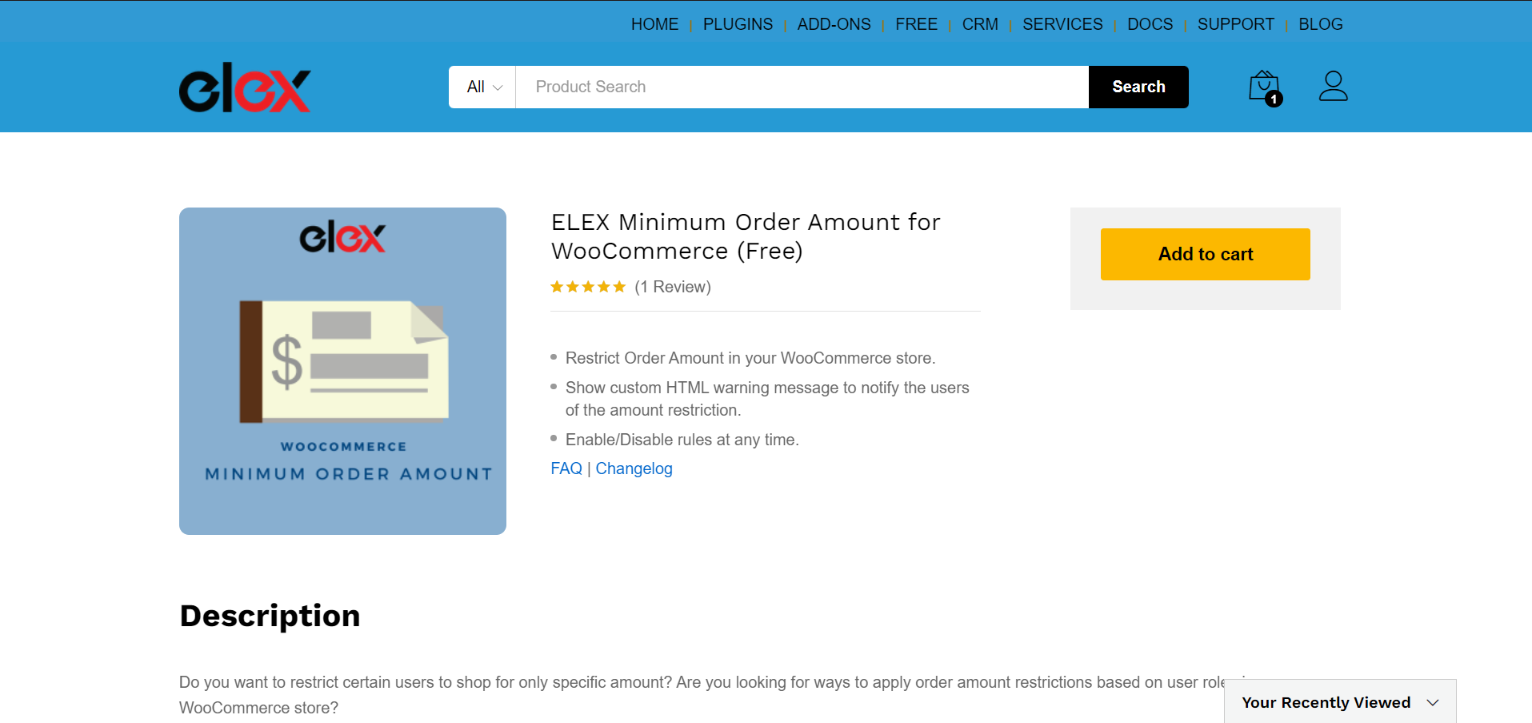Depending on the situation, you may wish to set a minimum and maximum order amount for your eCommerce shop. Imposing limits may help enhance profitability and streamline operations in some business types. This is particularly true if you’re selling limited-edition items and want to provide significant discounts. How do you integrate this feature into your WooCommerce store? In this post, we’ll look at methods to set amount restrictions based on user roles.
WooCommerce can be as flexible as you want it to be. Setting up a WooCommerce minimum order quantity, on the other hand, is not as straightforward as it may appear.
You’ll need to change the functions.php file in your theme, by adding a custom code that defines the minimum purchase value you want to use. Adding custom code to modify the operation of your store, on the other hand, is not a simple task.
The ELEX Minimum Order Amount plugin gives you a much easier approach to set the WooCommerce minimum and maximum order amount. In the following section, we’ll look at the reasons behind setting a minimum amount threshold and how to implement it using the ELEX plugin.
Overview
- What Are User Roles in WordPress?
- The Agenda Behind Setting Amount Restrictions
- Using a Plugin to Set Minimum and Maximum Order Amounts
What Are User Roles in WordPress?
The proper use of WordPress user roles provides you total control over your WordPress website. Users who have previously registered on your site are assigned roles when their accounts are created.
A user role is made up of capabilities and permissions that specify what tasks they can do on your website. After installing WordPress, you’ll have access to five default user roles:
Administrator: The administrator position is the most powerful user role on a standard WordPress website. Administrators can create new posts, amend posts created by other users, remove such posts, and change the themes and plugins.
Editor: Users with the editor role in WordPress have complete access over your website’s content sections.
Author: The author position allows users to write, modify, and publish their own entries. Even if their posts have already been published, they can remove them.
Contributor: Users who have the contributor role can create new posts and edit existing ones, but they cannot publish them.
Subscriber: The subscriber role allows users to log in to your WordPress site, update their user profiles, and change their passwords.
The Agenda Behind Setting Amount Restrictions
- A large minimum order might act as a velvet rope, allowing only the most merited customers in.
- Impulse customers with a little extra cash may find the price a little high. Instead, you could attract buyers who are confident enough in your work to include it as a significant part of their offer.
- A high minimum can also encourage retailers to carry your whole range rather than just one or two goods, depending on your wholesale costs.
- You could opt to establish a somewhat high minimum if your supplies are pricey or the process of manufacturing your gorgeous thing is labor-intensive. If developing your product takes less time, you may choose to lessen your minimum requirement.
- You may almost totally eliminate the danger of the offer backfiring by evaluating your clients’ normal spending and delivery prices and modifying your minimum order criteria accordingly.
- When you select a minimum and maximum order amount, you’re creating a safety net that ensures you make the smallest possible profit. You have the option of giving the consumer extra discounts and offers if you do this. This will enhance the conversion rate indirectly.
- Setting a minimum expenditure criterion that is somewhat higher than the average amount spent by consumers can improve average spending in one fell swoop. A significant number of buyers will add things to their cart only to take advantage of your free shipping or other promotions.
Using a Plugin to Set Minimum and Maximum Order Amounts
WooCommerce does not enable you to set a minimum order amount by default. You must either install a WordPress plugin or make modifications to your WordPress files to enable this functionality.
We’ll utilize the ELEX Minimum Order Amount for the WooCommerce plugin in this case. This plugin is completely free and includes a variety of features and tools that extend WooCommerce’s capabilities.
Below, we have listed the features of the plugin:
- You can define minimum and maximum amounts to impose budget constraints. For each WordPress User Role, you may select the amount constraints.
- With a warning text message, you may inform consumers of the total order amount restriction.
- Enable the rule for a specific user role to apply the order amount restriction. You may also disable the rule but leave the order amount restriction and warning wording blank and store it for later use.
To get started, install and activate the plugin like you would any other plugin. To do so, visit the ELEXtensions website or download the WordPress plugin. Once the zip file has been downloaded, go to WordPress Dashboard > Plugins > Add New > Upload Plugin and choose the zip file. Click Activate, once the installation is complete.
Navigate to Dashboard > WooCommerce > Minimum Order Amount after the plugin has been installed and active.
The plugin settings dashboard includes a table that details all WordPress User Roles, including unregistered users, that have been established on your site.
Step 1: Set your product’s minimum and maximum prices.
By specifying the minimum and maximum order amounts in the Min subtotal ($) and Max subtotal ($) columns, you may create order amount limits. There will be no minimum order amount if you leave the Min subtotal ($) box blank, and the initial order amount will be $0. There will be no maximum restriction if you leave the Max subtotal ($) field blank.
Step 2: Add a cautionary message
If you’re only allowing clients to shop within a certain price range, it’s a good idea to let them know about the order limitation. This is performed by utilizing a plugin that shows warning messages. Messages tailored to the user’s function can be shown. Because the text field supports HTML, you may use HTML components in your messages.
Step 3: Activate or deactivate the minimum order value for each role
Once you’ve done setting up the minimum and maximum order amounts for each user position, you can enable or disable the rule for any of the specified user roles by checking or unchecking the corresponding box under Enable.
When you’ve completed customizing the options to your desire, click Save Changes.
Conclusion
Setting a minimum and maximum pricing for specific user roles might help your company earn while also preserving quality and client loyalty. We hope you found this information helpful in raising your revenue and expanding your eCommerce website. Along with the list of other plugins we offered to ease the process, the ELEX Minimum Order Amount plugin is ideal for this function.